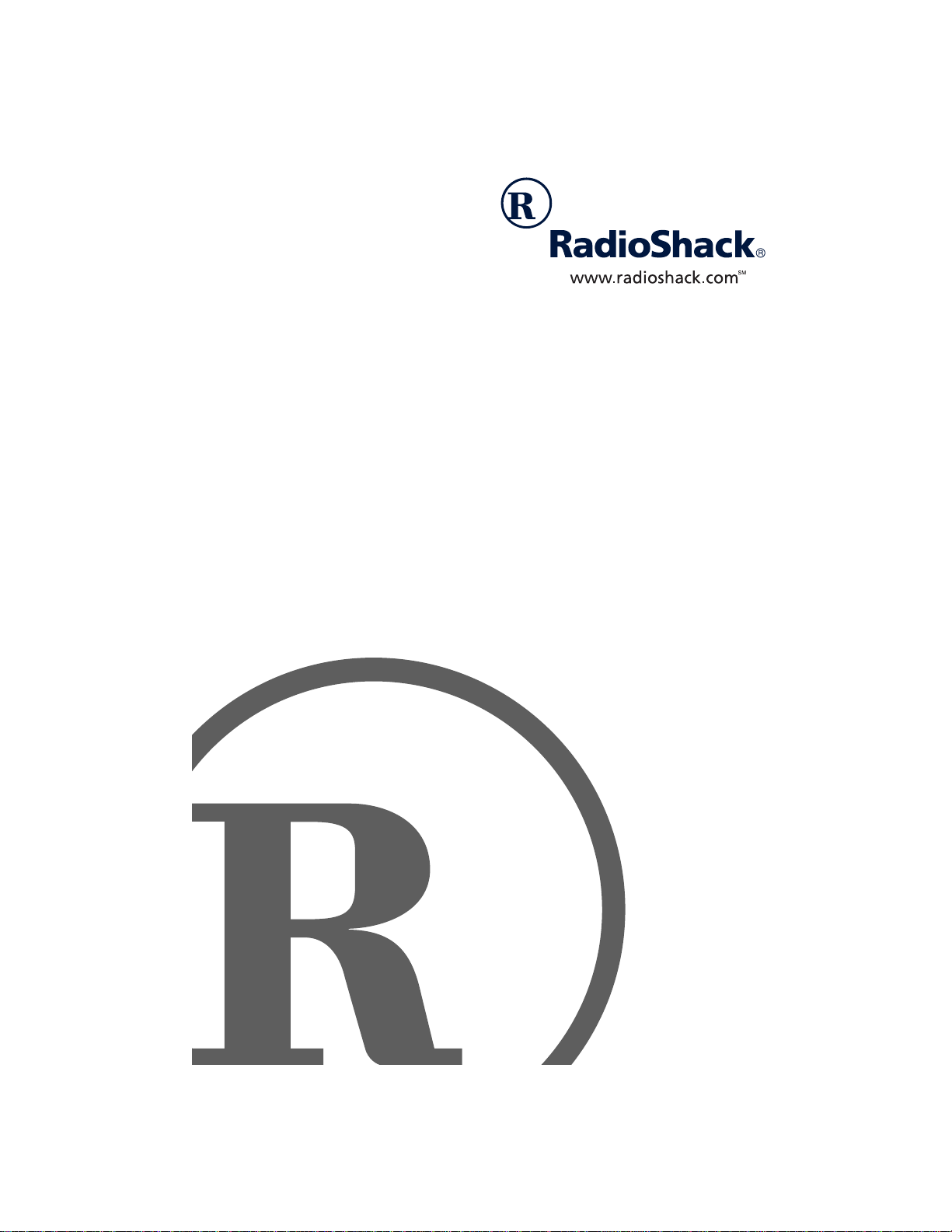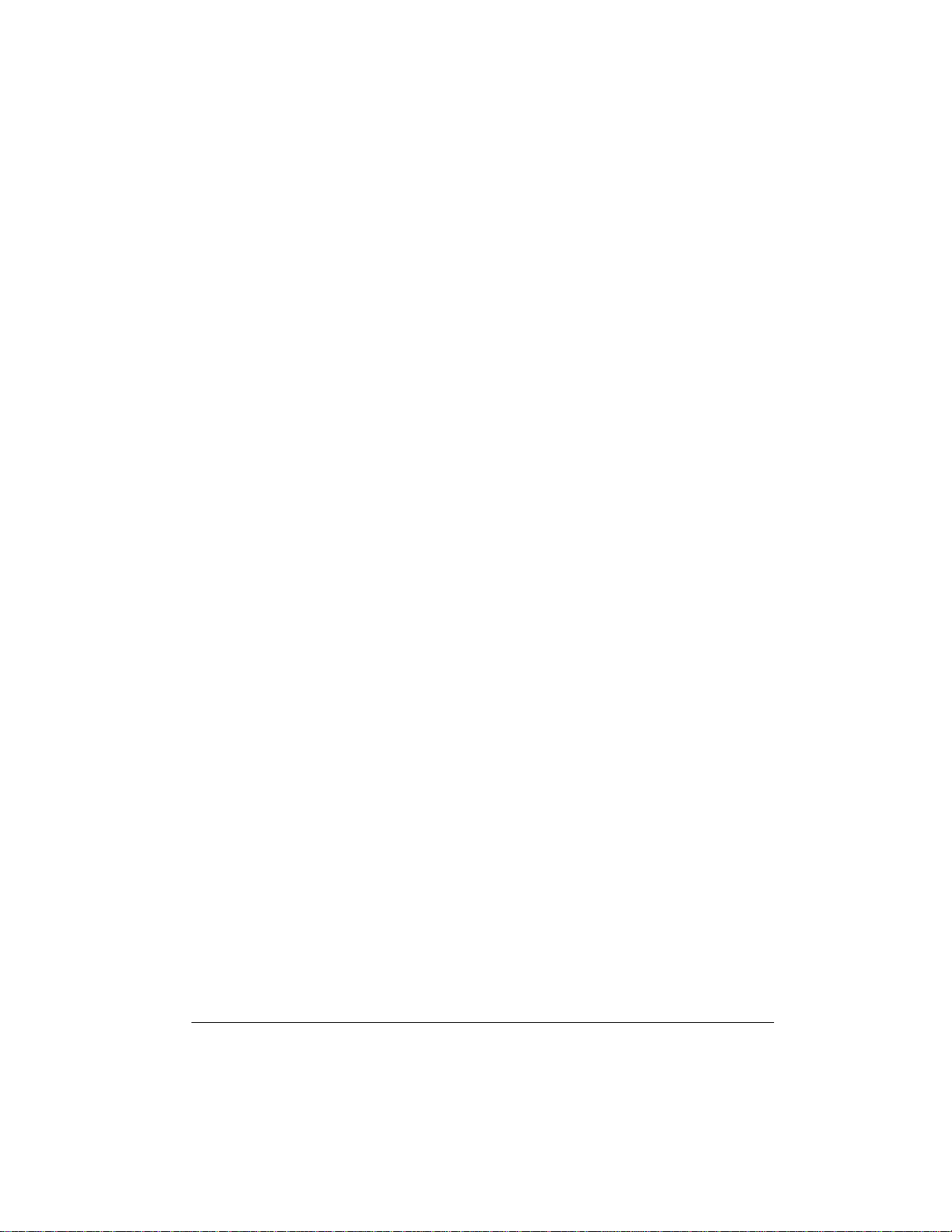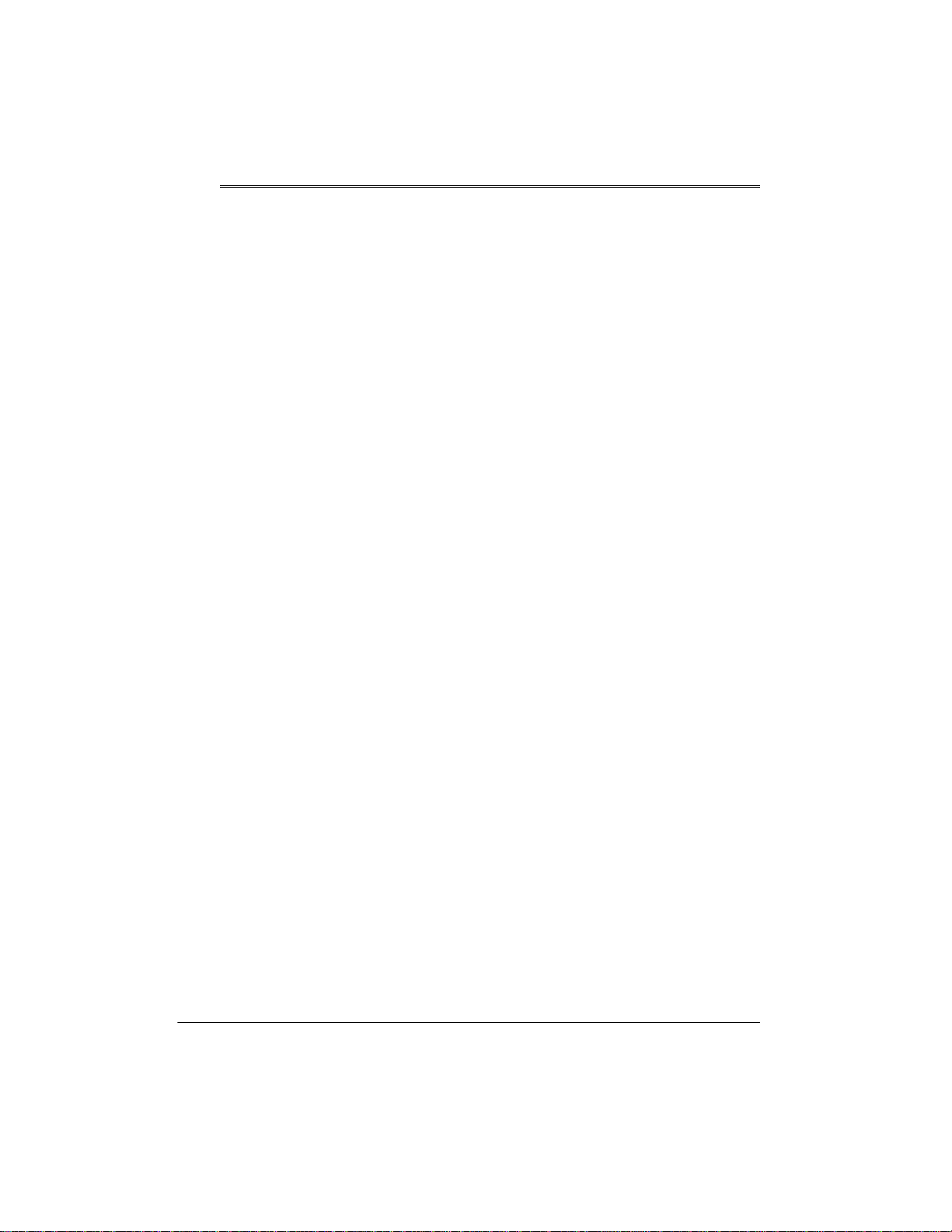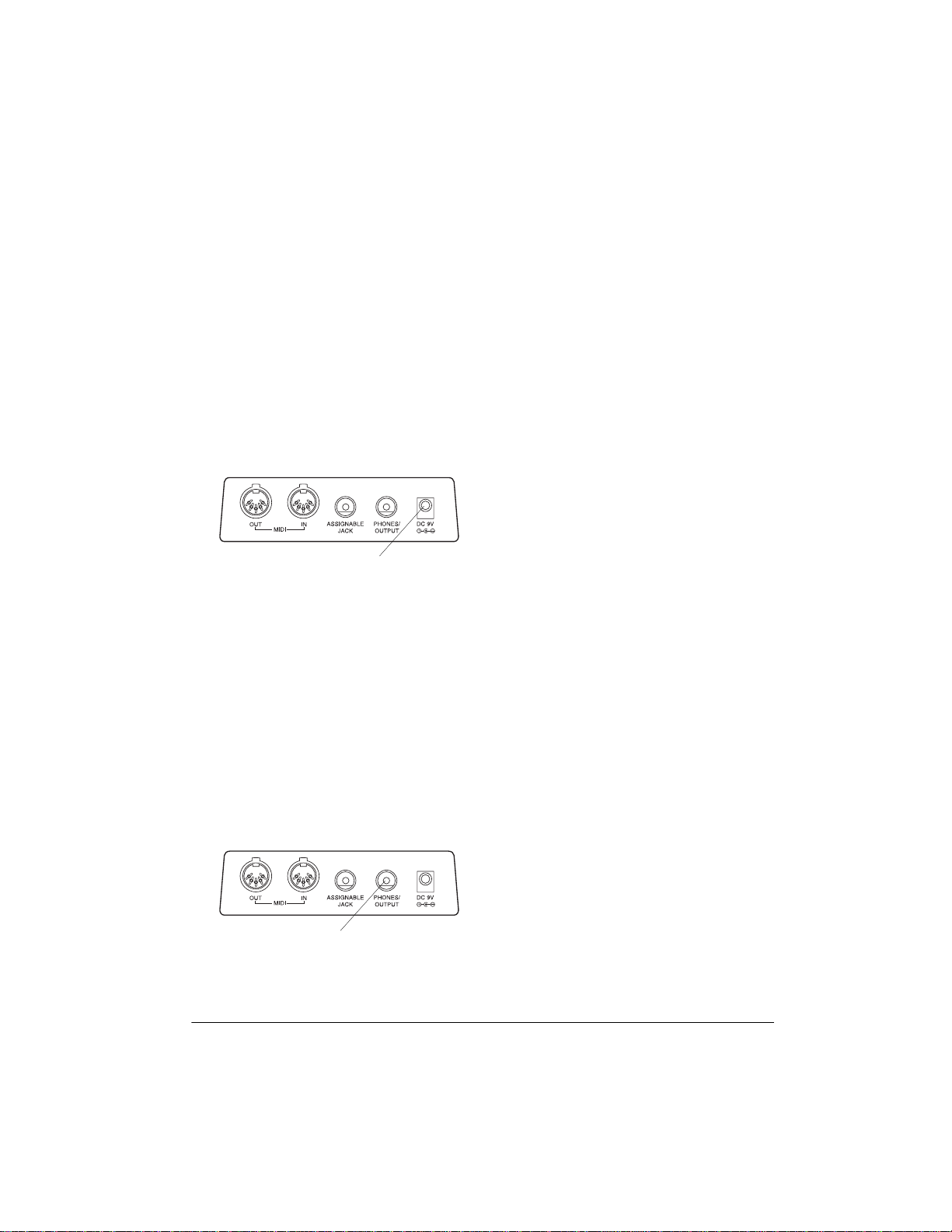4Features
Features
Your RadioShack MIDI Keyboard is a
state-of-the-art musical instrument that
offers you a vast array of sounds. You
can choose from 200 different musical
instruments or sound effects and 100
rhythms, as well as automatic accompa-
niments and percussion sounds.
Your keyboard also includes a MIDI
(Musical Instrument Digital Interface)
feature, which lets you connect it to oth-
er MIDI-equipped musical instruments
or devices — even your personal com-
puter.
This versatile keyboard can provide
hours of fun and is ideal for anyone who
wants to make music, from the beginner
to the experienced musician.
Note: The keyboard conforms to most,
but not all, General MIDI specifications.
Because of this, you might experience
some incompatibility when using the
keyboard with another General MIDI de-
vice. For more information, see “Using
MIDI” on Page 34.
Your keyboard’s features include:
24-Note Polyphonic Sound — lets you
play and hear up to 24 notes at the
same time, so you can play or create al-
most any type of music.
Synthesizer Function — lets you cre-
ate up to 32 of your own original tones.
Memory — lets you set the keyboard to
record up to 2 songs, 6 tracks, and
4,900 notes. The recording remains
stored even while the keyboard is off.
Large LCD Music Information Display
— shows you the notes and chords as
you play them, along with the current
tone, rhythm, and tempo. The display’s
built-in backlight makes it easy to read it
even in dim light.
Two Built-In Stereo Bass-Reflex
Speakers — let you feel the bass your
keyboard can produce and hear the
sound you create.
Registration Memory — lets you store
up to 32 different setups of the key-
board’s controls, letting you instantly re-
call them when you need them.
Drum Pads — play drum sounds re-
gardless of the keyboard’s tone setting.
61 Full-Sized Keys — provide the feel
of a fine musical instrument.
Touch Response — the keyboard’s
volume varies in response to the force of
your touch, just like an acoustic piano or
organ, so you can add emotion to your
music.
Pitch Bender Wheel — lets you bend
notes by altering their pitch, creating re-
alistic effects for tones such as reed in-
struments or guitar tones.
200 Tones — you can set your key-
board to sound like anything from a
harpsichord to a honky-tonk piano. You
can even create your own tones with the
custom tone synthesizer feature.
100 Auto-Rhythms — provide a steady
beat for many styles of music, from
rhumba to rock.
Headphones/Output Jack — lets you
connect headphones so you can play
without disturbing others, or an external