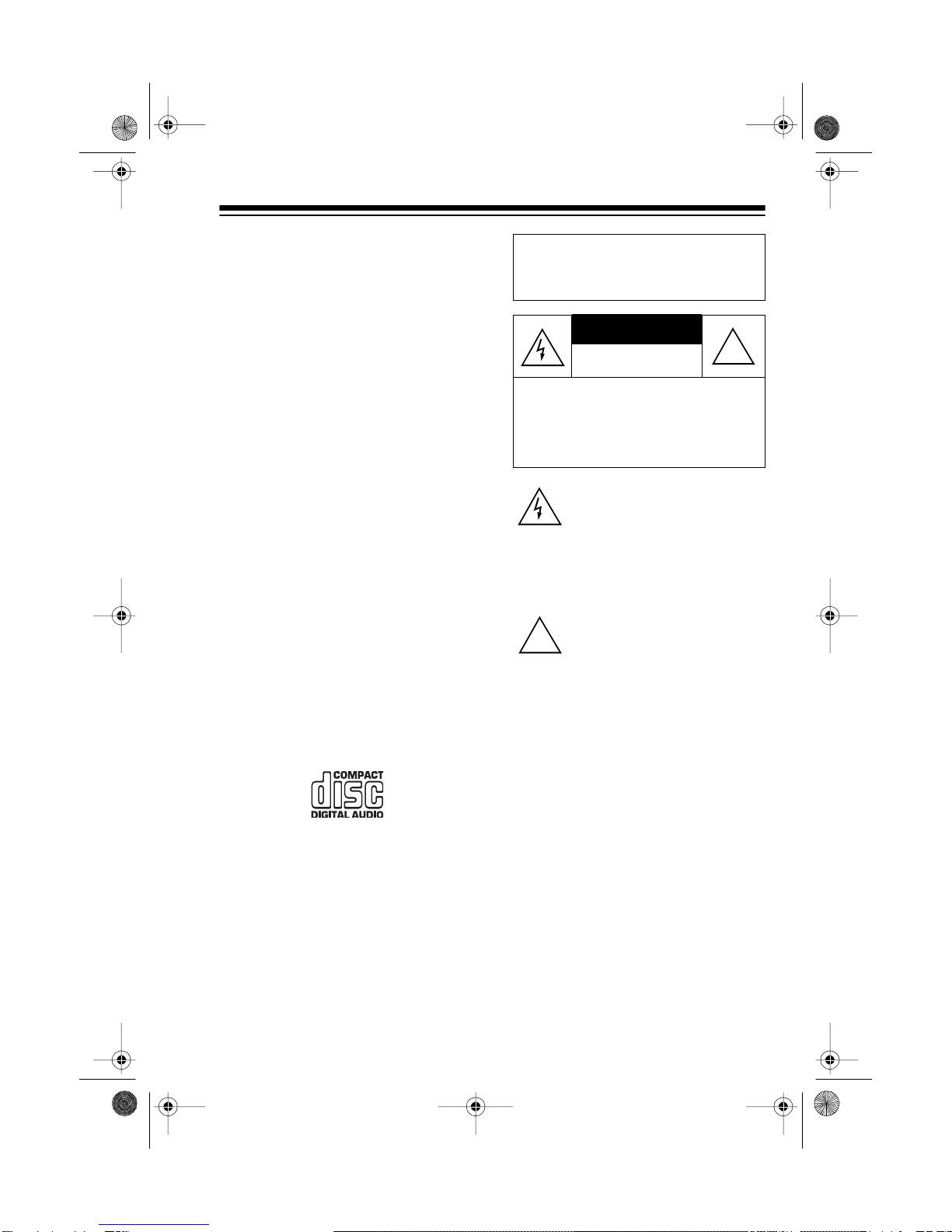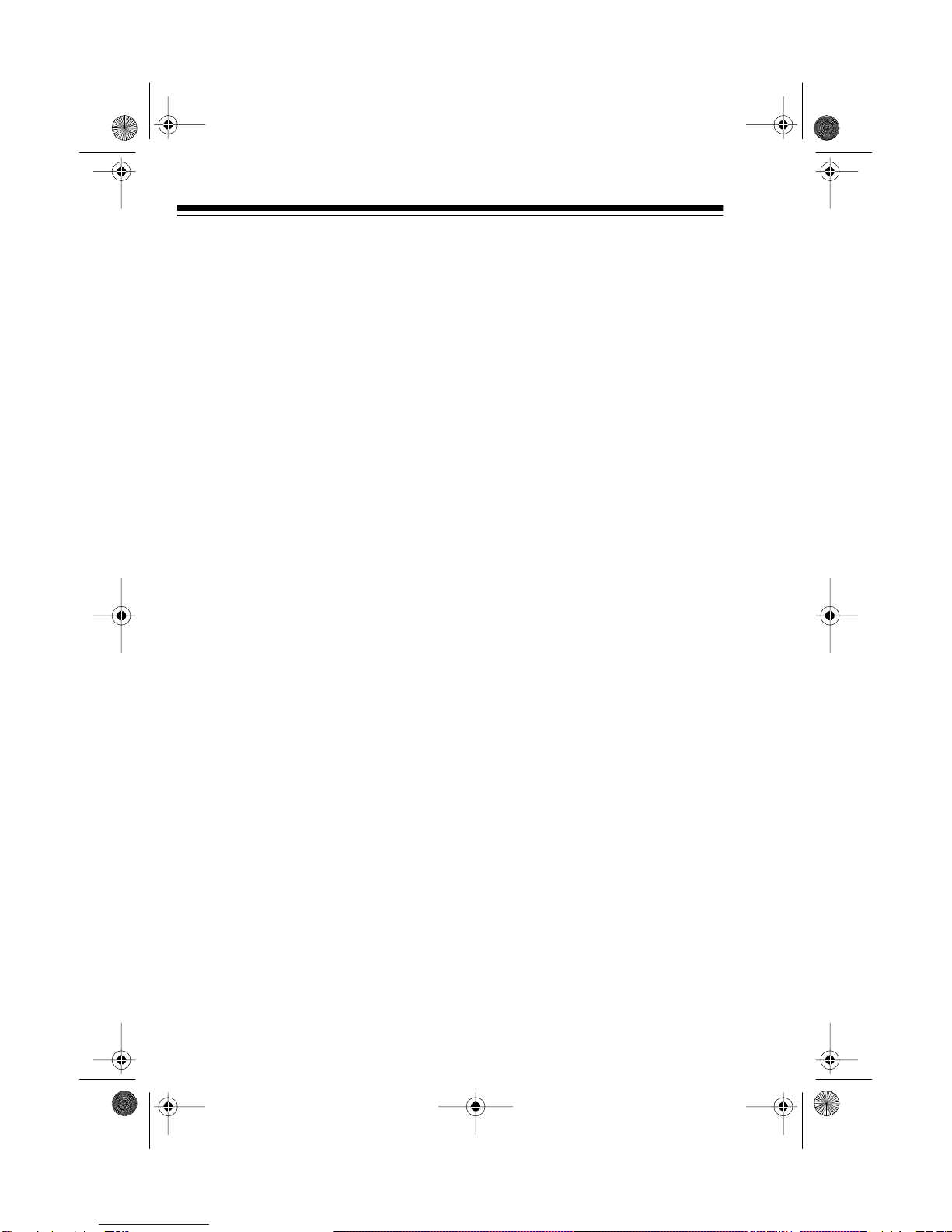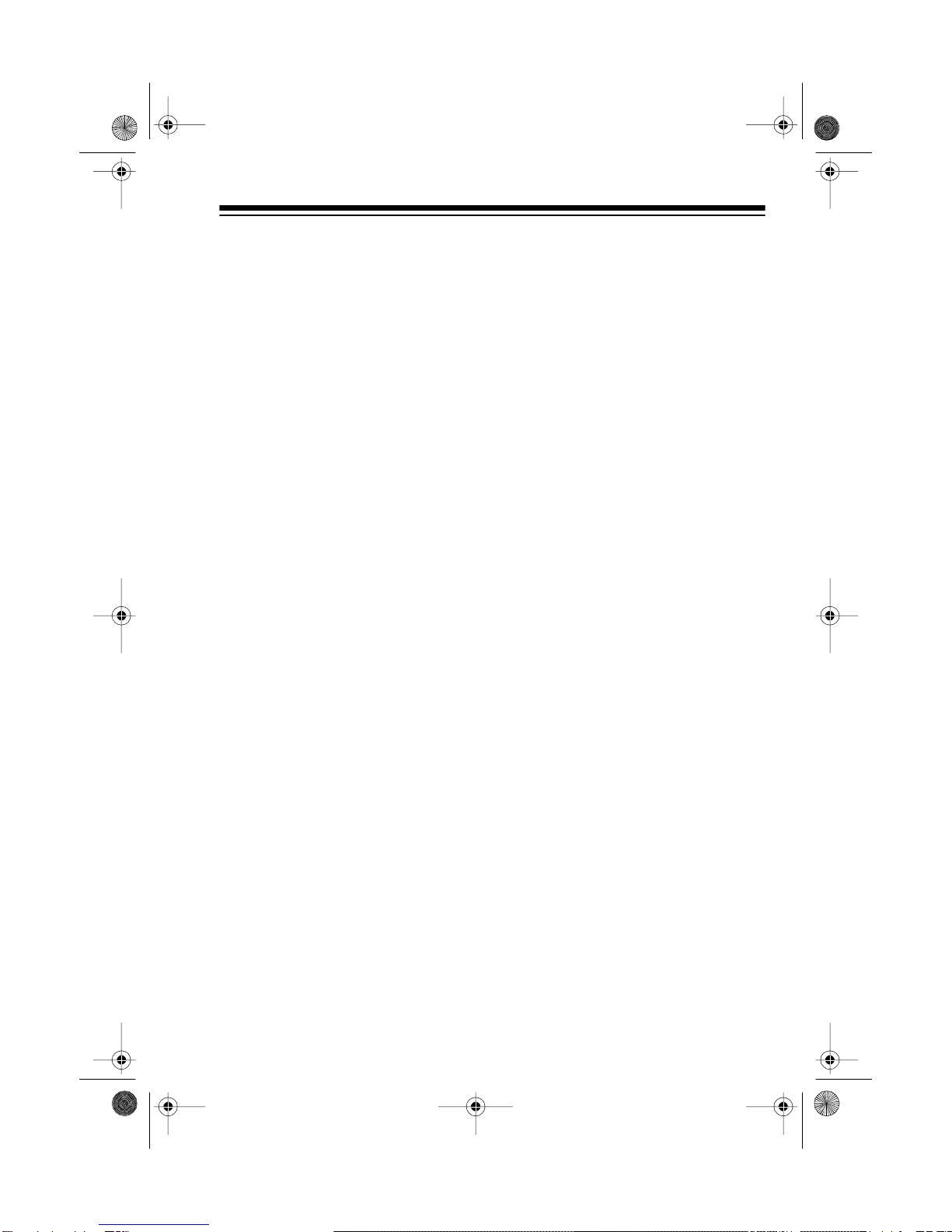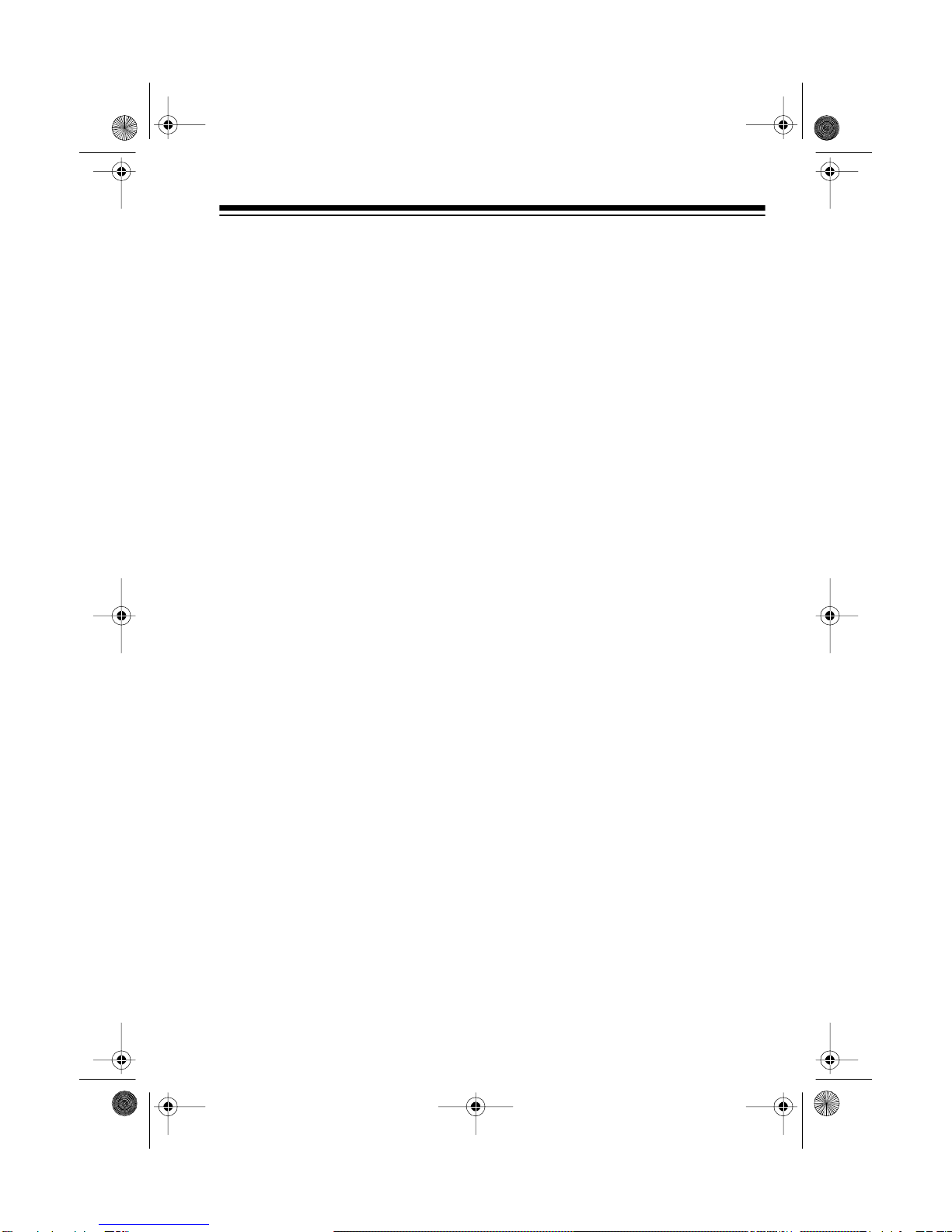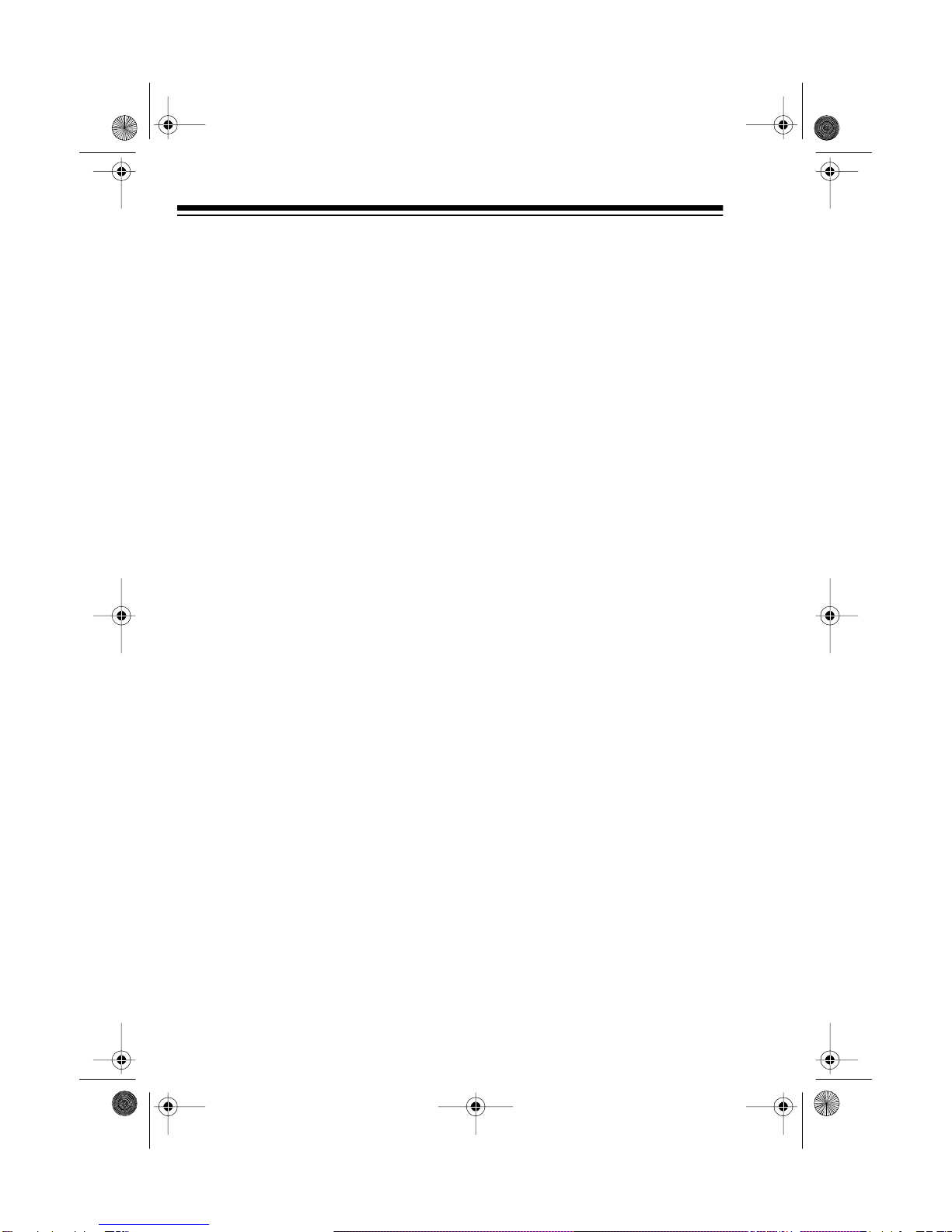5
CONTENTS
Preparation ......................................................................................................7
Connecting the Speakers ...........................................................................7
Connecting Antennas .................................................................................7
Installing the Remote Control’s Batteries ....................................................8
Connecting to Power ..................................................................................8
Using Headphones .....................................................................................9
Listening Safely ....................................................................................9
Operation .......................................................................................................10
Turning Power On/Off ...............................................................................10
Using the Remote Control ........................................................................10
Setting the Clock .......................................................................................11
Basic Operation ........................................................................................12
Using Mute ................................................................................................13
Usin
the Tuner .............................................................................................14
Manual Tuning ..........................................................................................14
Automatic Seek Tuning .............................................................................14
Memory Tuning .........................................................................................15
Storing Stations in Memory ................................................................15
Tuning to a Preset Station ..................................................................15
Usin
the CD Chan
er ..................................................................................16
Loading a CD ............................................................................................16
Playing a CD .............................................................................................16
Selecting a CD ..........................................................................................17
Selecting a Track ......................................................................................17
Automatic Search .....................................................................................18
Audible Search .........................................................................................18
Random Play ............................................................................................18
Repeat Play ..............................................................................................19
Programmed Play .....................................................................................20
Programming and Playing a Sequence of Tracks ..............................20
Reviewing the Programmed Sequence ..............................................21
Replacing/Adding a Track in a Programmed Sequence .....................21
Clearing the Programmed Sequence .................................................21
Viewing the Time Remaining and Elapsed ...............................................21
Usin
the Cassette Deck ..............................................................................22
Loading a Cassette Tape ..........................................................................22
Playing a Cassette Tape ...........................................................................23
Using Consecutive Play ............................................................................23
13-1289.fm Page 5 Wednesday, July 14, 1999 6:09 PM