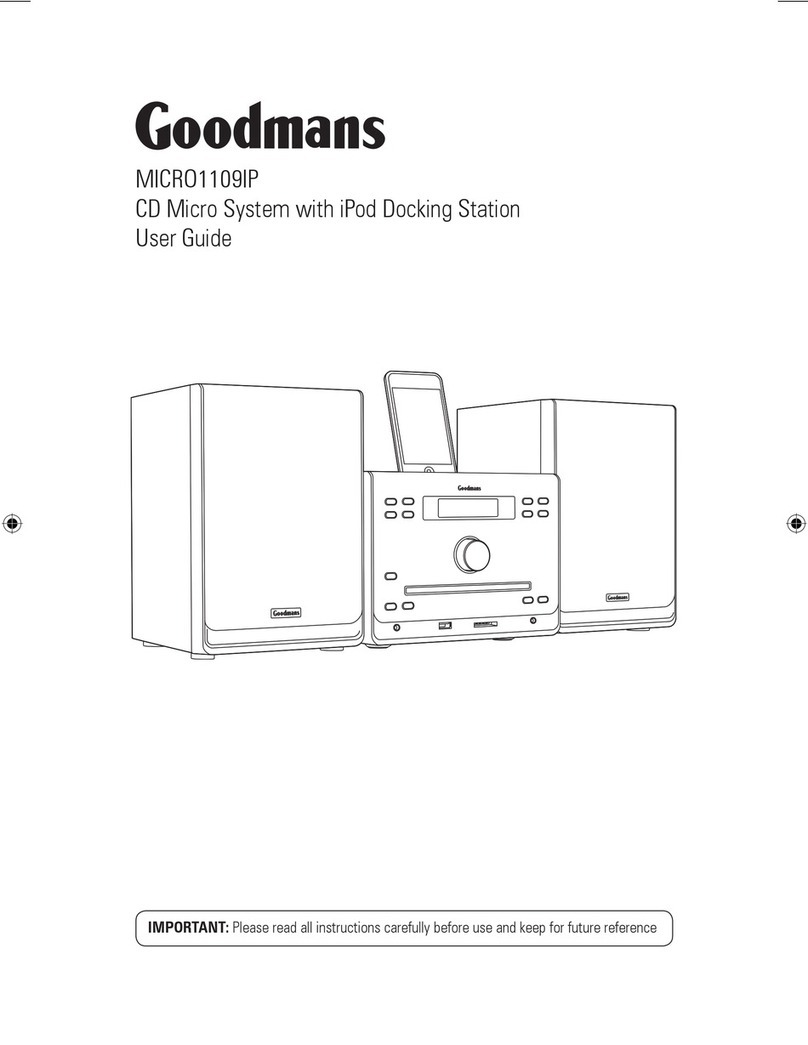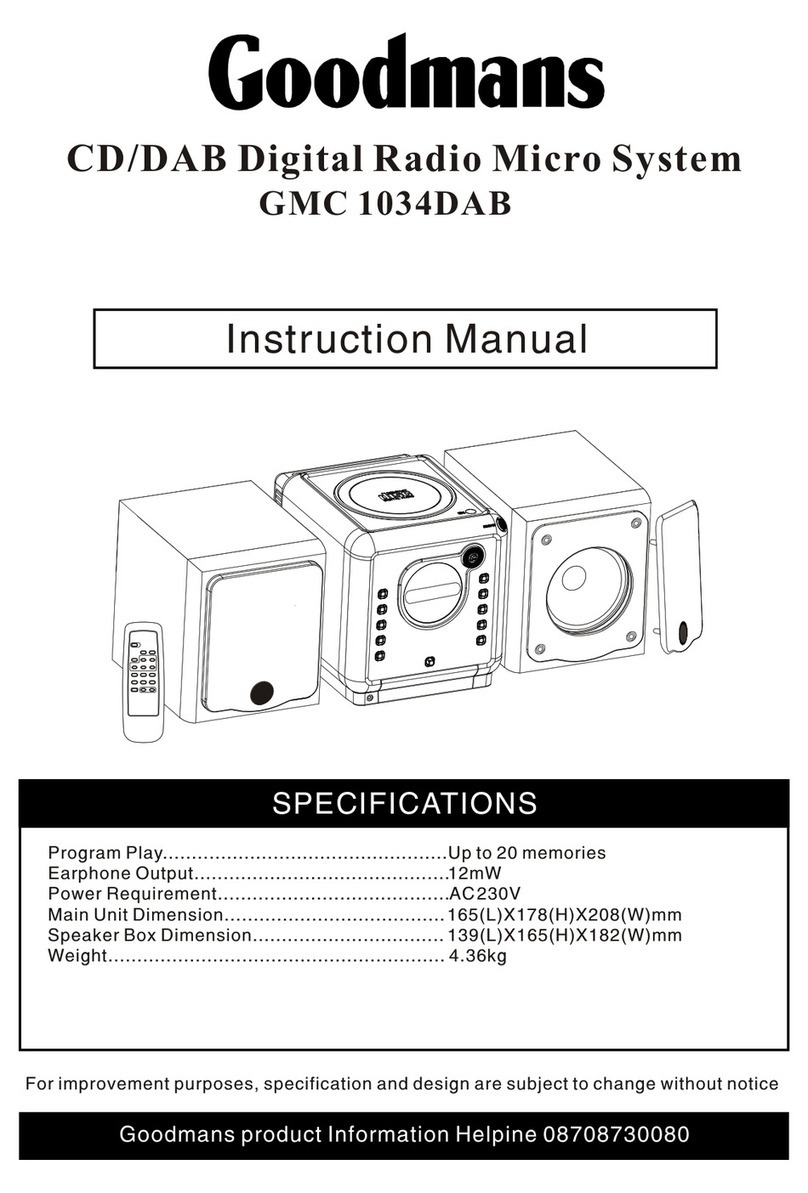Goodmans product Information Helpine 08708730080
Features and controls...................................5
Features and controls...................................6
Remote control............................................ 6
Putting the batteries
into the remote control unit........................... 6
Switching your radio on for the first time........ 7
Listening to your radio............................... 7-8
Storing and recalling the stored stations........ 8
Factory reset............................................... 9
Display modes............................................. 9
Listening to your compact discs................10-11
Sleep function(remote control only)...............11
Timer function..............................................12
Mute function(remote control only)................ 12
Preset EQ................................................... 12
12
X-bass function(remote control only).............
Display backlight..........................................12
Aux input.....................................................12
Headphone jack...........................................13
Compact disc...............................................13
Specification............................................... 14
Troubleshooting guide................................. 15
Important safeguards .................................. 1
Important notes............................................2
Power Sources ............................................3
Player Maintenance .....................................3
Disc cleaning, power failure ..........................4
To prevent fire or shock harzard, do not expose
the unit to rain or moisture.
To avoid electrical shock, do not open the
cabinet. Refer servicing to qualified personnel
only.
1. As the laser beam used in this compact disc
player is harmful to the eyes, do not attempt
to disassemble the casing.
2. Stop operation immediately if any liquid or
solid object should fall into the cabinet.
Unplug the unit and have it checked by
qualified personnel.
3. Do not touch the lens or poke at it. if you do,
you may damage the lens and the player
may not operate properly.
4. Do not put anything in the safety slot. If you
do, the laser diode will be ON when the lid
is still opened.
5. This unit employs a laser. The use of
controls or adjustments or performance of
procedures other then those specified
herein may result in exposure to hazardous
radiation.
SAFETY PRECAUTIONSTABLE OF CONTENTS
WARNING
Player operation