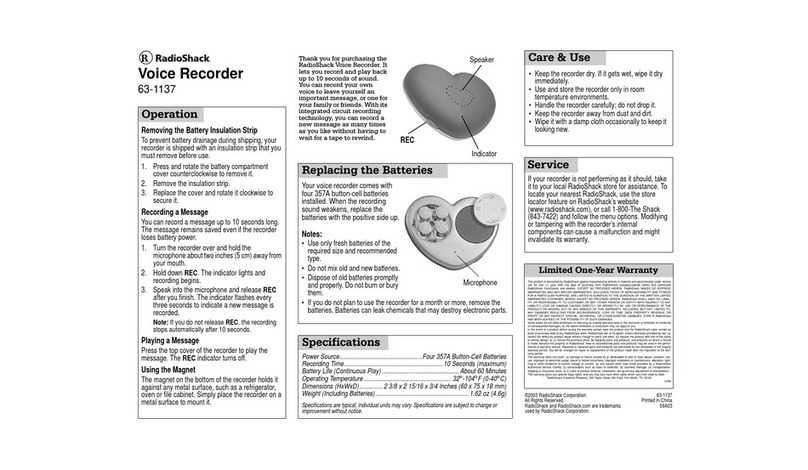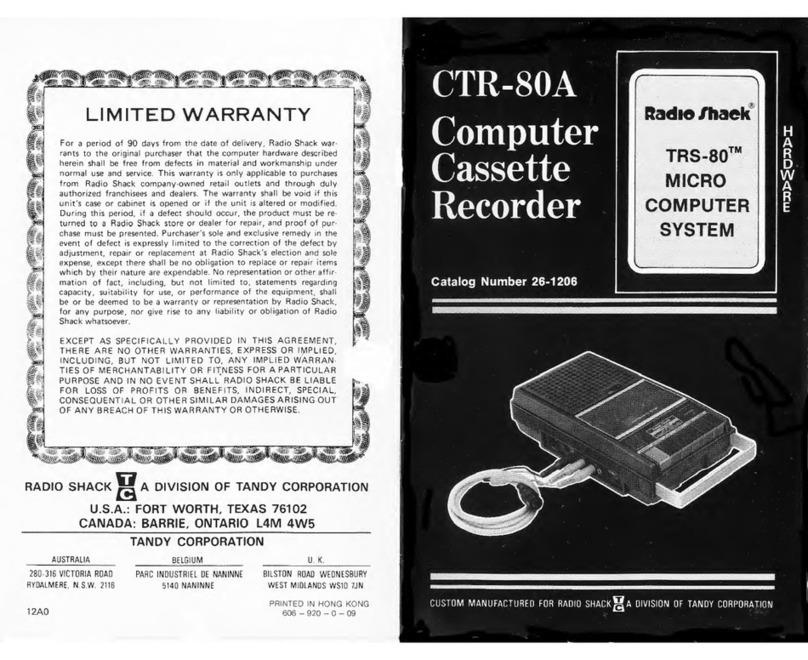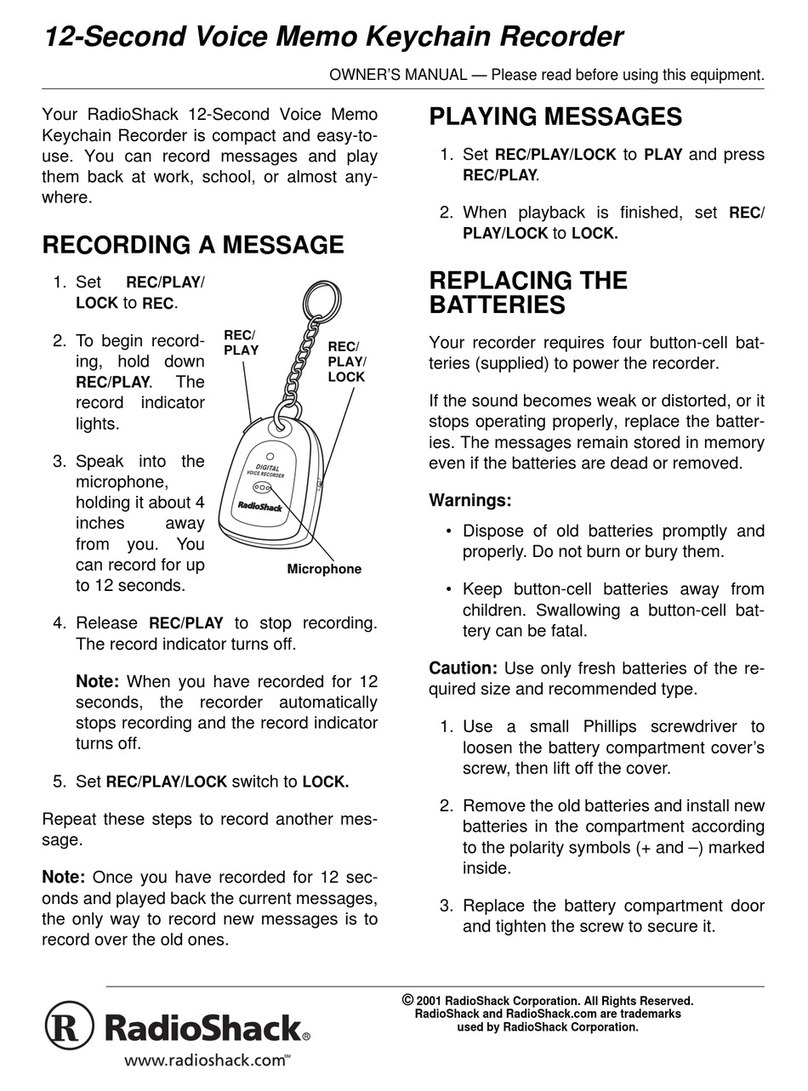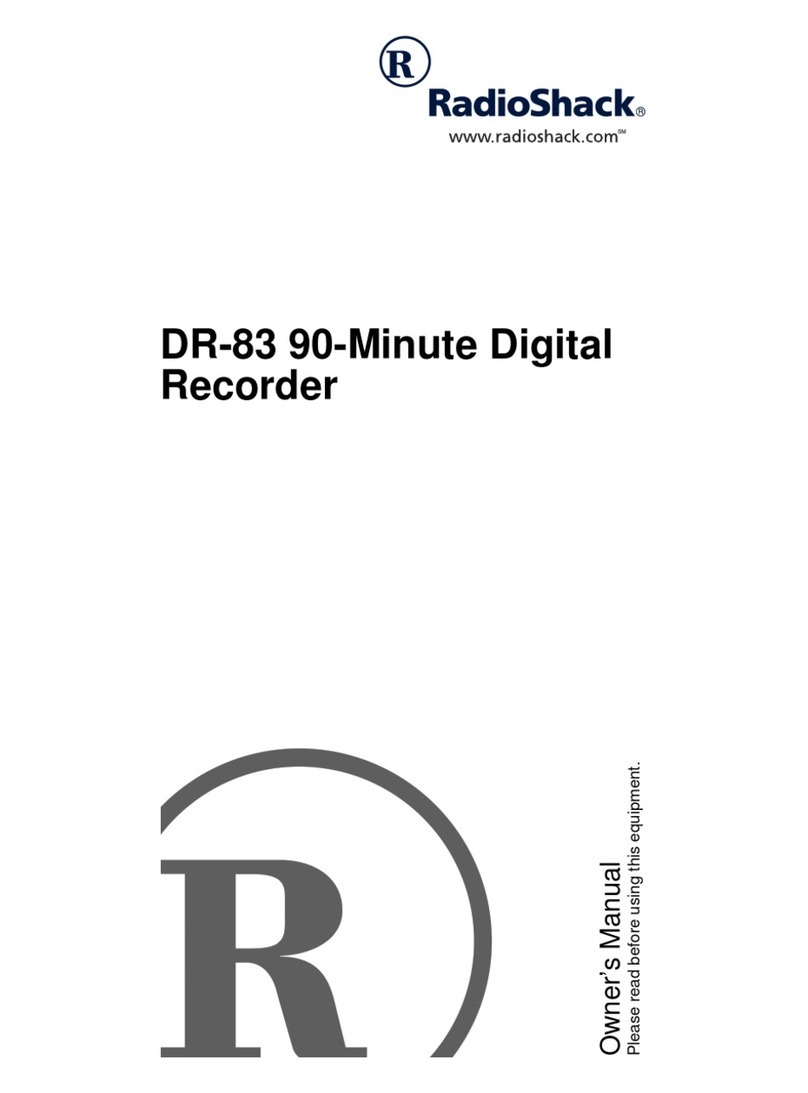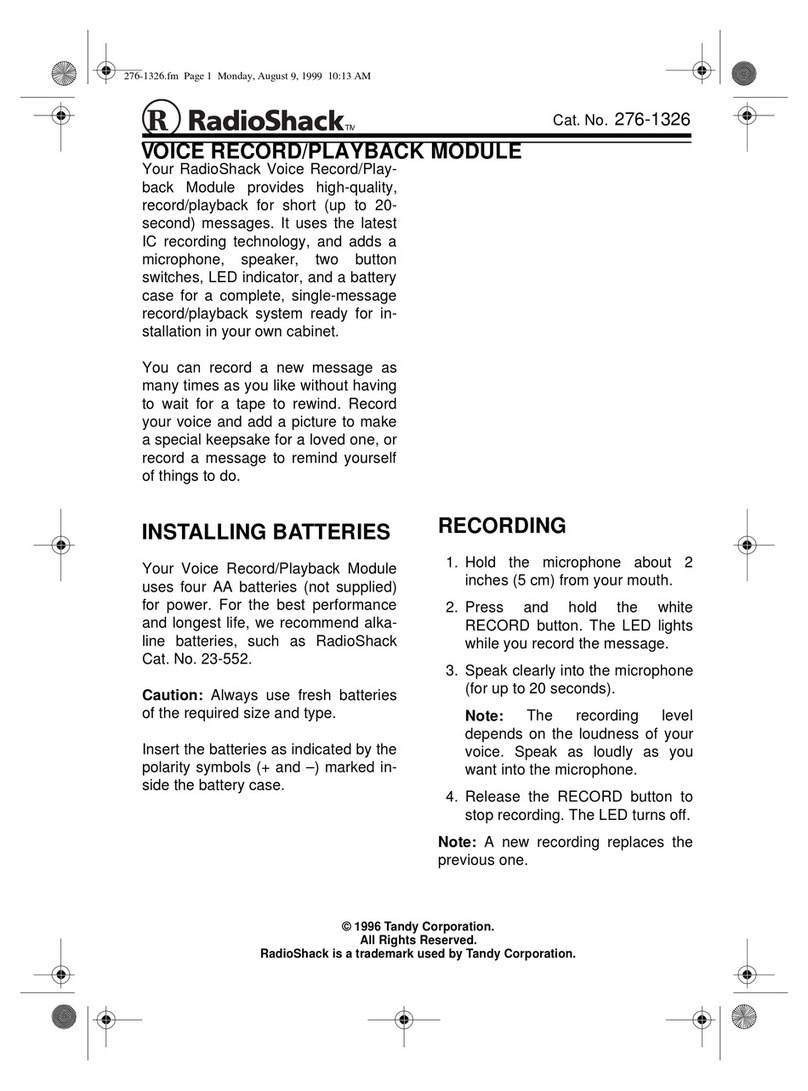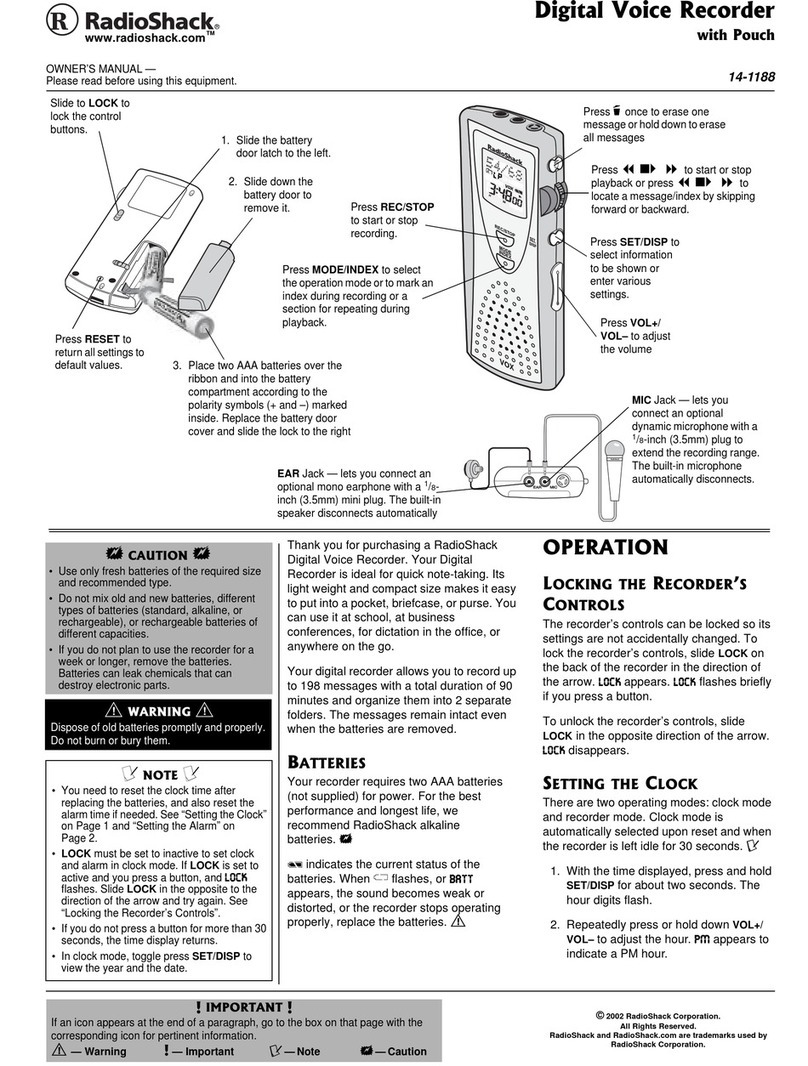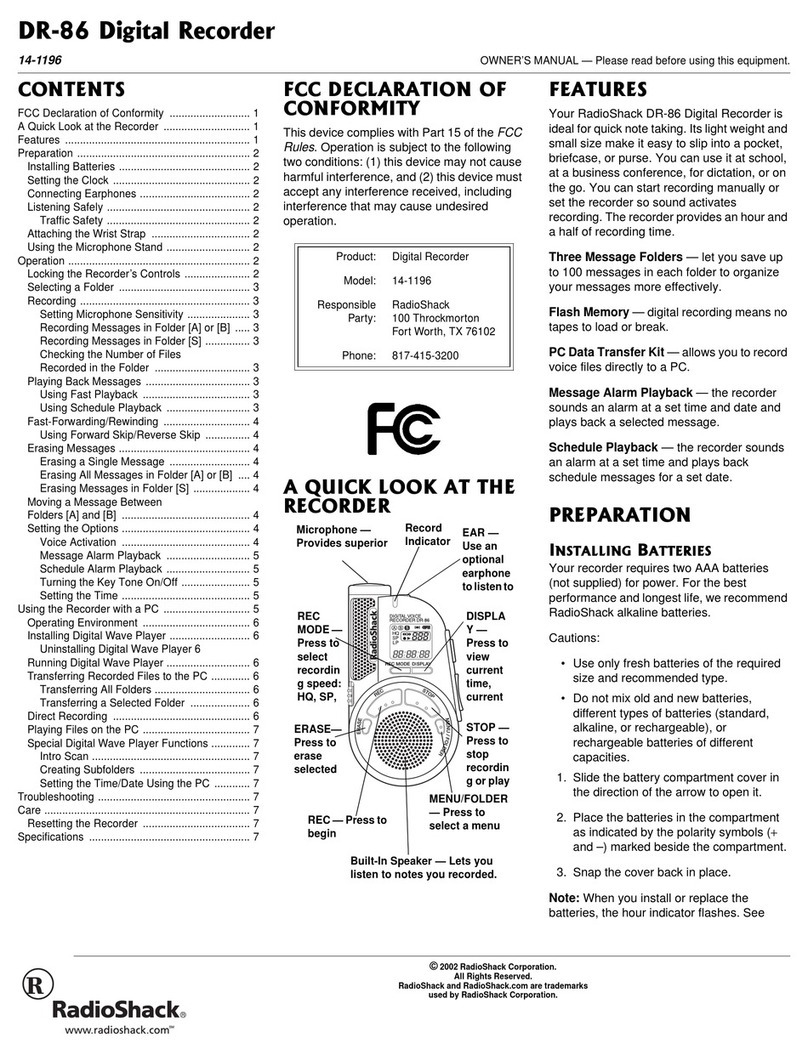Installing/Replacing Batteries
3
+056#..+0)4'2.#%+0)
$#66'4+'5
Your Digital Recorder requires two AAA
batteries for power (not supplied,
available at your local RadioShack or
online at www.radioshack.com).
1. Slide the battery compartment
latch to the left and hold it while
you slide the battery compartment
cover off.
2. Insert two AAA batteries (not
supplied, available from
RadioShack) on top of the ribbon
according to the polarity symbols
(+ and –) marked inside.
Battery Compartment
Latch — holds the
battery compartment
cover securely.
LOCK — locks
control buttons.
RESET—returnsallsettings
to the default values.
%106'065
Installing/Replacing Batteries ... 3
Connecting Earphones ............ 4
Listening Safely .................... 4
Traffic Safety ........................ 5
Connecting an External
Microphone .............................. 5
Setting the Clock ...................... 6
Setting the Alarm ..................... 7
Programming the Recorder ...... 8
Locking/Unlocking the Recorder’s
Controls .................................. 10
Turning the Alarm ON/OFF .... 10
Recorder Mode Operations .... 11
Recording ............................... 12
Recording Manually ............ 12
Marking an Index During
Recording .......................... 13
Playing Messages .................. 14
Changing Playback Speed . 14
Playing a Message ............. 14
Locating an Index
in a Message ..................... 15
Fast-Forwarding/Rewinding 16
Section Repeat Playback .... 16
Intro-Scan ........................... 17
Erasing Messages ................. 17
Erasing a Single Message .. 17
Erasing All Messages in a
Folder ................................ 18
Connecting to a PC ................ 18
Installing Voice Recorder Link 20
Installing a USB Driver ........ 21
Installing Sound Recorder and
Audio Compression ........... 22
Using Voice Recorder Link ..... 23
Uploading Messages
to Your PC .............................. 24
Downloading Messages to the
Recorder ................................ 24
Deleting Messages
from Your PC ......................... 25
Playing Messages
on Your PC ............................. 25
Resetting the Recorder .......... 26
Reformatting the Recorder ..... 26
Care ....................................... 26
Service and Repair ................ 26
Troubleshooting ..................... 27
Specifications ......................... 28