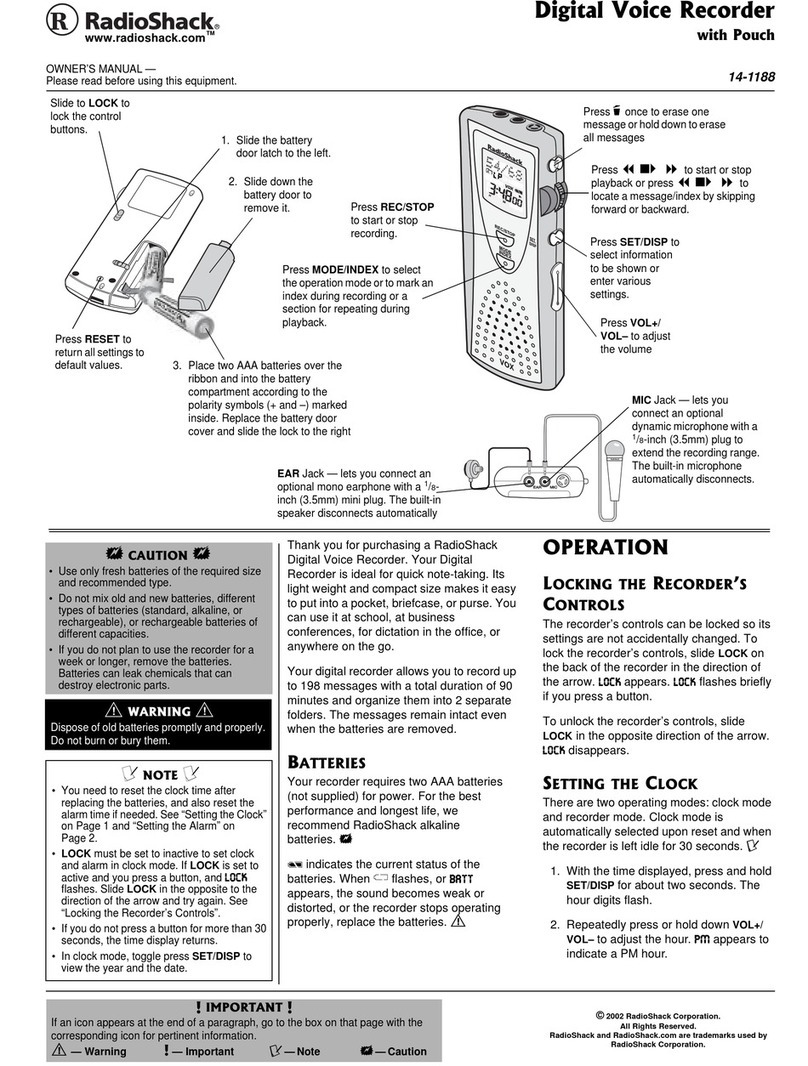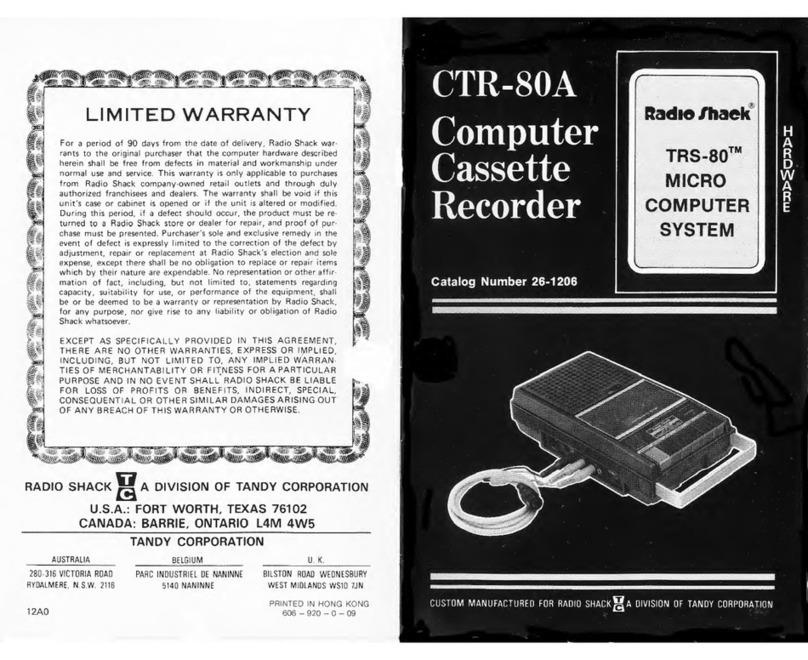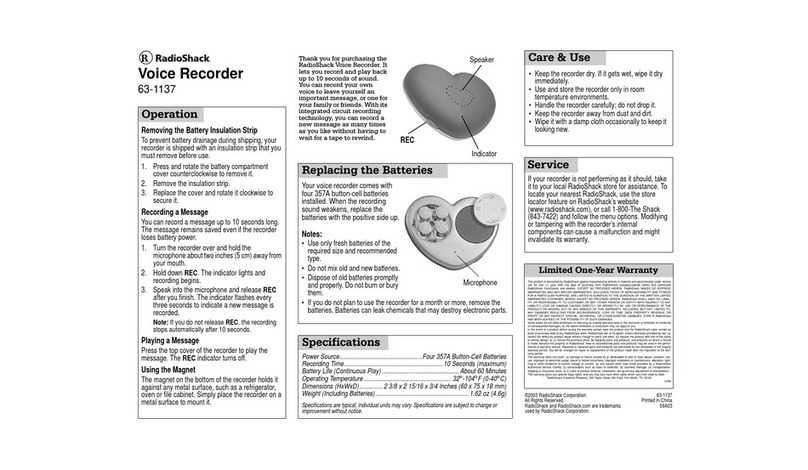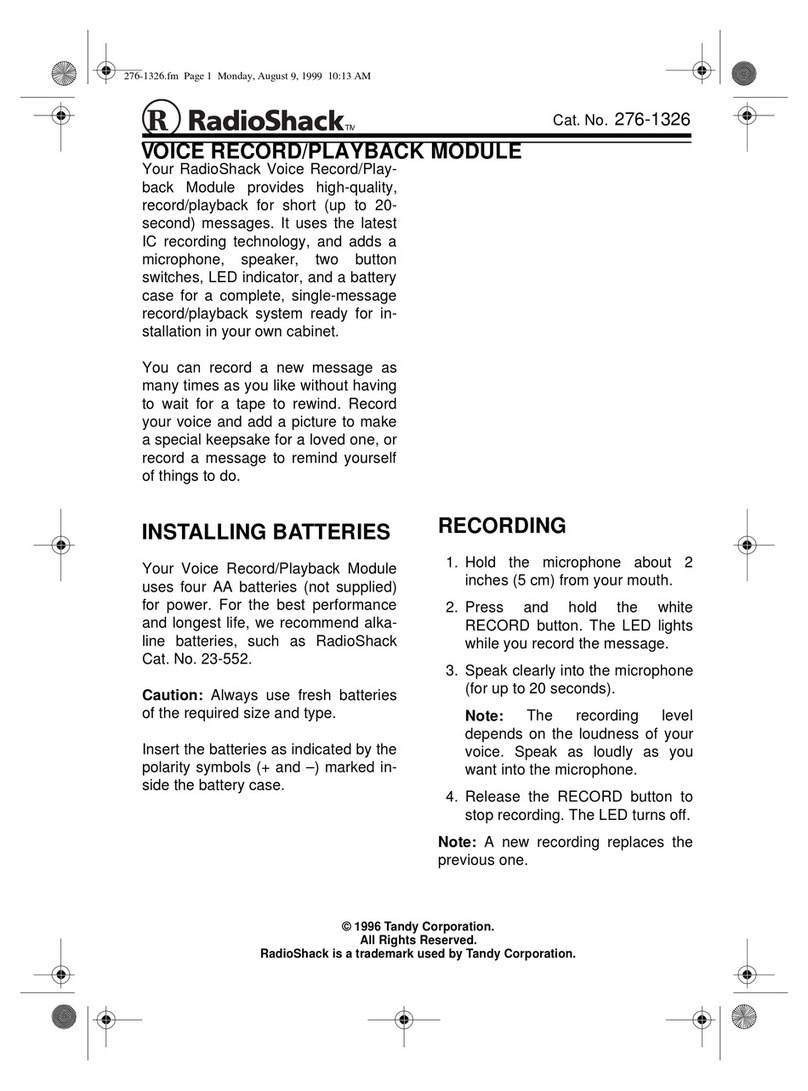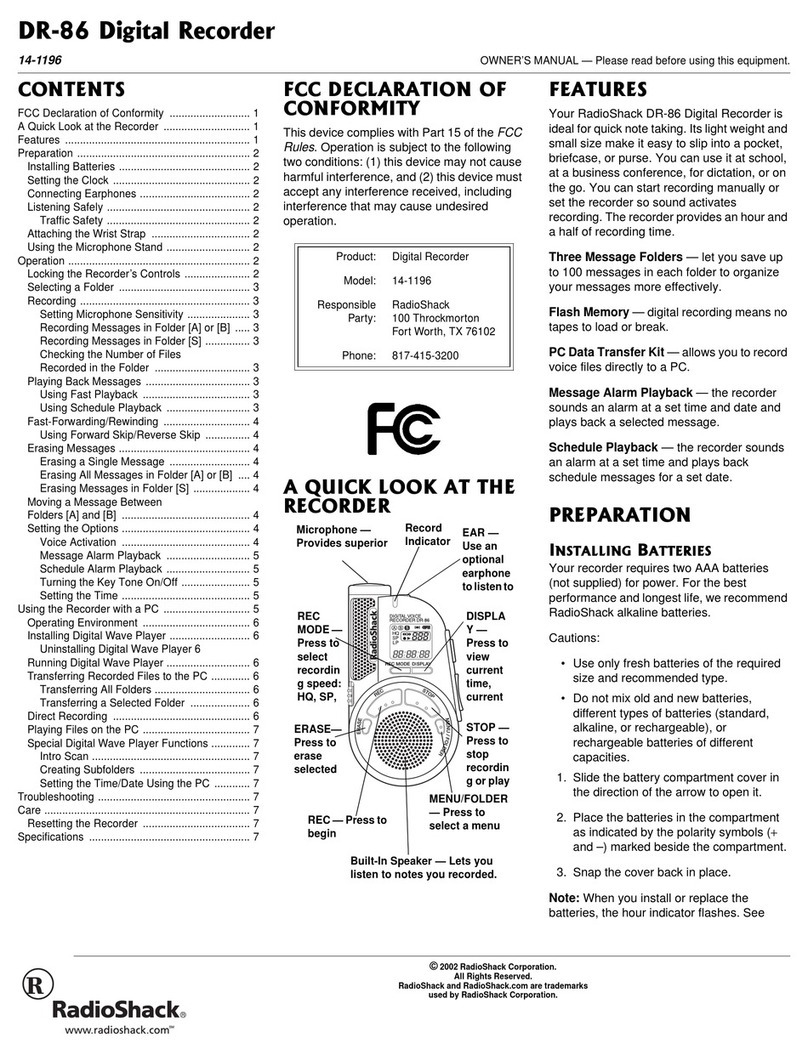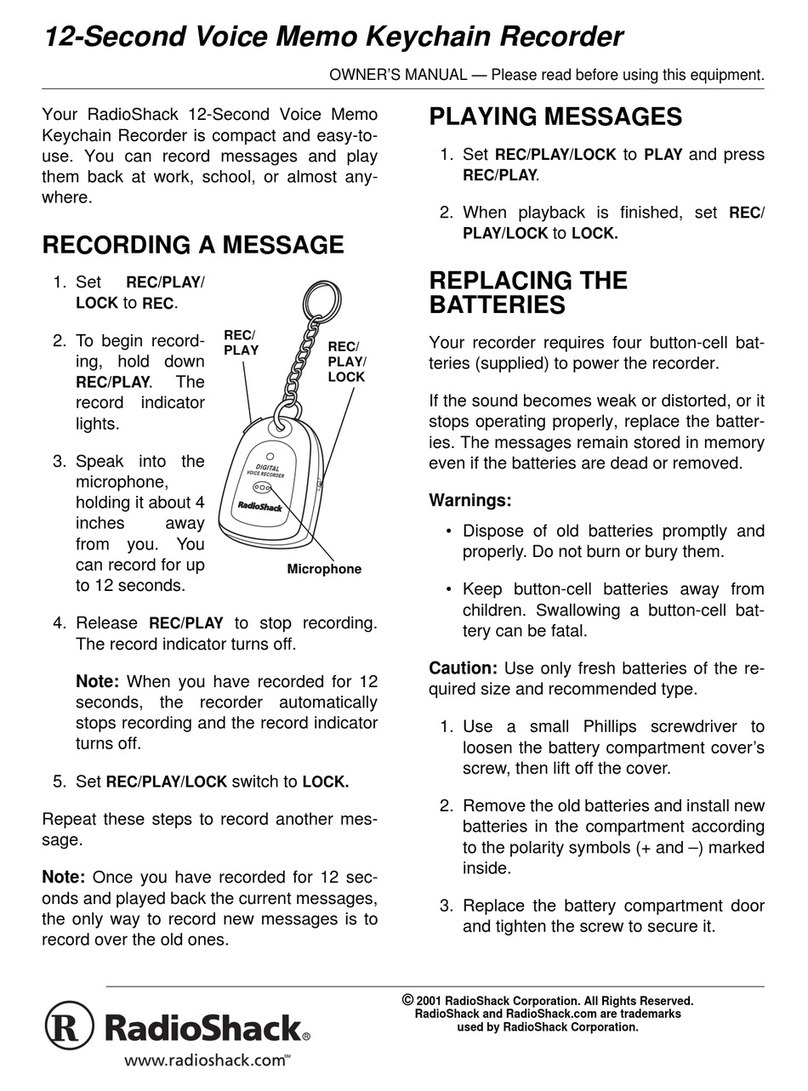2
ˆ
Contents
Features ............................................... 5
Preparation .......................................... 7
Installing Batteries ............................ 7
Setting the Clock .............................. 8
Connecting Earphones ..................... 9
Listening Safely ............................ 9
Traffic Safety ............................... 10
Connecting an External
Microphone .................................... 11
Attaching the Wrist Strap ............... 11
A Quick Look at the Recorder .......... 12
Operation ........................................... 13
Locking the Recorder’s Controls .... 13
Types of Folders ............................. 13
Selecting a Folder .......................... 14
Recording ....................................... 14
Recording Messages in
Folder or ............................. 14
Schedule Recording ................... 16
Using Voice-Activated
Recording ................................... 16
Playing Back Messages ................. 17
Using Fast Playback ................... 18
Using Schedule Playback ........... 18
Fast-Forwarding/Rewinding ........... 19
Using Forward Skip/Reverse
A B
©2001 RadioShack Corporation. All Rights Reserved.
RadioShack and RadioShack.com are trademarks used
by RadioShack Corporation.