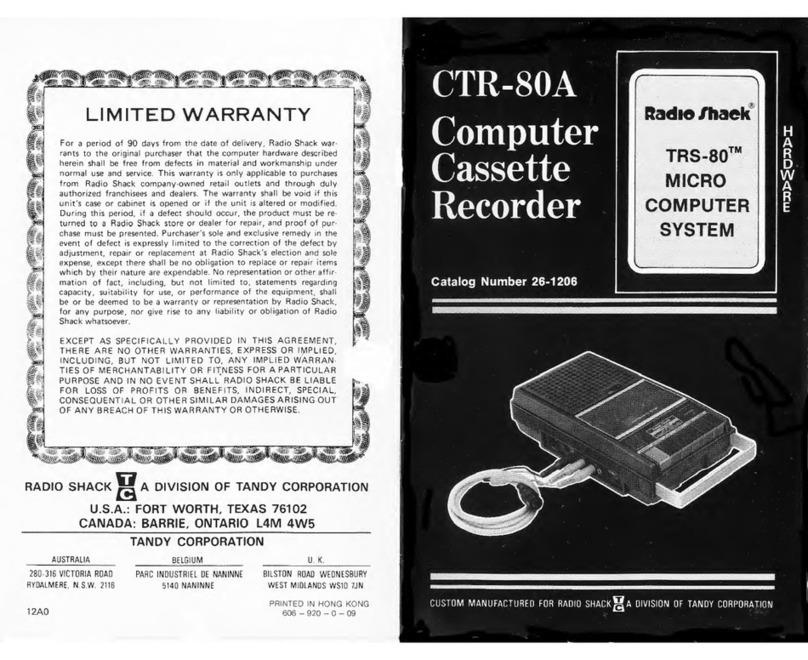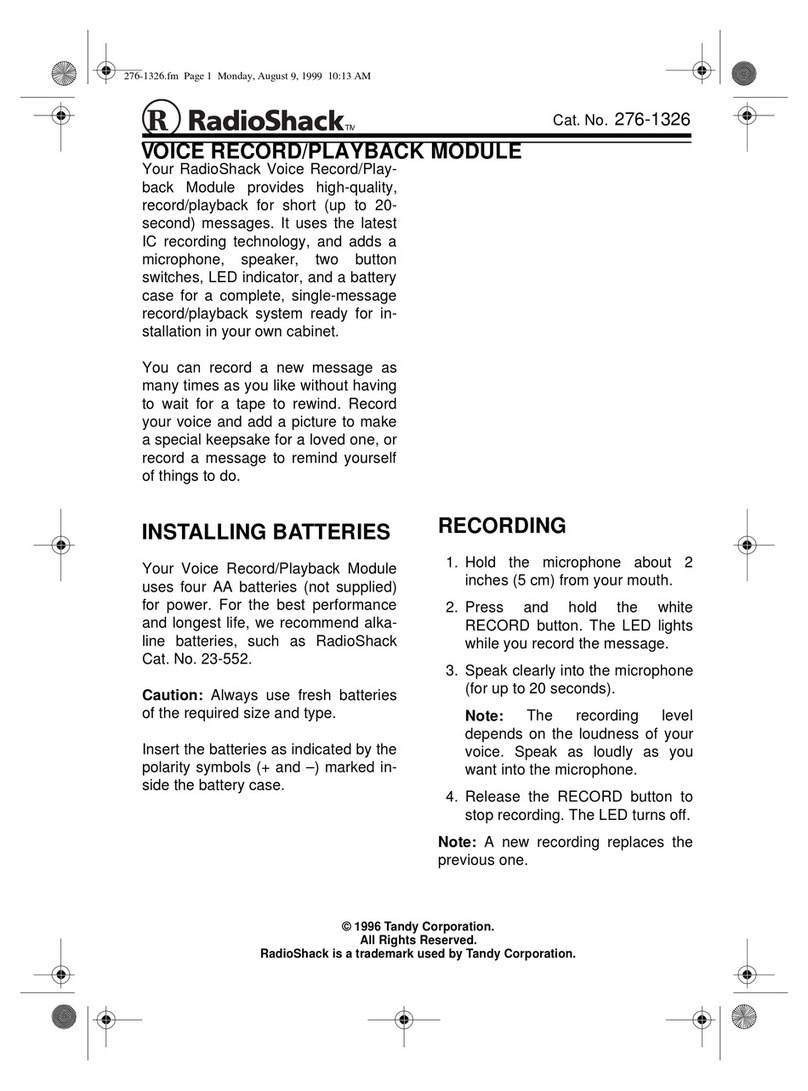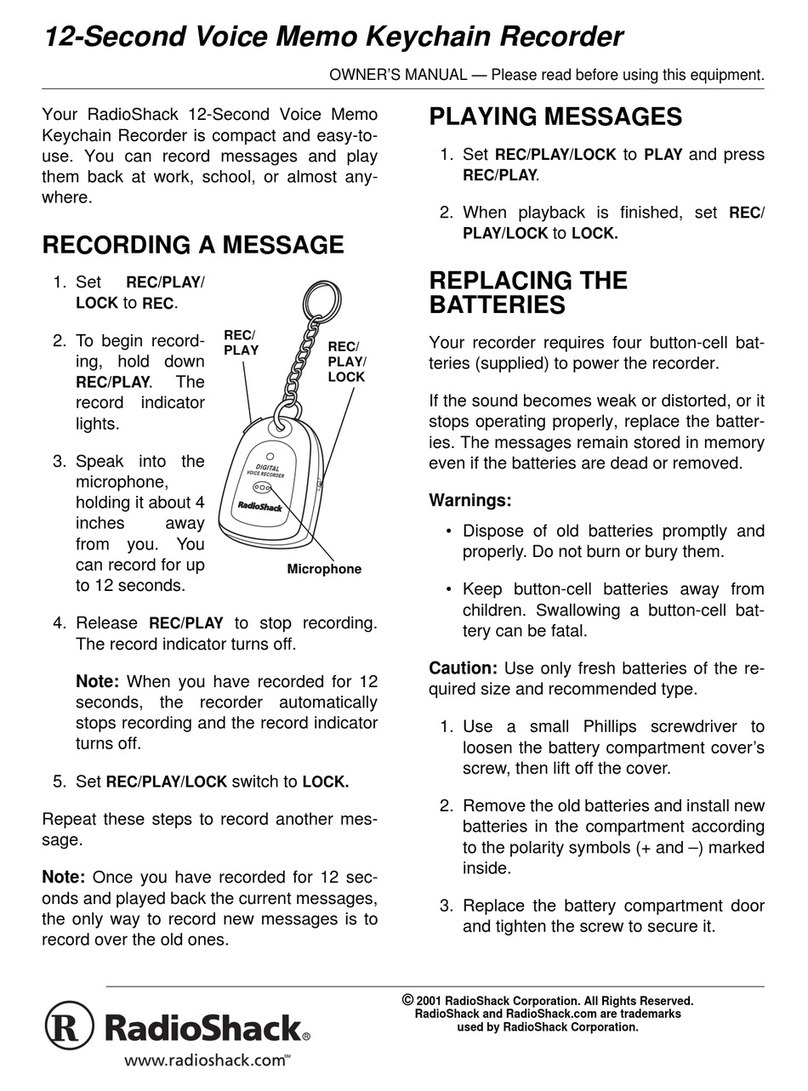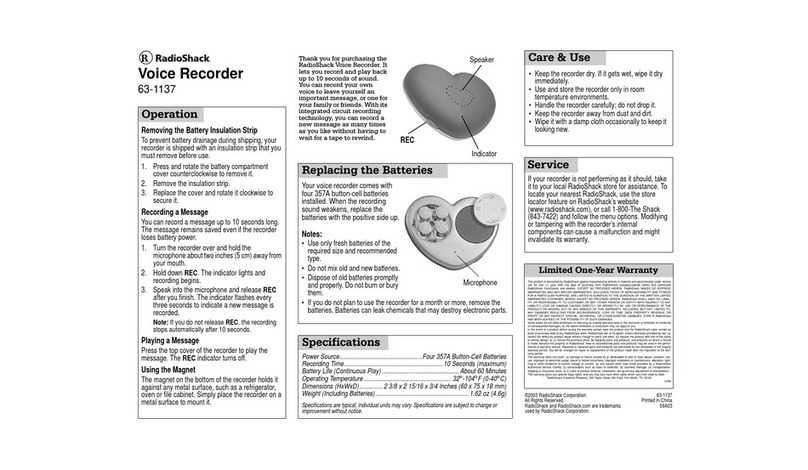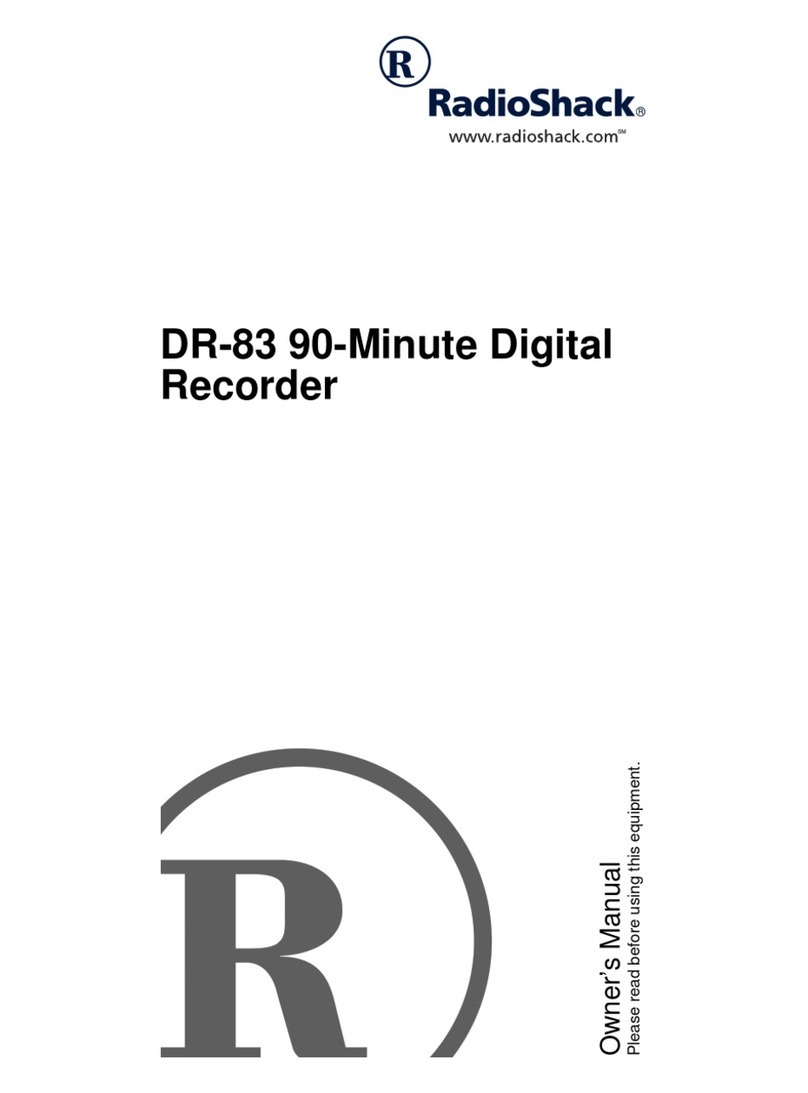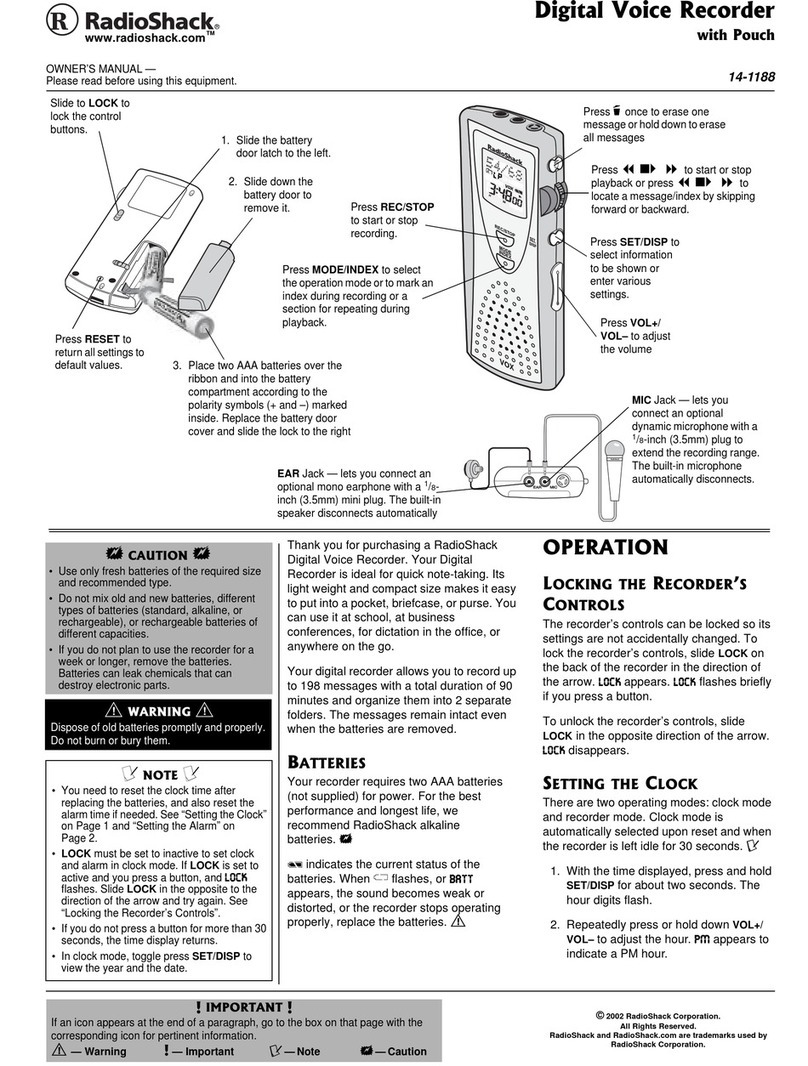2
“Setting the Clock” on Page 2 for instructions
on setting the time and date.
When the recorder stops operating properly,
replace the batteries. We recommend you
slide HOLD in the direction of the arrow
before replacing batteries to maintain the
current settings (date/time, etc.). For your
convenience, the recorder also saves the
current settings in its nonvolatile memory at
hourly intervals.
Warning: Dispose of old batteries promptly
and properly. Do not burn or bury them.
Caution: If you do not plan to use the
recorder for an extended period, remove the
batteries. Batteries can leak chemicals that
can destroy electronic parts.
When the batteries are depleted,
appears and the recorder
automatically shuts off. Replace batteries as
soon as possible.
5'66+0)"6*'"%.1%-
1. Repeatedly press or hold down –/)or
+/-to set the hour, then press PLAY to
store the setting.
2. Repeat Step 1 to set the minutes, year,
month, and day. After you set the date,
;D:
;D:;D:
;D: flashes, and the set time appearson
the display.
Notes:
• If you do not press any button for about
three minutes, the recorder
automatically exits the time-setting
mode without saving your setting. Or,
press STOP at any time to exit the time-
setting mode sooner.
• To switch the time display between 12-
the 24-hour formats, press DISPLAY
while you are setting the hour or minute.
7C
7C7C
7C or FCý
FCýFCý
FCýappears if the time setting is in
12-hour format, and disappears if in 24-
hour format.
• To change the order of the date display,
press DISPLAY while you are setting the
year, month, or day. The default is CC$ý
CC$ýCC$ý
CC$ý
::»OO
::»OO::»OO
::»OO.
• You can set the time and date on the
recorder by connecting the recorder to
your PC. See “Special Digital Wave
Player Functions” on Page 6.
%100'%6+0)"'#42*10'5
You can use an optional monoearphone with
a 1/8inch (3.5 mm) mini-plug to listen to your
recordings in private. Your local RadioShack
store carries a wide selection of earphones.
Insert the earphone's plug into the recorder's
EAR jack. The built-in speaker automatically
disconnects.
.+56'0+0)"5#('.;
To protect your hearing, follow these
guidelines when you use earphones.
• Set the volume to the lowest setting
before you begin listening. After you
begin listening, adjust the volume to a
comfortable level.
• Do not listen at extremely high volume
levels. Extended high-volume listening
can lead to permanent hearing loss.
• Once you set the volume, do not
increase it. Over time, your ears adapt to
the volume level, so a volume level that
does not cause discomfort might still
damage your hearing.
64#((+%"5#('6;
Do not wear an earphone while operating a
motor vehicle or riding a bicycle. This can
create a traffic hazard and could be illegal in
some areas.
Even though some earphones let you hear
some outside sounds when listening at
normal volume levels, they still can present a
traffic hazard.
#66#%*+0)"6*'"94+56"564#2
Thread the strap’s small loop through the
holes on the bottom of the recorder. Slip the
larger end of the strap through the smaller
loop. Pull the larger loop to tighten it.
75+0)"6*'"/+%412*10'"56#0&"
Place the recorder on a desk or other surface
during recording. Attach the microphone
stand to the hole next to the PLAY button (top
of recorder) to reduce unwanted vibration in
the recorder.
12'4#6+10
.1%-+0)"6*'"4'%14&'4N5"
%10641.5
You can lock the recorder’s controls so you
cannot accidentally change any settings
(except SUPER DIRECTIONAL/NORMAL and
VOLUME). To lock the recorder’s controls,
slide HOLD in the direction of the arrow. >EB:
>EB:>EB:
>EB:
flashes twice.
To conserve battery power, the display
disappears when you lock the recorder’s
controls while the recorder is stopped.
To unlock the recorder’scontrols, slide HOLD
in the opposite direction from the arrow.
Notes:
• If you set the recorder to HOLD while it is
playing, the display disappears when
playback of the current file has
completed.
• If you set the recorder toHOLD while it is
recording, the display disappears when
the recorder runs out of free memory. To
stop recording sooner, you must slide
HOLD in the opposite direction to unlock
settings, then press STOP.
• The alarm sounds at the scheduled time
even if the recorder is set to HOLD. The
recorder then begins to play the file
associated with the alarm once you
press any button.
5'.'%6+0)"#"(1.&'4
Repeatedly press MENU/FOLDER until the
desired folder (Q7S
Q7SQ7S
Q7S, Q8S
Q8SQ8S
Q8S, or QIS
QISQIS
QIS) appears. Each
folder can store up to 100 messages.
Folders [A] and [B] are designed for
recording ordinary messages. Folder [S] is
designed for schedule management. You
can store up to 15 messages for a selected
date in the [S] folder, then use the schedule
playback feature to play back your messages
for that date. See “Using Schedule Playback”
on Page 3.
When you store 100 messages in a folder or
15 messages for a specific date in folder [S],
<KBB
<KBB<KBB
<KBB and the message number flash. You
cannot record more messages until you
erase some messages.
4'%14&+0)
Your recorder has three recording modes:
HQ (High Quality) mode, SP (Standard
Playback) mode, and LP (Long Playback)
mode.
HQ — high quality mode has about 22
minutes of recording time.
SP — standard playback mode has about 33
minutes of recording time.
LP — long playback mode has about 90
minutes of recording time.
Note: Use the remaining time and recorded
time only as references. The recording time
might be shorter than the specified value if a
large number of short recordings are made.
To change the recording mode, repeatedly
press REC MODE while the recorder is
stopped.
5'66+0)"/+%412*10'"5'05+6+8+6;
You can set the microphone sensitivity to
meet your recording needs. Slide SUPER
DIRECTIONAL/NORMAL to SUPER
DIRECTIONAL to make the microphone
unidirectional.Slide the control toNORMAL to
make the microphone omni-directional.