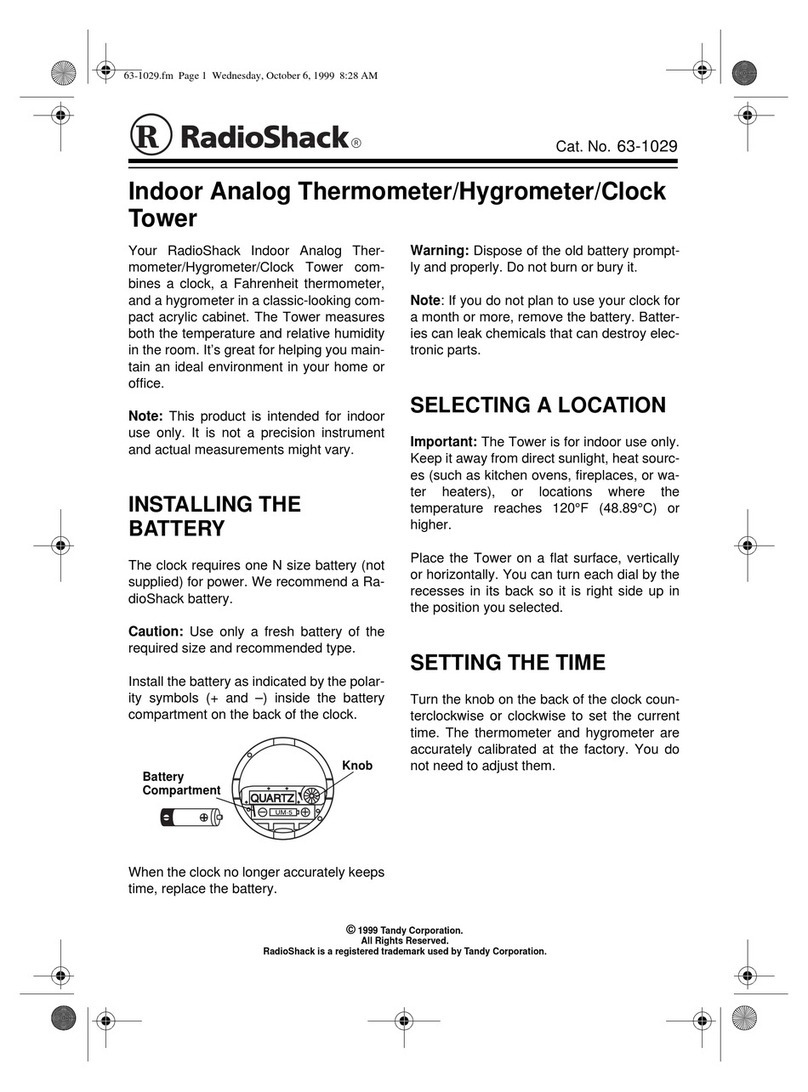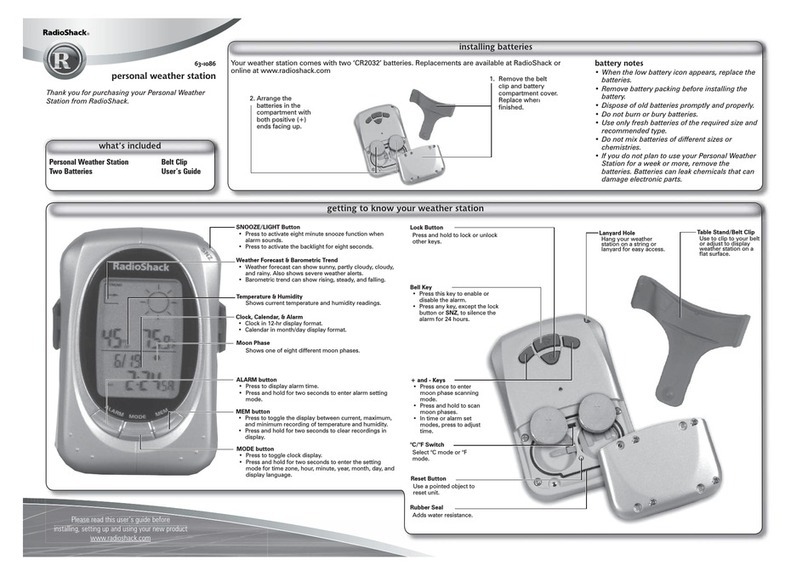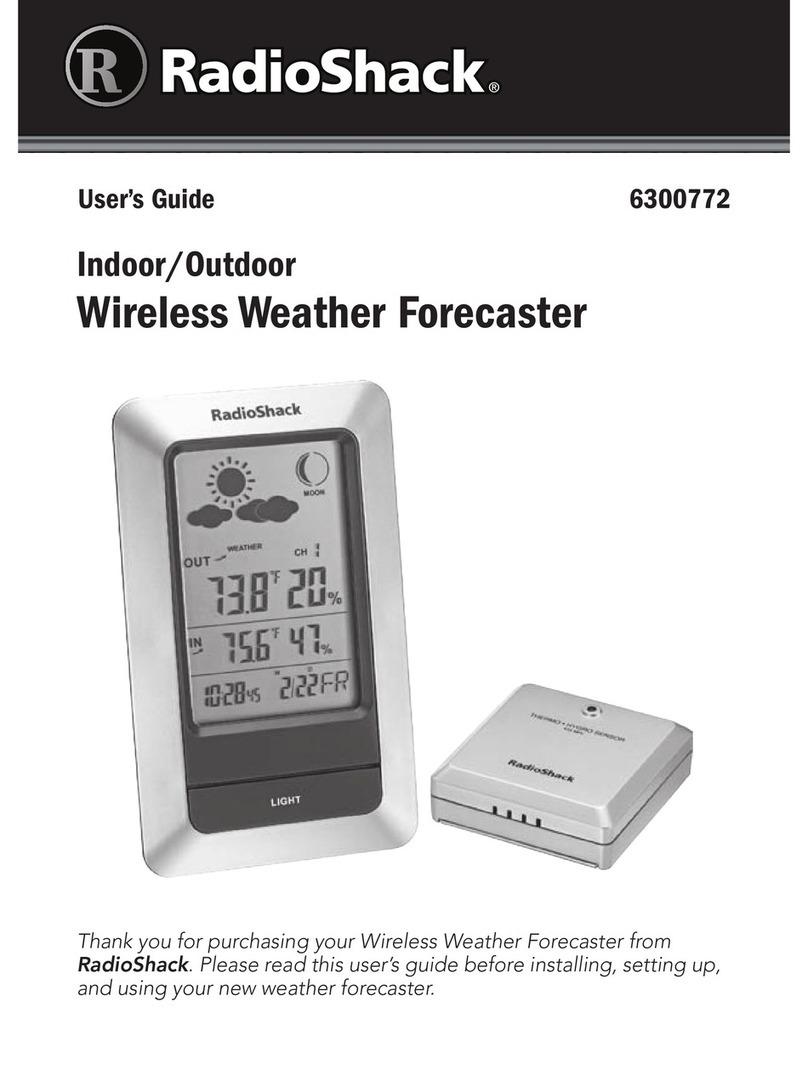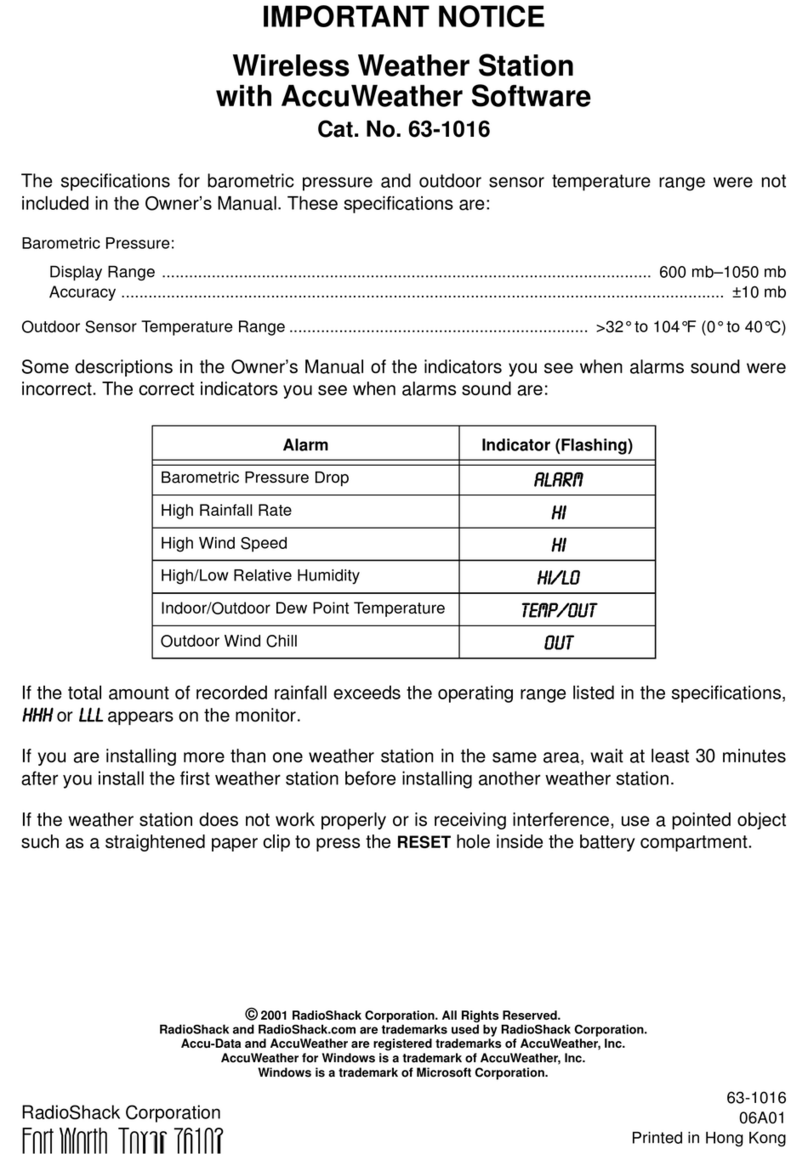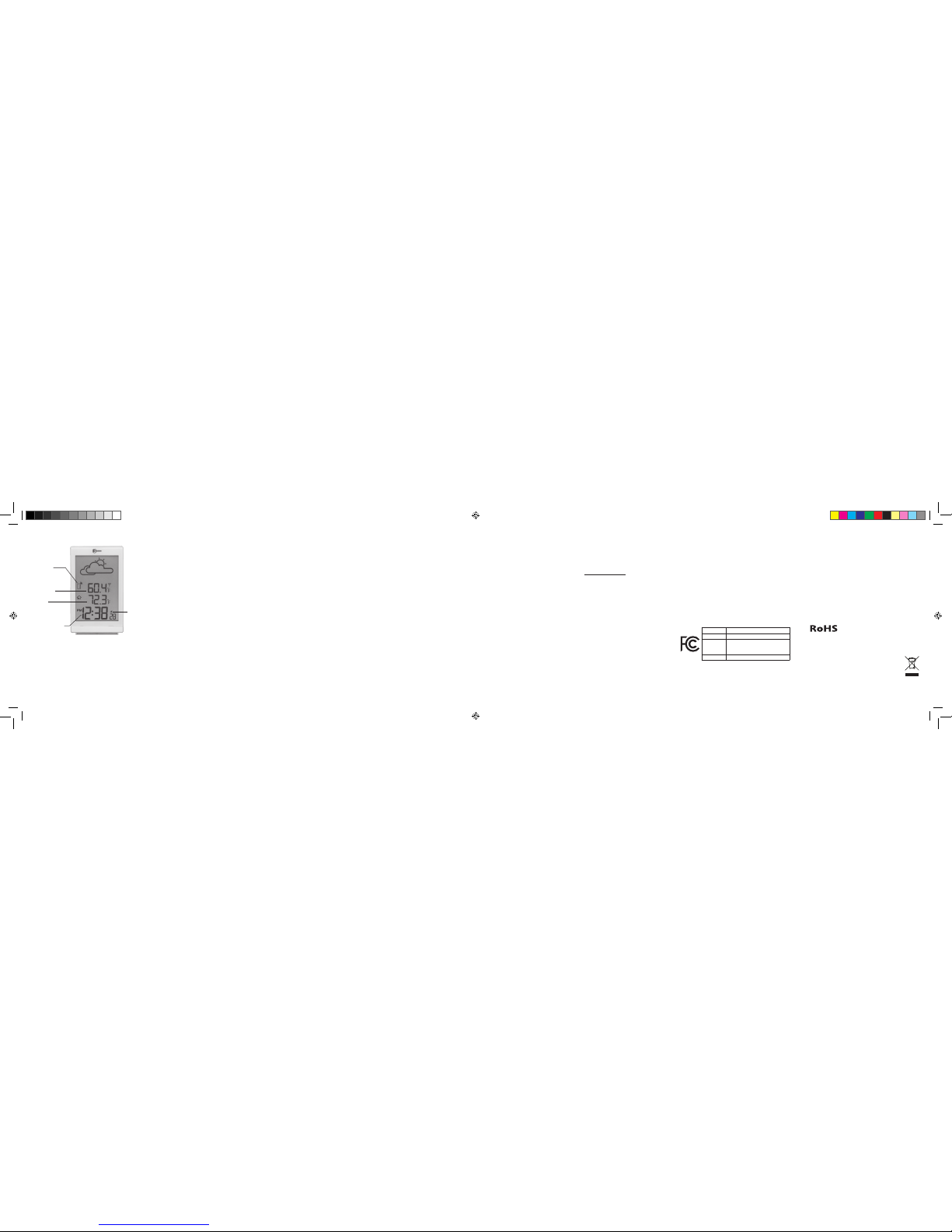8 9 10 11 12 13 14
Set the Time
1. Press and hold DISPLAY SET until the digits
12 or 24 (time format) ash.
2. Press CH+ or MEM– to select a time
format. Press DISPLAY SET to conrm and
go to the next setting.
•The setting order is 12/24 hour format,
hour, minute, and second.
•When you select the 12-hour format,
AM or PM displays.
Set the Alarm
1. Press and hold ALARM SET until the alarm
hour digits ash.
2. Press CH+ and MEM – to set the hour.
Press ALARM SET to conrm and go to the
minute setting.
3. Press CH+ and MEM– to set the minute and
press ALARM SET to conrm.
Note: After setting the alarm, press ALARM SET
again to activate the alarm. Mdisplays.
Printed
in China
09A15
6301469
Limited Warranty
General Wireless Operations Inc., doing business as
RadioShack (hereafter “RadioShack”) warrants this
product against defects in materials and workmanship
under normal use by the original purchaser for ninety
(90) days after the date of purchase from a RadioShack-
owned store or an authorized RadioShack franchisee
or dealer. RADIOSHACK MAKES NO OTHER EXPRESS
WARRANTIES.
This warranty does not cover: (a) damage or failure
caused by or attributable to abuse, misuse, failure
to follow instructions, improper installation or
maintenance, alteration, accident, Acts of God (such
as oods or lightning), or excess voltage or current; (b)
improper or incorrectly performed repairs by persons
who are not a RadioShack-authorized service facility;
(c) consumables such as fuses or batteries; (d) ordinary
wear and tear or cosmetic damage; (e) transportation,
shipping or insurance costs; (f) costs of product removal,
installation, set-up service, adjustment or reinstallation;
and (g) claims by persons other than the original
purchaser.
Should a problem occur that is covered by this warranty,
take the product and the RadioShack sales receipt as
proof of purchase date to any RadioShack store in the
U.S. RadioShack will, at its option, unless otherwise
provided by law (a) replace the product with the same or
a comparable product, or (b) refund the purchase price.
All replaced products, and products on which a refund is
made, become the property of RadioShack.
RADIOSHACK EXPRESSLY DISCLAIMS ALL
WARRANTIES AND CONDITIONS NOT STATED IN
THIS LIMITED WARRANTY. ANY IMPLIED WARRANTIES
THAT MAY BE IMPOSED BY LAW, INCLUDING THE
IMPLIED WARRANTY OF MERCHANTABILITY AND, IF
APPLICABLE, THE IMPLIED WARRANTY OF FITNESS
FOR A PARTICULAR PURPOSE, SHALL EXPIRE ON THE
EXPIRATION OF THE STATED WARRANTY PERIOD.
EXCEPT AS DESCRIBED ABOVE, RADIOSHACK
SHALL HAVE NO LIABILITY OR RESPONSIBILITY
TO THE PURCHASER OF THE PRODUCT OR ANY
OTHER PERSON OR ENTITY WITH RESPECT TO ANY
LIABILITY, LOSS OR DAMAGE CAUSED DIRECTLY
OR INDIRECTLY BY USE OR PERFORMANCE OF THE
PRODUCT OR ARISING OUT OF ANY BREACH OF
THIS WARRANTY, INCLUDING, BUT NOT LIMITED TO,
ANY DAMAGES RESULTING FROM INCONVENIENCE
AND ANY LOSS OF TIME, DATA, PROPERTY,
REVENUE, OR PROFIT AND ANY INDIRECT, SPECIAL,
INCIDENTAL, OR CONSEQUENTIAL DAMAGES,
EVEN IF RADIOSHACK HAS BEEN ADVISED OF THE
POSSIBILITY OF SUCH DAMAGES.
Some states do not allow limitations on how long an
implied warranty lasts or the exclusion or limitation of
incidental or consequential damages, so the above
limitations or exclusions may not apply to you. This
warranty gives you specic legal rights, and you may also
have other rights which vary from state to state.
Contact General Wireless Operations Inc. at:
RadioShack Customer Relations
300 RadioShack Circle
Fort Worth, TX 76102 07/15
www.radioshack.com
FCC Information
This equipment has been tested and found to comply
with the limits for a Class B digital device, pursuant to
Part 15 of the FCC Rules. These limits are designed
to provide reasonable protection against harmful
interference in a residential installation. This equipment
generates, uses, and can radiate radio frequency energy
and, if not installed and used in accordance with the
instructions, may cause harmful interference to radio
communications. However, there is no guarantee that
interference will not occur in a particular installation.
If this equipment does cause harmful interference to
radio or television reception, which can be determined
by turning the equipment o and on, the user is
encouraged to try to correct the interference by one or
more of the following measures:
• Reorient or relocate the receiving antenna.
• Increase the separation between the equipment and
receiver.
Note:
•For temperatures from -2°C to 3°C
(28°F–37°F), the ice alert icon () appears
on the display.
•If the weather station malfunctions, reset
it by pressing the RESET button, change
the batteries or wait for more moderate
temperatures to resume.
Outdoor
Temperature
(Current ,
MAX, MIN)
Sensor
Chann el
Indicator
Indoo r
Temperature
(Current , MAX,
and MIN)
Clock or Alarm
Alarm Icon
Weather Station Display • Connect the equipment into an outlet on a
circuit dierent from that to which the receiver is
connected.
• Consult the dealer or an experienced radio/TV
technician for help.
If you cannot eliminate the interference, the FCC
requires that you stop using your product. Changes
or modications not expressly approved by the party
responsible for compliance could void the user’s
authority to operate the equipment.
This device complies with Part 15 of the FCC Rules.
Operation is subject to the following two conditions:
(1) this device may not cause harmful interference, and
(2) this device must accept any interference received,
including interference that may cause undesired
operation.
Product Wireless Weather Station
Model 6301469
Responsible
Party
General Wireless Operations Inc.
300 RadioShack Circle, Fort
Worth, TX 76102
Phone 817-415-3200
Compl ies with the European Union’s
“Rest riction of Hazardous Substa nces
Directive,” which protec ts the
environment by restric ting specic
hazardous materials and produc ts.
© 2015 Genera l Wireless Operations Inc.
All rights reserved. RadioShack is a
registered trademar k used by
General Wireless Operations Inc.
6301469_PM_EN_081115.indd 8-14 8/11/2015 3:57:35 PM