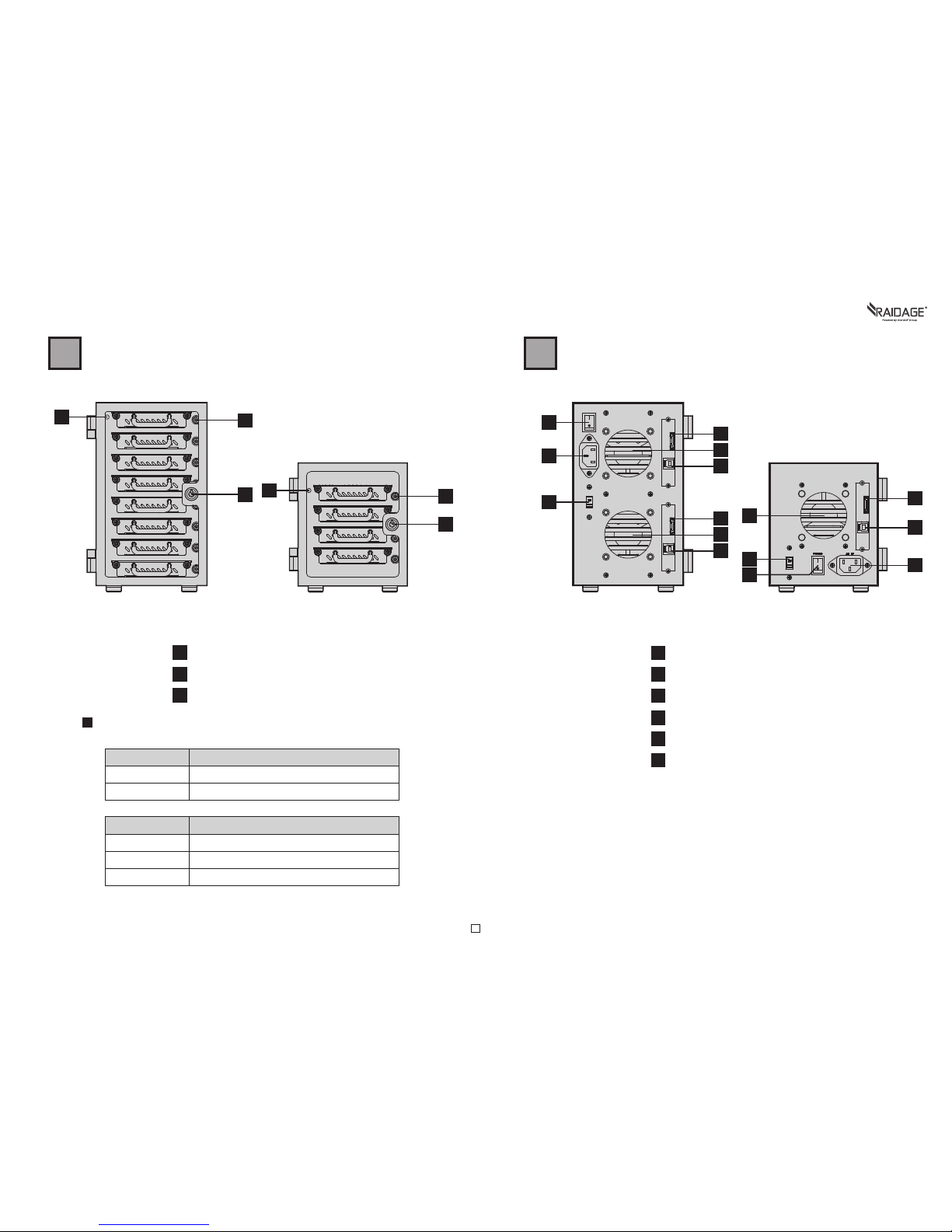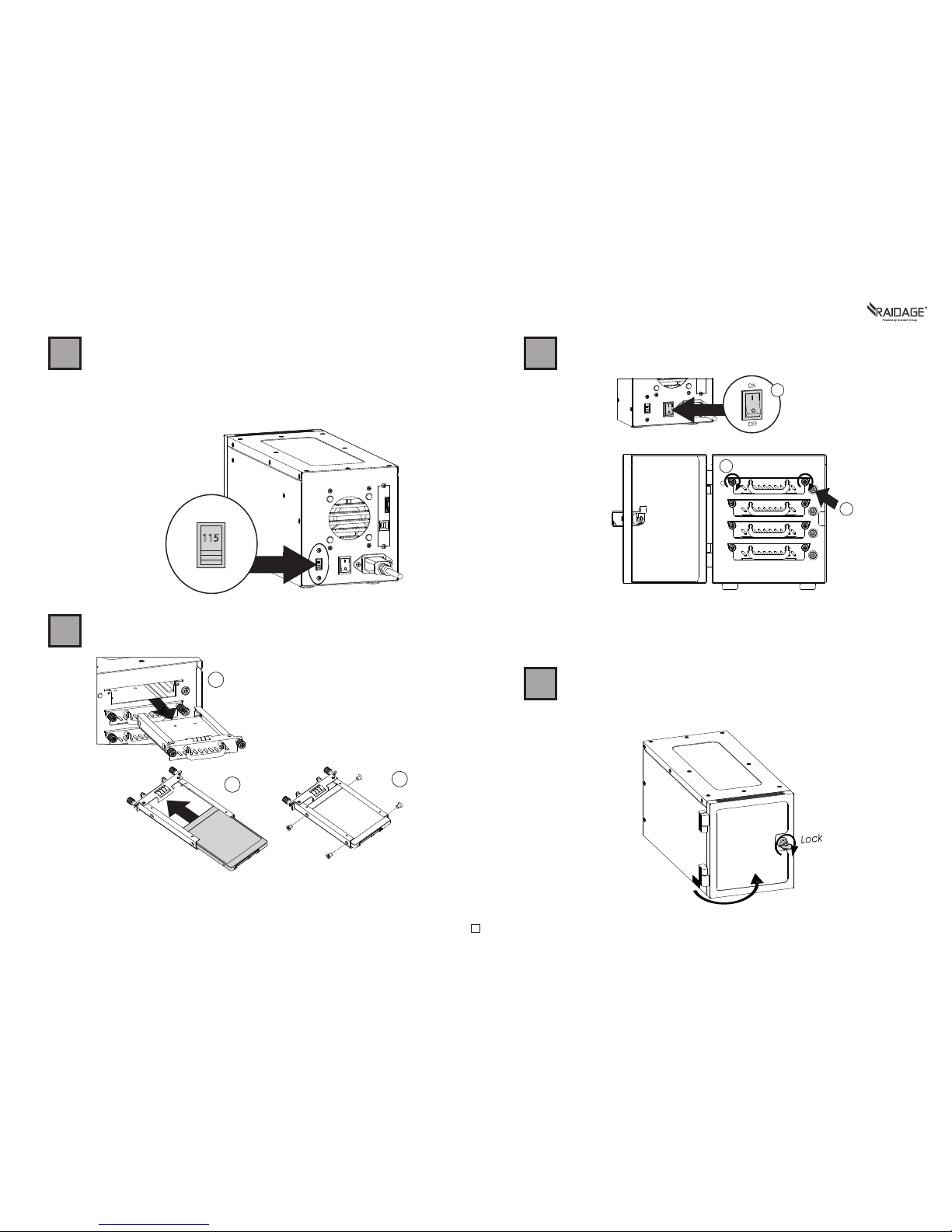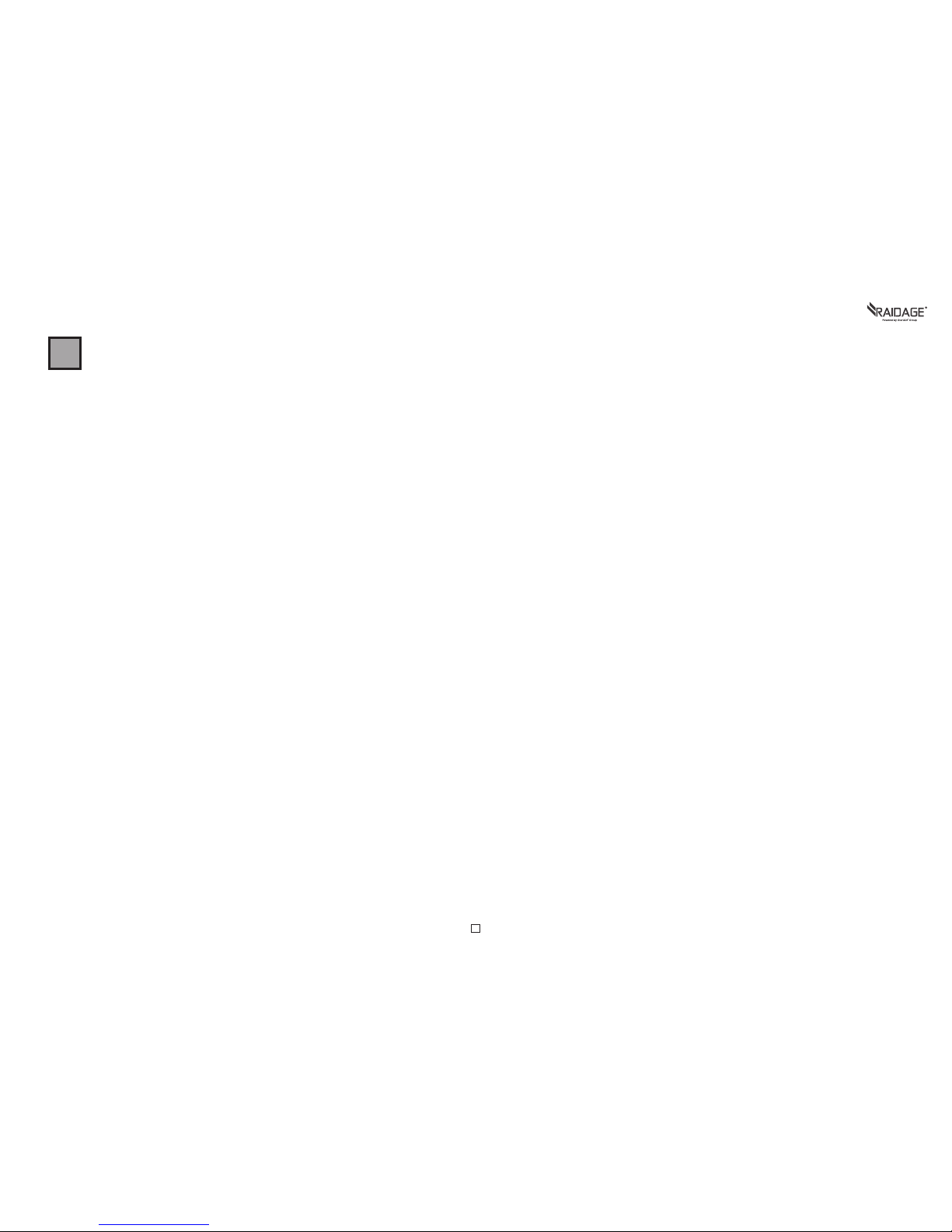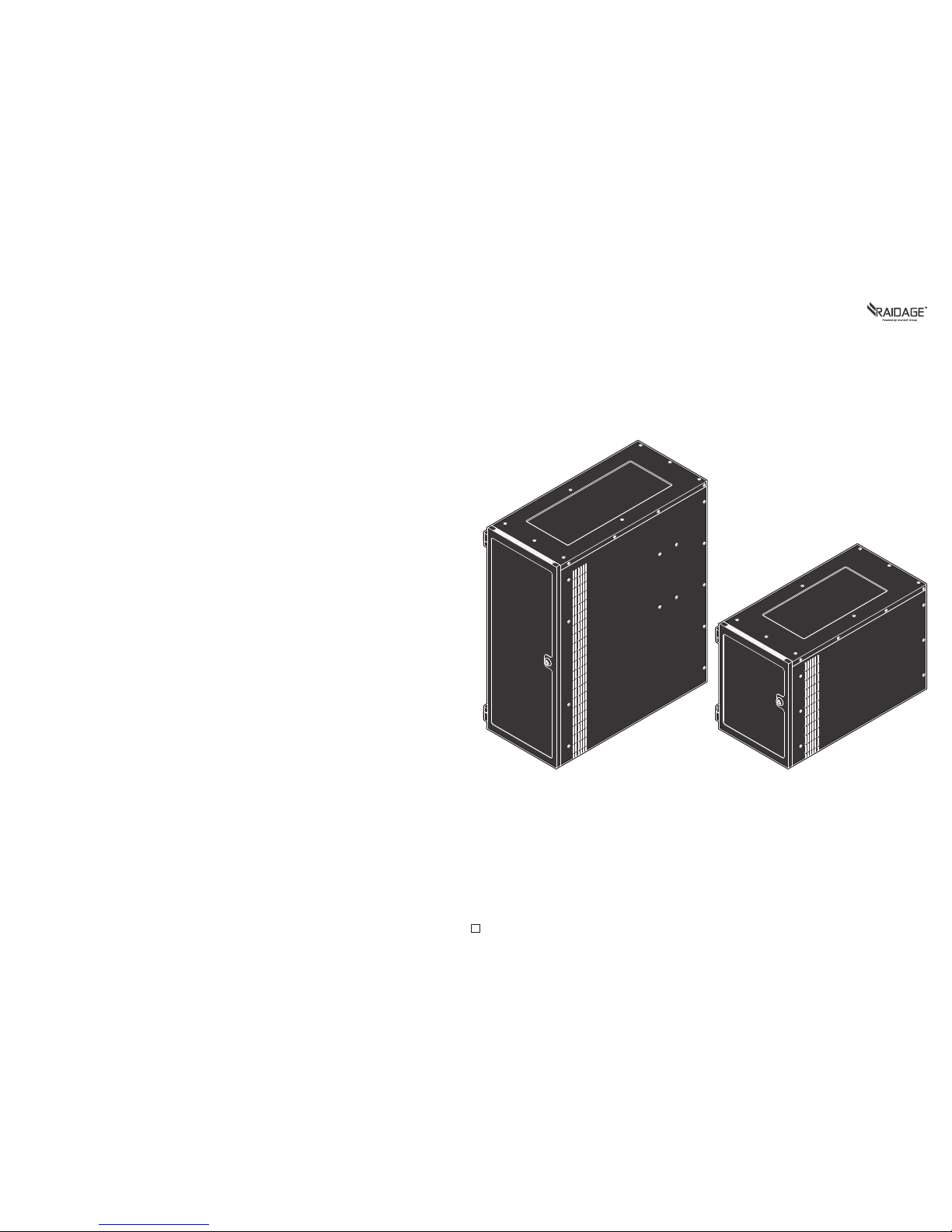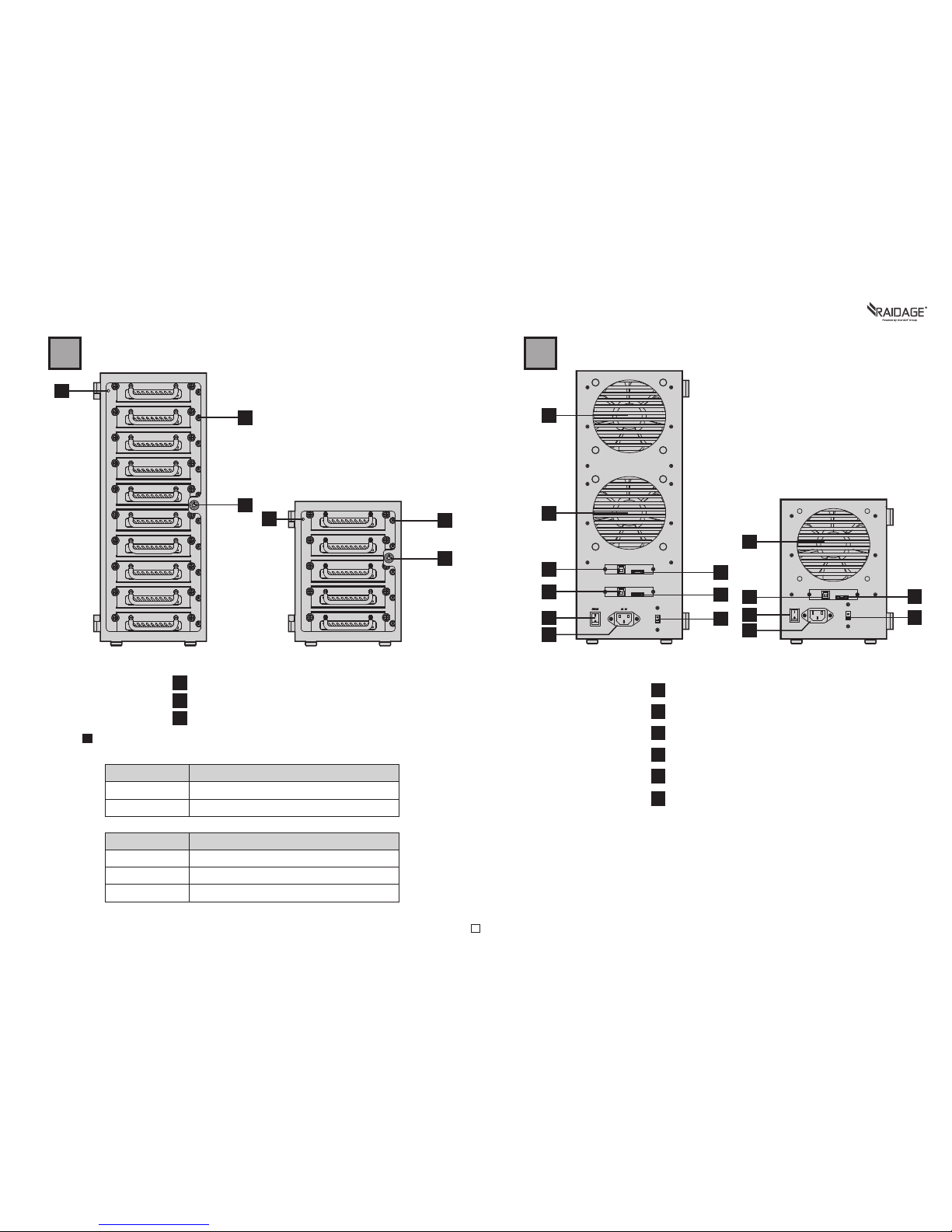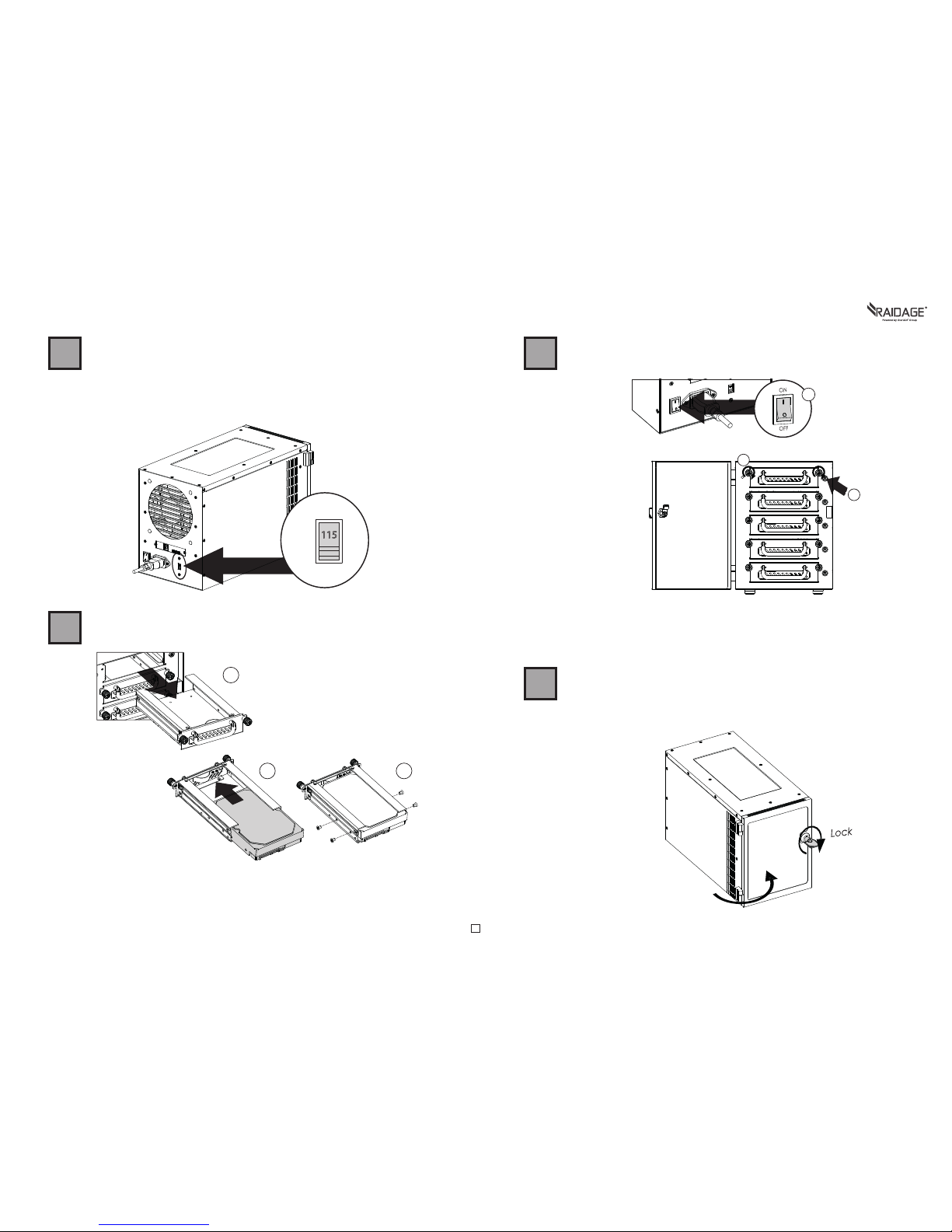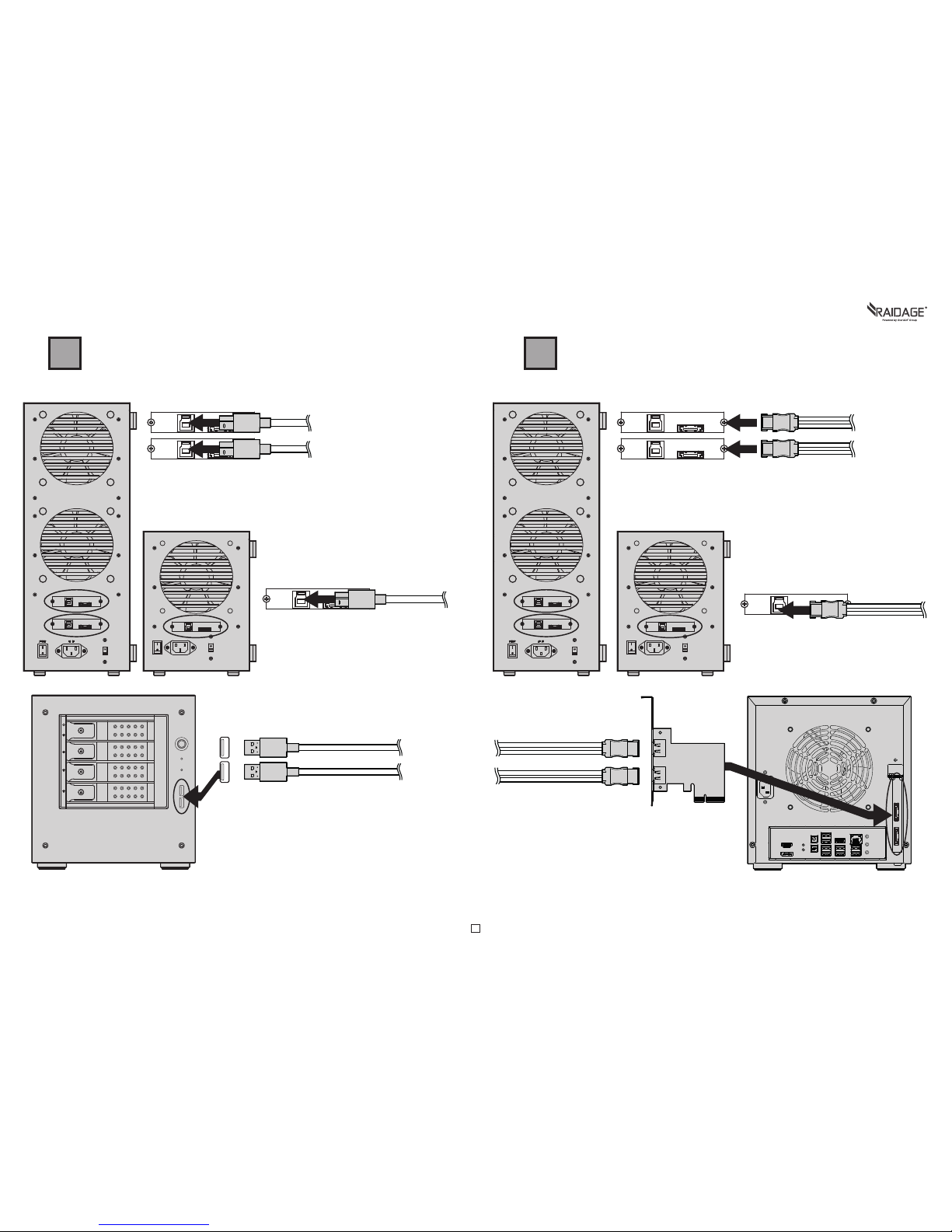USB 3.0 Series|EAGE1040TG-SAU3|EAGE540TG-SAU3User’s Manual 9
GConnect to Your Computer by USB 3.0 GConnect to Your Computer by eSATA
EAGE1040TG-SAU3
EAGE540TG-SAU3
Raid Control Card
eSATA Cable
Two eSATA cables are required.
one for disk 1~5, second for disk 6~10.
One eSATA cable is required.
*please make sure all the cable connectors are secured (locked) properly.
EAGE1040TG-SAU3 requires a controller that supports Port
Multiplier function with two eSATA connectors.
EAGE540TG-SAU3 requires a controller that supports Port
Multiplier function with one eSATA connector.
eSATA Cable
eSATA Cable
EAGE1040TG-SAU3
EAGE540TG-SAU3
Two USB 3.0 (type B to type A) cables are required.
one for disk 1~5, second for disk 6~10.
One USB 3.0 (type B to type A) cable is required.
USB 3.0
*please make sure all the cable connectors are secured (locked) properly.
Please use USB 3.0 cables to ensure maximum data transfer
performance when connected to a compatible USB 3.0
port. The devices will also work when connected to a USB
2.0 or 1.1 port, but the performance will be limited to their
respective transfer rates.
USB 3.0 (type B to type A) Cable
USB 3.0 (type B to type A) Cable
USB 3.0 (type B to type A) Cable