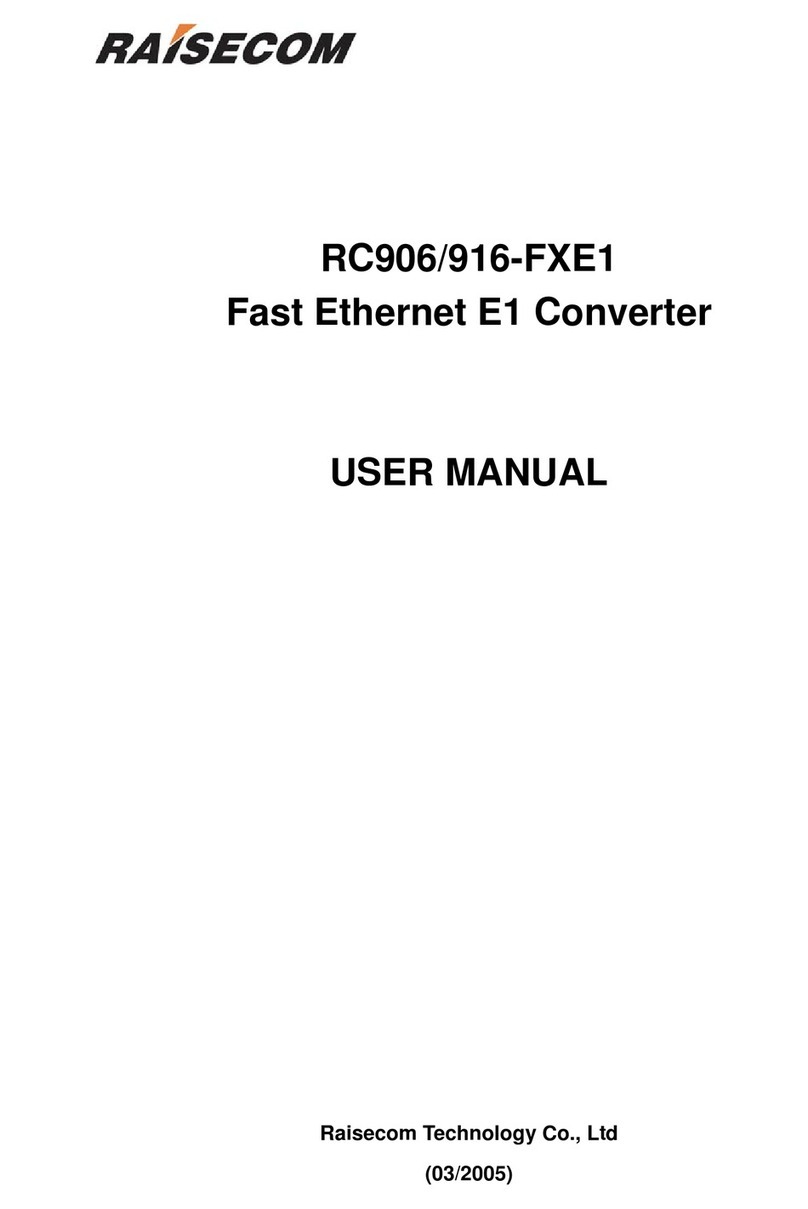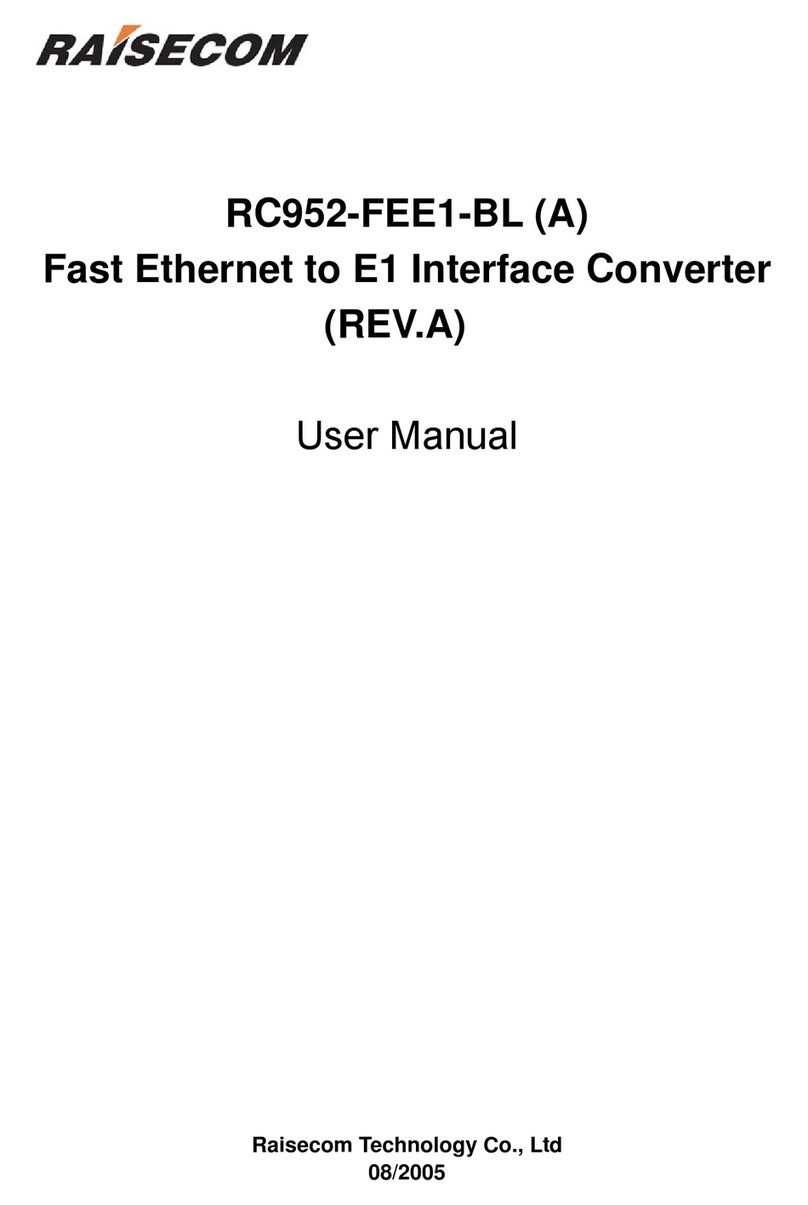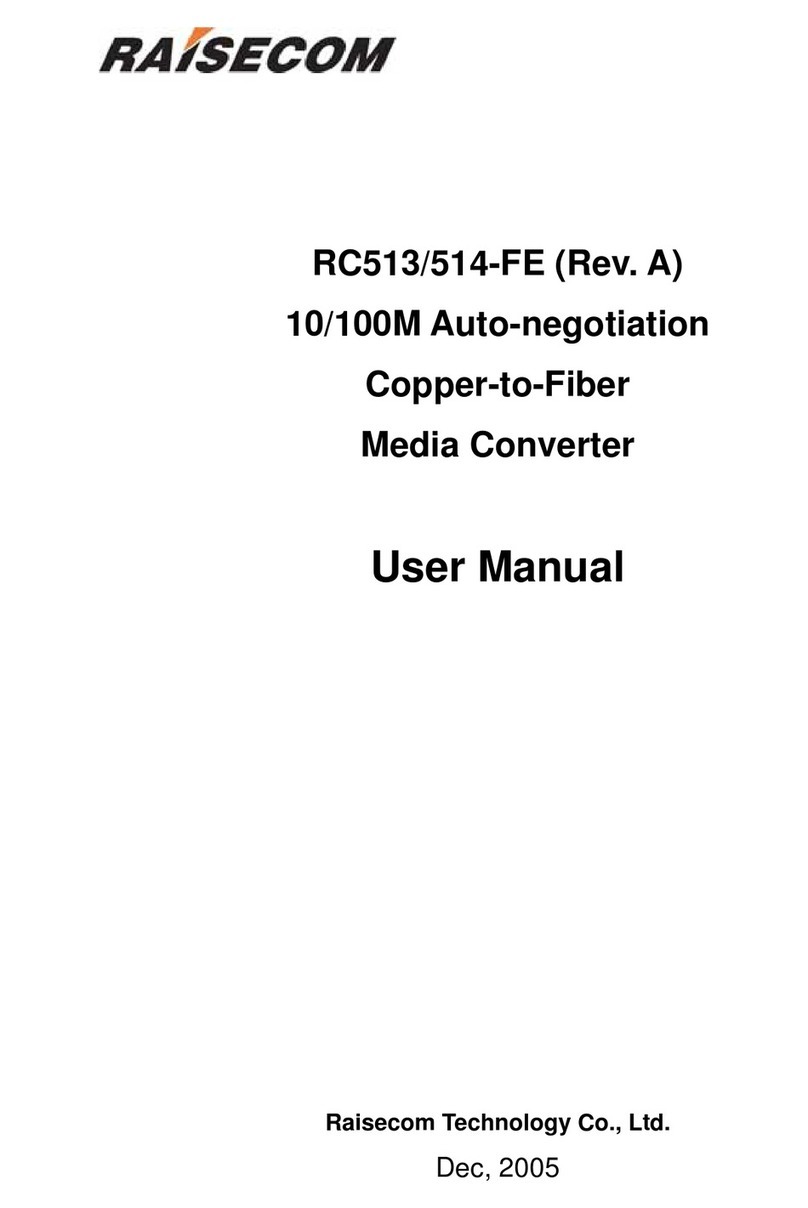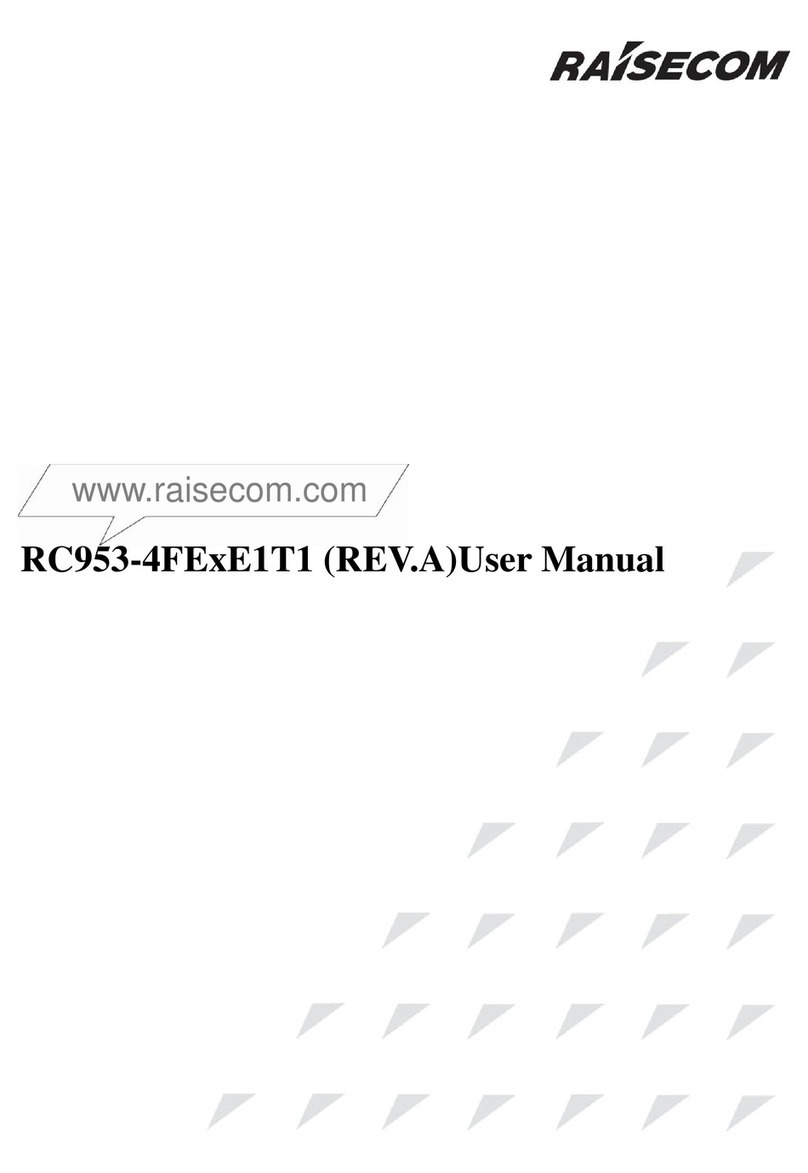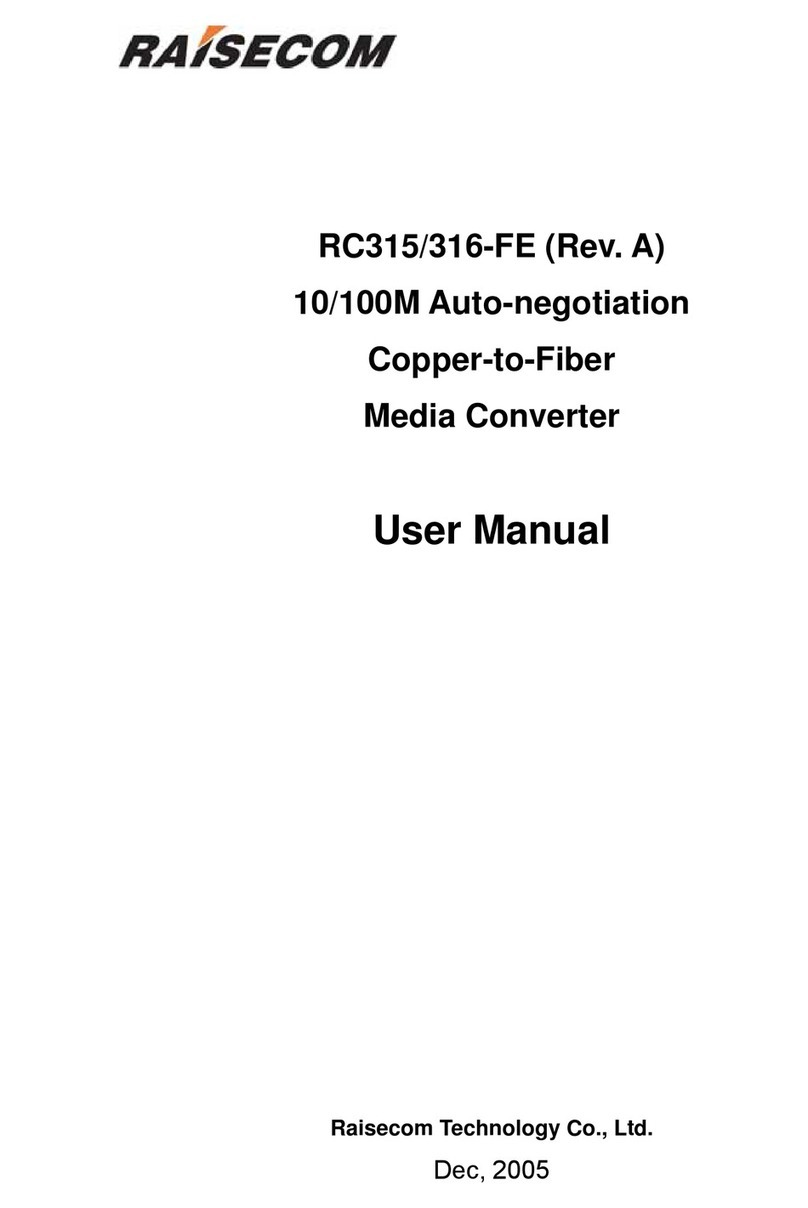ONTENTSC
CHAPTER 1 PREFACE........................................................................................................................................................5
CHAPTER 2 PRODUCT OVERVIEW................................................................................................................................7
CHAPTER 3 TECHNICALSPECIFICATION ..................................................................................................................8
2.1 BASIC SPECIFICATION ...........................................................................................................................................................8
2.2 OPTICAL INTERFACE SPECIFICATION.....................................................................................................................................8
CHAPTER 4 INSTALLATION PREPARATION AND CONNECTION .........................................................................9
3.1 MATCHING FIBER WITH THE MEDIA CONVERTER ..................................................................................................................9
3.2 FIBER OPTIC TYPES...............................................................................................................................................................9
3.3 CONNECTING THE FIBER INTERFACE OF MEDIA CONVERTER................................................................................................9
3.4 BACK-TO-BACK CONNECTING MEDIA CONVERTERS.............................................................................................................9
3.5 CONNECTING MEDIA CONVERTERS TO ETHERNET DEVICES (UTP INTERFACE)..................................................................10
3.6 INSTALLING THE MODULE (IN CHASSIS)ONTO THE RACK...................................................................................................10
3.7 INSTALLING WITH DC POWER SUPPLY................................................................................................................................10
3.8 ELIGIBLE POWER SUPPLY....................................................................................................................................................11
CHAPTER 5 STATUS INDICATORS................................................................................................................................12
4.1 THE FRONT PANEL OF RC552-FE(A)..................................................................................................................................12
4.2 THE INDICATORS OF RC552-FE(A).....................................................................................................................................12
4.3 THE INDICATORS OF 16-SLOT CHASSIS................................................................................................................................12
CHAPTER 6 DEVICE SETUP...........................................................................................................................................13
5.1 COPPER INTERFACE CONFIGURATION DIP-SWITCH SW20 ..................................................................................................13
5.2 FUNCTION CONFIGURATION DIP-SWITCH SW21.................................................................................................................13
5.3 FIBER INTERFACE CONFIGURATION DIP-SWITCH SW22......................................................................................................14
CHAPTER 7 NETWORK MANAGEMENT FEATURES...............................................................................................15
6.1 REVIEW THE MODULE.........................................................................................................................................................15
6.2 CONFIGURE THE MODULE...................................................................................................................................................15
6.3 LOOPBACK TEST .................................................................................................................................................................16
6.4 RESET THE MODULE............................................................................................................................................................16
CHAPTER 8 CONFIGURE AND MANAGE RC552-FE(A) THROUGH CLI..............................................................17
7.1 MENU INTRODUCTION.........................................................................................................................................................17
7.2 CONFIGURE RC552-FE(A) THROUGH CONSOLE .................................................................................................................17
7.2.1 Login...........................................................................................................................................................................17
7.2.2 Display the Module Status...........................................................................................................................................18
7.2.3 Configure the Module Loopback.................................................................................................................................18
7.2.4 Display the Module Fault Propagation Status............................................................................................................19
7.2.5 FPGA Firmware Online Upgrade...............................................................................................................................20
7.2.6 Exit the Console..........................................................................................................................................................22
CHAPTER 9 IEEE802.3AH OAM FUNCTIONS.............................................................................................................23
8.1 OVERVIEW ..........................................................................................................................................................................23
8.2 OAM DISCOVERY ...............................................................................................................................................................23
8.3 MIB VARIABLE REPLY ........................................................................................................................................................23
8.4 LOOPBACK ..........................................................................................................................................................................23
8.5 DYING GASPALARM...........................................................................................................................................................23
APPENDIX A. FAQ ...................................................................................................................................................................24