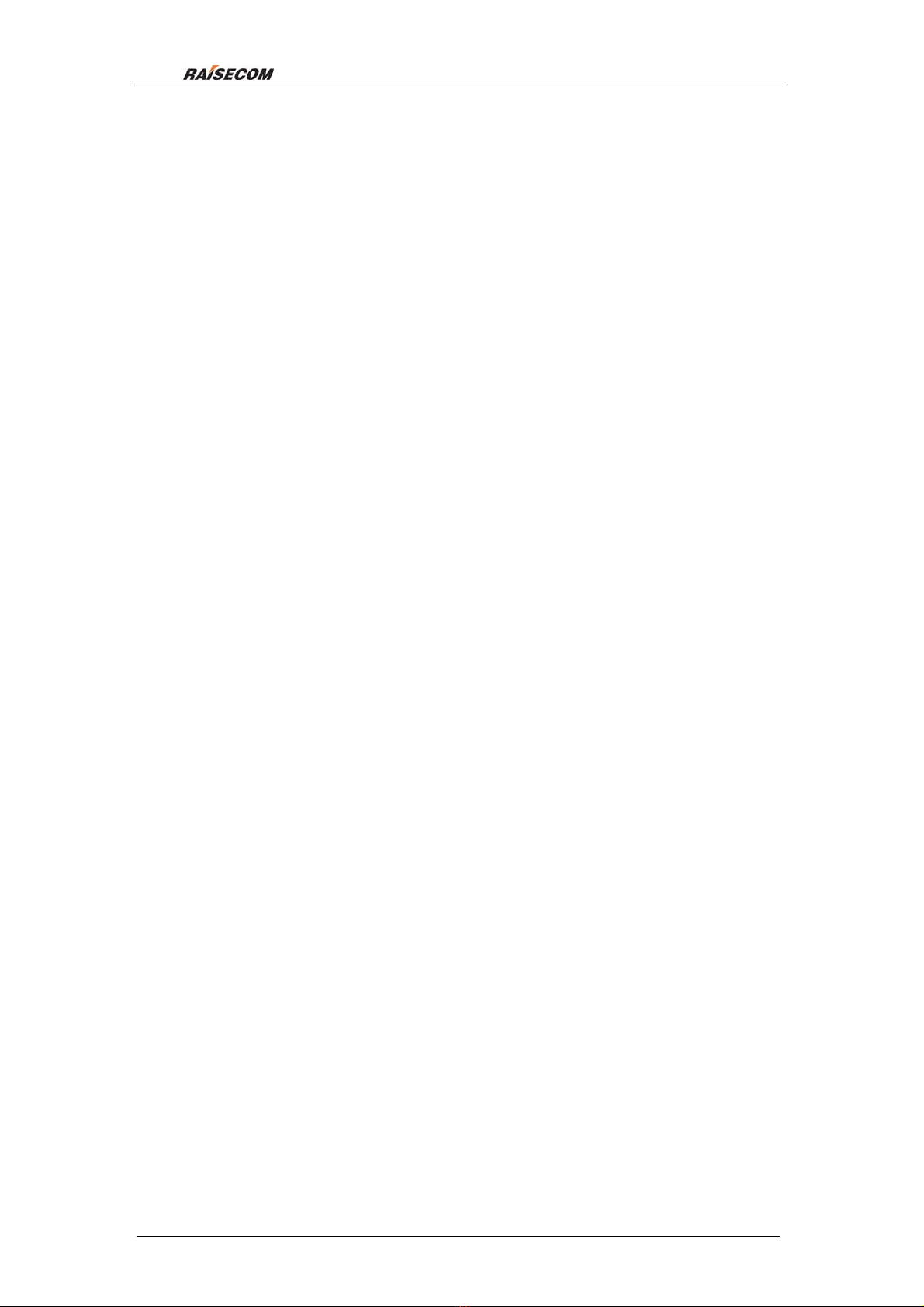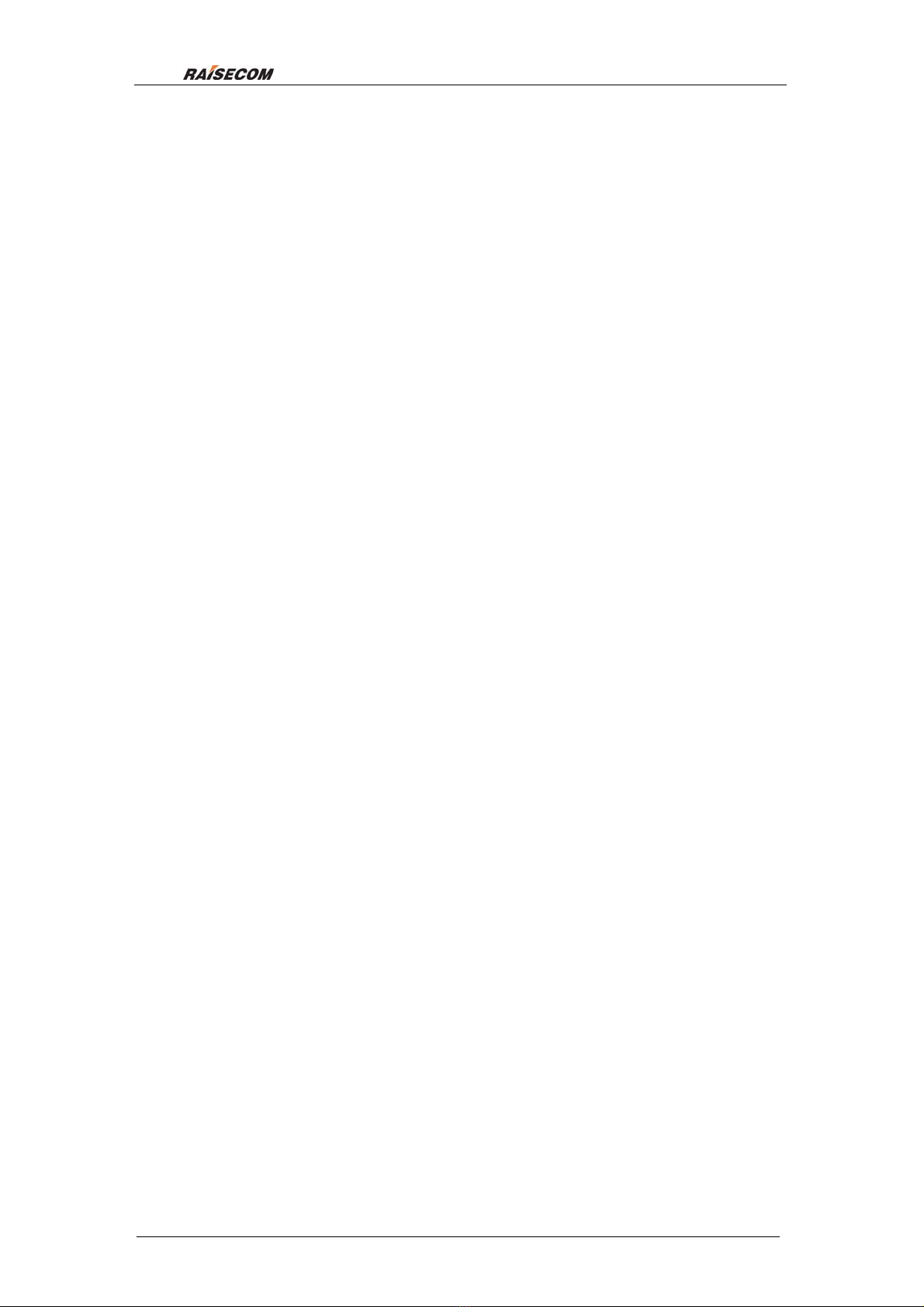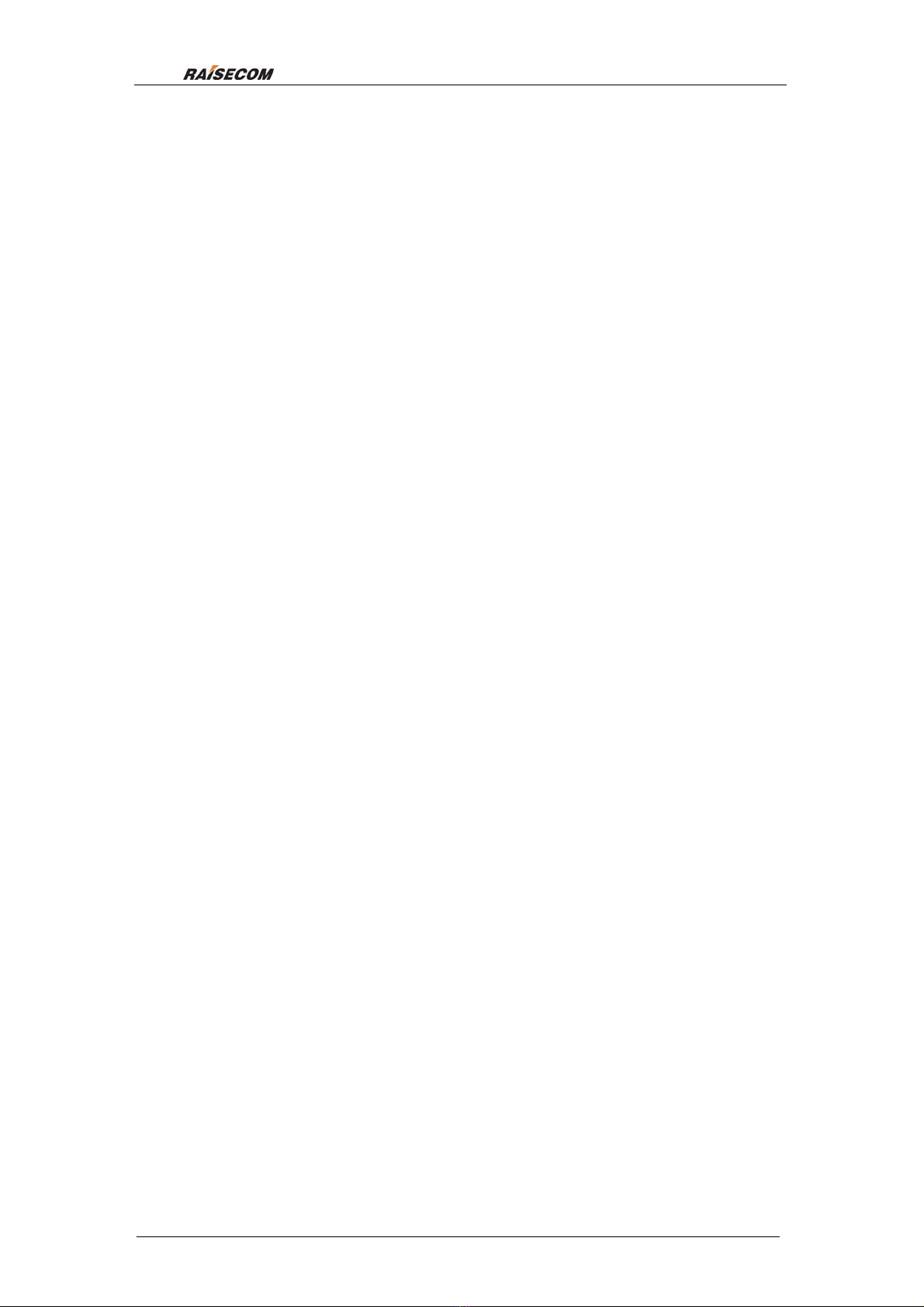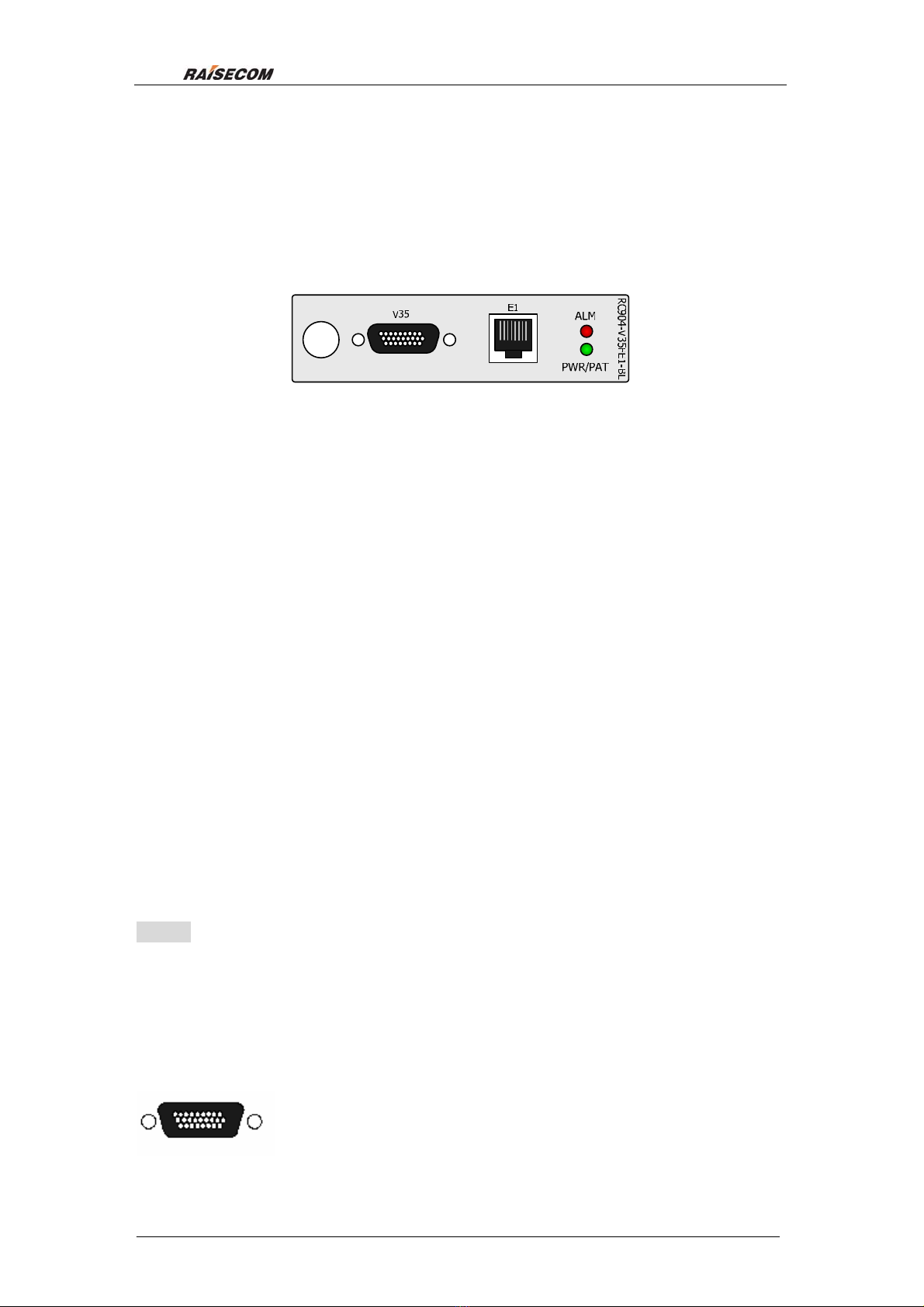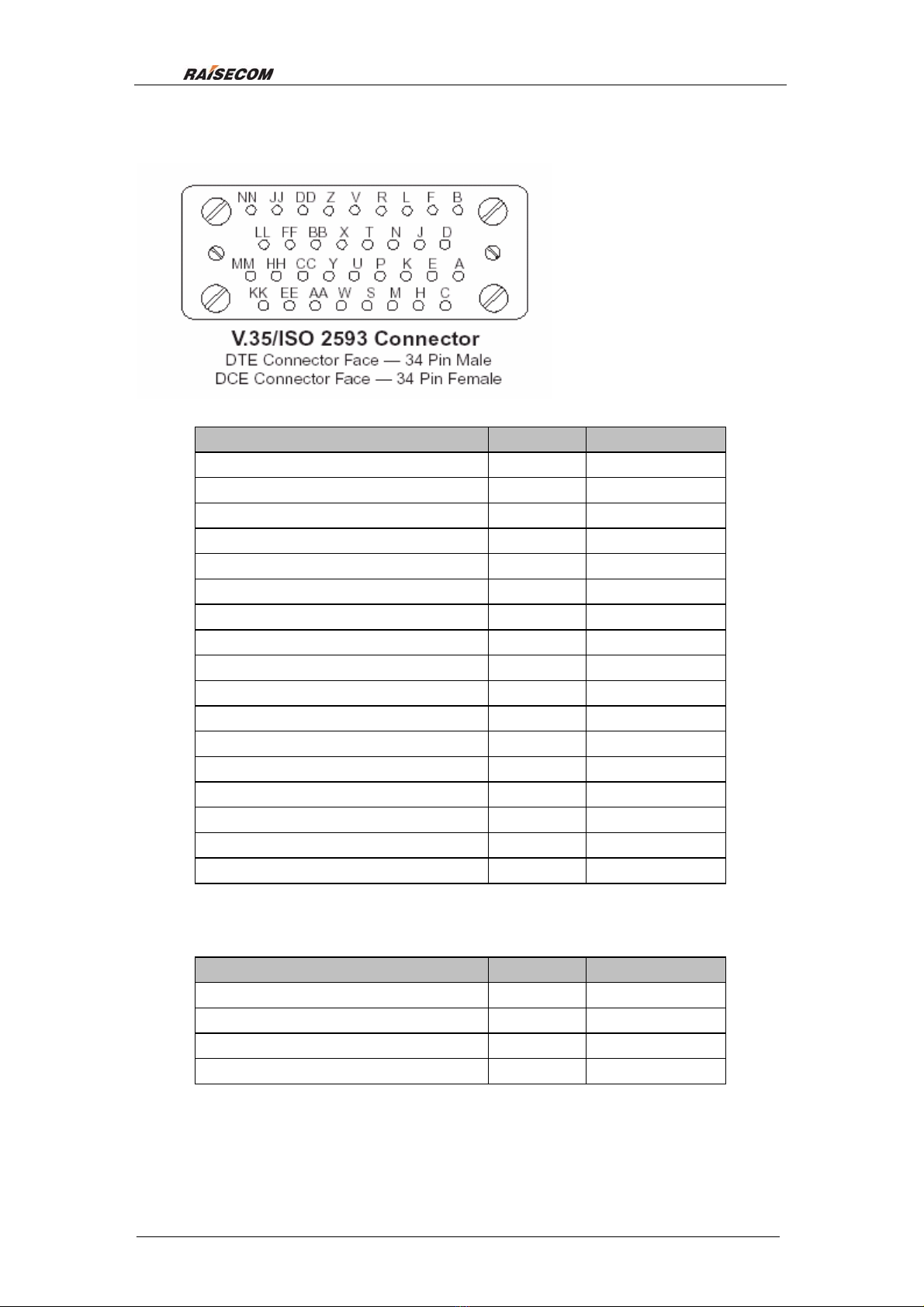Raisecom RC904-V35FE1-BL User manual
Other Raisecom Media Converter manuals
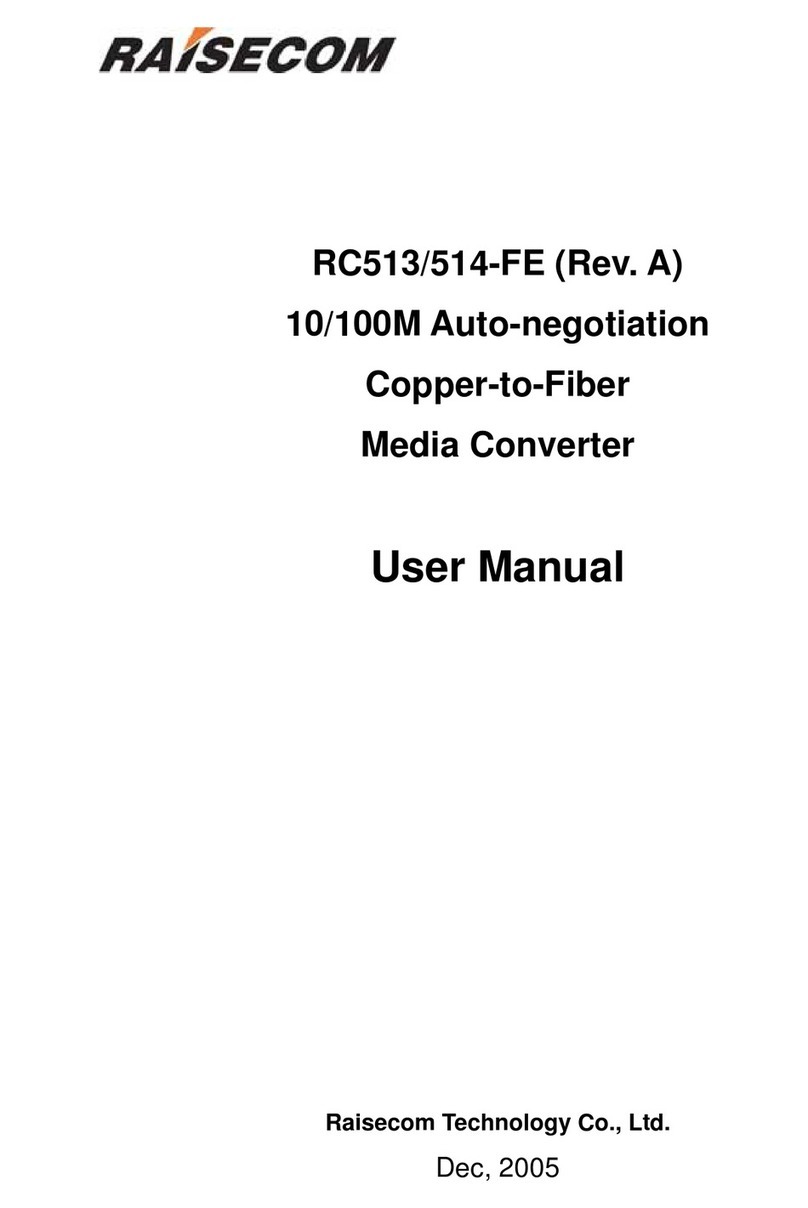
Raisecom
Raisecom RC513 User manual

Raisecom
Raisecom RC902-FE4E1-BL User manual
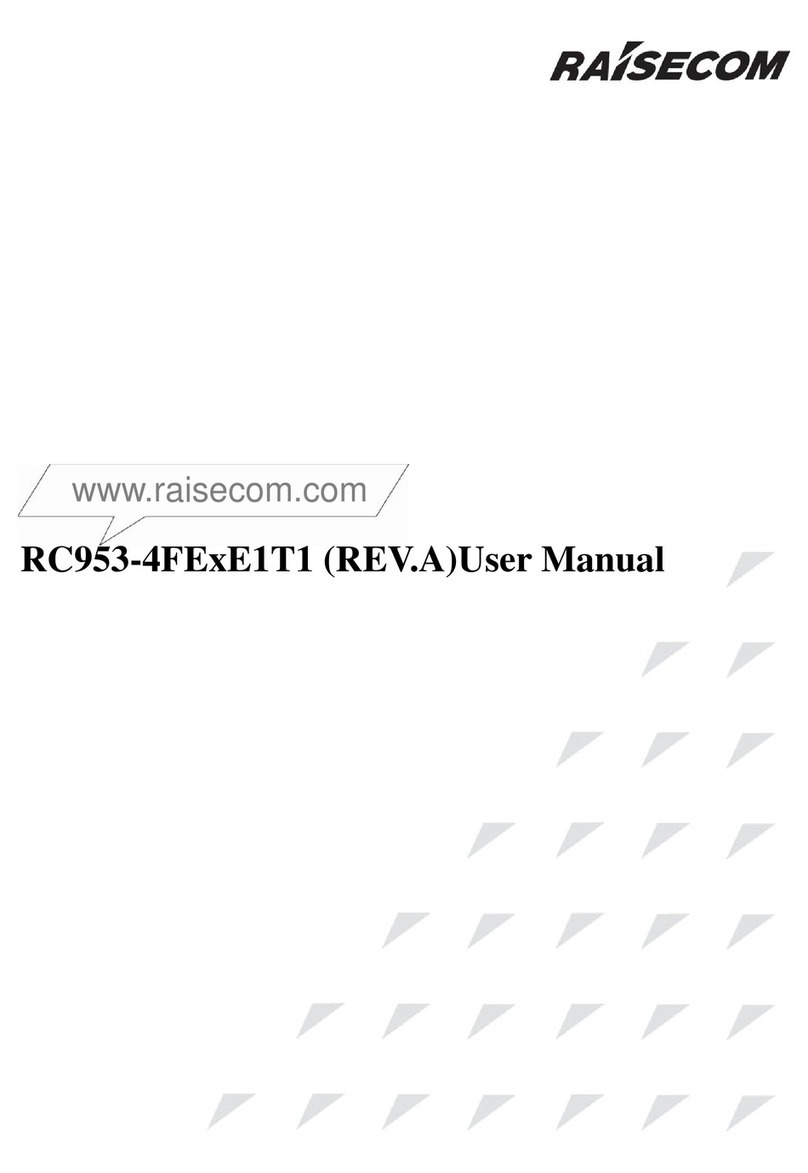
Raisecom
Raisecom RC953-4FE E1T1 Series User manual

Raisecom
Raisecom RC552-FE User manual
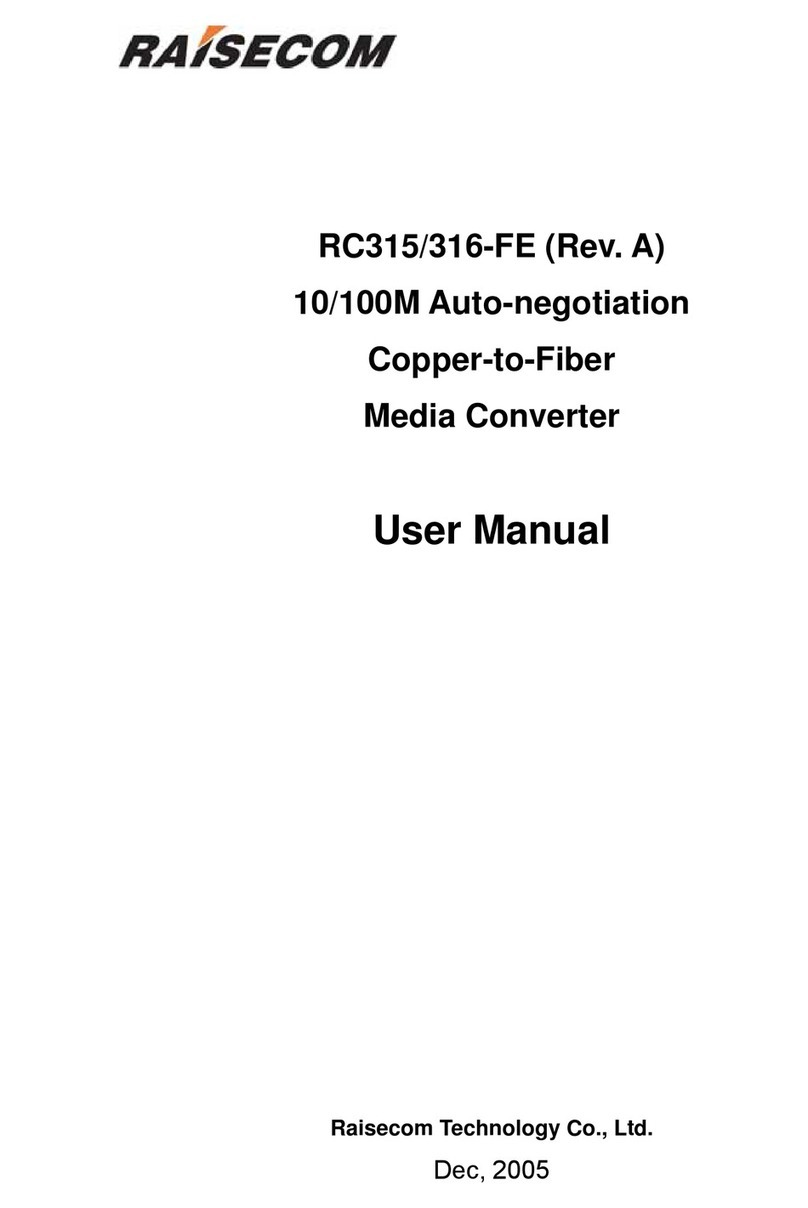
Raisecom
Raisecom RC315 User manual

Raisecom
Raisecom RC905-EE1 User manual
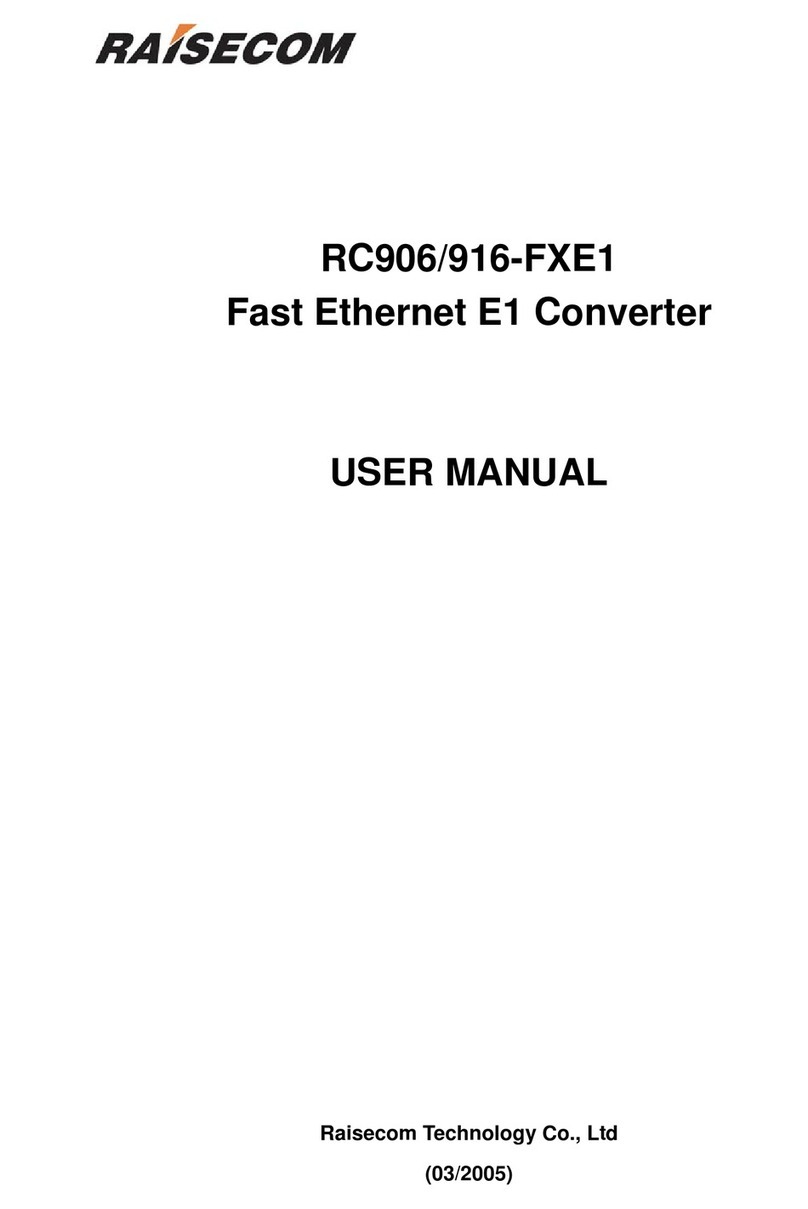
Raisecom
Raisecom RC906-FXE1-M User manual
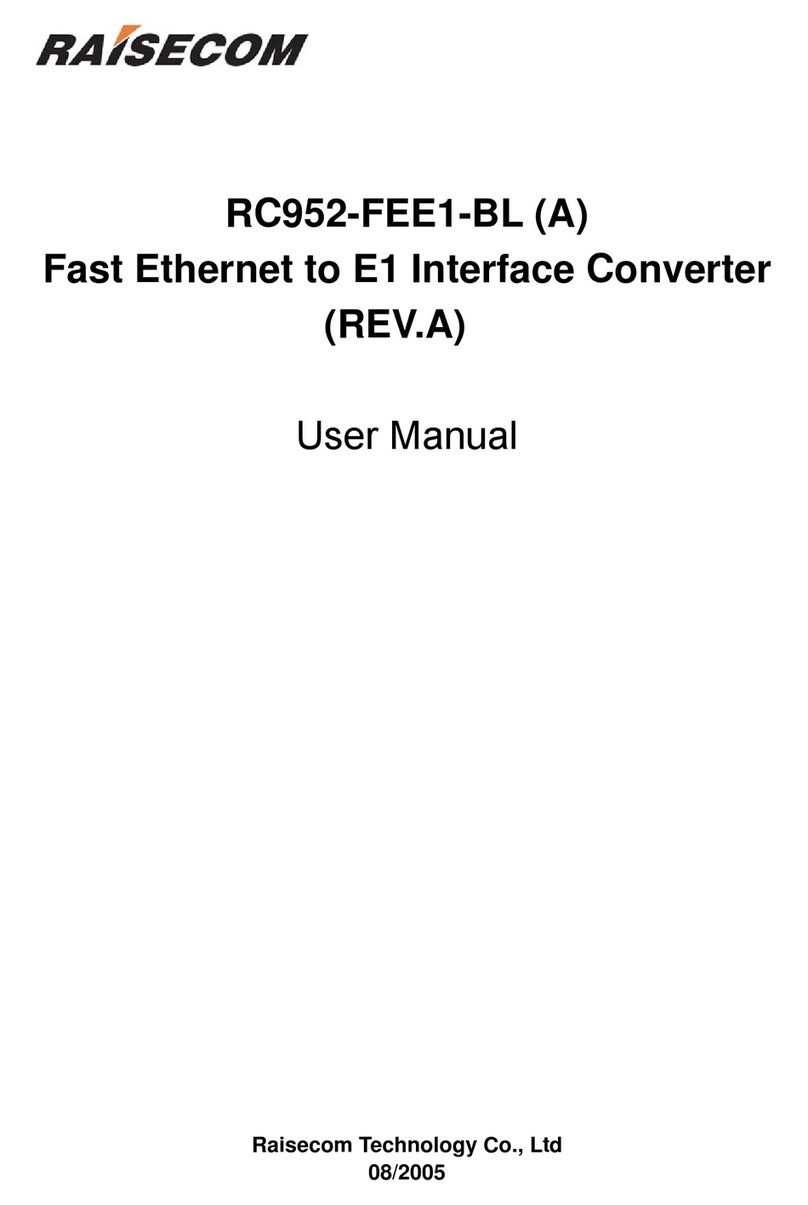
Raisecom
Raisecom RC952-FEE1-BL User manual
Popular Media Converter manuals by other brands

H&B
H&B TX-100 Installation and instruction manual

Bolin Technology
Bolin Technology D Series user manual

IFM Electronic
IFM Electronic Efector 400 RN30 Series Device manual

GRASS VALLEY
GRASS VALLEY KUDOSPRO ULC2000 user manual

Linear Technology
Linear Technology DC1523A Demo Manual

Lika
Lika ROTAPULS I28 Series quick start guide

Weidmuller
Weidmuller IE-MC-VL Series Hardware installation guide

Optical Systems Design
Optical Systems Design OSD2139 Series Operator's manual

Tema Telecomunicazioni
Tema Telecomunicazioni AD615/S product manual

KTI Networks
KTI Networks KGC-352 Series installation guide

Gira
Gira 0588 Series operating instructions

Lika
Lika SFA-5000-FD user guide