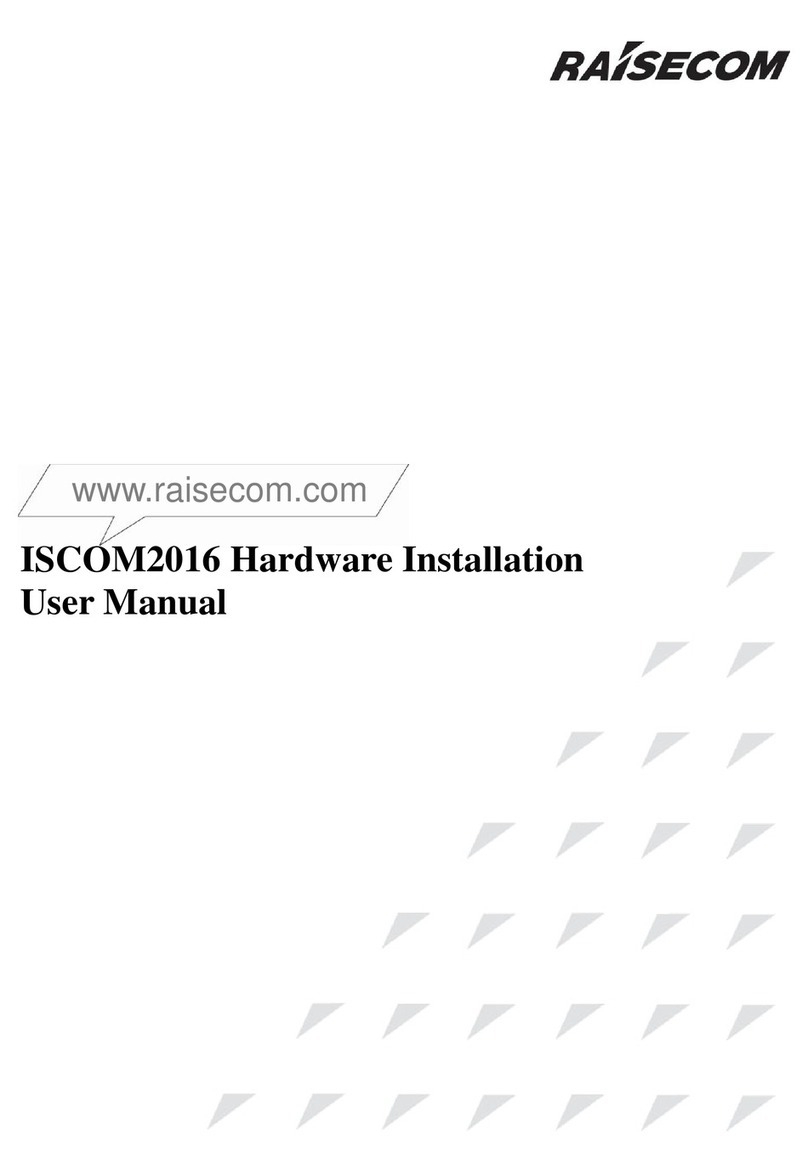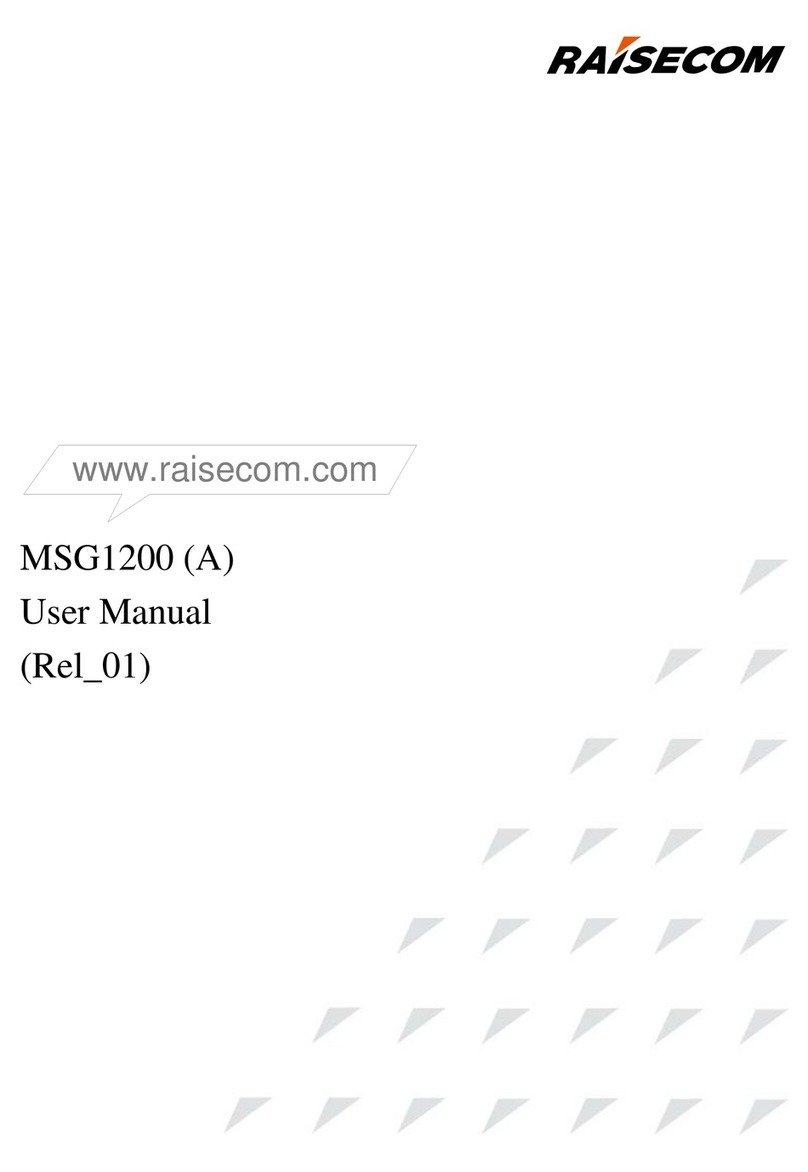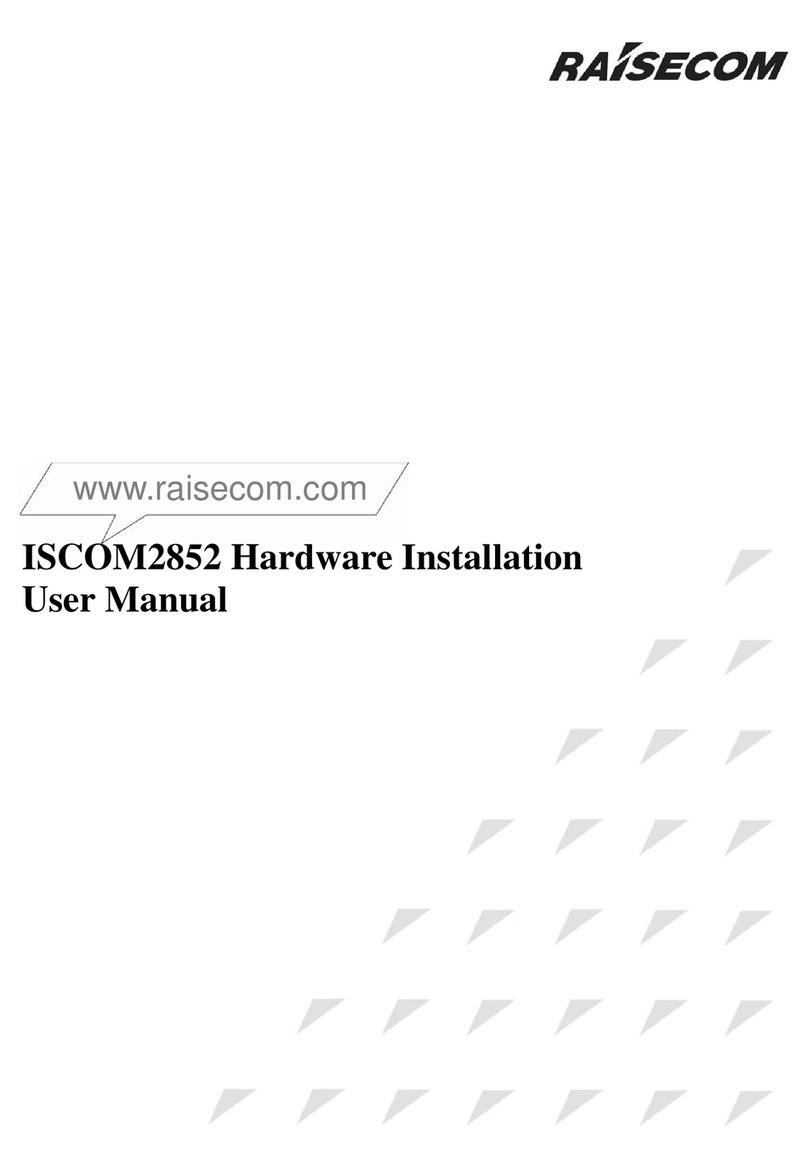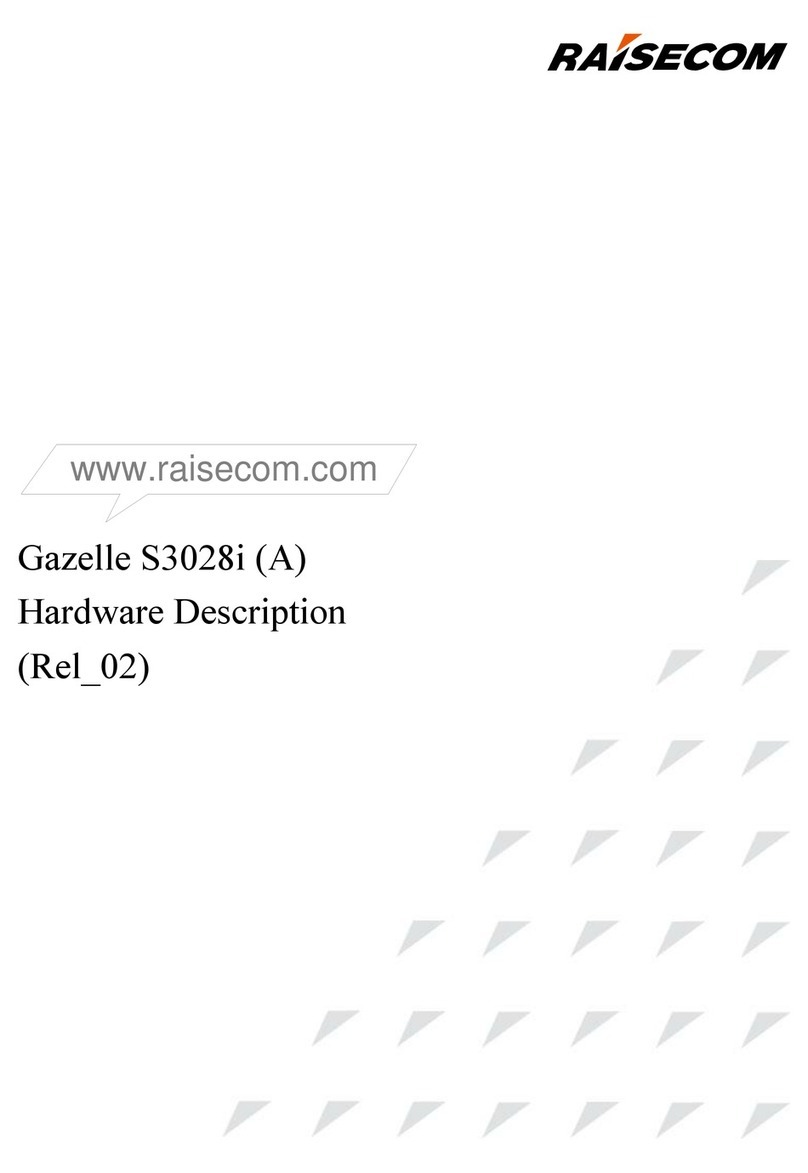Usermanual
Content
1. Cautions.........................................................................................................................3
2. ISCOM 1005M(A) Overview .......................................................................................4
2.1Package ................................................................................................................4
3. Parameters.....................................................................................................................4
3.1 Features:..............................................................................................................4
3.2 Specifications:.....................................................................................................5
3.3 Environment and power:.....................................................................................5
4. Mechanical structure and indicators..............................................................................5
5. How to manage ISCOM 1005M(A)..............................................................................6
5.1 Manual overview.................................................................................................6
5.2 Configure ISCOM 1005M(A).............................................................................7
5.2.1 Log on ......................................................................................................7
5.2.2 PORT SETUP...........................................................................................7
5.2.3Port VLAN Setting....................................................................................8
5.2.4 TAG VLAN setting ..................................................................................9
5.2.5Modify password.....................................................................................11
5.2.6Advanced setting.....................................................................................11
5.2.7Restore default setting.............................................................................12
5.2.9 Exit.........................................................................................................12
6. Troubleshooting...........................................................................................................13
6.1 How to resolve the link LED off.......................................................................13
6.2 Q&A..................................................................................................................13
Appendix A .....................................................................................................................13
A. Sketch map for cables.................................................................................13
B. Cable types and function ............................................................................14
C. CBL-RS232-DB9F/RJ45-A-2m.........................................................................14