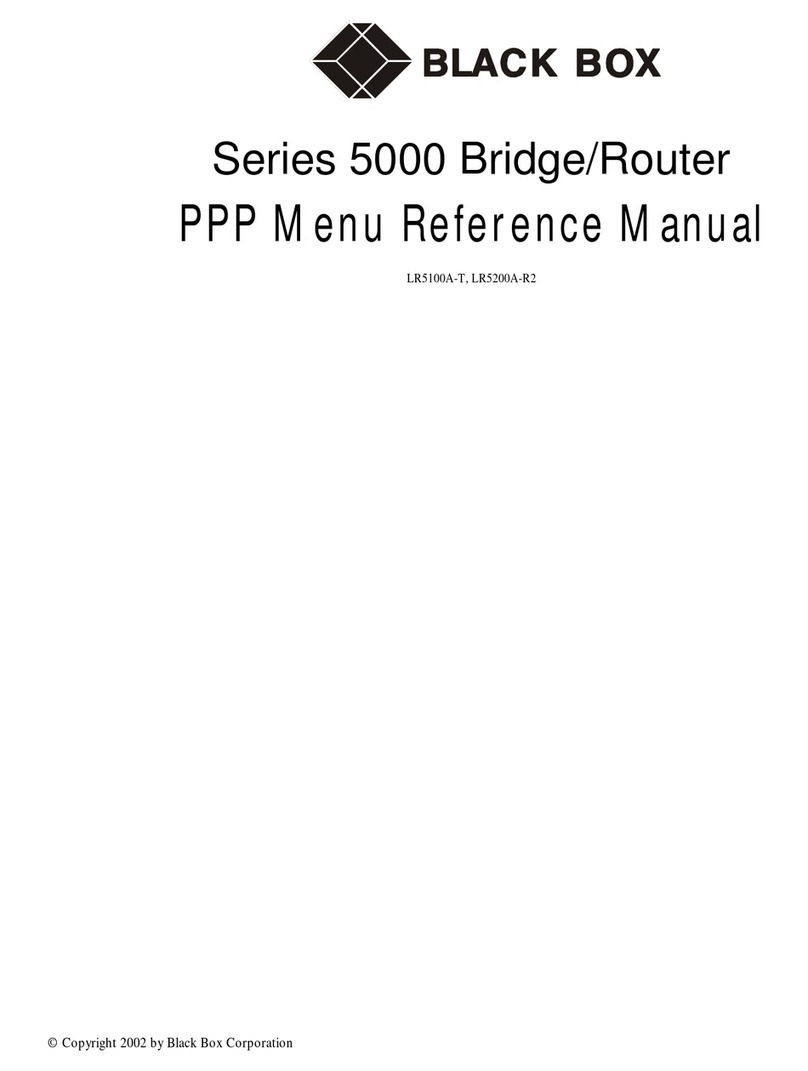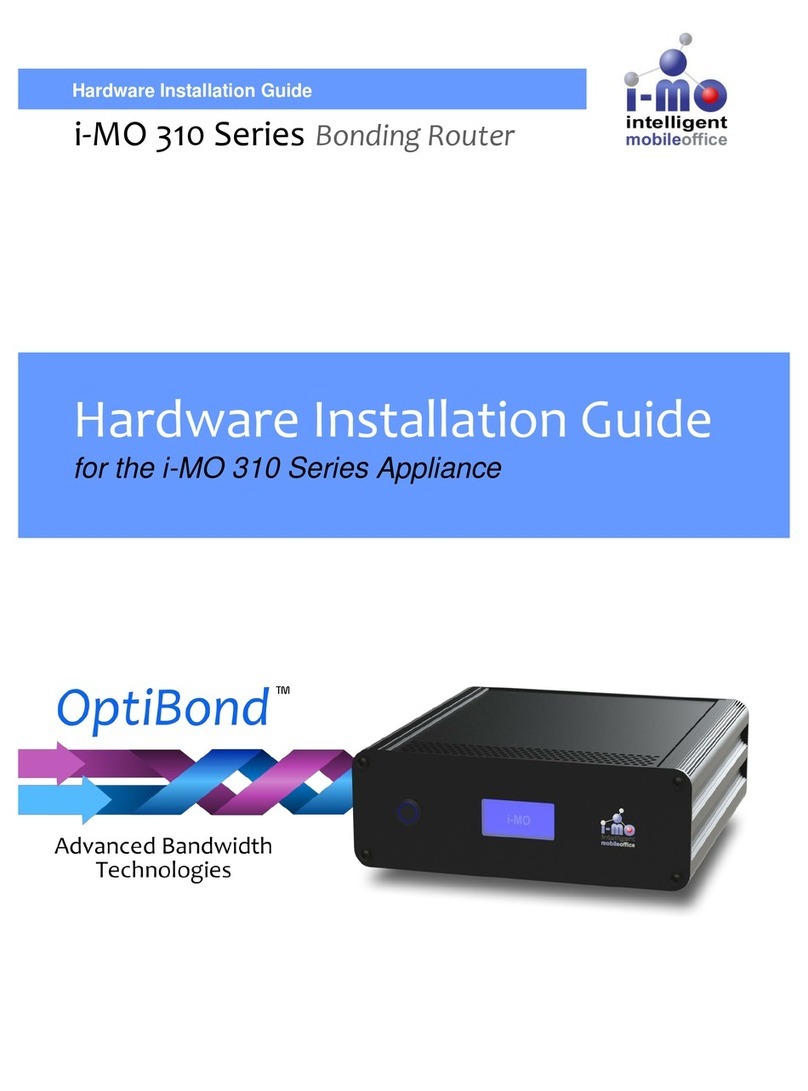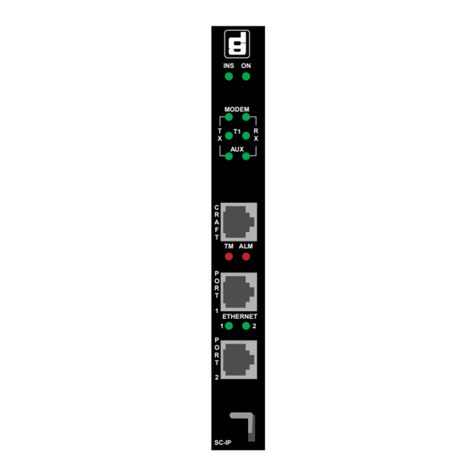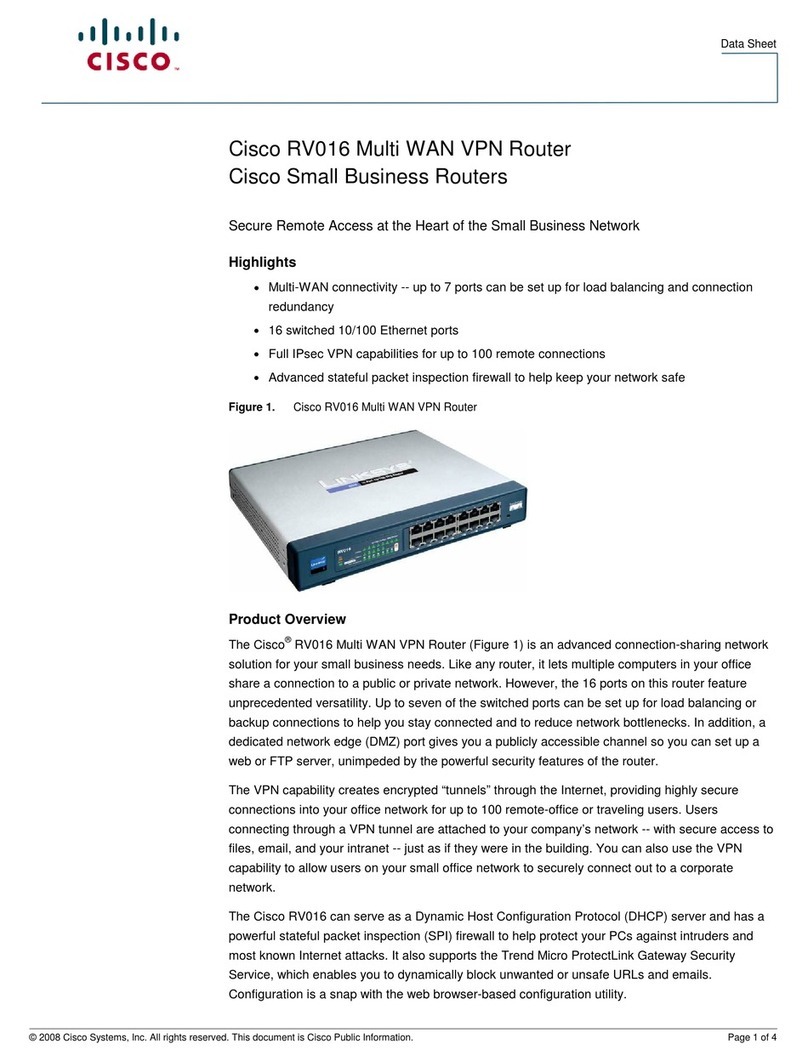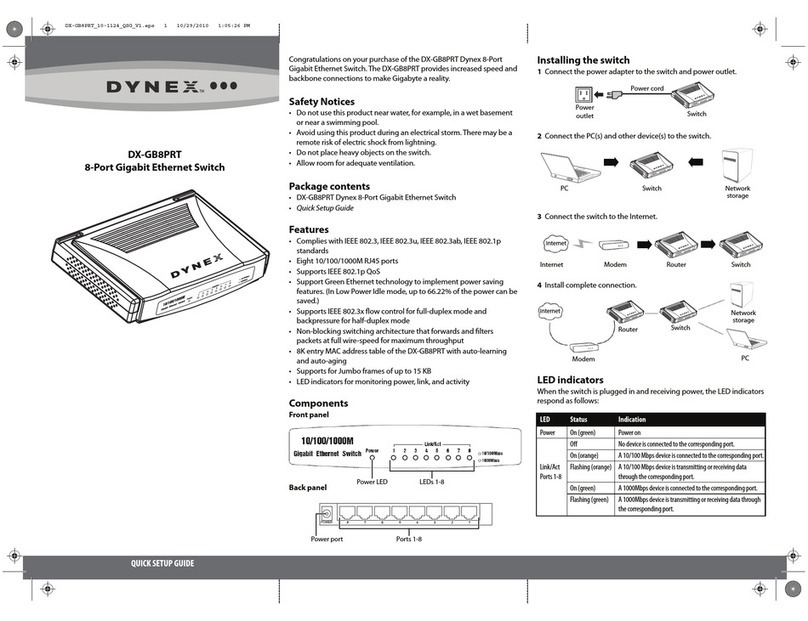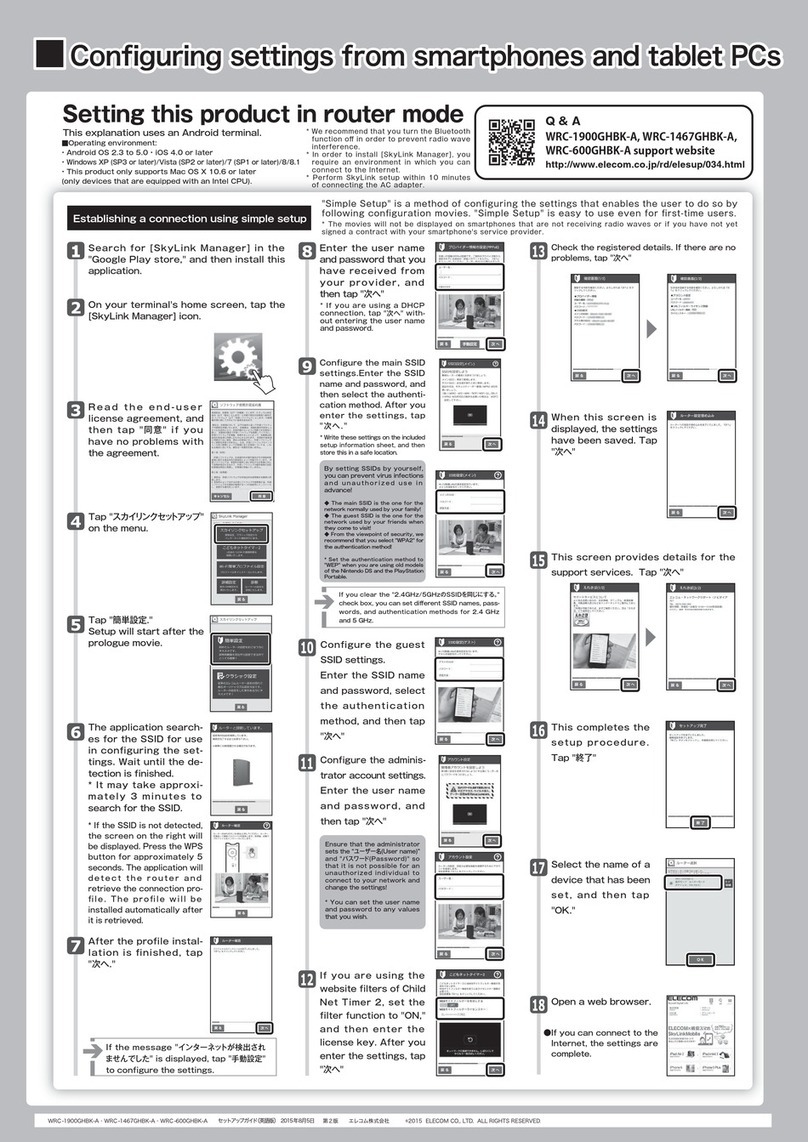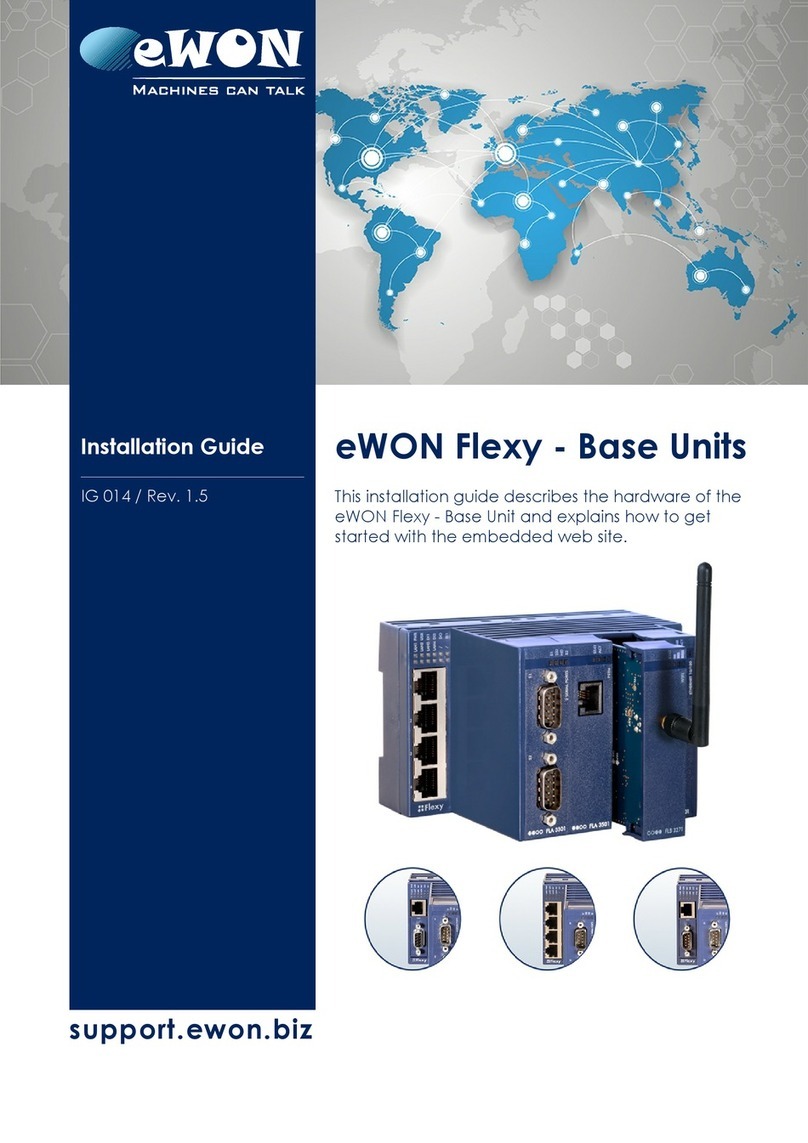E-matic Sparrow NW10 User manual

Elmatic Sparrow
www.elmark.com.pl
Industrial Cellular VPN Router
Sparrow NW10 User Manual

Industrial Cellular VPN Router Sparrow NW10 User Manual
Page 1 / 70
REVISION HISTORY
Revision
Date
Firmware version
Revision Details
0
Oct 2019
1.0.0(337913f)
Initial release.
1
Dec 2019
Change home page layout of UM, add 1-
to-1 NAT
Technical Support
E-mail: elmark@elmark.com.pl
Web:www.elmark.com.pl
Phone: 22 5418460

Industrial Cellular VPN Router Sparrow NW10 User Manual
Page 2 / 70
Interference Issues
Avoid possible radio frequency (RF) interference by following these guidelines:
•The use of cellular telephones or devices in aircraft is illegal. Use in aircraft may endanger operation and
disrupt the cellular network. Failure to observe this restriction may result in suspension or denial of cellular
services to the offender, legal action, or both.
•Do not operate in the vicinity of gasoline or diesel fuel pumps unless use has been approved or
authorized.
•Do not operate in locations where medical equipment that the device could interfere with may be in
use.
•Do not operate in fuel depots, chemical plants, or blasting areas unless use has been approved and
authorized.
•Use care if operating in the vicinity of protected personal medical devices, i.e., hearing aids and
pacemakers.
•Operation in the presence of other electronic equipment may cause interference if equipment is
incorrectly protected. Follow recommendations for installation from equipment manufacturers.
Declaration of Conformity
SPARROW NW10 Series products are in conformity with the essential requirements and other relevant
provisions of the CE and RoHS.

Industrial Cellular VPN Router Sparrow NW10 User Manual
Page 3 / 70
Table of Contents
Chapter 1. Product Overview.................................................................................................................................5
1.1 Overview .................................................................................................................................................5
1.2 Features and Benefits ..........................................................................................................................5
1.3 General Specifications........................................................................................................................6
1.4 Mechanical Specifications ................................................................................................................8
1.5 Package Checklist................................................................................................................................9
1.6 Order Information ...............................................................................................................................11
Chapter 2. Installation .............................................................................................................................................12
2.1 Product Overview...............................................................................................................................12
2.2 LED Indicators.......................................................................................................................................13
2.3 Ethernet Port Indicator.......................................................................................................................14
2.4 PIN Definition of Terminal block ......................................................................................................14
2.5 Reset Button..........................................................................................................................................15
2.6 Insert SIM card......................................................................................................................................15
2.7 Install Antenna .....................................................................................................................................15
2.8 DIN-rail Mounting.................................................................................................................................16
2.9 Power Supply Installation ..................................................................................................................17
2.10 Power On The Router .........................................................................................................................17
Chapter 3. Access to Web page.........................................................................................................................18
3.1 PC Configuration ................................................................................................................................18
3.2 Factory Default Settings ....................................................................................................................21
3.3 Login to Web Page.............................................................................................................................22
Chapter 4. Web Configuration.............................................................................................................................23
4.1 Web Interface......................................................................................................................................23
4.2 Overview ...............................................................................................................................................25
4.2.1 Status ......................................................................................................................................................25
4.2.2 Syslog......................................................................................................................................................27
4.3 Link Management...............................................................................................................................28
4.3.1 Connection Manager .......................................................................................................................28
4.3.2 Cellular ...................................................................................................................................................31
4.3.3 Ethernet..................................................................................................................................................33
4.4 Industrial Interface ..............................................................................................................................38
4.4.1 Serial........................................................................................................................................................38
4.5 Network..................................................................................................................................................42
4.5.1 Firewall....................................................................................................................................................42
4.5.2 Route ......................................................................................................................................................45
4.5.3 IP Passthrough......................................................................................................................................46
4.6 Applications..........................................................................................................................................47
4.6.1 DDNS.......................................................................................................................................................47
4.6.2 SMS..........................................................................................................................................................48
4.6.3 Schedule Reboot ................................................................................................................................49
4.7 VPN..........................................................................................................................................................50

Industrial Cellular VPN Router Sparrow NW10 User Manual
Page 4 / 70
4.7.1 OpenVPN ..............................................................................................................................................50
4.7.2 IPSec .......................................................................................................................................................55
4.7.3 GRE..........................................................................................................................................................58
4.8 Maintenance .......................................................................................................................................59
4.8.1 Upgrade ................................................................................................................................................59
4.8.2 Software.................................................................................................................................................60
4.8.3 System ....................................................................................................................................................60
4.8.4 Configuration .......................................................................................................................................65
4.8.5 Debug Tools..........................................................................................................................................65
Appendix A -Glossary ...............................................................................................................................................67
Appendix B -Q&A ......................................................................................................................................................68
No Signal ......................................................................................................................................................68
Cannot detect SIM card .........................................................................................................................68
Poor Signal ...................................................................................................................................................68
IPSec VPN established, but LAN to LAN cannot communicate...................................................69
Forget Router Password ...........................................................................................................................69
Appendix D - CLI ........................................................................................................................................................70

Industrial Cellular VPN Router Sparrow NW10 User Manual
Page 5 / 70
Chapter 1. Product Overview
1.1 Overview
Elmatic SPARROW NW10 series industrial cellular VPN router offers a single, flexible platform to
address a variety of wireless communications needs with over-the-air configuration and system
monitoring for optimal connectivity. This router enables wireless data connectivity over public and
private LTE cellular networks at 4G speeds.
SPARROW NW10 series router has dual SIM backup, 1 LAN ports. RS232 and RS485 interfaces are
provided to support Serial to IP communication.
SPARROW NW10 series router supports 9 to 36 VDC wide range power inputs, designed with
reverse-voltage protection mechanism for greater reliability. It is an advanced choice for universal
wireless M2M applications with reliable features for data transmission.
1.2 Features and Benefits
Industrial internet access
•Wireless Mobile Broadband 2G / 3G / 4G Connection
•Remote access to SCADA System for Industrial Automation
•Reduce high costs for on-site maintenance
Designed for industrial usage
•Power Input Range 9 to 36 VDC
•Industrial designed for harsh environment
•Aluminum casing
Secure and reliable remote connection
•Connection manager ensure seamless communication
•Support Multiple VPN tunnels for data encryption
•Firewall prevents unsafe and unauthorized access
Easy to use and easy maintenance
•User-friendly web interface for human interaction
•Easy configuration for deployment
•Support Central Management Platform

Industrial Cellular VPN Router Sparrow NW10 User Manual
Page 6 / 70
1.3 General Specifications
Cellular Interface
•Standards: FDD-LTE, WCDMA/UMTS/HSPA/HSPA+/EDGE/GPRS,
•2× SMA female antenna connector
•2 x SIM (3.0V & 1.8V)
Ethernet Interface
•Standard: IEEE 802.3, IEEE 802.3u
•Number of Ports:
1 LAN x 10/100 Mbps, RJ45 connector
•1.5KV magnetic isolation protection
Serial Interface
•1×RS232 (3 PIN): TX, RX, GND
•1 x RS485 (2 PIN): Data+(A), Data-(B)
•Baud rate: 300 bps to 115200 bps
•Connector: terminal block
•15KV ESD protection
Other Interfaces
•1× RST button
•LED instruction: 1 x SYS, 1 x NET, 1 x USR, 3 x RSSI
Software
•Network protocols: DHCP, ICMP, HTTP, HTTPS, DNS, NTP…
•VPN: IPSec, GRE, OpenVPN, DMVPN, L2TP, PPTP
•Policy: RIPv1/RIPv2/OSPF/BGP dynamic route (optional)
•Firewall & Filter: Port forwarding, DMZ, anti-DoS, ACL
•Serial port: TCP server and client, UDP
•Management: Web, Central Management Platform
Power Supply and Consumption
•Connector: 7-pin 3.5 mm female socket
•Input voltage range: 9~36VDC

Industrial Cellular VPN Router Sparrow NW10 User Manual
Page 7 / 70
•Power consumption:
Idle: 50 mA@12V
Data link: 200 mA (peak) @12V
Physical Specification
•Ingress Protection: IP30
•Housing & Weight: Metal, 200g
•Dimension: 82.8mm x 93.3mm x 28.8mm (excluding antenna)
•Installations: Din-rail mounting
Environmental
•Operation temperature: -40~+75℃
•Store temperature: -40~+85℃
•Operation humidity: 5% to 95% non-condensing

Industrial Cellular VPN Router Sparrow NW10 User Manual
Page 8 / 70
1.4 Mechanical Specifications
Dimension: 82.8mm x 93.3mm x 28.8mm
93.3 mm
82.8 mm
Widok z przodu
28.8 mm
82.8 mm
28.8 mm
82.8 mm
Widok od góry
SIM Slot Terminal śrubowy Ethernet
Widok od dołu
Antena RST LEDy

Industrial Cellular VPN Router Sparrow NW10 User Manual
Page 9 / 70
1.5 Package Checklist
SPARROW NW10 series Router includes the parts shown in below, please verify your components.
NOTE: if any of the below items is missing or damaged, please contact your sales representative.
Included equipment
•1 x Elmatic SPARROW NW10 series Industrial Cellular VPN router
•1 x 7-pin 3.5 mm male terminal block for Power Input/RS232/RS485
•1 x Ethernet cable

Industrial Cellular VPN Router Sparrow NW10 User Manual
Page 10 / 70
•1 x Quick Start Guide
Optional Accessories (sold separately)
•3G/4G cellular antenna
Stubby antenna Magnet antenna
•35mm Din-rail mounting kit
•AC/DC power adapter (12VDC, 1.5A; EU/US/UK/AU plug optional)

Industrial Cellular VPN Router Sparrow NW10 User Manual
Page 11 / 70
1.6 Order Information
Model
Description
SPARROW NW10-
4G
4G LTE, Dual SIMs, 1 x Eth, 1 x RS232 (3 PIN), 1 x
RS485, 9 - 36VDC.

Industrial Cellular VPN Router Sparrow NW10 User Manual
Page 12 / 70
Chapter 2. Installation
2.1 Product Overview
•Front Panel
①Cellular Antenna
②RST Button
③LED Indicator
④SIM Slot
⑤Power Input/RS232/RS485
⑥Ethernet Port

Industrial Cellular VPN Router Sparrow NW10 User Manual
Page 13 / 70
2.2 LED Indicators
Name
Color
Status
Description
SYS
Green
Slow Blinking (500ms duration)
Operating normally
Fast Blinking
System initialing
Off
Power is off
NET
Green
On
Register to Highest priority network
service (depend on Radio, e.g.
Radio support LTE as Highest priority
network).
Fast Blinking (500ms duration)
Register to Non-Highest priority
network service (depend on Radio,
e.g. Radio support LTE as Highest
priority network, then WCDMA and
GPRS is non-highest priority network).
Off
Register failed
USR: SIM
Green
On
Router is trying cellular connection
with SIM1
Fast Blinking (250ms duration)
Router is trying cellular connection
with SIM2
Off
No SIM detected
Blinking
Wi-Fi is enabled and data
transmission
Off
Wi-Fi is disable or initialize failed
Signal Strength
Indicator
Green
On, 3 LED light up
Signal strength (21-31) is high
On, 2 LED light up
Signal strength (11-20) is medium
On, 1 LED light up
Signal strength (1-10) is low
Off
No signal

Industrial Cellular VPN Router Sparrow NW10 User Manual
Page 14 / 70
2.3 Ethernet Port Indicator
Name
Status
Description
Link indicator
On
Connection is established
Blinking
Data is being transmitted
Off
Connection is not established
2.4 PIN Definition of Terminal block
•Power Input & Serial Port
PIN
RS232
RS485
Power Input
Direction
1
--
--
VIN+
Positive (Red Line)
2
--
--
VIN-
Negative (Yellow Line)
3
GND
--
--
--
4
TXD
--
--
Router-->Device
5
RXD
--
--
Router<--Device
6
--
A
--
Router<-->Device
7
--
B
--
Router<-->Device

Industrial Cellular VPN Router Sparrow NW10 User Manual
Page 15 / 70
2.5 Reset Button
Function
Action
Reboot
Press the RST button within 3s under operation status
Factory Reset
Press the RST button between 3s to 10s, all LEDs blink few times then
reboot the router manually.
Run Normally
Press the RST button more than 10s, router will run normally without
reboot or factory reset.
2.6 Insert SIM card
•Insert / Remove SIM card
1. Make sure the power is disconnected.
2. Use a Phillips-head screwdriver to remove SIM slot cover.
3. Insert the SIM card(s) in to the SIM sockets.
4. Replace the SIM slot cover.
2.7 Install Antenna
•Connect the cellular antenna to the MAIN and AUX connector on the unit.

Industrial Cellular VPN Router Sparrow NW10 User Manual
Page 16 / 70
NOTE: SPARROW NW10 router supports dual antennas with MAIN and AUX connectors. MAIN
connector is for data receiving and transmission. AUX connector is for enhancing signal strength,
which cannot be used separately.
2.8 DIN-rail Mounting
1. Use 4 pcs of M3x6 flat head phillips screws to fix the DIN-rail to the router.
2. Insert the upper lip of the DIN-rail into the DIN-rail mounting kit.
3. Press the router towards the DIN-rail until it snaps into place.

Industrial Cellular VPN Router Sparrow NW10 User Manual
Page 17 / 70
2.9 Power Supply Installation
1. Remove the pluggable connector from the unit, then loosen the screws for the locking flanges
as needed.
2. Connect the wires of the power supply to the terminals.
2.10 Power On The Router
1. Connect one end of the Ethernet cable to the LAN port on the unit and the other end to a
LAN port on a PC.
2. Connect the AC power to a power source.
3. Router is ready when SYS LED is blinking.

Industrial Cellular VPN Router Sparrow NW10 User Manual
Page 18 / 70
Chapter 3. Access to Web page
3.1 PC Configuration
SPARROW NW10 router contains a DHCP server which will automatically assign an IP address to
your PC, however in some cases the user may need to change the network settings on their PC to
accept the IP address from the SPARROW NW100. or you can configure a static IP address
manually.
•Obtain an IP address automatically
The process required to do this differs depending on the version of Windows you are using.
NOTE: The following steps are based on Windows 7.
select Start » Control Panel » Network Connections. Right click Local Area Connection and select
Properties to open the configuration dialog box for Local Area Connection. Select Internet
Protocol (TCP/IP) and click Properties to open the TCP/IP configuration window. On the General
tab, select Obtain an IP address automatically and Obtain DNS server address automatically.
Click OK to complete TCP/IP configuration.

Industrial Cellular VPN Router Sparrow NW10 User Manual
Page 19 / 70
Table of contents