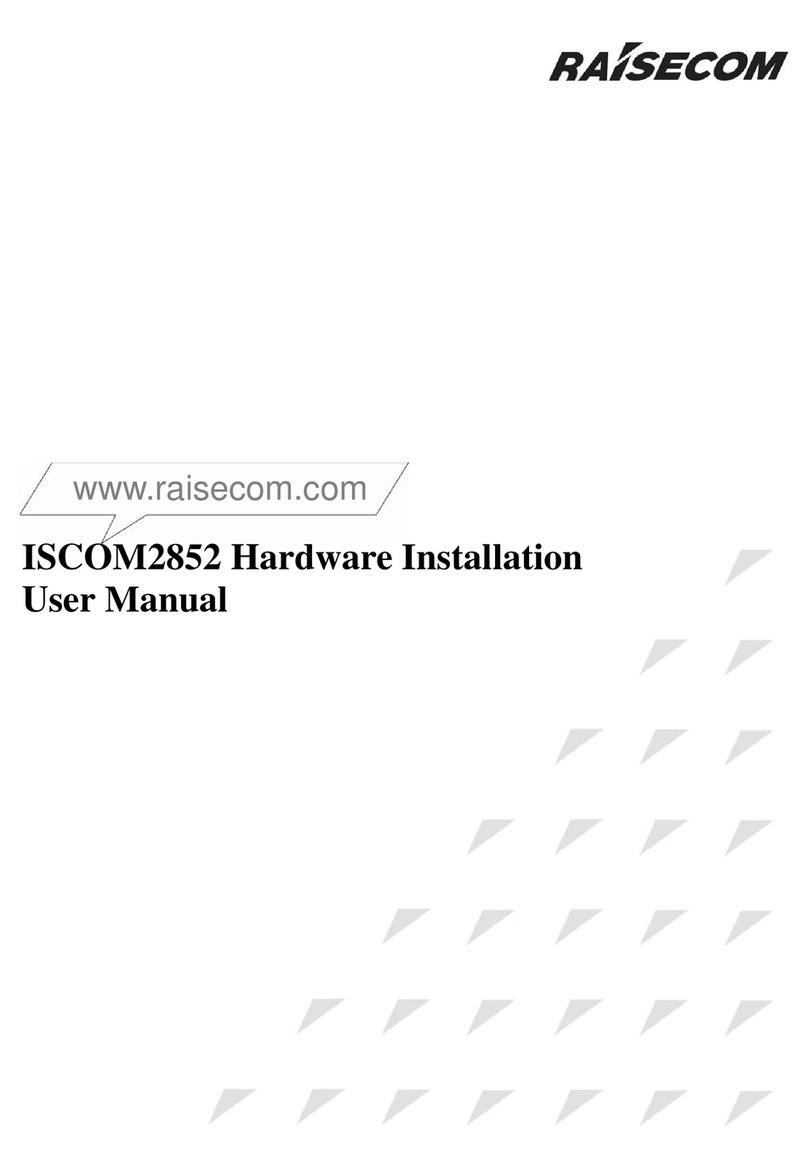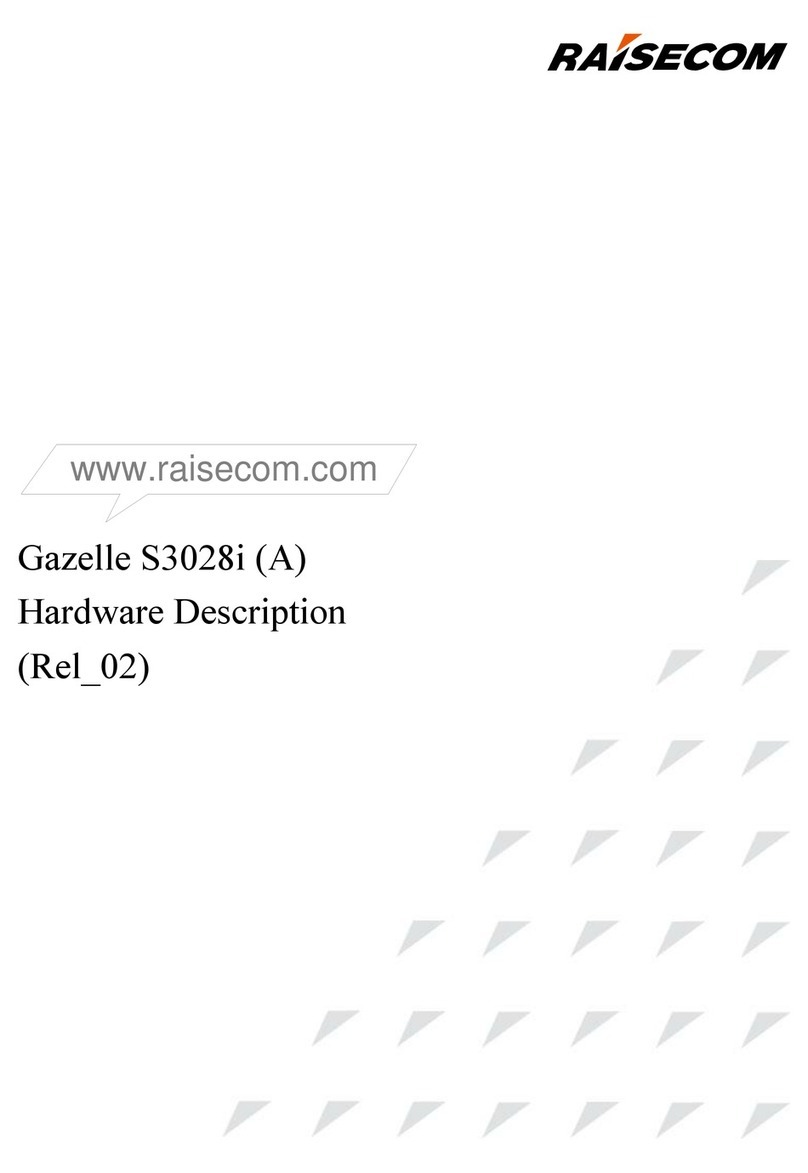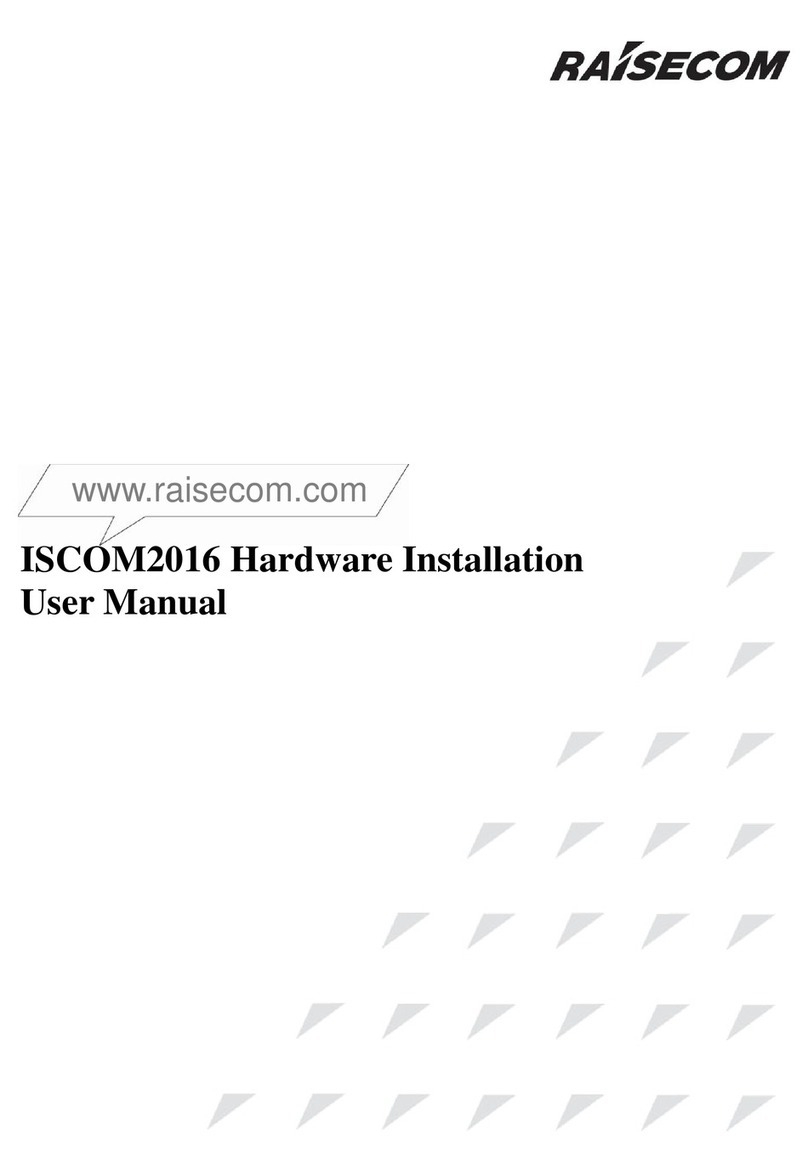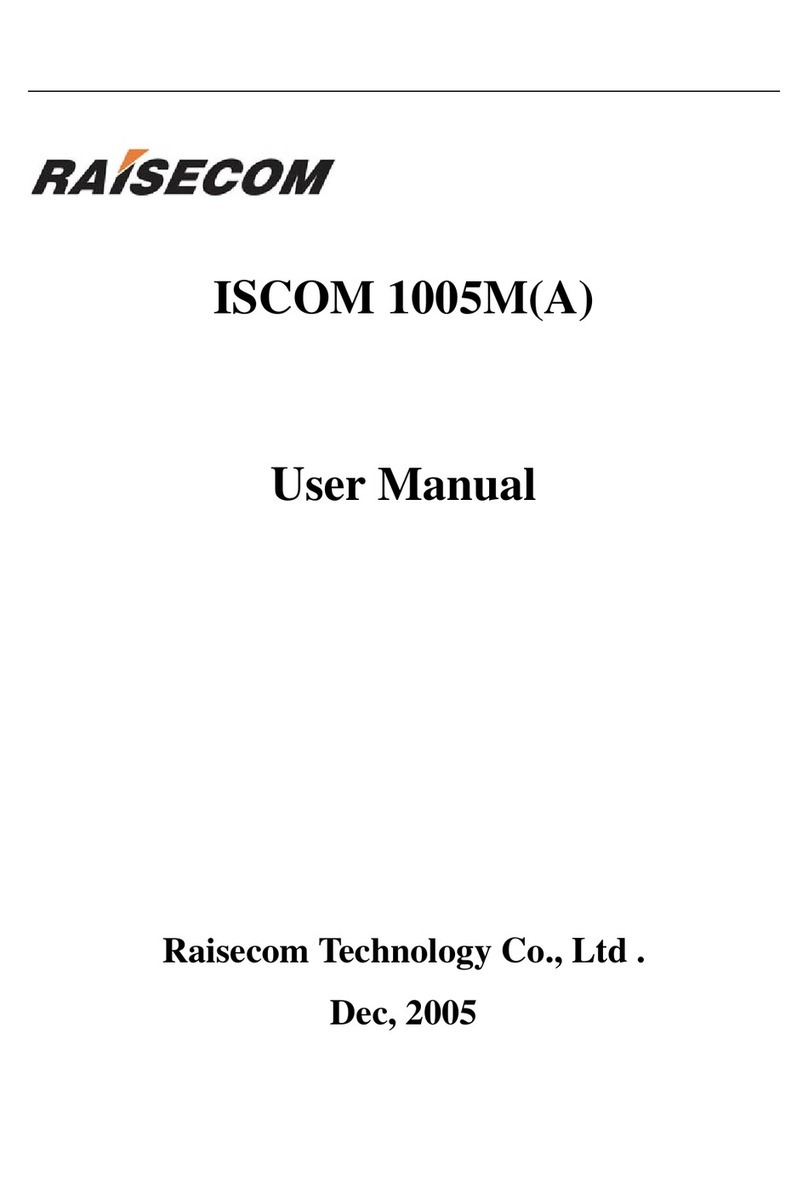Contents
1 Product overview...........................................................................................................................1
1.1 Introduction......................................................................................................................................................1
1.2 Networking application....................................................................................................................................2
1.3 Ordering information........................................................................................................................................3
1.3.1 Ordering information about product .......................................................................................................3
1.3.2 Ordering information about optional modules........................................................................................3
2 Product structure ...........................................................................................................................8
2.1 Appearance.......................................................................................................................................................8
2.2 LEDs ................................................................................................................................................................9
2.3 Interfaces and buttons..................................................................................................................................... 11
2.3.1 Interfaces............................................................................................................................................... 11
2.3.2 Buttons..................................................................................................................................................14
2.4 3G NIC...........................................................................................................................................................14
2.5 Cables.............................................................................................................................................................15
2.5.1 Fiber......................................................................................................................................................15
2.5.2 Ethernet cable........................................................................................................................................18
2.5.3 Telephone cable.....................................................................................................................................21
2.6 Power adaptor.................................................................................................................................................21
3 Functions and features ...............................................................................................................23
3.1 Access functions and features.........................................................................................................................23
3.2 Service functions and features........................................................................................................................24
3.3 Security functions and features ......................................................................................................................26
3.4 Management and maintenance.......................................................................................................................27
4 Device usage.................................................................................................................................28
4.1 Precautions.....................................................................................................................................................28
4.2 Installing hardware.........................................................................................................................................29
4.2.1 Installation environment .......................................................................................................................29
4.2.2 Installation procedure............................................................................................................................29
4.2.3 Installing device....................................................................................................................................29
4.2.4 Connecting cables .................................................................................................................................30
4.2.5 Installing 3G NIC..................................................................................................................................34