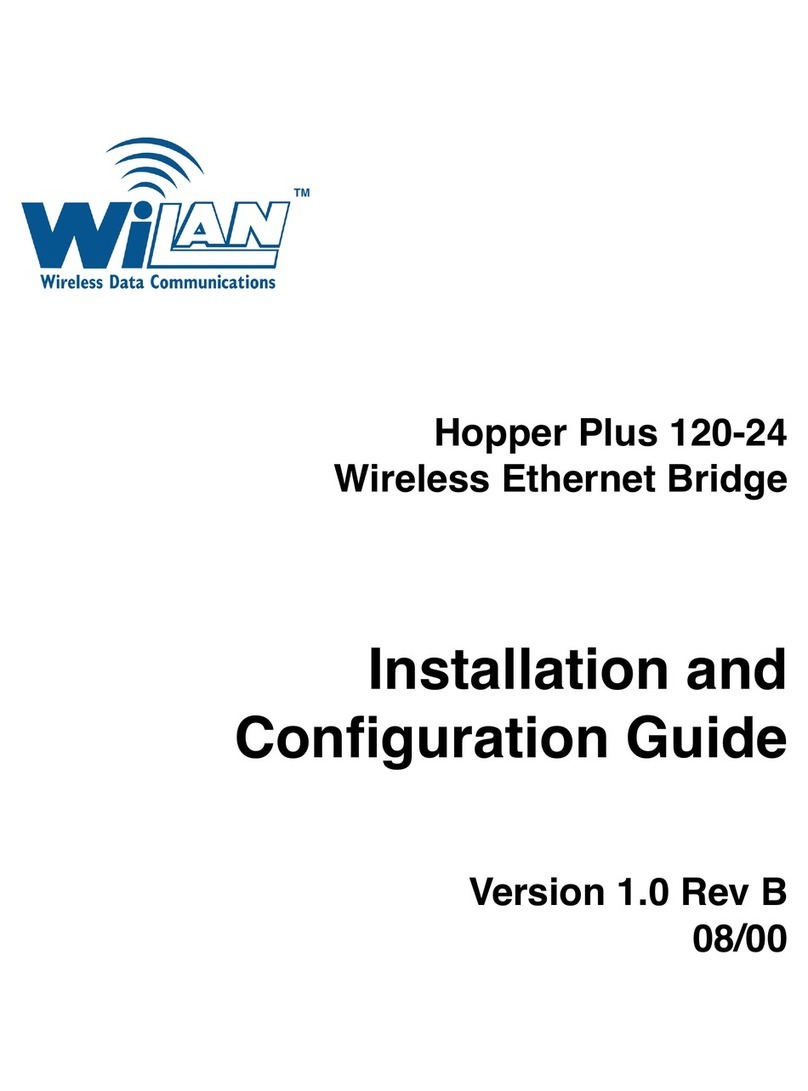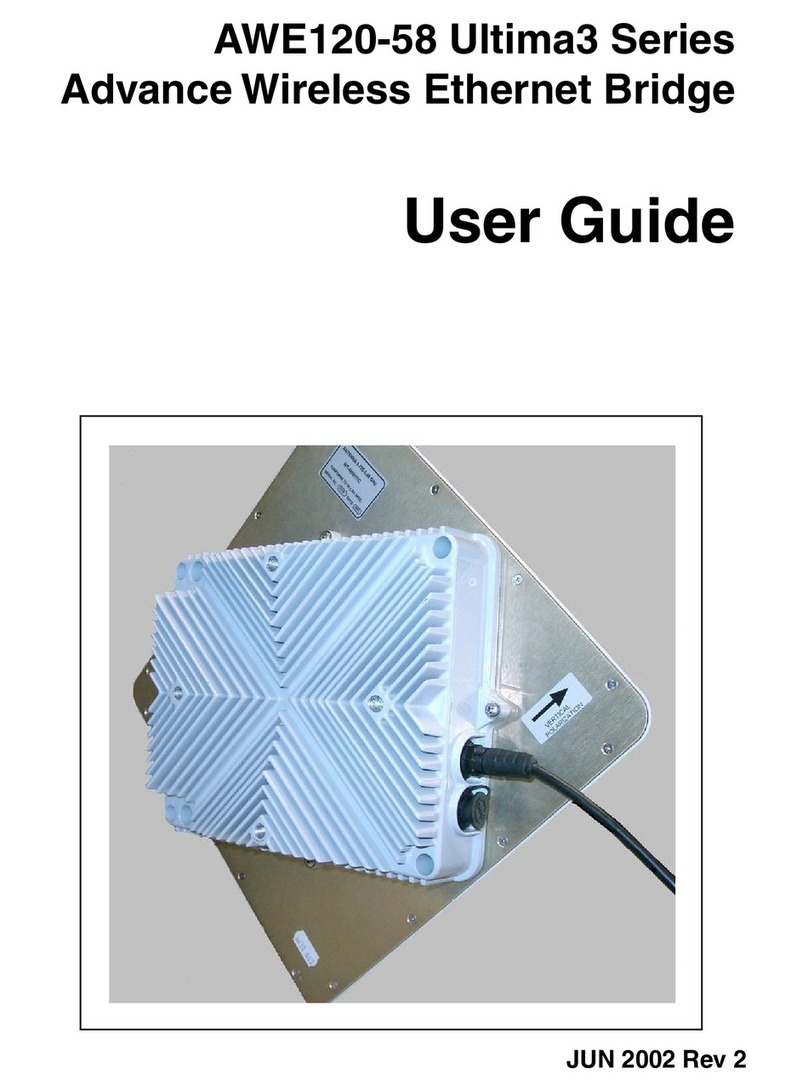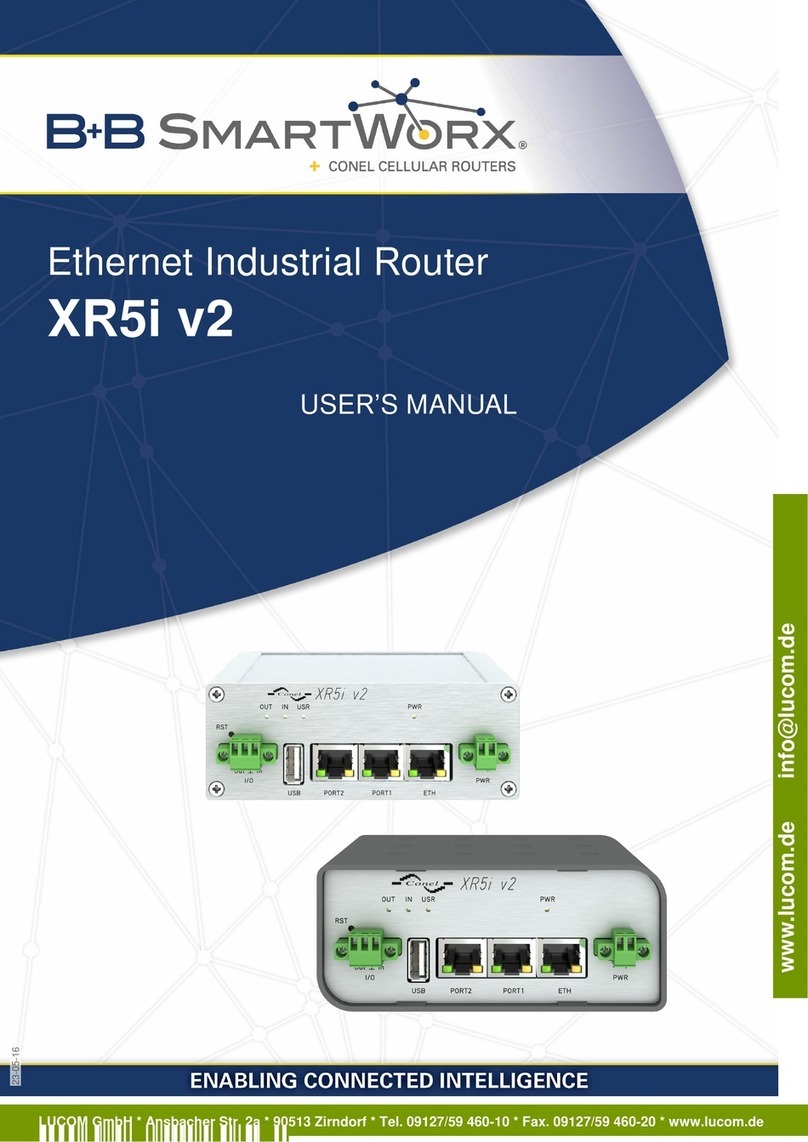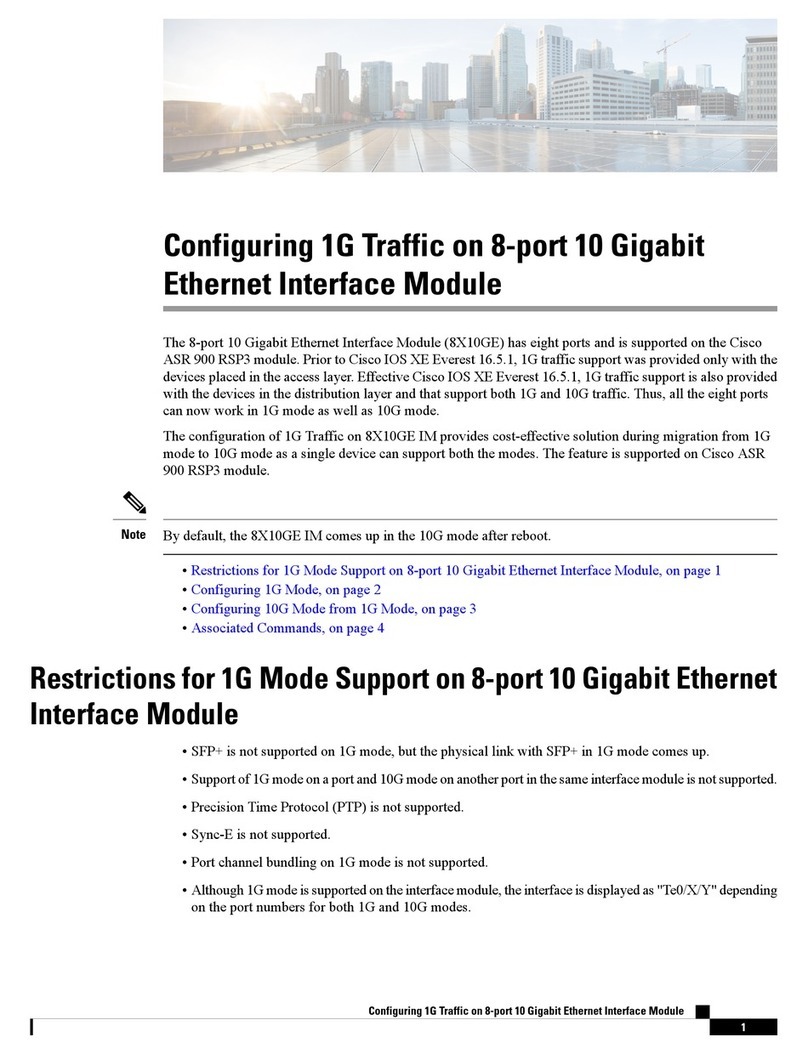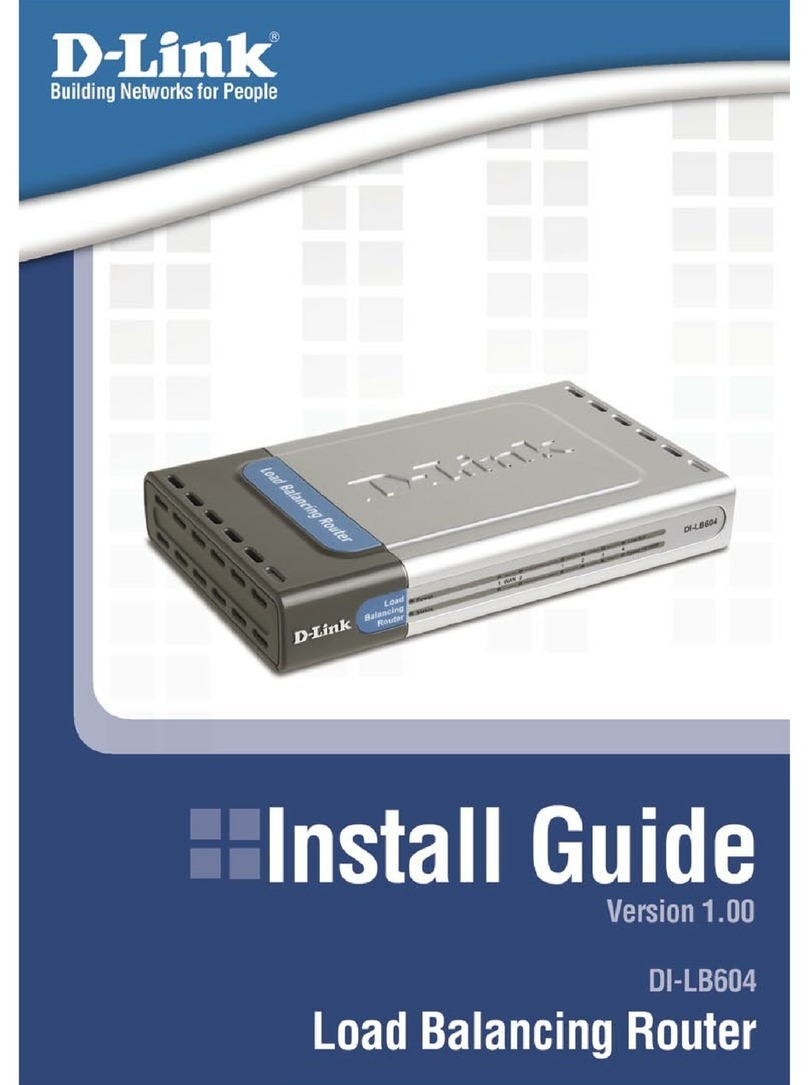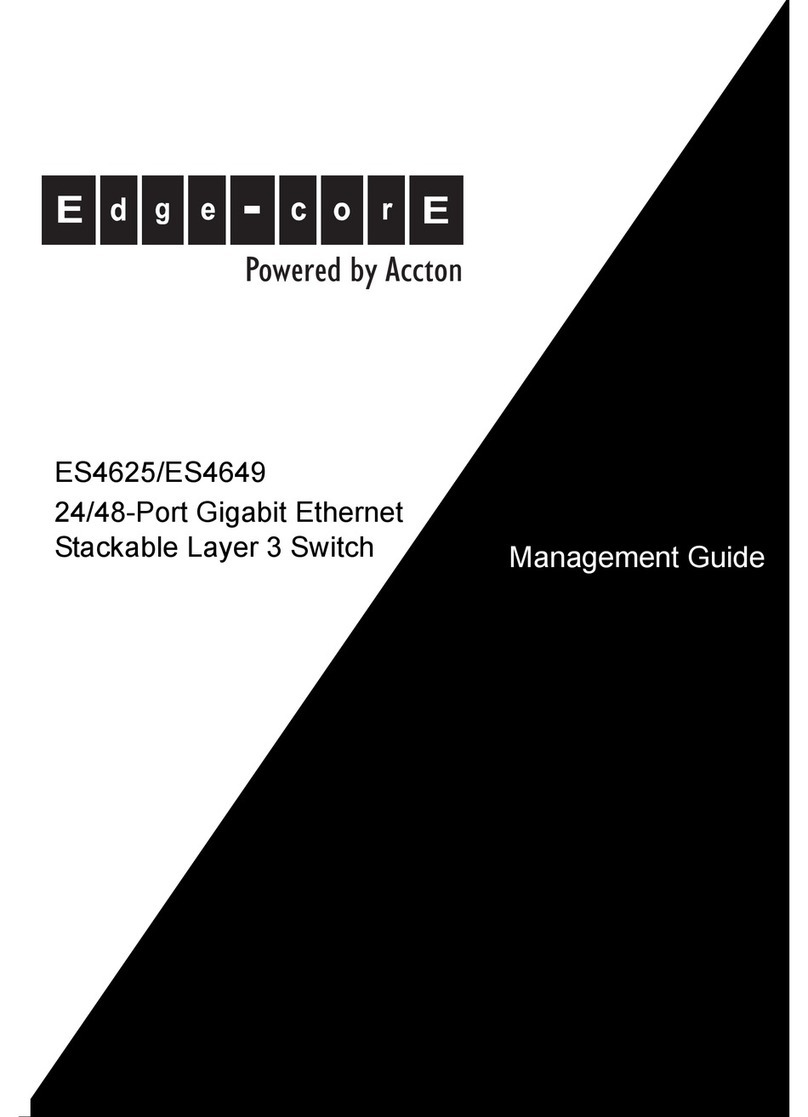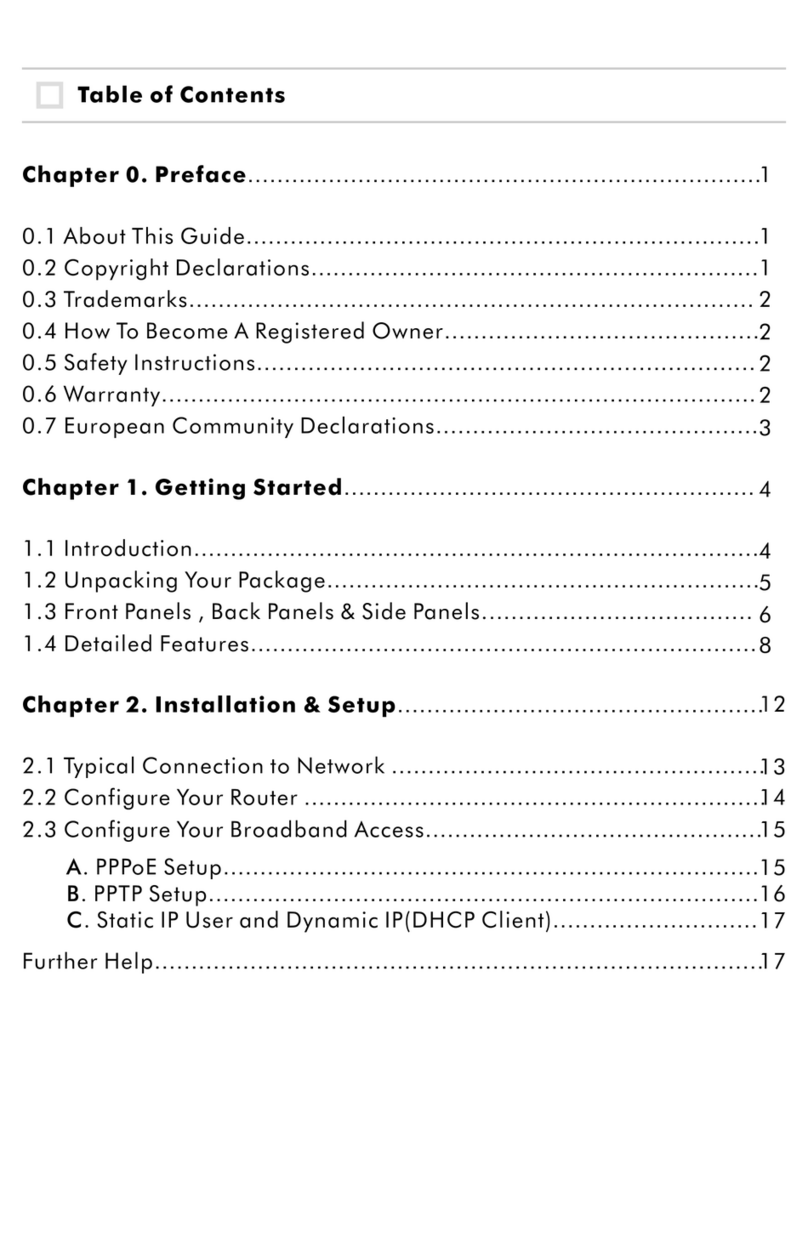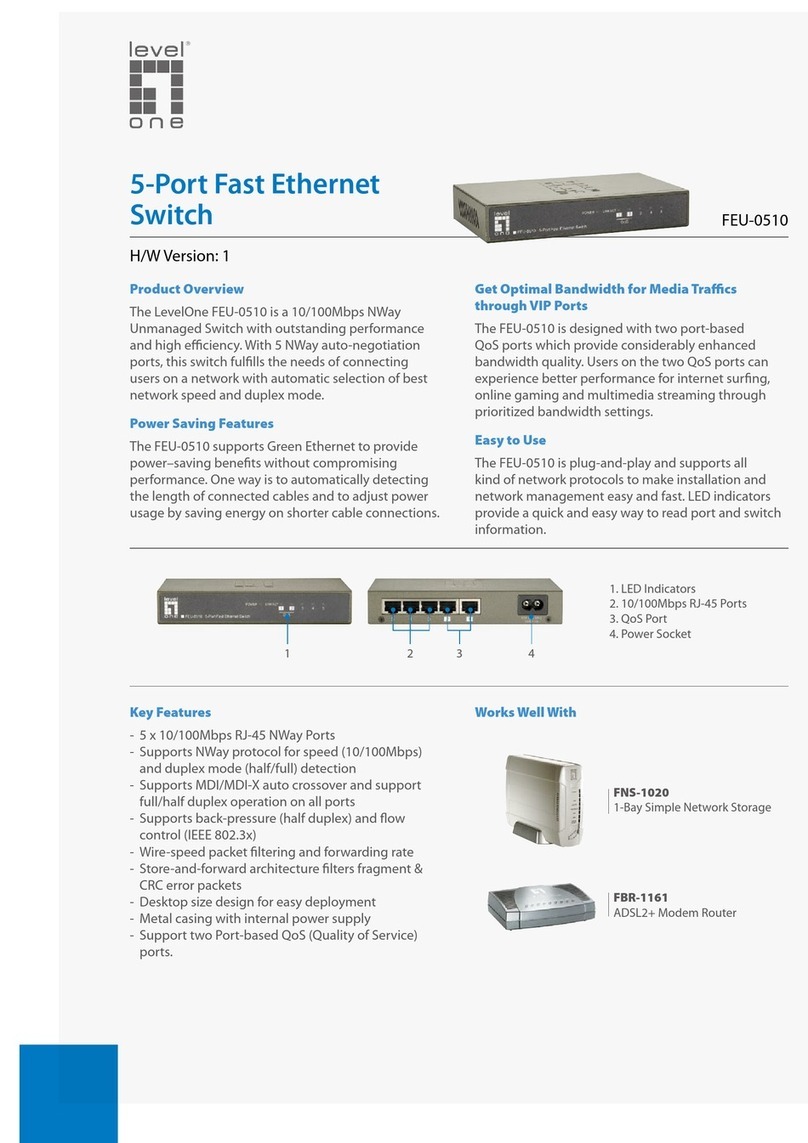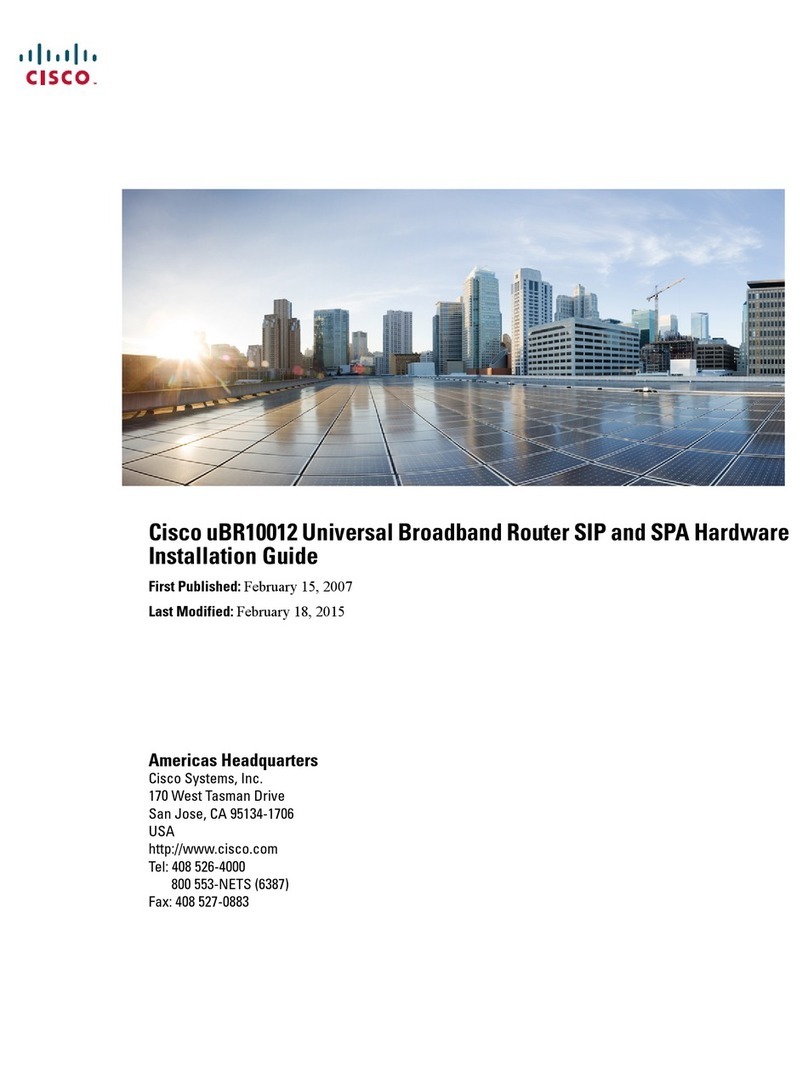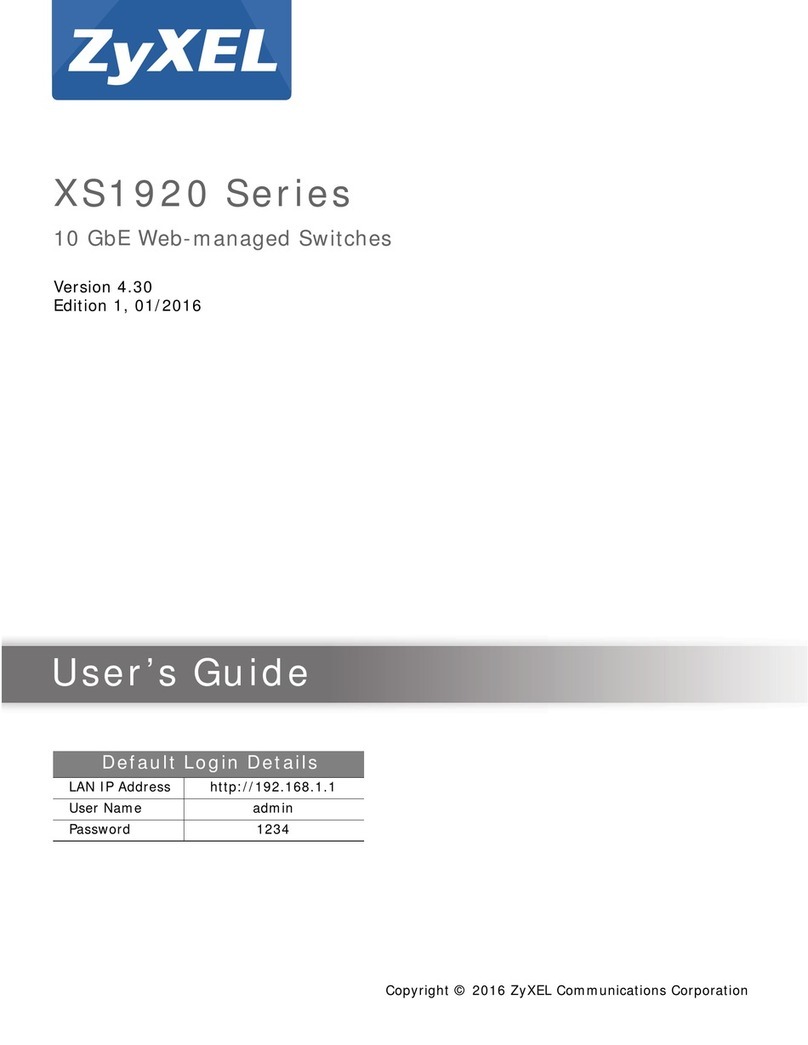Wi-LAN Hopper Plus 120-24 Operator's manual

Hopper Plus 120-24
Installation and
Configuration Guide
5700-0037
Dec 2000 Rev 2


DEC 2000 Rev 02
i
Contents
Notices ............................................................................................... vii
Copyright Notice .............................................................................................................................vii
Regulatory Notice ............................................................................................................................vii
Other Notices ..................................................................................................................................viii
Warranty & Repair ..........................................................................................................................viii
Contacting Wi-LAN ........................................................................................................................viii
Contacting the Technical Assistance Center ix
Wi-LAN Product Information ix
Description ..........................................................................................1
Features ................................................................................................................................................1
About Spread Spectrum ....................................................................................................................1
About Hopper Plus Units 2
Some System Applications ................................................................................................................3
Making a Simple Wireless Bridge 3
Creating a Simple Wireless Network 3
Creating a Network with Cells 5
Using a Repeater Base 6
Building a WAN 6
Hardware Description ......................................................................................................................7
Shipping Package Contents 7
Hopper Plus 120-24 Unit 7
Hopper Plus 120-24 Specifications ..............................................................................................10
Installation .........................................................................................13
Overview ........................................................................................................................................... 13
Obtain Network Plan ..................................................................................................................... 14
Assemble Units ................................................................................................................................ 14
Checking the Shipping Contents 14
Assembling Hopper Plus Units 14
Checking the Power 15

ii
Hopper Plus 120-24 Installation & Configuration Guide
Pre-Configure Units .........................................................................................................................16
Configuring a Base Station 16
How to Use the Main Menu 17
Configuring a Remote Unit 19
Bench Test Units ..............................................................................................................................21
Establishing a Basic RF Link 21
Testing a Basic RF Link 23
Performing Simple Network Tests 24
Install Units ........................................................................................................................................27
Point-to-Multipoint Installation 27
Co-Location Installation 28
Test Network ..................................................................................................................................28
Adding to a Network ......................................................................................................................28
Preventative Maintenance
and Monitoring ..................................................................................................................................29
Configuration .................................................................................... 31
Overview ............................................................................................................................................31
Main Menu 31
Accessing the Main Menu ...............................................................................................................32
Accessing the Main Menu with HyperTerminal® 32
Accessing Units via telnet 33
Setting VT100 Arrows 33
Configuring with the Main Menu ..................................................................................................34
How to Use the Main Menu 34
Unit Identification .............................................................................................................................35
Viewing Unit Identification 35
Assigning Unit Identification Information 36
Hardware/Software Revision .........................................................................................................37
Viewing System Revision Information 37
System Software ROM Images ......................................................................................................38
Viewing System Software ROM Images 38
System Current Status ....................................................................................................................39
Viewing System Current Status 39
Network Configuration ..................................................................................................................40
Viewing Internet IP Addresses and Subnet Mask 40
Setting the Internet IP Address 41
Setting the IP Subnet Mask 41
Setting the Default Gateway IP Address (future) 42
Setting the SNMP NMS Trap IP Address (future) 42
Setting the MAC Filter Entry Age Time Minutes 42
IP Filter Configuration .....................................................................................................................43
Viewing IP Filter Configuration 43

DEC 2000 Rev 02
iii
Enabling IP Packet Filtering 45
Enabling IP Address Filtering 45
Setting IP Address Filter Range 46
Setting the IP Filter Base Address 46
RF Station Configuration ............................................................................................................... 47
Viewing Current RF Station Configuration 47
Setting the Operating Mode 49
General Equipment Setup for Performing RF Tests 50
Setting Test Mode Timer Minutes 51
Performing Link Monitor Test (Normal Mode) 52
Performing Transmit and Receive Tests 55
Performing the RSSI Test 57
Setting the RF Transmit Status 58
Setting the Link Monitor Period 59
Setting Maximum Remote Distance (Base Station Only) 60
Setting Link Monitor Remote Station Rank 61
Adjusting Throttling (Remote Station Only) 62
Radio Module Configuration ......................................................................................................... 63
Viewing the Radio Module Configuration 63
Setting Config Test Minutes 65
Setting the Station Type 66
Setting the Station Rank 67
Setting the Center Frequency 68
Setting Security Passwords 69
Setting the Scrambling Code 70
Setting the Acquisition Code 71
Setting a Base to Repeater Mode (Base Station Only) 72
Setting System Symmetry Type (Base Station Only) 74
Setting Dynamic Polling Level (Base Station Only) 75
Setting Remote Unit RF Group 76
Rebooting and Saving RF Module Configurations 79
RF/Ethernet Statistics ...................................................................................................................... 81
Viewing RF/Ethernet Statistics 81
System Security ................................................................................................................................ 84
Viewing System Security 84
Assigning Community Names 86
Setting Menu Passwords 87
Allowing Remote Access and Configuration 89
Setting the Auto Logout Minutes 90
System Commands .......................................................................................................................... 91
Viewing System Command Menu 91
Setting Default System Image 92
Setting the Reboot System Image 93
Rebooting the Current Image 93
Restoring Factory Configurations 94
Resetting Radio and Ethernet Statistics 95
Link Monitor Display ...................................................................................................................... 96
Viewing Link Monitor Statistics 96
Logout ................................................................................................................................................ 97

iv
Hopper Plus 120-24 Installation & Configuration Guide
Logging Out 97
Setting Operating Mode with the MODE Button .....................................................................97
Selecting RF Tests with the MODE Button 98
Command Line Interface ................................................................................................................99
Troubleshooting ............................................................................. 101
Administrative Best Practices ..................................................................................................... 101
Troubleshooting Areas ................................................................................................................ 102
Troubleshooting Chart 103
Appendix A: Planning Your Wireless Link ..................................107
Planning the Physical Layout ....................................................................................................... 107
Determine the Number of Remotes 107
Ensure LOS and Determine Coverage Area 107
Measure the Distance Between Units 108
Determine Shelter, Power and Environmental Requirements 108
Determining Antenna
and Cable Requirements ............................................................................................................. 108
Determining Unit Configuration Settings ................................................................................ 109
Calculating a Link Budget ............................................................................................................. 109
System Gain 110
EIRP (Effective Isotropically Radiated Power) 110
Antenna Gain 111
Propagation Loss 111
Fresnel Zone 111
Cable Loss 112
Path Loss 112
Fade Margin 112
Link Budget Example .................................................................................................................... 113
Antenna Basics ............................................................................................................................... 114
Antenna Parameters 114
Implementation Considerations 115
Selecting Antennas 116
Wi-LAN’s Antenna Selection 116
Antenna Installation Factors 117
Minimal Clearance Above Obstructions 118
Installing Antennas 118
Fine-tuning Antennas 119
Co-locating Units 119
Appendix B: Using HyperTerminal .............................................. 121
Starting HyperTerminal ............................................................................................................... 121
Determining the Communications Port .................................................................................. 126

DEC 2000 Rev 02
v
Appendix C: Configuring a Simple Data Network ......................127
Checking Network Adaptor Installation .................................................................................. 127
Configuring the Network ............................................................................................................ 128
Enabling the Sharing Feature
on the Hard Disk Drive ............................................................................................................... 131
Appendix D: SNMP ........................................................................133
About SNMP MIB .......................................................................................................................... 133
Wi-LAN Object Identifier Nodes .............................................................................................. 134
Using SNMP .................................................................................................................................... 134
Using Object Identifier Nodes ................................................................................................... 135
Appendix E: Technical Reference Information ...........................147
Front Panel LEDs ........................................................................................................................... 147
DC Power Plug Pinout ................................................................................................................. 148
Appendix F: Menu Map ..................................................................149
Appendix G: Upgrading Software .................................................151
Obtaining New Software Images ............................................................................................... 151
Downloading Image Software ..................................................................................................... 151
Activating New Software Images ............................................................................................... 153
Removing Old Software Images ................................................................................................. 153
Glossary ...........................................................................................155
Index ................................................................................................165

vi
Hopper Plus 120-24 Installation & Configuration Guide

DEC 2000 Rev 02
vii
Notices
Copyright Notice
Copyright© 2000 Wi-LAN, Inc.
All rights reserved.
This guide and the application and hardware described herein are furnished under license and are subject to a
confidentiality agreement.The software and hardware can be used only in accordance with the terms and
conditions of this agreement.
No part of this guide may be reproduced or transmitted in any form or by any means—electronic,
mechanical, or otherwise, including photocopying and recording—without the express written permission of
Wi-LAN, Inc.
While every effort has been made to ensure that the information contained in this guide is correct,Wi-LAN,
Inc. does not warrant the information is free of errors or omissions.
Information contained in this guide is subject to change without notice.
Regulatory Notice
The Hopper Plus 120-24 product presented in this guide complies with the following regulations and/or
regulatory bodies.
• RSS-139 of Industry Canada
• FCC Part 15
• CEPT/ERC Recommendations, ETS 300-328,
ETS 300-826, and EN 60950
Operation is subject to the following two conditions.
• This device may not cause interference
• This device must accept any interference, including interference that may cause undesired operation
of the device.
This equipment generates, uses, and radiates radio frequency and, if not installed and used in accordance with
this guide, may cause harmful interference to radio communications. However, there is no guarantee that
interference will not occur in a particular installation.

Noti es
viii
Hopper Plus 120-24 Installation & Configuration Guide
If this equipment does cause harmful interference to radio or television reception, which can be determined
by turning the equipment off and on, the user is encouraged to try to correct the interference by one or
more of the following methods.
• Reorient or relocate the receiving antenna
• Increase the separation between the equipment and receiver
• Connect equipment to an outlet on a circuit different from that to which the receiver is connected
• Consult the dealer or an experienced radio/TV technician for help
• Selecting and testing different channels, if employing 2.4 GHz equipment
As the Hopper Plus 120-24 is used on a license-exempt, non-frequency coordinated, unprotected spectrum
allocation, and thus can be subject to random unidentified interference, applications must not be those of a
primary control where a lack of intercommunication could cause danger to property, process, or person.An
alternative fail-safe should be designed into any system to ensure safe operation or shut down, should
communication be lost for any reason.
Other Notices
• Changes or modifications to the equipment not expressly approved by Wi-LAN, Inc., could void the
user’s authority to operate the equipment.
• Appropriately shielded remote I/O serial cable with the metal connector shell and cable shield
properly connected to chassis ground shall be used to reduce the radio frequency interference.
• FCC radio frequency exposure limits may be exceeded at distances closer than 23 centimeters from
the antenna of this device.
• All antenna installation work shall be carried out by a knowledgeable and professional installer.
• Use only a power adapter approved by Wi-LAN.
Warranty & Repair
Please contact the party from whom you purchased the product for warranty and repair information.
Wi-LAN provides no direct warranty to end users of this product.
Contacting Wi-LAN
Users of this equipment who require assistance should call their distributor.
Distributors may contact Wi-LAN’s Technical Assistance Center (TAC) to help troubleshoot Wi-LAN
products and help with planning wireless networks.

Contacting Wi-LA
DEC 2000 Rev 02
ix
Contacting the Technical Assistance Center
You can contact Wi-LAN’s Technical Assistance Center at the numbers listed below.
Wi-LAN Product Information
To obtain information regarding Wi-LAN products, contact the Wi-LAN distributor in your region, calll
1-800-258-6876 to speak with a Wi-LAN sales representative or visit our web site at www.wi-lan.com.
Canada and USA Call toll free: 1-866-702-3375
Business hours: 7:30 a.m. to 4:30 p.m. Mountain Standard Time (GMT-7:00)
International Call: 1-403-204-2767
Business hours: 7:30 a.m. to 4:30 p.m. Mountain Standard Time (GMT-7:00)
All lo ations Send an e-mail message to:
te hsupport@wi-lan. om

Noti es
x
Hopper Plus 120-24 Installation & Configuration Guide

DEC 2000 Rev 02
1
escription
Features
The Hopper Plus 120-24 is a wireless Ethernet bridge that provides high-speed, wireless connectivity at a
fraction of the cost of wired solutions. It operates over the license-exempt 2.4 – 2.48350 GHz ISM radio band
and has a maximum raw wireless data rate of 12.0 Mbps.
• Provides wireless connectivity at speeds up to eight times faster than regular T1 lines, making the Hopper
Plus 120-24 ideal for providing high-speed Internet access or for wirelessly extending existing
communications infrastructures.
• Supports point-to-point, point-to-multipoint, and multipoint-to-multipoint networks. Contentionless polling
ensures efficient access to remote data networks.
• Is self-contained and easy to use. Simply connect a Hopper Plus 120-24 to each LAN segment, and the unit
automatically learns where nodes are located on the network and performs dynamic packet filtering to
ensure the local LAN traffic does not overload the wireless connection.
• Uses Wi-LAN's patented Multi-Code Direct Sequence Spread Spectrum (MC-DSSS) technology, which
makes the unit spectrally efficient and resistant to interference.
MC-DSSS technology increases data throughput by as much as ten times compared to traditional spread
spectrum technology.
• Other features include IP address filtering, throughput throttling and monitoring, high security and reliability,
and a flash-code upgrade path. SNMP,Telnet and RS-232 management enable users to manage, configure and
monitor their wireless network with ease.
About Spread Spectrum
The FCC allocates three license-free frequency bands (called the ISM bands) to a radio technique known as
spread spectrum communication.The bands are located at 900MHz, 2.4 GHz, and 5.7 GHz (shown in the
following illustration).The Hopper Plus 120-24 operates with spread spectrum technology over the
2.4 – 2.4835 GHz band.

Description
2
Hopper Plus 120-24 Installation & Configuration Guide
License-Free ISM Bands
Direct Sequence Spread Spectrum (DSSS) technology converts a data stream into packets and spreads the
packets across a broad portion of the RF band.The particular spread pattern depends upon a code.With
multi-code DSSS (MC-DSSS), multiple codes and spread patterns are employed.A spread spectrum receiver
reconstructs the signal and interprets the data.
Some advantages of DSSS are as follows.
• Fast throughput:A wide bandwidth means fast data throughput.
• Resistant to interference: DSSS overcomes medium levels of interference and multipath problems.
• Security:There must be a decoder at the receiving end to recover data (a Hopper Plus can only talk
to another Hopper Plus). Data is transmitted at irregular time intervals. Upon request,Wi-LAN can
assign a customer a data packet security code so that a customer can only receive transmissions from
another Hopper Plus with the same code.
• Low probability of detection: Due to a low amplitude signal and wide bandwidth.
• No license fee:A license fee is not required if used in the specified radio bands, transmitter power is
limited, and a non-standard antenna connector is used.
About Hopper Plus Units
Hopper Plus units can function as base stations, remote units or repeater bases.
Base Station:
At least one unit in your wireless network must be a base station.A base station acts as the
central control unit of the wireless network.The base station polls all remote units and controls how traffic is
routed to and from remotes.The base usually connects to a major access point of the wired network.The
antenna of the base station must be capable of transmitting and receiving radio signals to and from all the
remote units in a system. If remotes are spread over a large area, an omni-directional antenna is usually
required. See
Configuring a Base Station
, page 16 for information about setting up a base station.
900 MHz
2.4 GHz
5.7 GHz
26 MHz Wide
83.5 MHz Wide
125 MHz Wide
North America
Worldwide
Worldwide
902 MHz 928 MHz
2.4 GHz 2.4835 GHz
5.725 GHz 5.85 GHz

Some System Applications
DEC 2000 Rev 02
3
Remote Units:
Remote units receive and transmit wireless data to the base station.You need at least one
remote unit for each wireless link. Remotes can limit the amount of data passed by the remote (a function
called throttling), and they can filter data packets based on their IP address. Because remote units
communicate only with the base station, their antennas can be more directional and have higher gains than
base antennas. See
Configuring a Remote Unit
, page 19 for information about setting up a remote unit.
Repeater Base:
A base station can be configured as a repeater base.A repeater is needed when remote
units cannot communicate directly with each other, but direct transfers of data between them are necessary
(as in a true WAN).When configured as a repeater, the base station passes data packets between remote
stations based on the remote group status and a list of MAC (Media Access Control) addresses that the base
station automatically builds.The repeater uses a method called "store and forward" to receive data from the
orignating remote and to pass data to the destination remote. See
Setting a Base to Repeater Mode (Base
Station Only)
, page 72 for more information.
Some System Applications
You can build a wireless network from Hopper Plus units and various other components such as cables and
antennas.The following section shows some simple examples of Hopper Plus applications.
Making a Simple Wireless Bridge
The simplest example of using a Hopper Plus 120-24 is a point-to-point wireless bridge that connects two
wired network segments or LANs.Two Hopper Plus units are required: a base station and a remote unit.
Point-to-Point Wireless Bridge
Creating a Simple Wireless Network
You can create a point-to-multipoint wireless network by adding several remote units to a base station.A
base station can support up to 1000 remotes, however,Wi-LAN recommends no more than 225 remotes per
base station to esnure high levels of data throughput. See
Determine the Number of Remotes
, page 107 for
more information.
Base
Wired Network
RemoteRouter
Main Wired Network
Router
Hub
Switch
Firewall
Switch
Hub
Firewall
Wireless Link

Description
4
Hopper Plus 120-24 Installation & Configuration Guide
Point-to-Multipoint Wireless Network
Direct remote-to-remote communication can occur if a direct RF link can be established between remotes,
and if remotes are in the same RF group.
Remote-to-Remote Communication
Base
RemoteRouter
RemoteRouter
Wired Network
Wired Network
Wired Network
RemoteRouter
Main Wired Network
Router
Hub
Switch
Hub
Switch
Firewall
Firewall
Switch
Hub
Firewall
Switch
Hub
Firewall Wireless Links
Base station polls
Remote Units
Base
Remote
Remote
Remote
Main Wired Network
Remotes must be in the same
RF group to communicate
directly
Wireless Links

Some System Applications
DEC 2000 Rev 02
5
Creating a Network with Cells
Cells or data nodes can be created with Hopper Plus units to maxmimize coverage, minimize interference,
and increase data throughput. Directional antennas are mounted on a mast to divide cells into sectors.Each
sector is connected to an antenna and a base station. Directional antennas increase signal gain within the
sector and increase the distance possible between base stations and remotes. Center frequency, acquisition
code and antenna polarization techniques are used to isolate sectors.The increase in data rate depends on
the number of sectors. For example, the data rate of Cell 1 in the diagram below is 37.5 Mbps (12 Mbps x 3
sectors x 75%; 25% is overhead). Cells are distributed across a service area and can be linked to each other
via a wireless link or a fiber optic cable.
LAN with Cells and Sectors
Fiber Optiic Cable or
Wireless Link
Cell 1
Cell 2
In this example, cells are divided into120 degree sectors.
Cells are linked to other cells by a wired or wireless link.
Remote
Remote
Remote Remote
Remote
Remote
Remote
Remote
Remote
Remote
Base
Stations (3)
Base
Stations (3)
Cell 3
Remote
Remote
Remote
Remote
Base
Stations (3)
Internet
Fiber Optiic Cable or Wireless Link
Remote

Description
6Hopper Plus 120-24 Installation & Configuration Guide
Using a Repeater Base
A base station can function as a repeater to enable wireless data communication around physical obstacles
such as tall buildings or mountains.The repeater passes data around the obstacle to any remote in the same
RF group.
Base Station as a Repeater
Building a WAN
LAN segments can be linked with Hopper Plus units to build a WAN (Wide Area Network).Wi-LAN
networks are installed in many locations around the world.You can contact Wi-LAN for help designing your
network.
Remote
Wired Network
Wired Network
Remote
Repeater
Wireless Links
Wired Network
Remote
1
2
3
Mountain

Hardware Description
DEC 2000 Rev 02 7
Hardware escription
Shipping Package Contents
The shipping package contains the following items.
• Hopper Plus unit
• Indoor (dipole) antenna
• Power supply, table top adapter (43W 12 Vdc)
• Power supply cord
• Installation and Configuration Guide
• Warranty Card
If any of the above items are not included in the Hopper Plus 120-24 shipping package, contact Wi-LAN
customer support.
You may also require the following items.
• Cable, straight-through ethernet RJ45, when connecting a unit to a hub
• Cable, crossover ethernet cable RJ45, when connecting directly to the Ethernet port of a PC
• Cable adapter, DB25F to DB9M
• RS-232 DB25 serial cable
You can purchase these items and other parts from Wi-LAN or any authorized supplier.
Hopper Plus 120-24 Unit
The Hopper Plus 120-24 has connectors and LEDs on the front and back panels.
Front Panel
RS-232 Management Port LED Indicators

Description
8Hopper Plus 120-24 Installation & Configuration Guide
The front panel connector and LEDs are described below.The color of a LED indicates its status. See Front
Panel LEDs, page 147 for detailed information
Connectors for power, antenna and wired network are located on the back panel, as well as a mode button
and a link LED.
Rear Panel
MANAGEMENT Port RS-232, DB9 connector used to communicate with a PC. Use this port
to locally configure and test a Hopper Plus
AIR LED Color of LED indicates the transmit/receive status of the wireless link:
transmit = red, receive = green, orange = transmit and receive, or listen
= off
MODE LED Color of LED indicates the operating mode of a unit:
Normal Mode,Transmit Test, Receive Test, RSSI Test
WIRE LED Color of LED indicates the transmit/receive status of the wire link:
transmit= red, receive = green, orange = transmit and receive, or
listen = off
POWER LED Shows the status of the unit’s power
Antenna
Power 10/100 Base T
Mode
MODE button
LINK LED
Network
Port
Power Connector
Antenna
(TNC)
Connector
Table of contents
Other Wi-LAN Network Router manuals