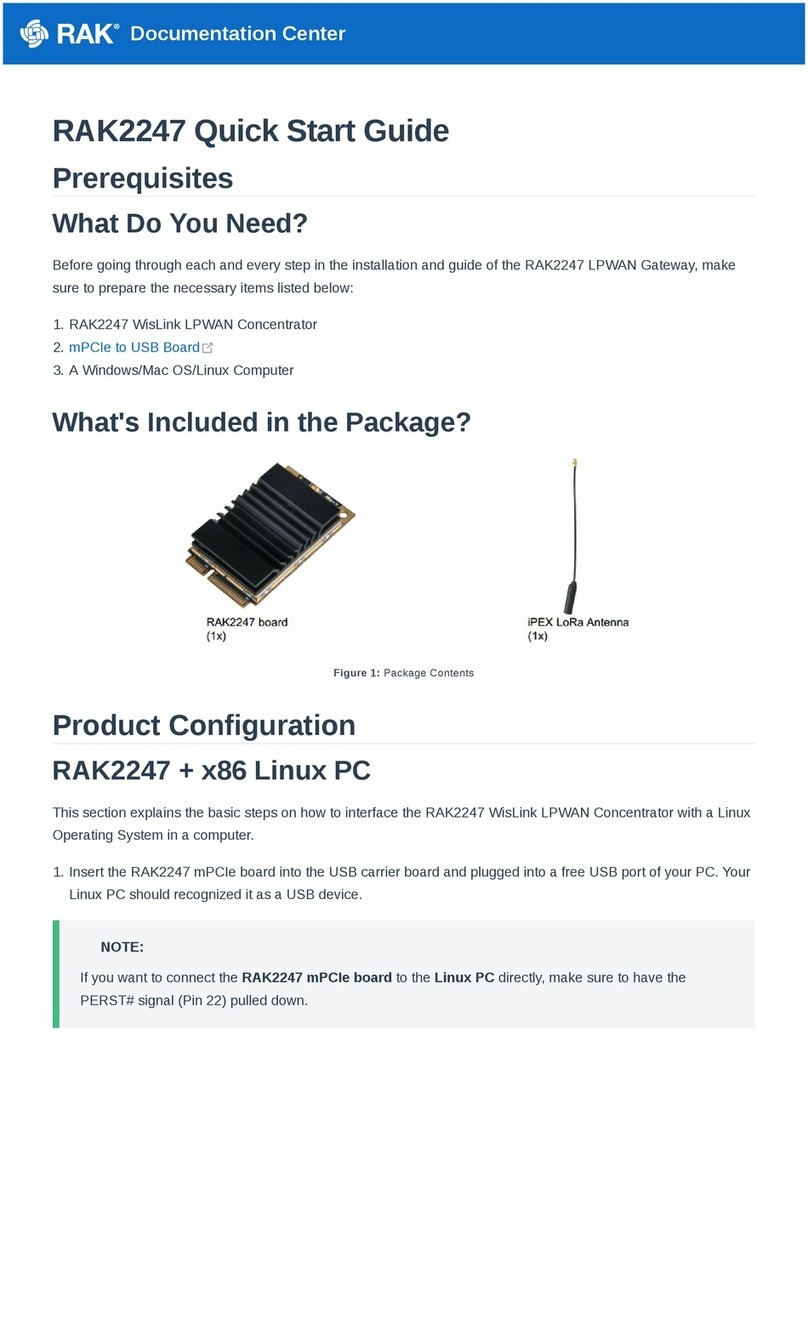Documentation Center
arrestor on all LoRa N-type antenna terminals.
Pulsar cable RAK9731 - RAK9731 Pulsar cable is used for RAK7289 V2 Lightning Protection. This cable is
an N-Type Male - N-Type Female cable with 1.5 m, 3 m, 5 m, 10 m, or longer custom lengths. It is an LMR-400
coaxial cable with N-type connectors.
Signal Surge Protective Device - This surge protective device is suitable for Category 6 cable or Class E
cable for the protection of equipment from surge and over-voltage induced by lightning or produced in the inner
systems. It is widely used in office and industry comprehensive network wiring projects or similar
telecommunication applications, such as Gigabit Ethernet, ATM, ISDN, and VoIP systems.
Ethernet Cabling - A CAT5 Ethernet Cable is recommended for an outdoor surge protection system. It is used
for connections between the PoE injector, Ethernet SPD, router/switch, and the Ethernet/PoE port on RAK7289.
Power on the Gateway
In this section, it is assumed that you have read and performed the procedures listed in the Installation part of this
document.
1. Attach all antennas to the Gateway (one LoRa antenna for 8-channel gateways, two LoRa antennas for 16-
channel gateways).
Figure 9: RAK7289 V2 with attached antennas
2. Power on the gateway. It is recommended to use CAT5 Cable to provide power to the gateway. Attach one end
to the PoE injector and the other to the Ethernet Port on the bottom of the casing.