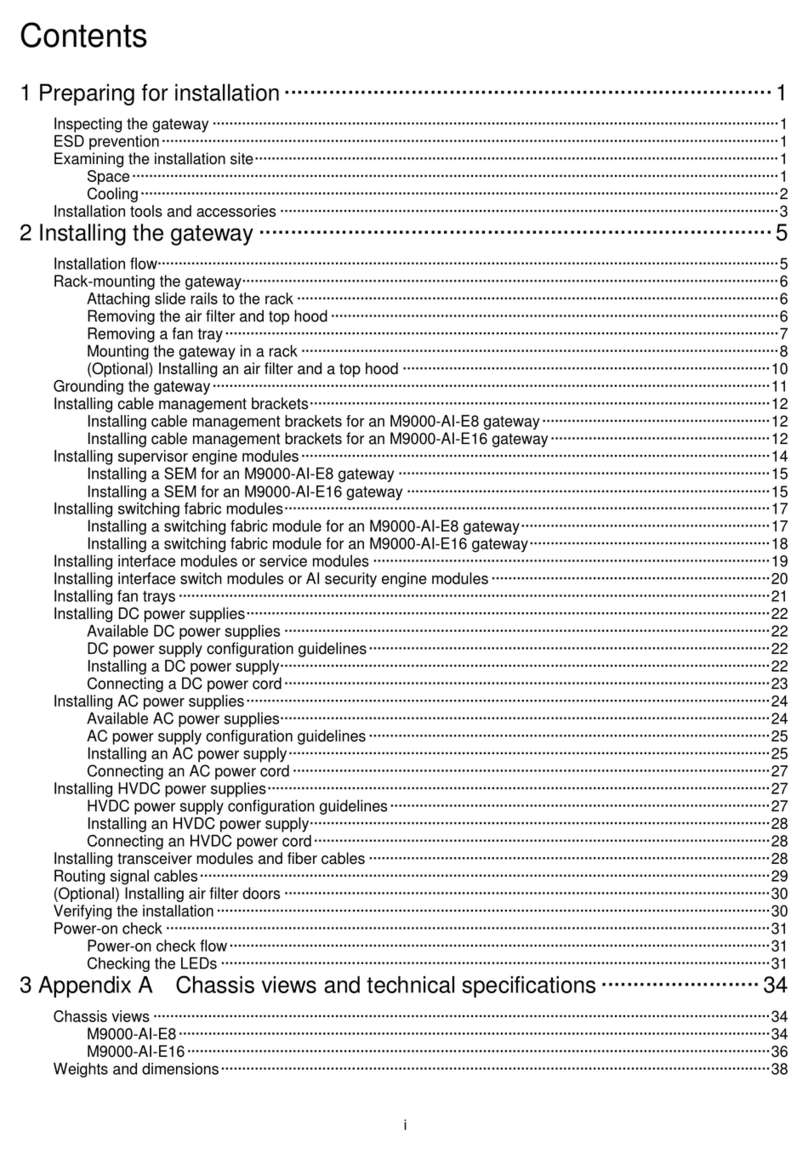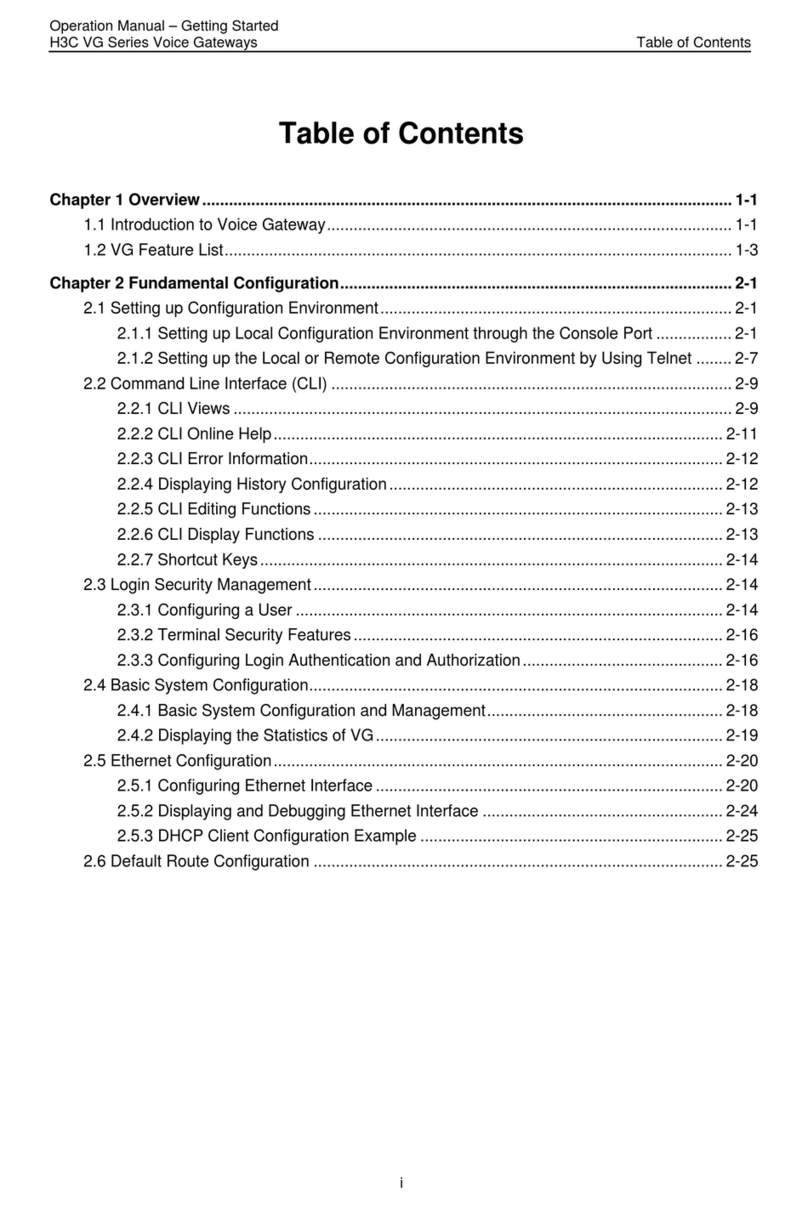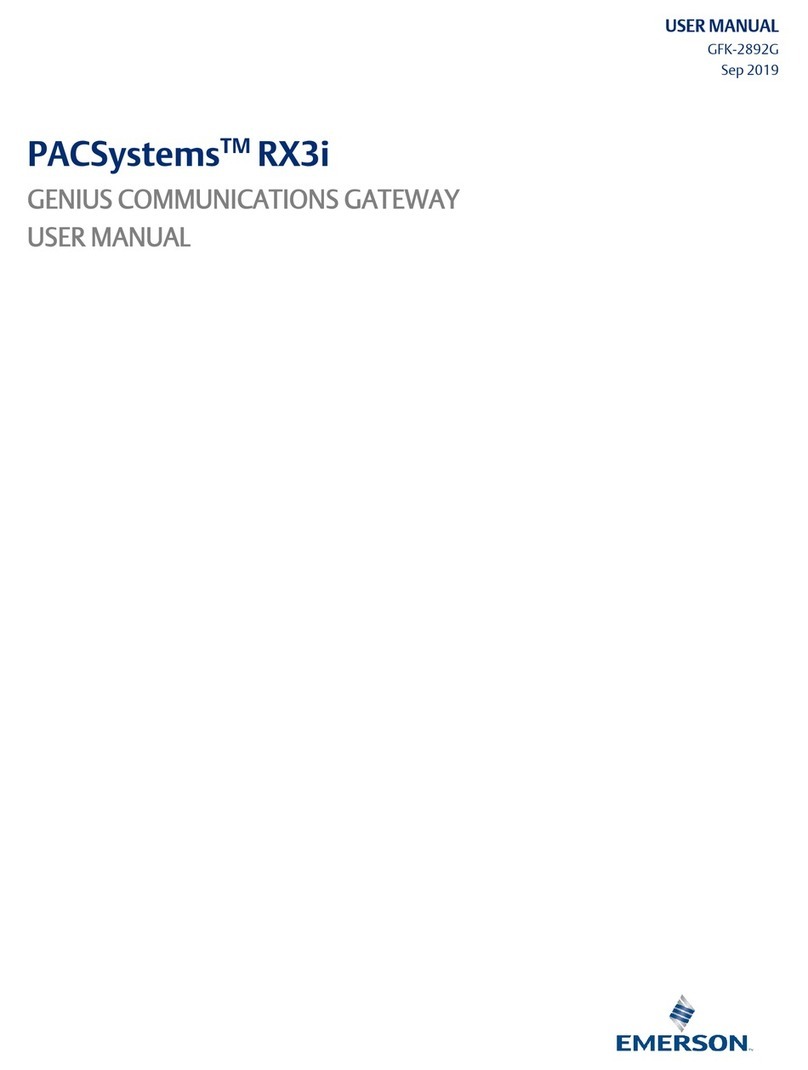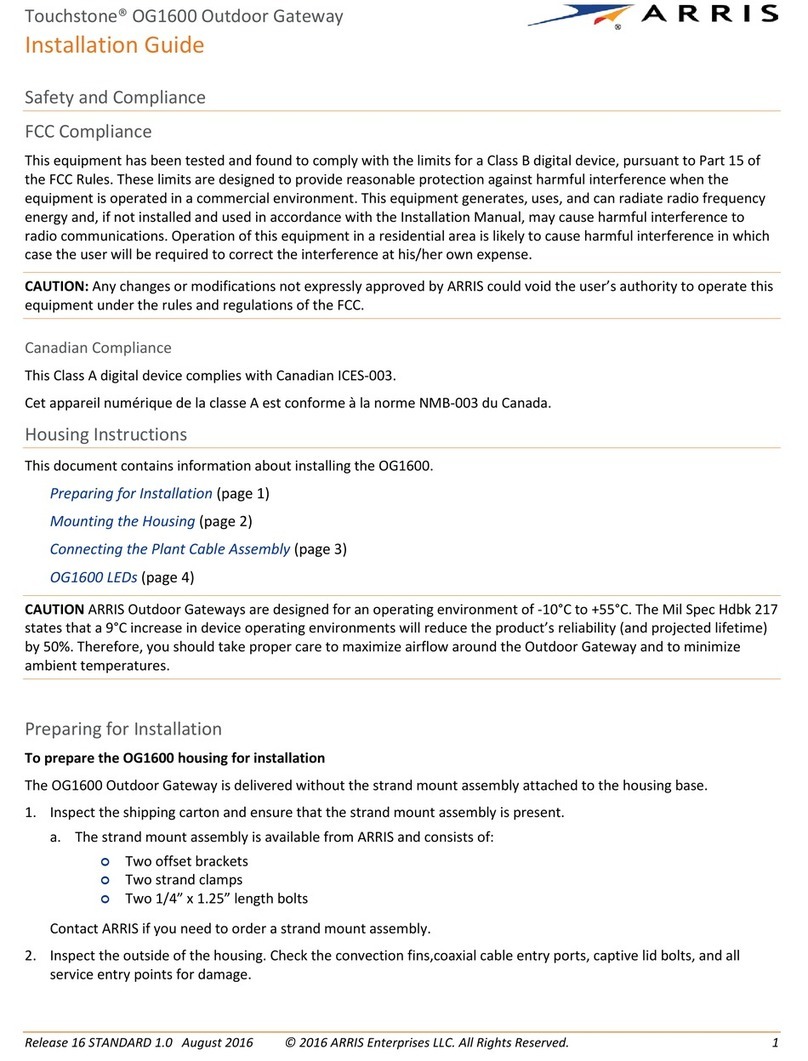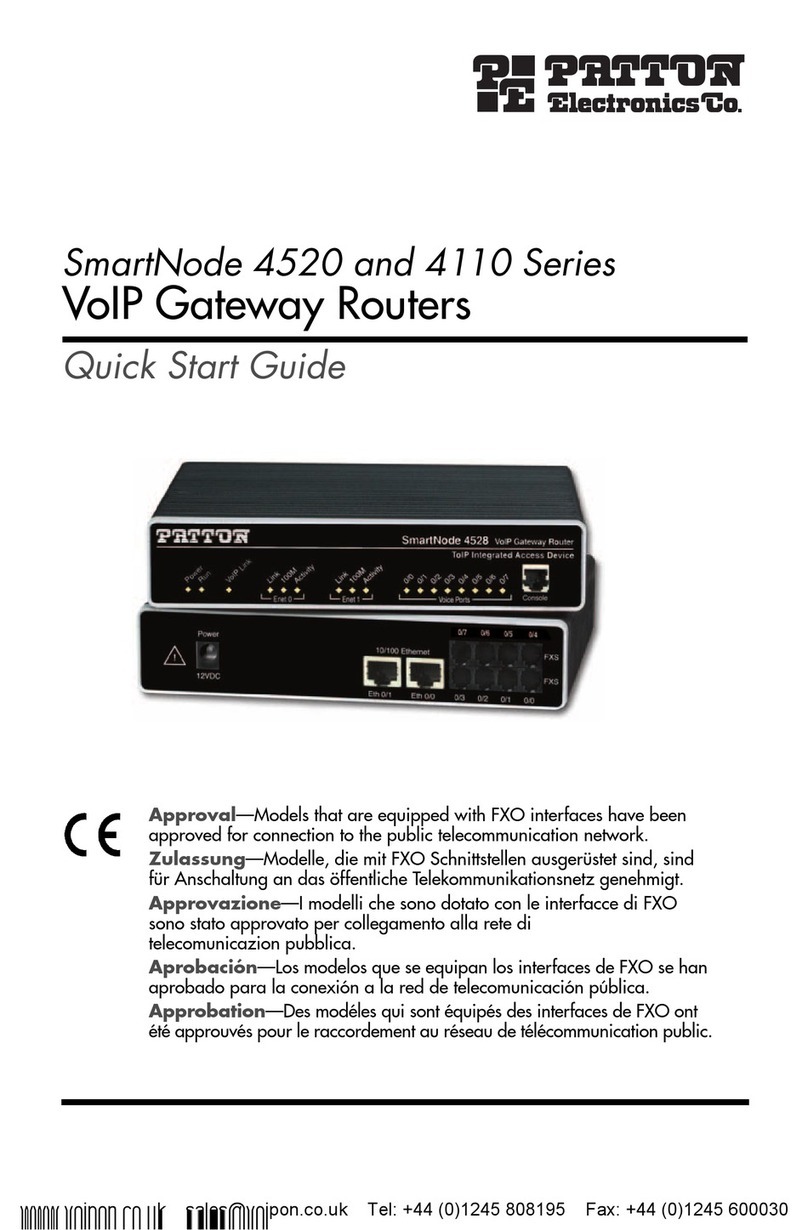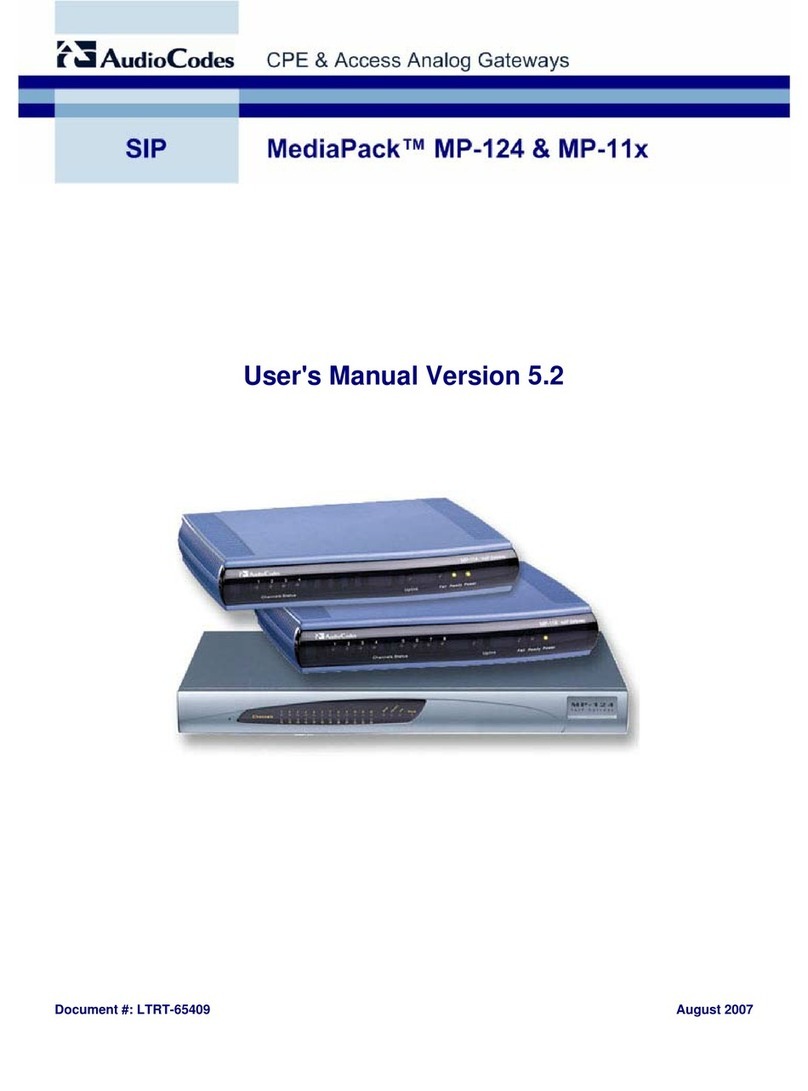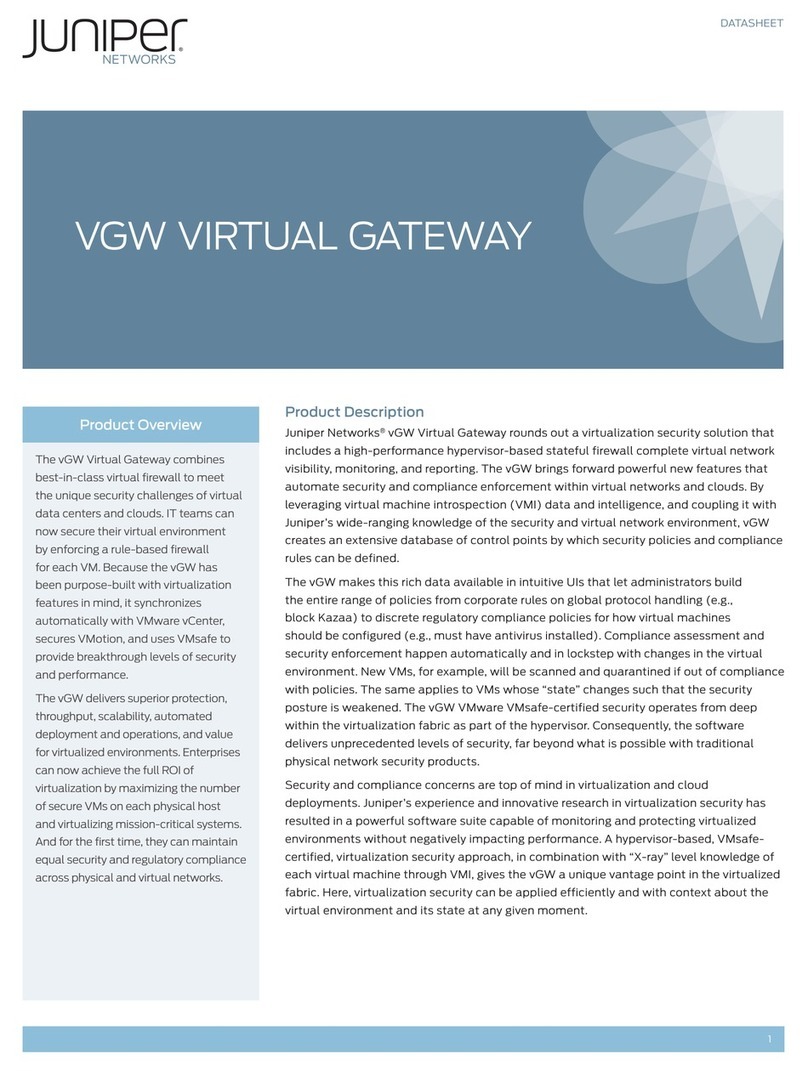H3C ICG2000 User manual
Other H3C Gateway manuals
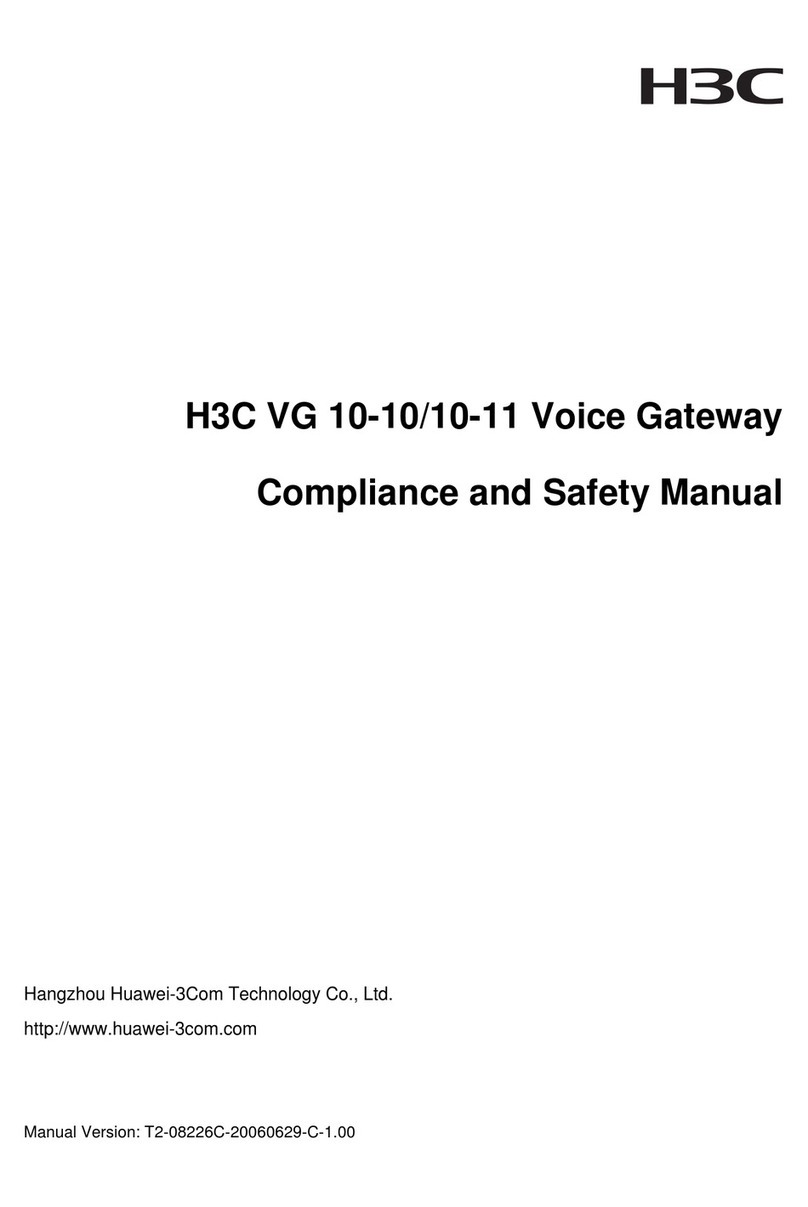
H3C
H3C Voice Gateway H3C VG 10-10 User guide
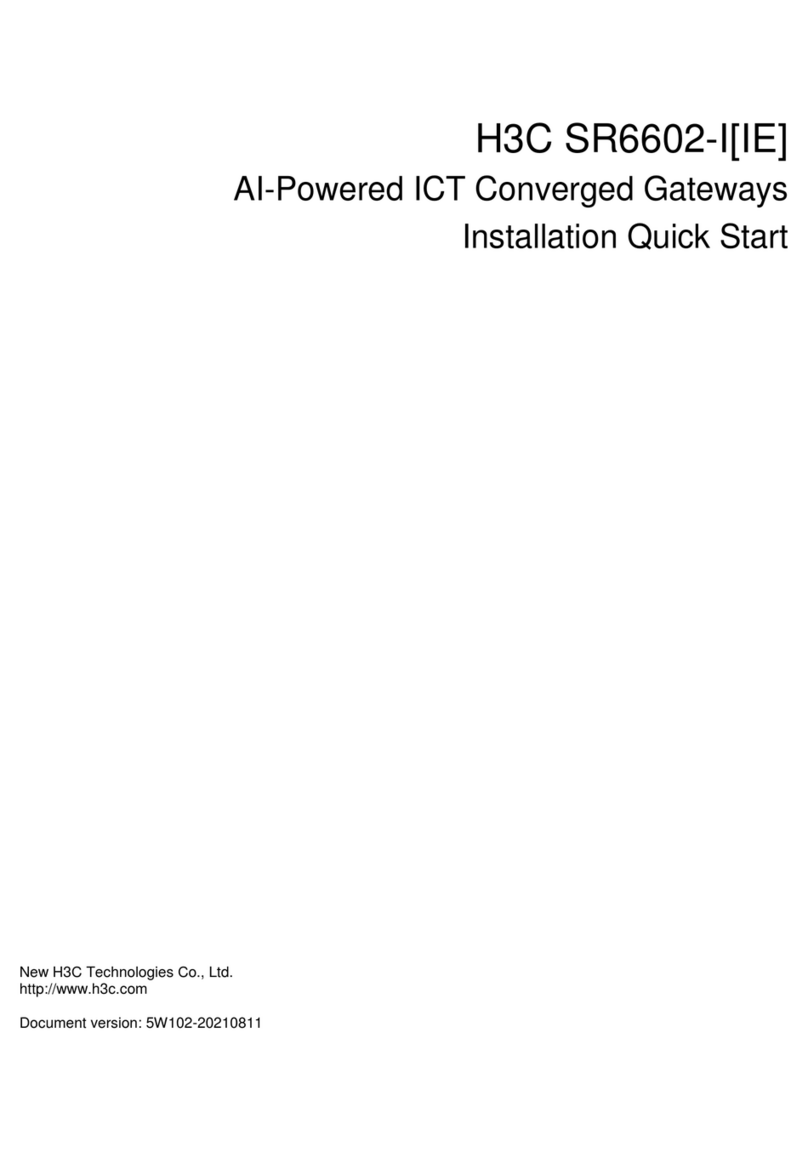
H3C
H3C SR6602-I AI Series Operating and maintenance manual
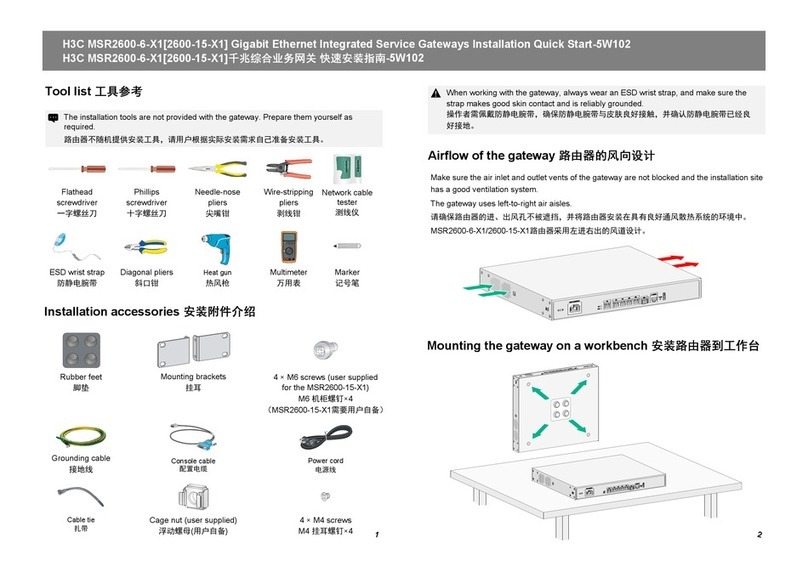
H3C
H3C MSR2600-6-X1 Operating and maintenance manual
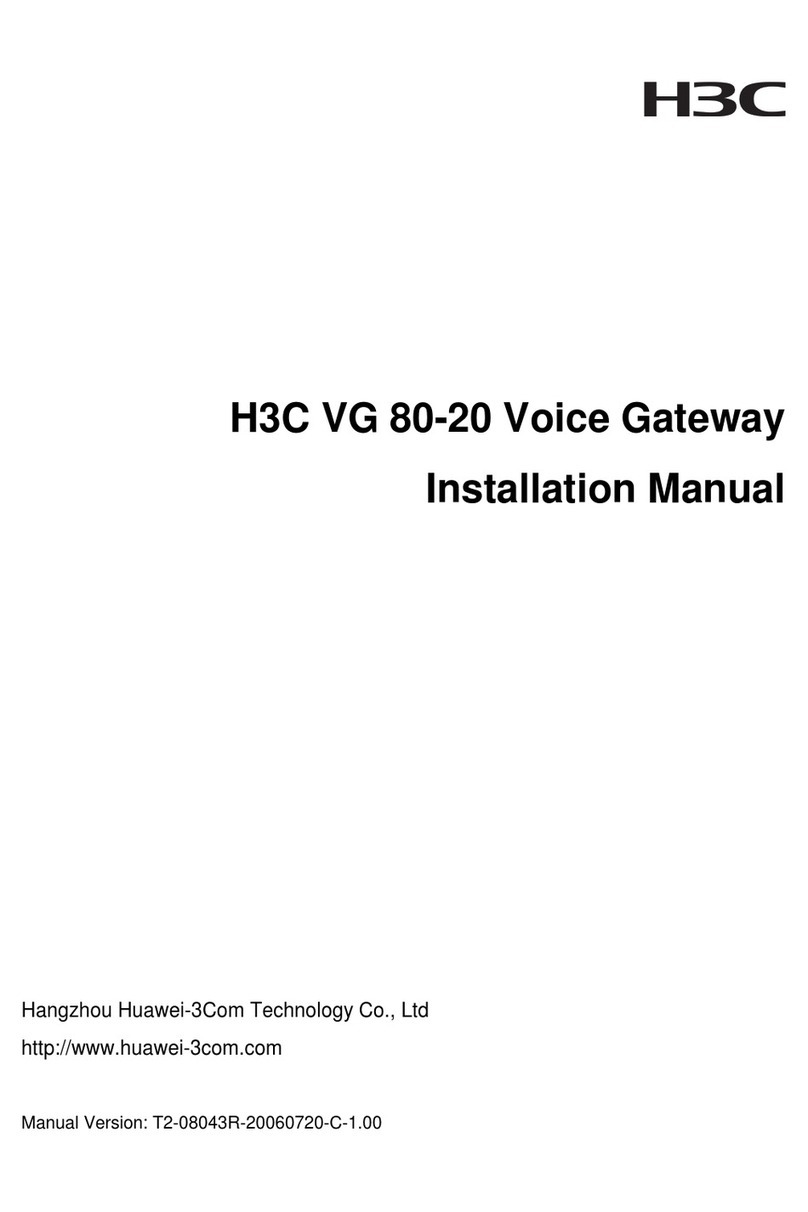
H3C
H3C VG 80-20 User manual

H3C
H3C ICG2000 User manual
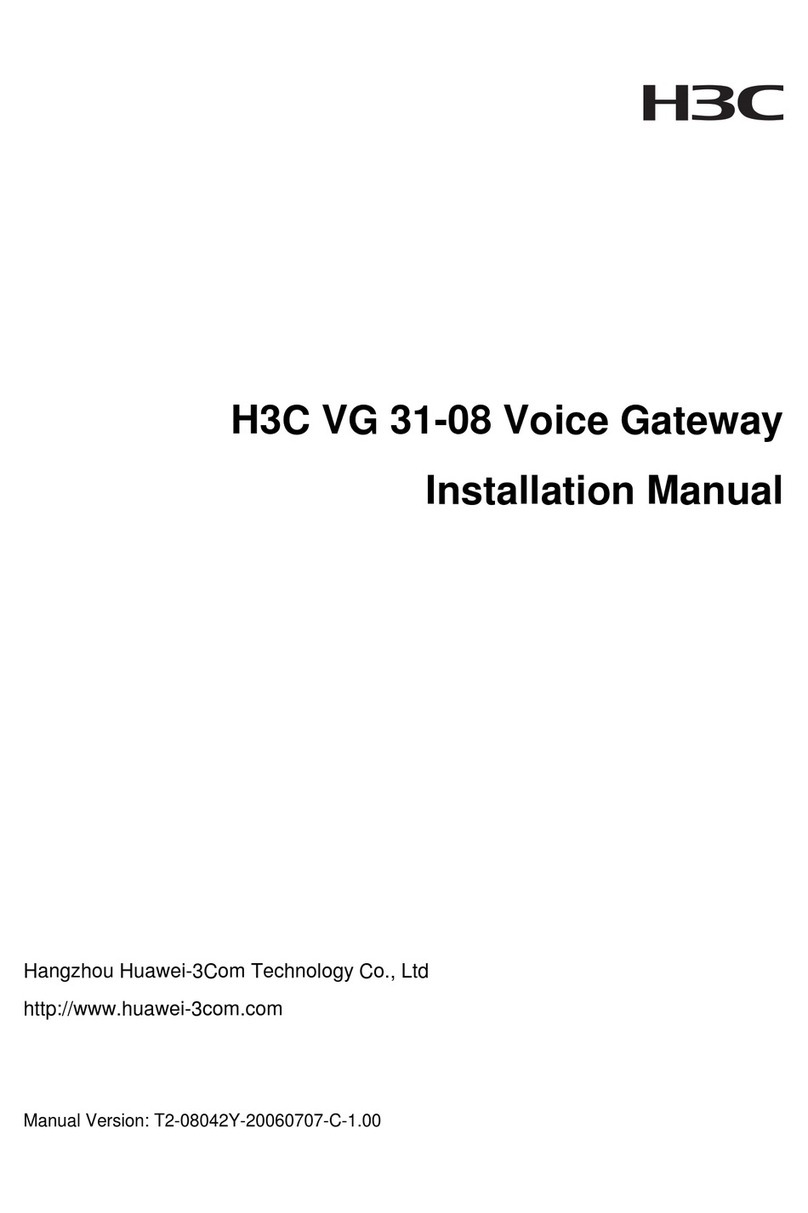
H3C
H3C VG 31-08 User manual
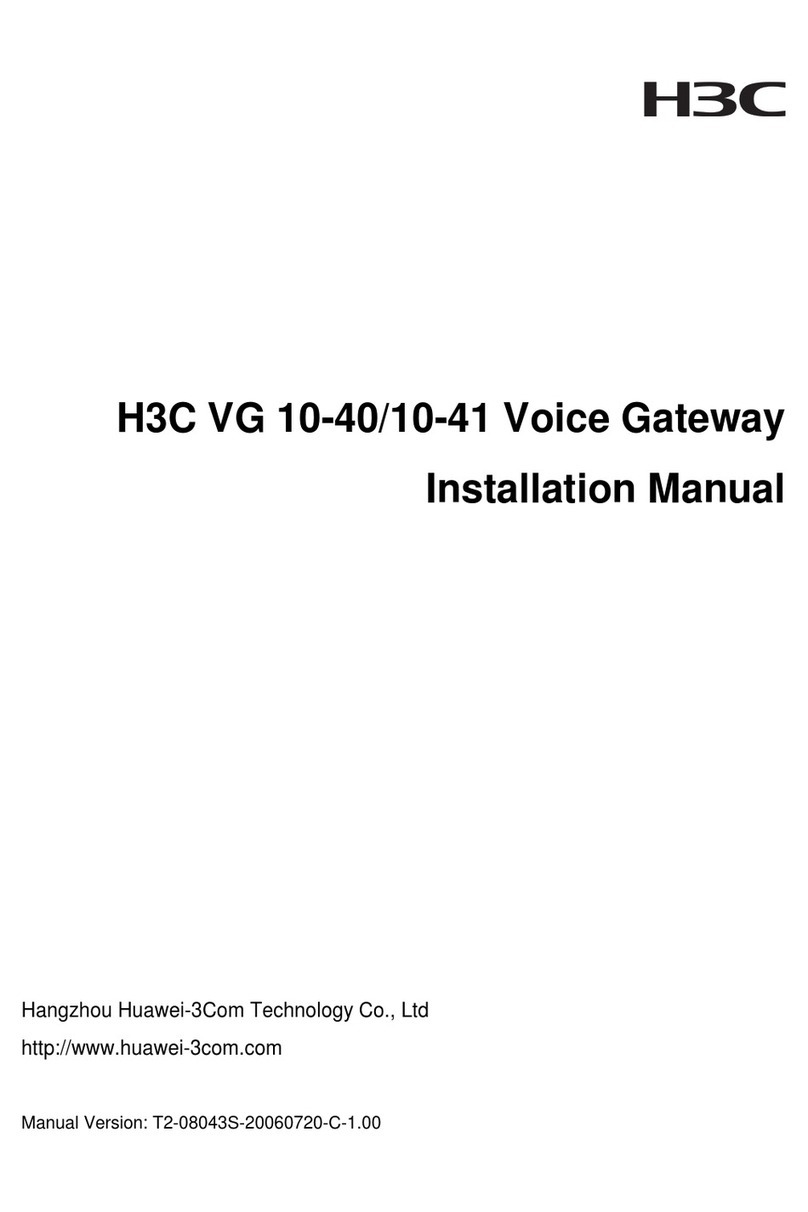
H3C
H3C VG 10-40 User manual

H3C
H3C SecPath M9000 Series Operating and maintenance manual
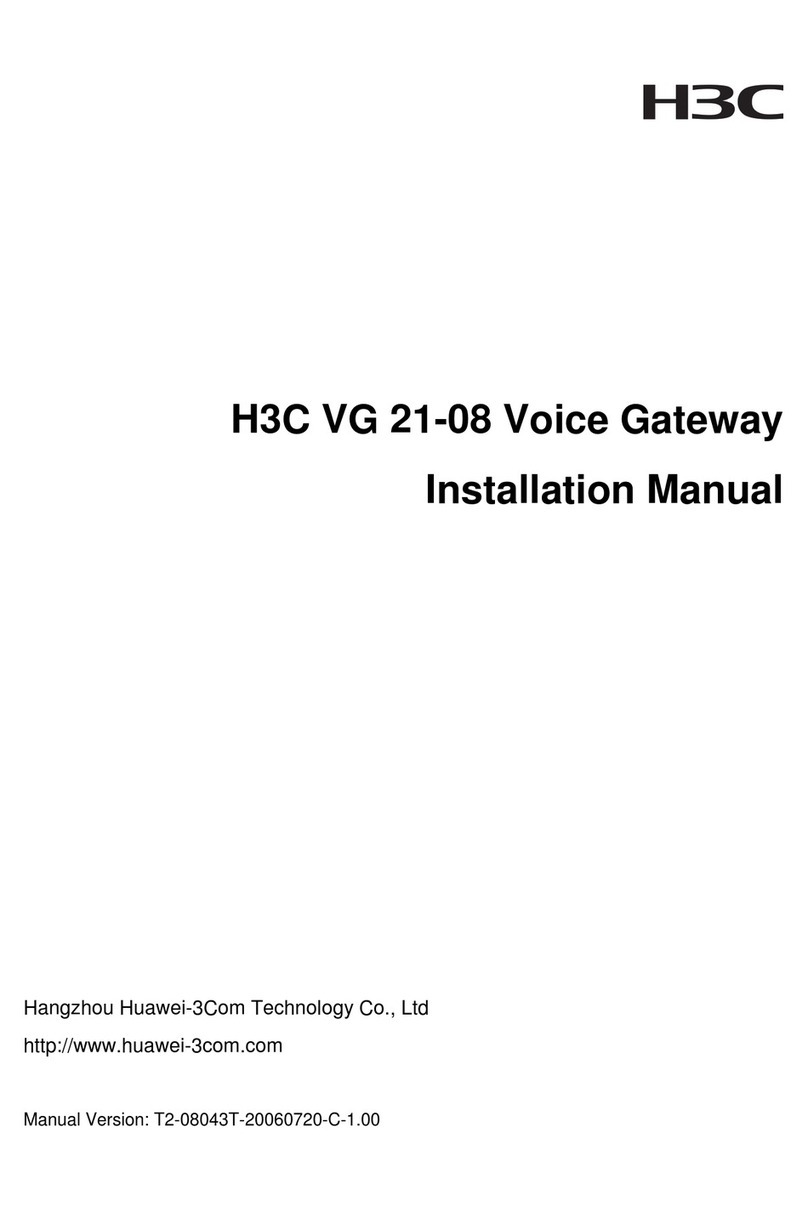
H3C
H3C VG 21-08 User manual

H3C
H3C SecPath M9000 Series User manual
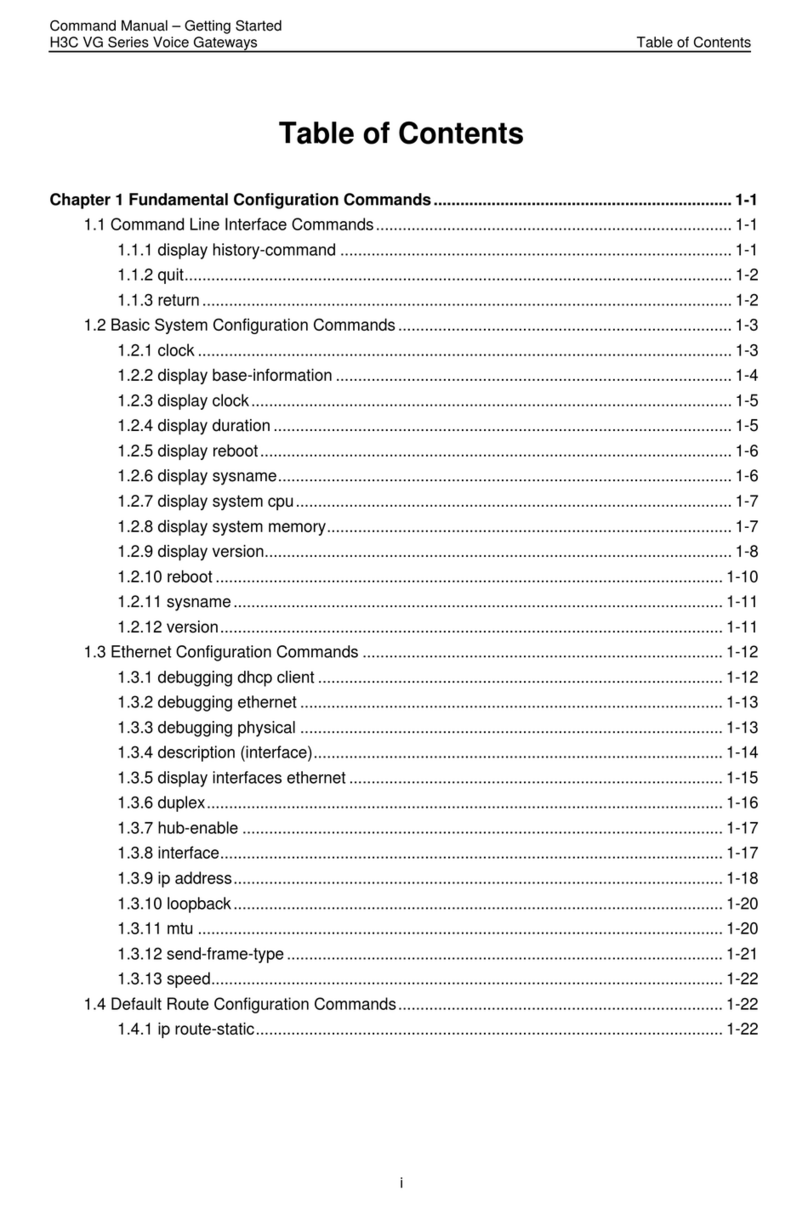
H3C
H3C VG Series User manual
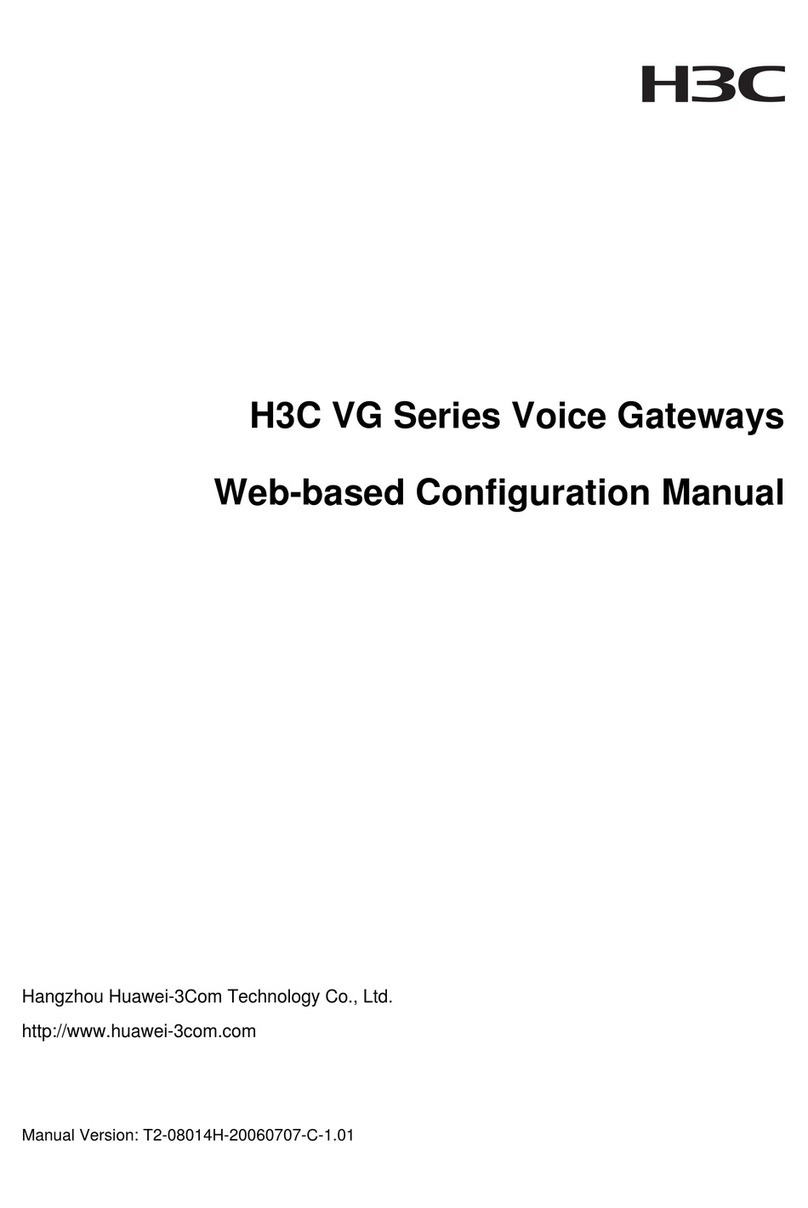
H3C
H3C VG Series Instruction sheet
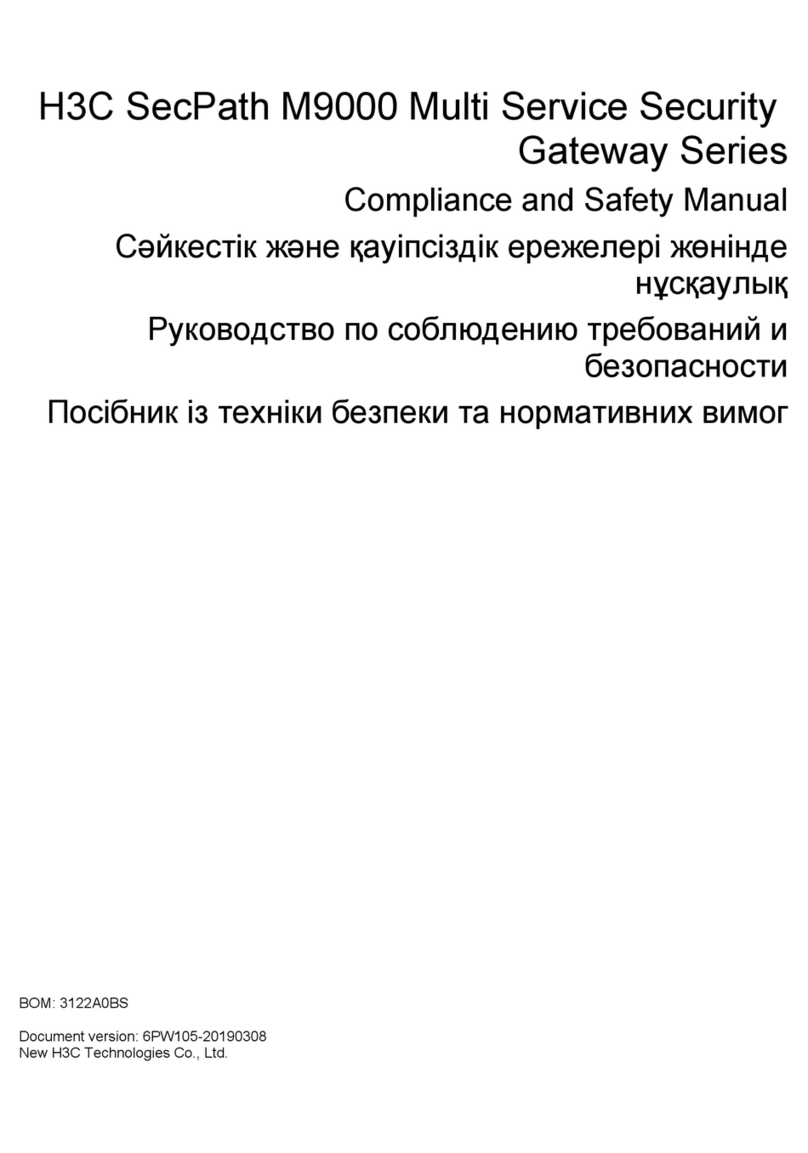
H3C
H3C SecPath M9000 Series Instruction Manual

H3C
H3C MSR2600-6-X1 User manual

H3C
H3C SR6602-I AI Series User manual

H3C
H3C MSR2600-10-X1 User manual

H3C
H3C MSR3610-X1 User manual
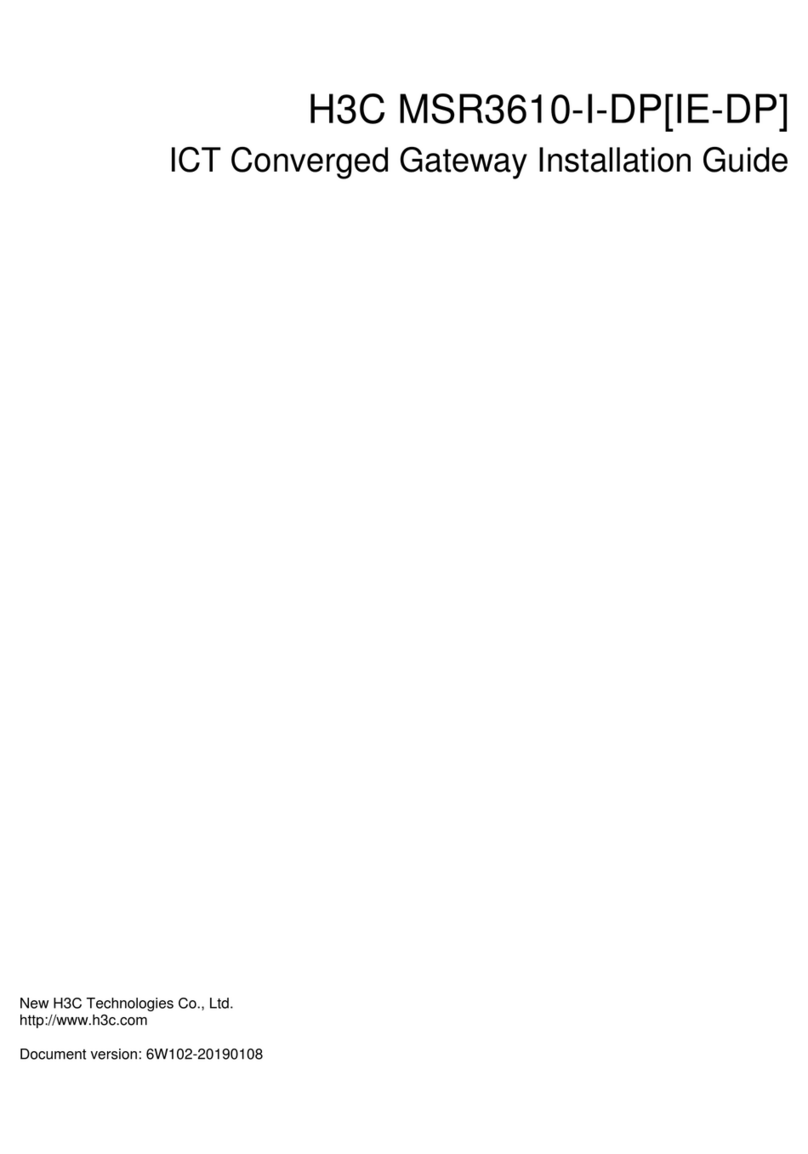
H3C
H3C MSR3610-I-DP User manual
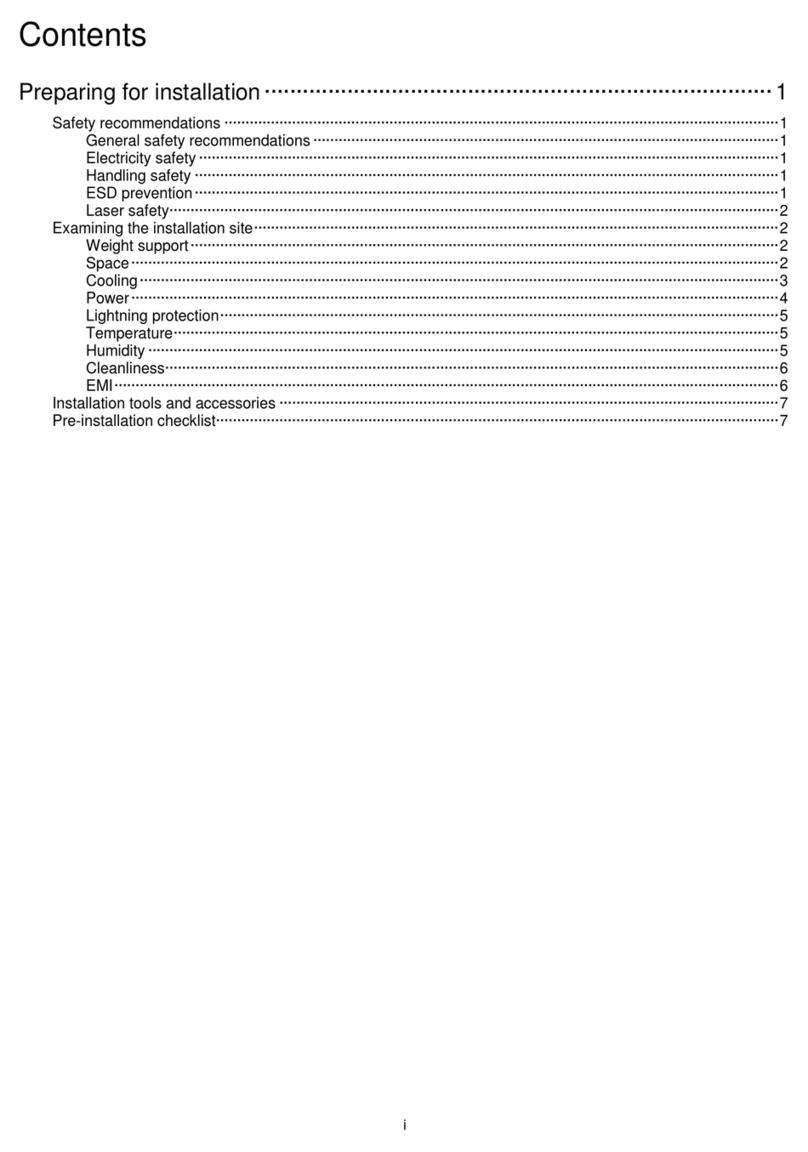
H3C
H3C SecPath M9000-AI-E8 User manual

H3C
H3C SecPath V100-E User manual
Popular Gateway manuals by other brands

HMS Networks
HMS Networks Intesis INKNXMHI048O000 user manual
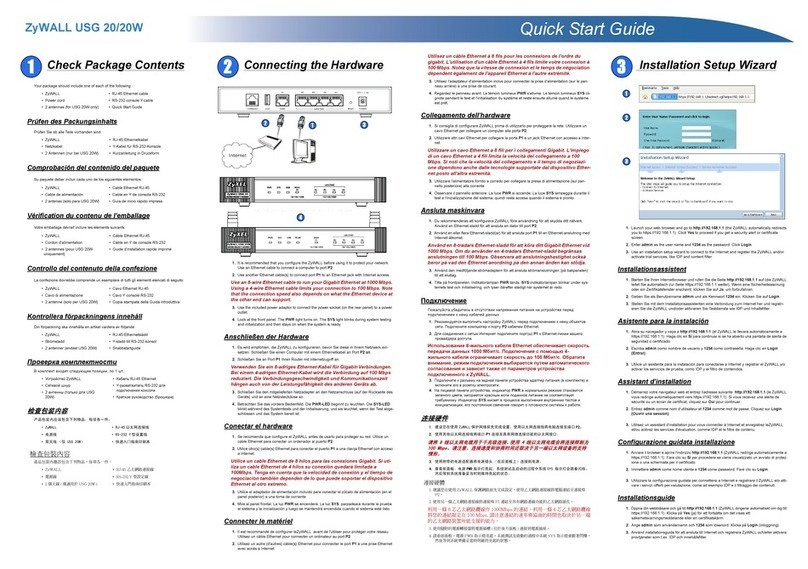
ZyXEL Communications
ZyXEL Communications ZyWALL USG 20/20W Series quick start guide

Bosch
Bosch Conettix D6600 Installation and operation guide
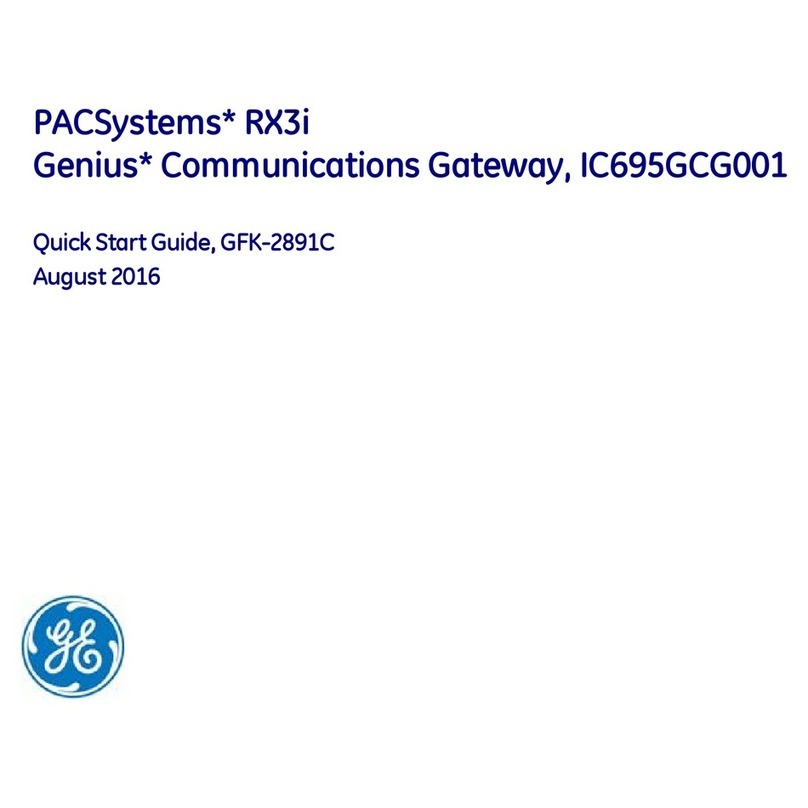
GE
GE GCG001 quick start guide
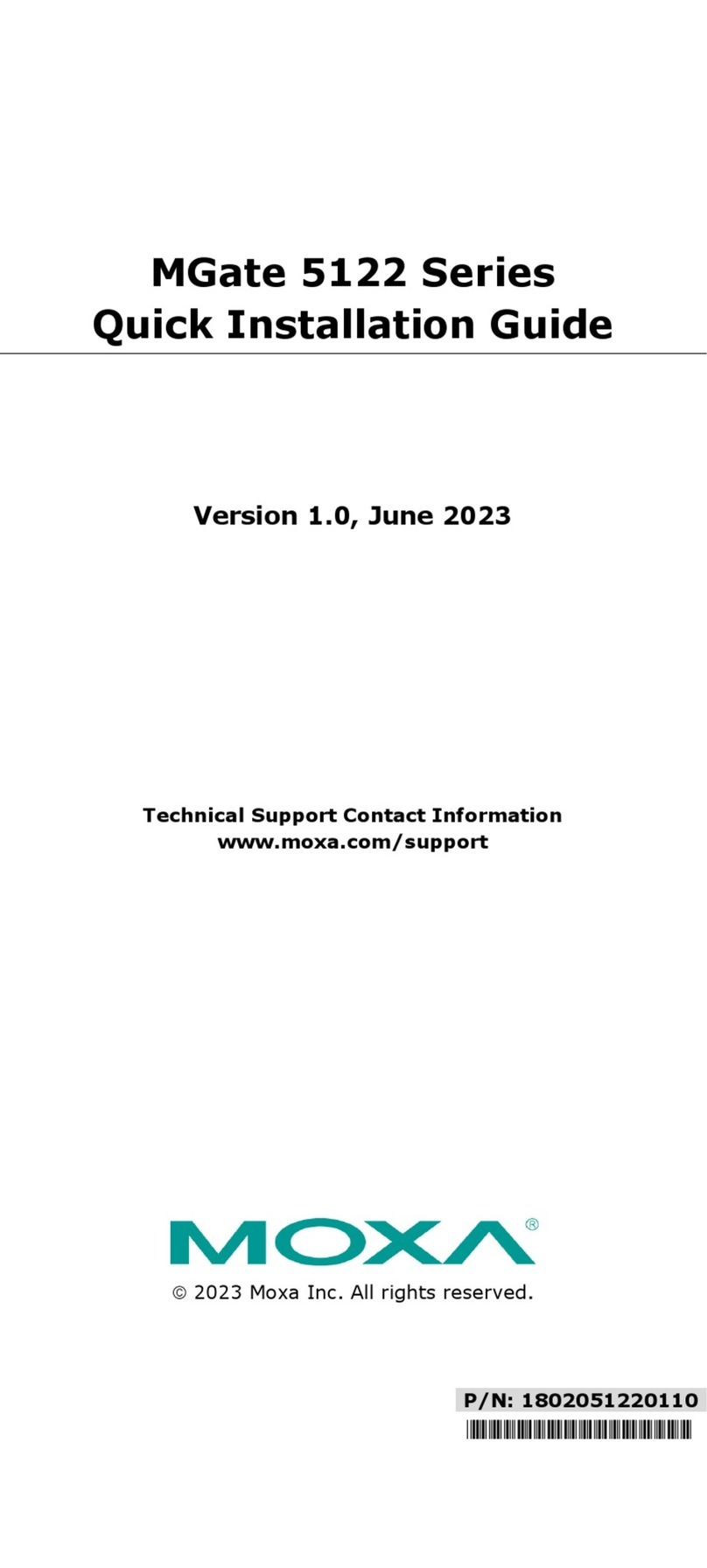
Moxa Technologies
Moxa Technologies MGate 5122 Series Quick installation guide
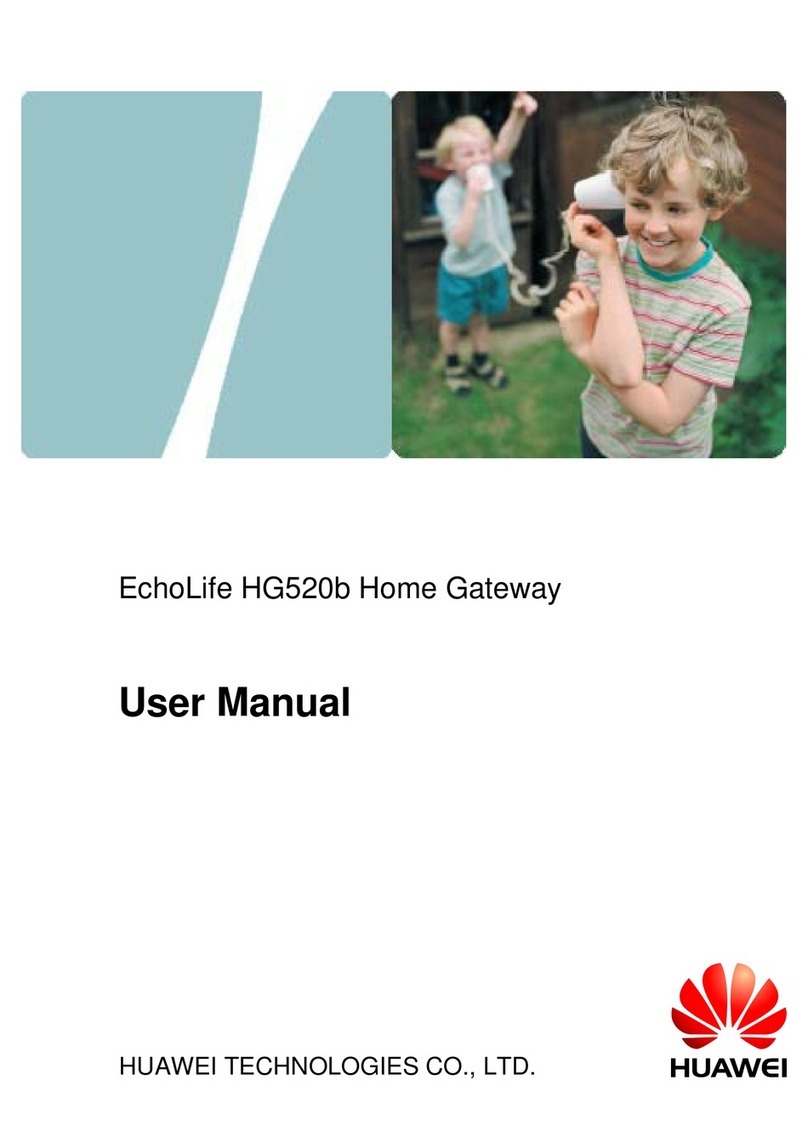
Huawei
Huawei Echolife HG520b user manual