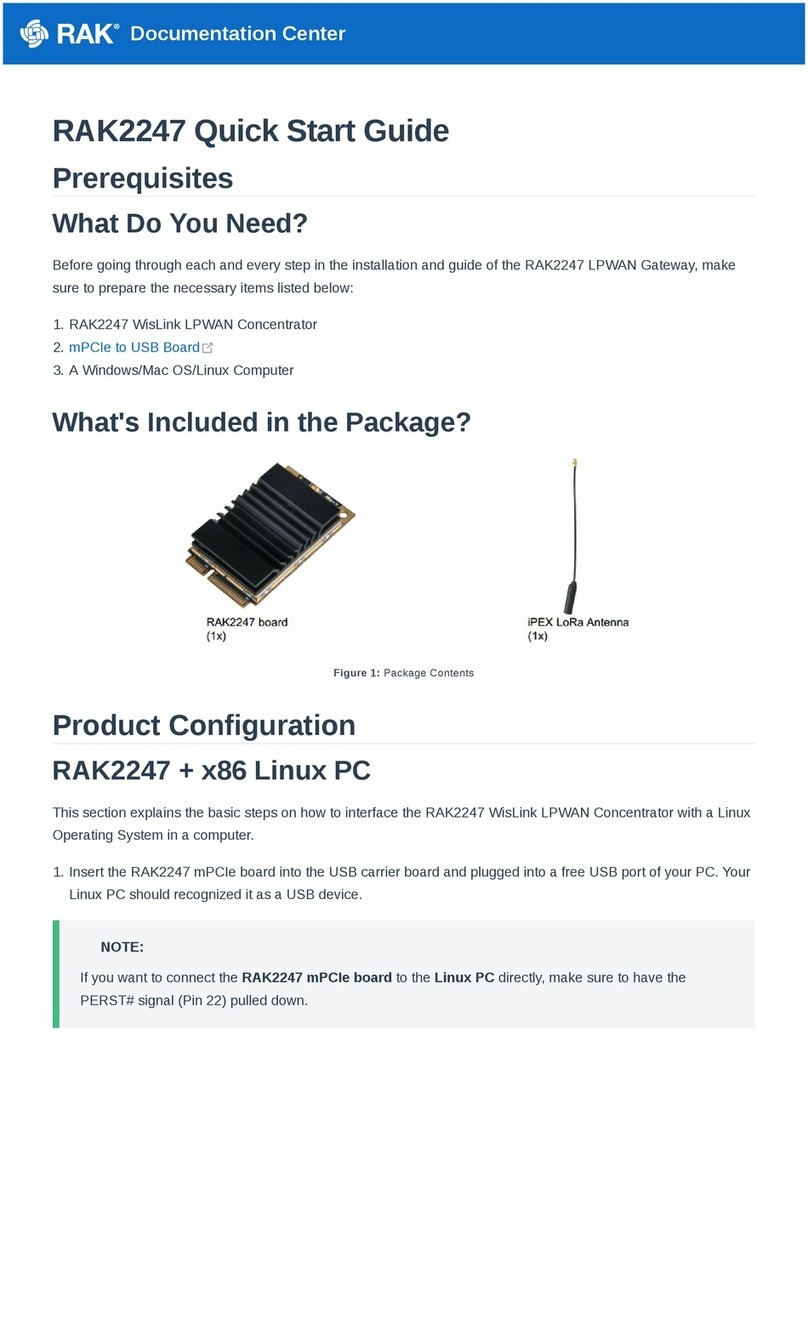Documentation Center
Maximum Power (Pmax) 80 WattsMaximum Power (Pmax) 80 Watts
Lithium Battery
1. Dimensions
The dimensions of the Lithium Battery included in the kit is 140 x 90 x 350 millimeter.
2. Operational Temperature
The operational temperature of the Lithium Battery is -20˚C ~ 60˚C. It is advised to have your ambient temperature
be within this temperature range to avoid failures or damage to the battery.
3. Electrical Characteristics
Nominal Output Voltage 12.6 Volts
Installation Guide
1. Install the bolts in the holes which are circled in red in the following image below. This will make an "H-shaped"
base, for the Solar Panel to be mountable on the top. The circular pipe in the middle of the shape is meant to fit
over a circular shaped pole, so the whole construction sits on top with the panel facing upwards on an angle.
📝
NOTE
Tighten the nuts and make sure that the rails that make up the base are holding tight against each other.
Voltage at Pmax (Vmp) 18 Volts
Current at Pmax (Imp) 2.2 - 5.5 Amperes
Open Circuit Voltage (Voc) 21.6 Volts
Short Circuit Current (Isc) 2.3-6.5 Amperes
Nominal Output Current 2 Amperes
Capacity 50 Ah (Ampere-hour)
Charge Voltage 18 Volts