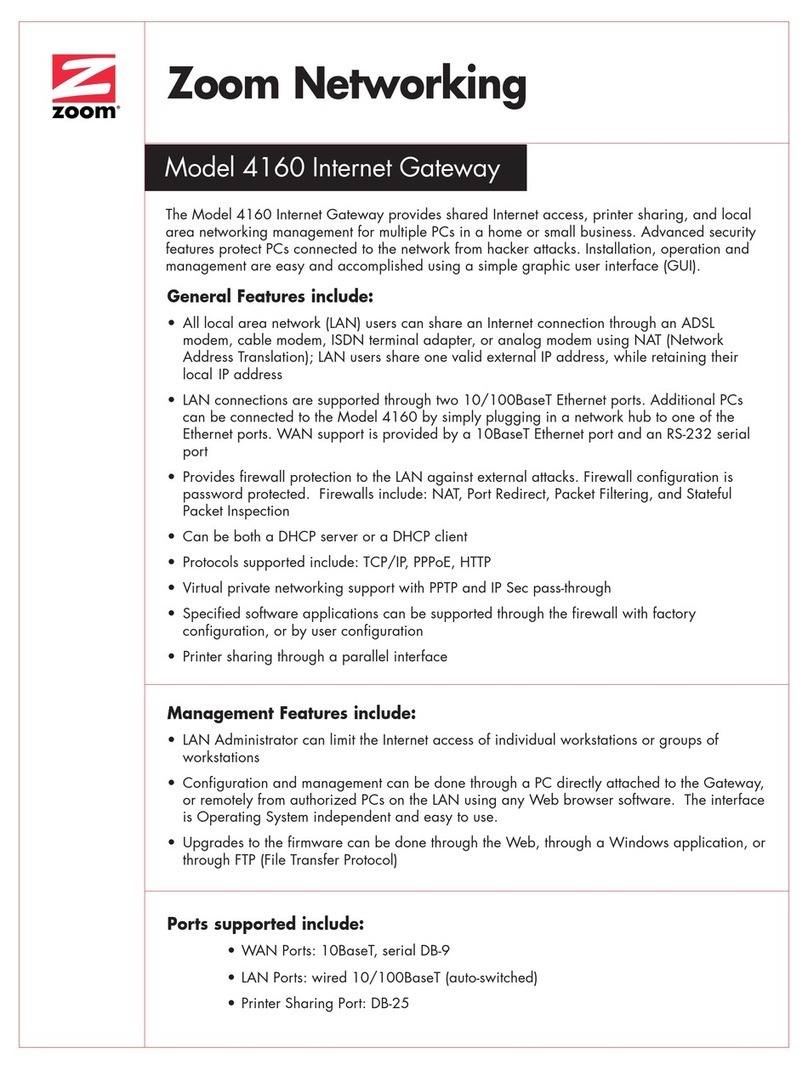User Interface Introduction ................................................................. 19
Basic Setup ................................................................................. 20
Step1 : Yes ID ............................................................................ 20
Step2 : Device SSID ....................................................................... 21
Confirmation (Step3) ...................................................................... 23
Complete (Step4) .......................................................................... 24
Status ...................................................................................... 25
Status | WiMAX Status ..................................................................... 25
Status | Device Status .................................................................... 26
Status | Lease Status ..................................................................... 27
WiFi ........................................................................................ 28
VoIP ........................................................................................ 33
Network ..................................................................................... 34
Network | Basic ........................................................................... 35