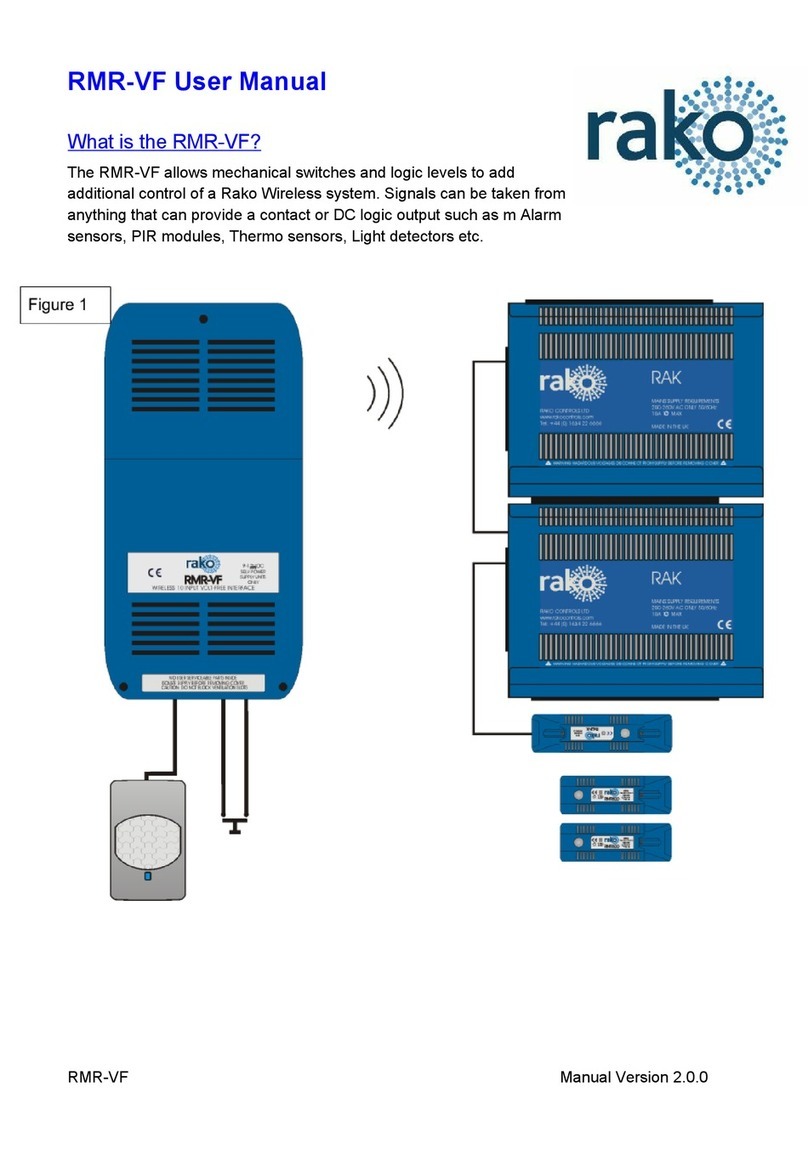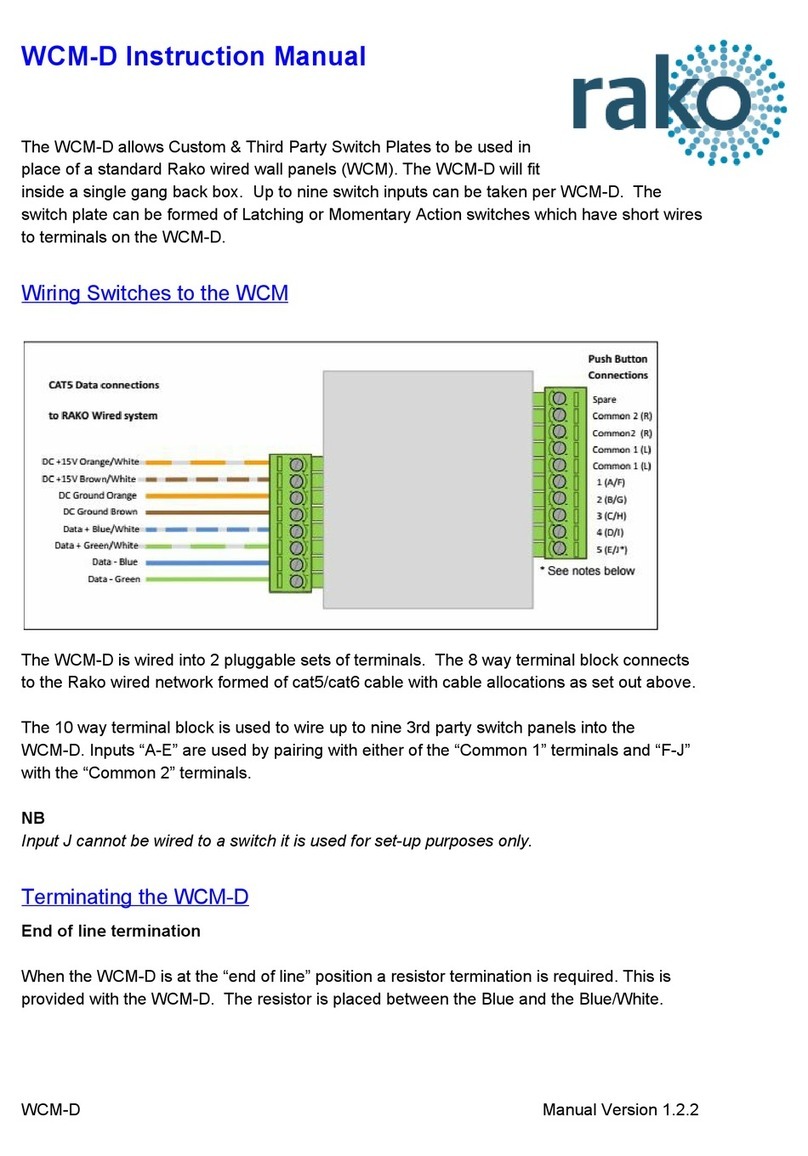5
As a finally check it is advisable to disconnect and reconnect to the Bridge:
If no pop-up box appears then the HUB House number and Project file House number are
the same.
WARNING
If a pop up box appears with a warning about the House number click “Cancel”. Do not
continue programming this means there is a conflict between the “Project File House
Number” and “HUB House Number”.
3.3 If you cannot connect to the HUB
If the software cannot connect to the HUB first restart the software and ensure that it is fully
updated. If the HUB still does not appear it is most likely a networking issue. If this problem
cannot be solved then the HUB can be connected to point to point using a standard ethernet
cable.
NB
By default the HUB is connected via DHCP, this and other network settings can be edited via the HUB
webpages. It is possible to clear all network settings from a HUB. Please call Rako technical support
for information on how to do this.
4 Linking the HUB for cloud services
To be able to access cloud services the HUB must be linked to a my.rakcontrols.com
account.
4.1 Where to find each cloud service
Some cloud services are configured and customised from the HUB webpage whereas others
are from my.rakocontrols.com
HUB webpage: Sonos Activities (new cloud API and “ACM” style custom IP strings)
including custom and default templates (RCM/WCM-audio style keypads)
My.rakocontrols.com: Amazon Alexa, Google Home and Apple Homekit including “Custom
Scenes” and advanced apple homekit configuration (Channel and Room mode etc.)
WK-HUB Manual Version 1.0.0