Rand McNally Intelliroute TND-710 User manual
Other Rand McNally Car Navigation System manuals

Rand McNally
Rand McNally intelliroute TND 720 LM User manual
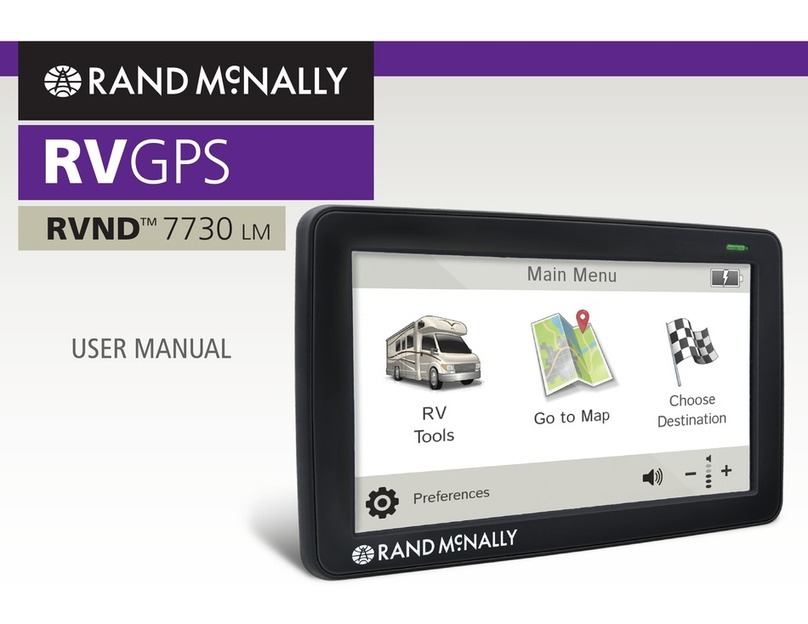
Rand McNally
Rand McNally RVND 7730 LM User manual
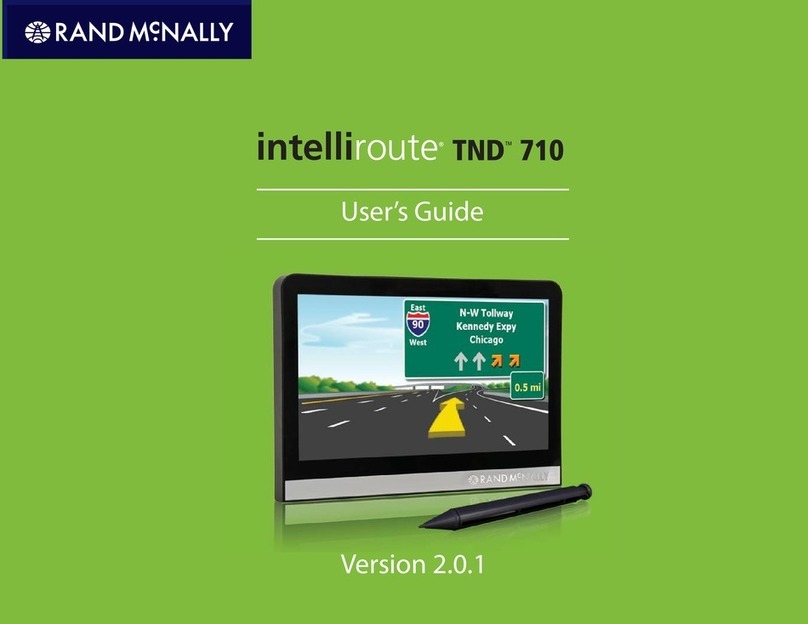
Rand McNally
Rand McNally Intelliroute TND-710 User manual

Rand McNally
Rand McNally Road Explorer 50 User manual

Rand McNally
Rand McNally Intelliroute TND-710 User manual

Rand McNally
Rand McNally TND 530LM User manual
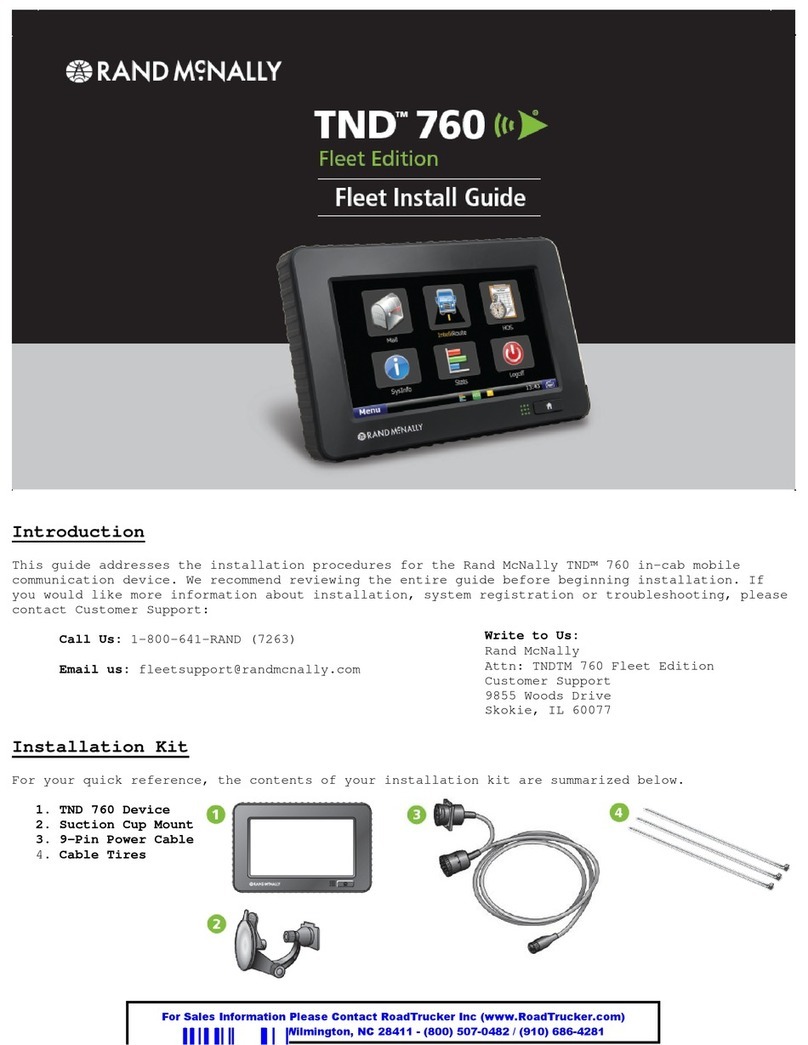
Rand McNally
Rand McNally tnd 760 User manual

Rand McNally
Rand McNally TND 730 User manual



























