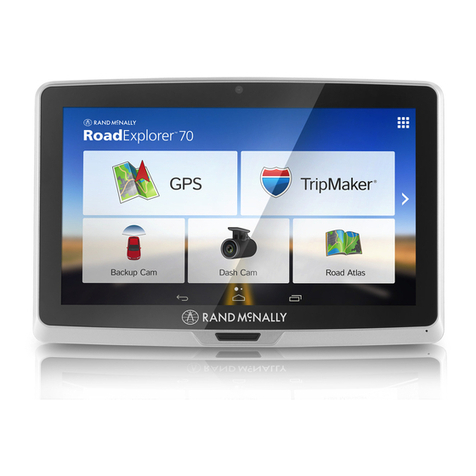Find an Address
Tap Choose Destination >New Location.
Select a search type (Address, City Center or
Intersection).
Use the keyboard to type location information.
Tap on the address in the displayed list.
Find a Point of Interest (POI)
Tap Choose Destination >Points of Interest.
Select a search type (My Truck, City, My Route
End of Day, or Destination).
Select a category and, if necessary, a subcategory.
Tap on the Point of Interest in the displayed list.
Set Routing and Device Options
Tap Preferences.
Tap the Route tab.
Tap and to view routing options.
Tap the option button to be changed.
Enter the new settings for the option.
Tap the Device tab.
Tap and to view device options.
Tap the option button to be changed.
Enter the new settings for the option.
Use TND Dock
Use Rand McNally TND Dock to receive software upgrades,
construction updates and access additional features.
NOTE: Some features require internet connection.
Turn on your TND and allow it to power up.
Connect your TND to your computer using the USB cable.
On the computer:
Click Install Rand McNally TND Dock.
Click View License Agreement, then click Accept
Follow on-screen instructions to complete installation.
Route to a Saved Location
Tap Choose Destination > Address Book.
Tap on the All Addresses tab.
Tap on the destination in the displayed list.
Tap Begin New Route.
Find a Point of Interest
Find truck-related points of interest.
Tap Choose Destination > Points of Interest.
Choose how you want to search for points of interest.
Tap to select the type of Points of Interest that you
are looking for.
Set Warnings
Tap Truck Tools > Warnings.
Tap and to view all warning options.
Tap the option button to be changed.
Enter the new settings for the option.
Tap Back to save changes.
Route Map Window
Repeat spoken next-maneuver instructions.
Name of street you will turn onto next.
Show arrival time and remaining distance.
Directions list slideout.
Zoom in/zoom out.
Additional current location or route options.
Tap to view current road name, upcoming cross road
name, or city name and state.
Select a map display option
(North Up, Heading Up, or 3D View).
Return to Main Menu.
Tap Back to save changes.
1
1
3
3
4
4
9
10
2
2
1
1
3
4
3
2
2
1
1
3
3
2
2
4
4
5
5
6
7
8
1
3
4
5
6
7
8
9
2
13
4
5
689
7
2
On the left,
tap on an
option
On the left,
tap on an
option
On the left,
tap on an
option
On the right,
enter settings
for the option
On the right,
enter settings
for the option
On the right,
enter settings
for the option
1
3
4
5
2
Find More Information
Once installed, the Rand McNally IntelliRoute TND 510
User Guide can be accessed from a button in TND Dock.
The User Guide and a list of FAQs can also be found at
www.randmcnally.com/truckgps.
Or you can call 800-333-0136
Confirm Destination Window
1Destination address.
2Begin route to destination.
3Cross reference to printed Rand McNally
Motor Carriers’ Road Atlas.
4Return to previous window.
5View the map.
6Change the starting address for a route
to the location displayed on the map screen.
7Return to Main Menu.
8Save the location to the Address Book.
9Add the location to a multi-stop route as a via stop.
12
3 5
9
8
467