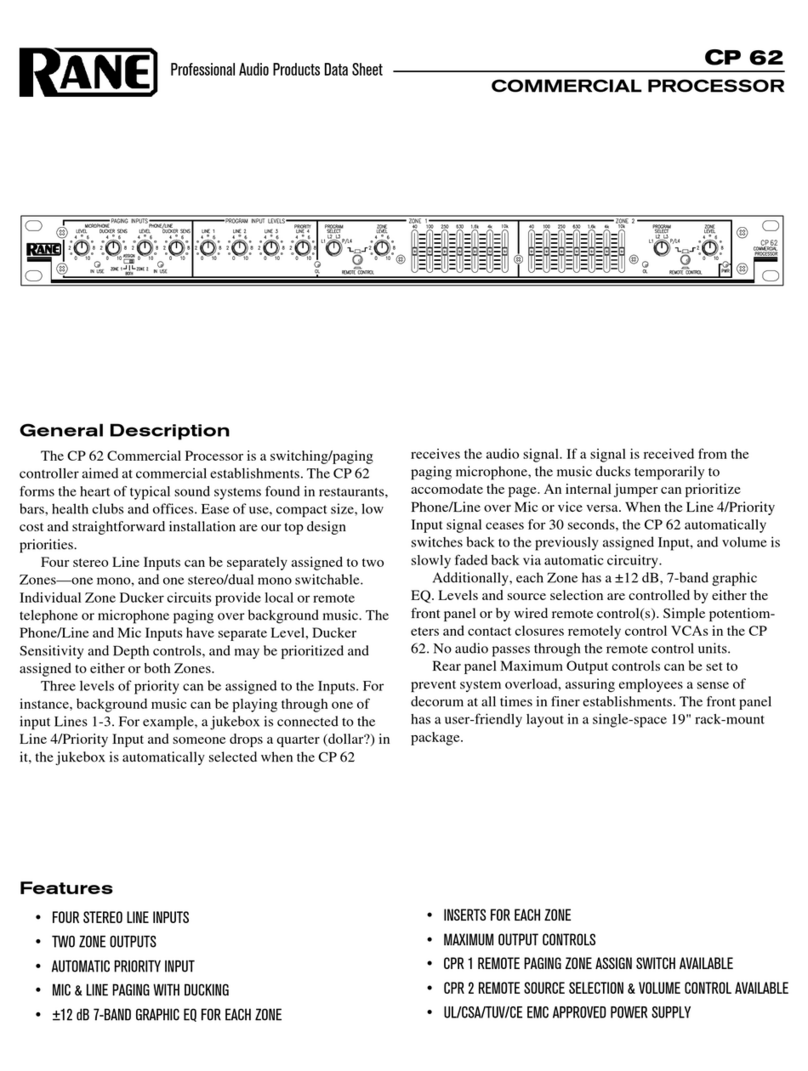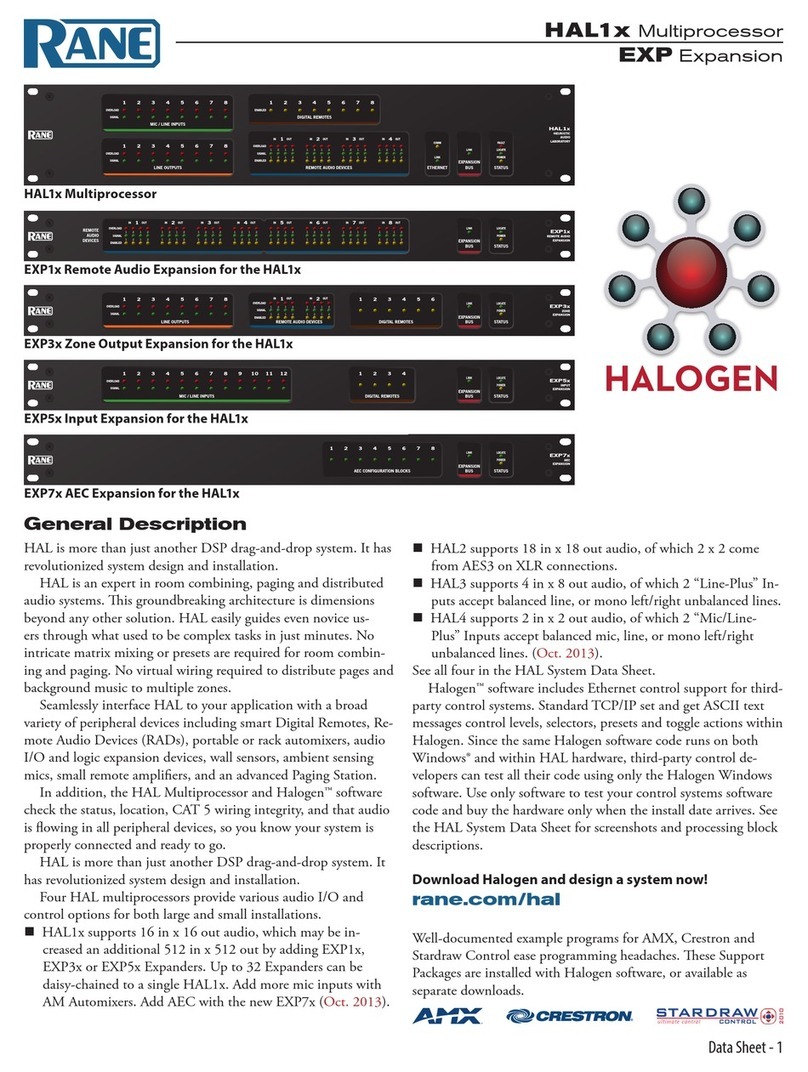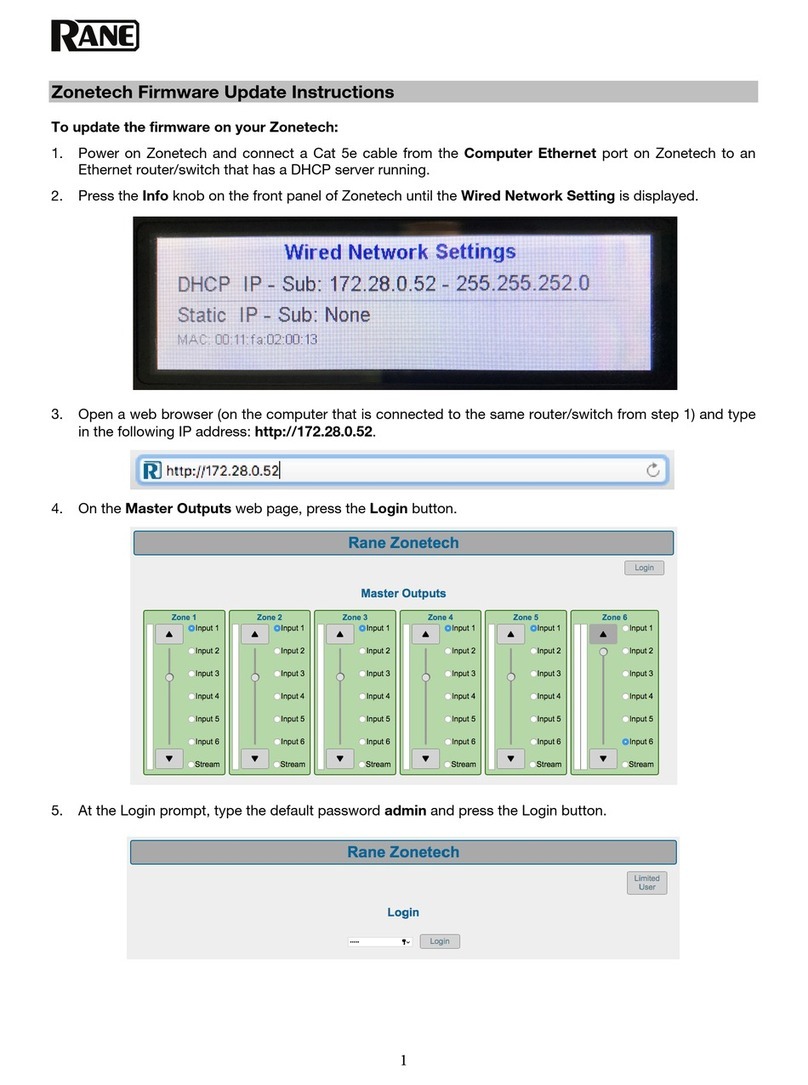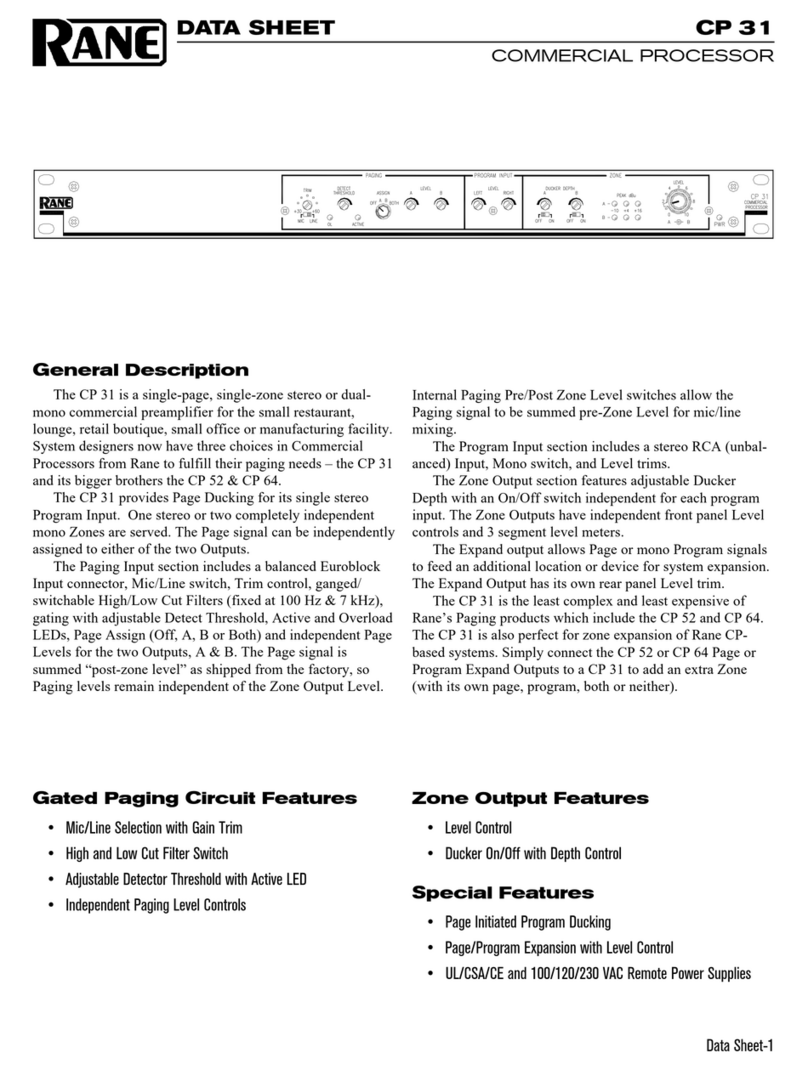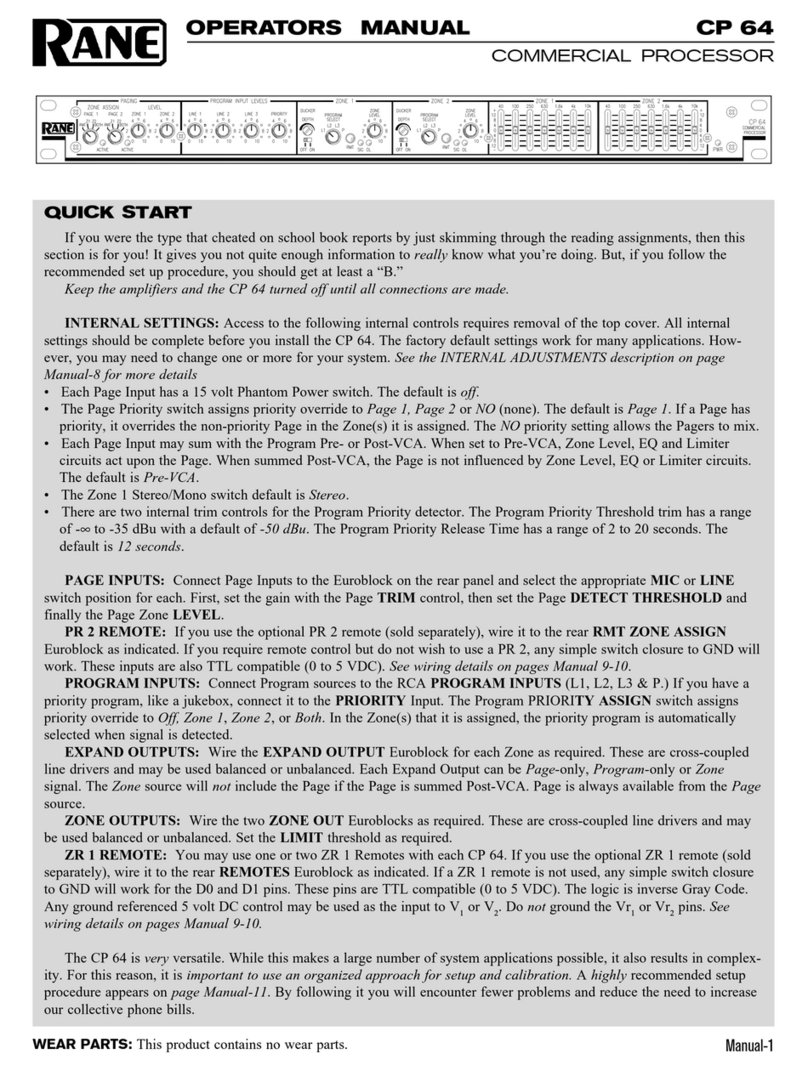Manual-5
4 5 e Zone 1 Page and Zone 2 Page switches allow you to
sum Page signals with Program signals “Pre” (before) or “Post”
(after) the VCA. e VCA is used for Zone Level control and
Limiting. erefore, if you require the Page Level to be con-
trolled independent of the Program Level, set the switch for that
Zone to “Post.” is is the desired setting for emergency paging.
If “Pre” is selected, Paging signals sum with Program signals
before the VCA. In this instance both Page and Program signal
levels are affected by the front panel ZONE LEVEL control.
Note the following:
• Zone Level, EQ and Limiter circuits do not affect Page signals
summed Post-VCA.
• Zone Level, EQ and Limiter circuits do affect Page signals
summed Pre-VCA.
• Page signals are not available on the Expand Zone output
when summed Post-VCA.
• Page signals are always available for the Expand Page output.
ere are two internal controls related to the Program Priority
detector:
6Priority Release Time 2 sec to 20 sec (trim pot)
Default: 12 seconds
7Priority reshold -∞ to -35 dBu (trim pot)
Default: -50 dBu
e default settings for the Program Priority detector are
chosen for most applications. Detector reshold settings lower
than the default setting of -50 dBu are prone to false trigger-
ing unless the source is very quiet. If a source is noisy, you may
wish to set the threshold higher to prevent false triggering. e
default Release Time is 12 seconds. You may wish to decrease
the Release Time if the source is a TV, radio, tape machine or
any other relatively constant signal source. If you have a source
like a jukebox, with relatively long search times, you may wish to
extend the Release Time.
ere is one internal control related to Zone 1:
8Zone 1 Mode Mono/Stereo Default: Stereo
CP 64S CONNECTIONS
Do not connect the power cable to the CP 64S until all other
connections are made.
All Input and Output connections are made with Euroblock
connectors except for the RCA Program Inputs. When wiring
to Euroblocks, a minimum wire gauge of 22 is preferred for
reliability (maximum 12 guage). If the ground or shield wire
is left shorter, it acts as a strain relief for the other wires. Cable
with a flexible jacket is easier to use and less likely to damage the
connections. Avoid stripping excess insulation. Inspect wires for
nicks that may lead to wire breakage. Fully insert each wire in
the appropriate socket and tighten the screw.
Page Input circuits are true instrumentation amplifier inputs
and operate balanced or unbalanced. Expand and Zone Outputs
are driven by high quality cross-coupled line drivers and operate
balanced or unbalanced. For both Inputs and Outputs, wiring
is basically the same. Balanced operation is recommended. Bal-
anced wiring is straight forward, (+) to (+), (–) to (–) and shield
to shield.
For unbalanced operation, we recommend using two conduc-
tor cable with shield. e cable is wired to the CP 64S the same
as for balanced operation. At the other end of the cable, connect
the (+) wire to signal “hot” and both the (–) and shield wires to
ground (important.)
If you use single conductor cable with shield, connect the
shield/gnd wire to both the (–) and shield pins at the CP 64S. At
the other end of the cable connect the (+) wire to the signal “hot”
and the shield/gnd wire to ground. When unbalanced wiring
is used, it is very important for the CP 64S and any other unit
in the system to have good earth or technical grounds. If a unit
is located far from the CP 64S or is of a type that might create
grounding problems, isolation transformers should be used.
When operating cross-coupled line drivers unbalanced (i.e., any
CP 64S Output), it is essential to ground the (–) pin.
e four stereo Program Inputs connect to RCA jacks. ese
Inputs are unbalanced. e same guidelines given above for
unbalanced operation apply to these Inputs.
See the RaneNote Sound System Interconnection (included in
this booklet) to answer any uncertainties, especially when using
unbalanced sources.
REMOTE INSTALLATION
e CP 64S supports wired remotes for Page Assign, Zone Level
and Zone Source selection. Wire lengths of up to 1000 feet are
possible. A brief list of suitable wire types is provided in the
WIRE TYPES section on the next page.
e PR 2 remote provides Page Zone Assign for Page 1 and
Page 2 inputs and is usually located at the Page source. If your
application requires one of the two PAGE ASSIGN switches to
control both Page 1 and Page 2 Assign, simply wire all Page 1
and Page 2 ports in parallel. You may leave the knob off the
unused control and cover it with one of the hole plugs provided
in the kit. If your installation requires Page 1 and Page 2 remote
control at two different locations, only three wires are required
for each PR 2 remote (Z1, Z2 & GND). As above, you may leave
the knob off the unused control and cover it with a hole plug.
e ZR 1 remote provides Zone Level and Source Selection,
allowing local control from inside the Zone. Two ZR 1 remotes
may be used (only use one in each Zone). If only one of the two
controls is used, you may cover the unused control with one
of the hole plugs provided in the kit. If you require one ZR 1
remote to control both Zones, simply wire the ports in parallel.
is may be done with Program Select only, Level only or both.
If only one of the two controls is wired in parallel, the other is
still available for a second remote.
When paralleling one remote across multiple CP 64S’s, all
three control pins must be wired, including the shields.
Keep the power cable unplugged to the CP 64S until all
connections are made. It is important to ensure that the CP 64S
Remote Ports are not subjected to sustained voltages outside the
range of 0 to 5 volts DC or high levels of static. Inputs are pro-
tected, however, caution is the better part of… you know. It is a
good idea to install the wiring, connect it to the remote assem-
blies and then make the final connections at the CP 64S. Do not
short Vr1or Vr2pins to ground. ese pins are current limited,
however, excess heat is generated in the 5 volt supply if a short
occurs. Never subject the Vr1or Vr2pins to voltages above 5 volts.