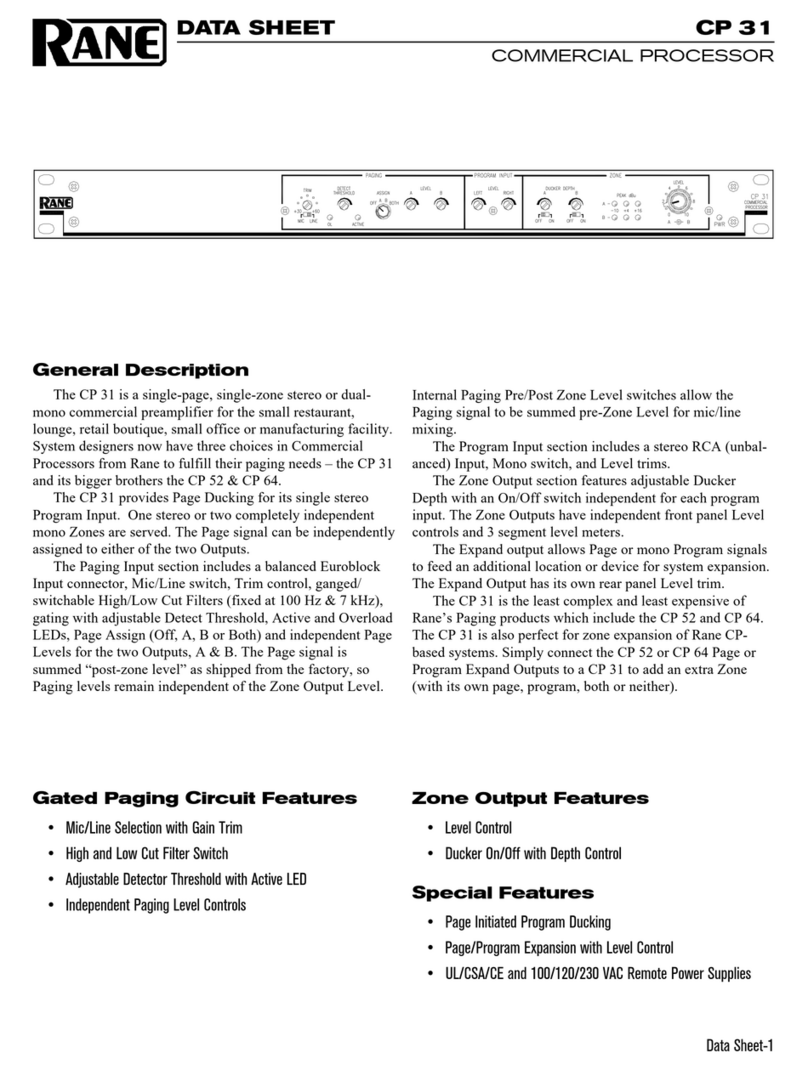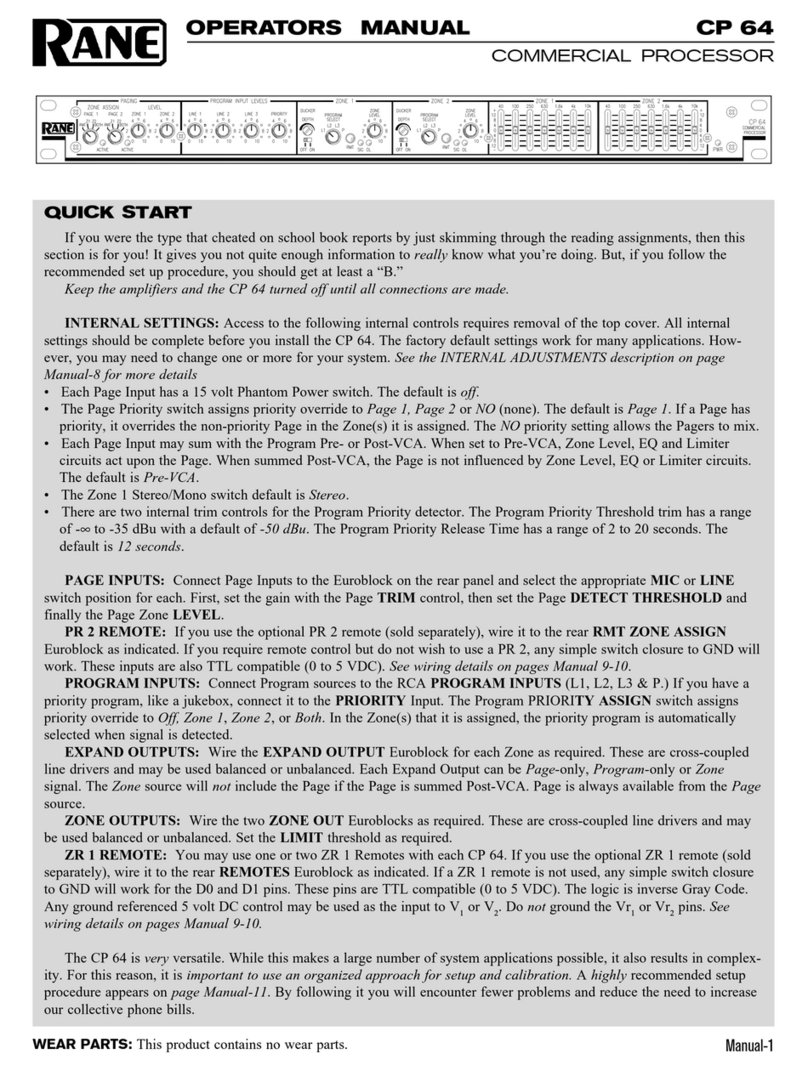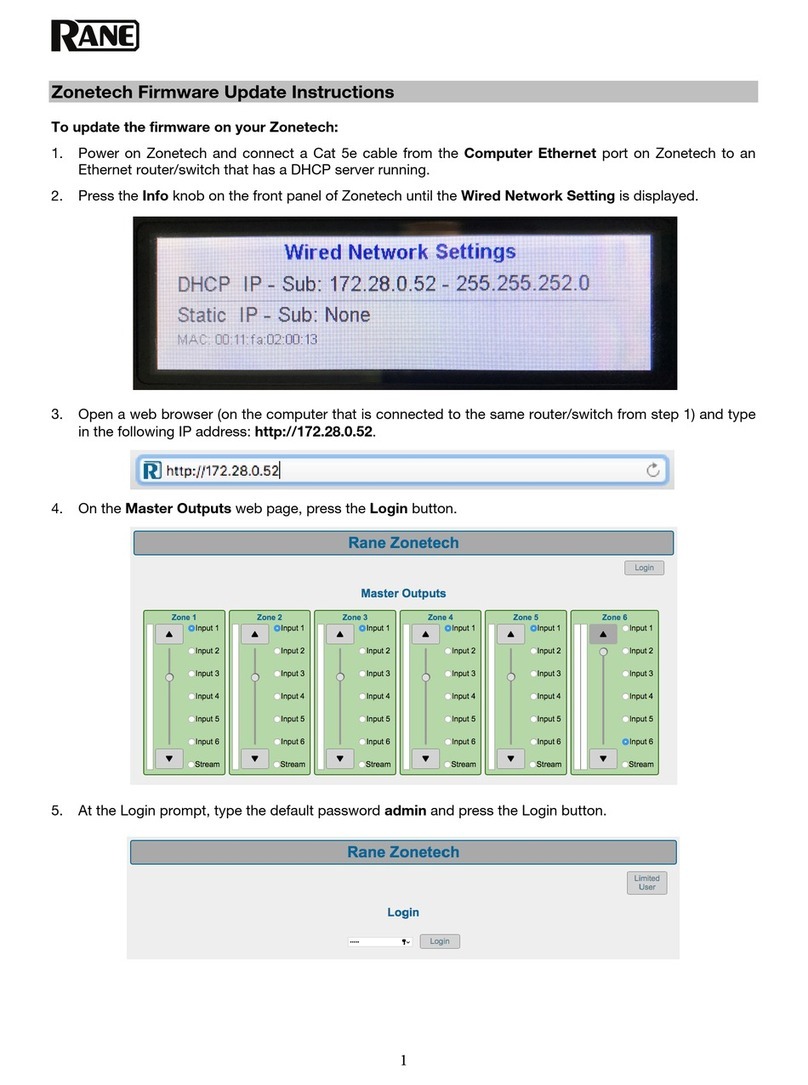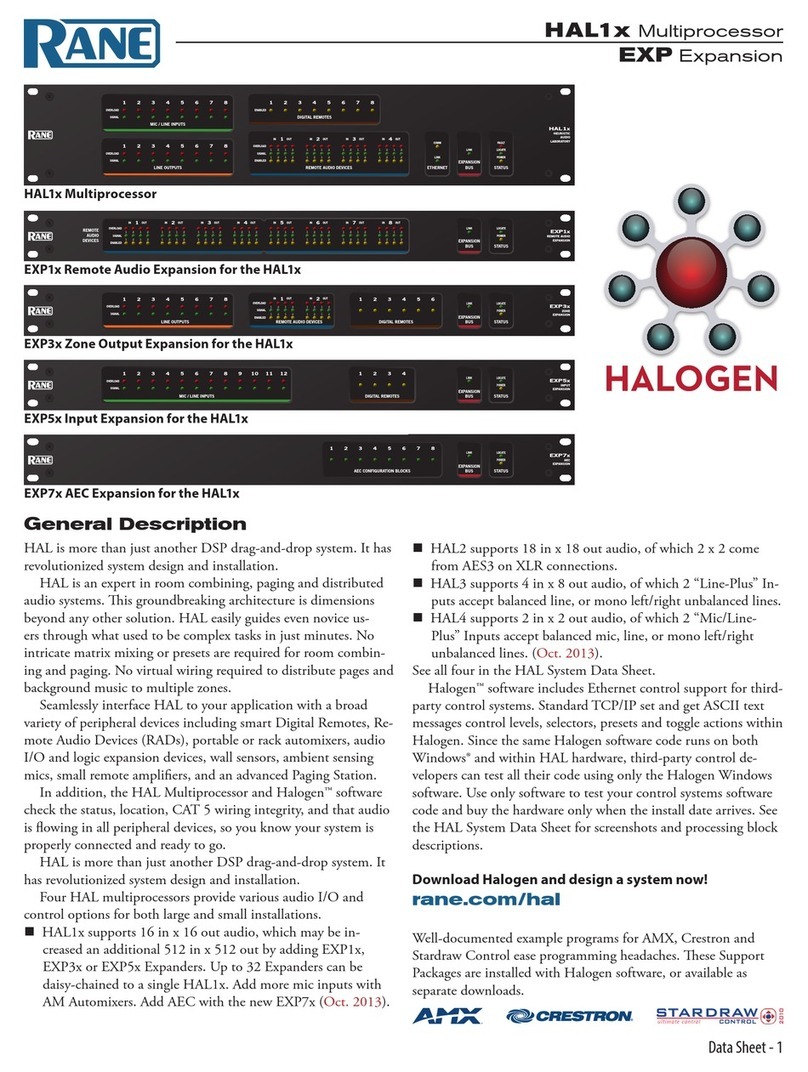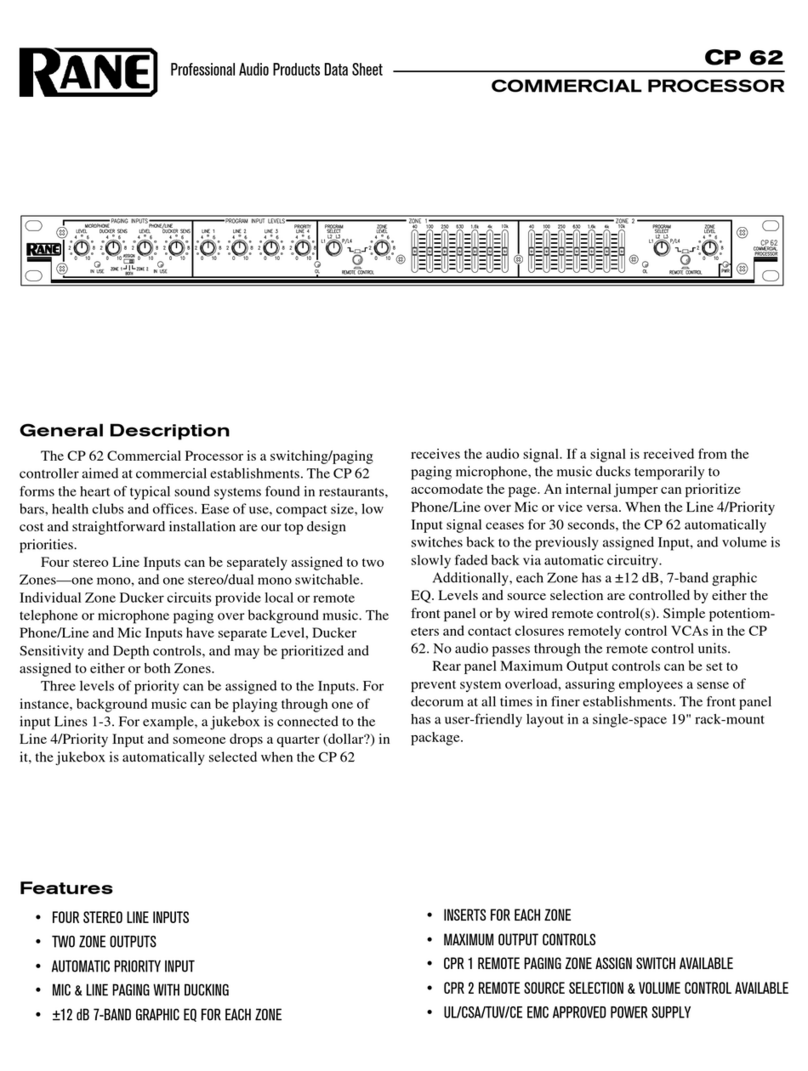Manual-6
e cable length limitations and the maximum number of
remotes that can be powered from the RPM 44 is limited by the
mix of remote types used, the cable type used, the distance to
each remote, and the wiring configuration. Detailed wiring and
cabling tables and several examples are discussed in the SR 2, SR
3 and SR 4 Manuals. Up to eight SR 3 remotes can be powered
directly from the RPM 44.
e RW 485 port is intended to be used with Rane’s Smart
Remotes only; we do not recommend directly interfacing the
RW 485 port with devices that are not compliant with the TIA/
EIA-485 standard, such as the “485” ports found on AMX and
Crestron devices.
AMX and Crestron Control
ere are two ways to control a Drag Net device from an
AMX or Crestron system. Use either Ethernet connectivity or
use the rear panel Versatile Input Port (VIP). Each of the 8 VIP
pins supports either switch closure Preset recall or zero-to-five
volt control of Level.
e RW 485 ports found on some Drag Net devices do not
communicate with AMX or Crestron systems. ey are solely for
communicating with Rane's RW 485 remotes.
Many AMX/Crestron applications require simple Level con-
trol and/or Preset recall. is is most easily accomplished using
the VIP (Versatile Input Port) found on all five Drag Net de-
vices: RPM 2, RPM 26z, RPM 22, RPM 44 & RPM 88. ere
are always more Drag Net products coming — both hardware
and software, so check our home page for the most recent.
VIP Preset Recall
Connect a switch closure or relay to a VIP pin and short it to
the ground (GND) pin to recall the corresponding Preset. For
example, shorting VIP pin 1 to the GND terminal recalls Preset
1; pin 2 recalls Preset 2, etc. ere are more details about this
functionality in the Drag Net Help file and on our Drag Net Ap-
plications page. Be certain to appropriately set the VIP Alloca-
tion in Drag Net's Parameter Window.
If GND contention of two or more pins simultaneously
occurs, the highest-numbered VIP pin takes precedence. For
example, if pin 3 is shorted to GND and pin 6 is then shorted
to GND, Preset 6 is recalled. If pin 3 is closed and then pin 2,
nothing happens -- Preset 2 is not recalled. is permits a hier-
archy of Presets when using VIP pin closures for tiered priority
paging. Since there are only eight VIP pins, you can only recall
up to eight Presets using switch closures.
ere are four ways to recall more than eight presets.
1. Use the Drag Net software Recall button which is only in-
tended for the system installer/designer.
2. Use the Rane SR 4 remote to recall any eight Presets.
3. Use a Rane SR 3 remote which can recall any 16 of the avail-
able 24 Presets.
4. Use an Ethernet command from an AMX or Crestron Ether-
net-equipped product.
[When using Drag Net's Auto Mixer/Ducker block, you have
the ability to link a VIP pin closure to a push-to-talk switch in a
paging or boardroom application. When using the Ducker block
in these applications, the VIP pins act independently provided
you Group the appropriate VIP pin with the Auto Mixer/Duck-
er's Input in Drag Net's Remote Map. Again, see our Drag Net
Applications for examples.]
VIP Level control
Connect a zero to five volt DC voltage to a VIP pin from an
AMX or Crestron card to adjust any or all Level blocks placed in
the Processing Map. Use Groups in Drag Net's Remote Map to
link one or more Level blocks so they track each other when us-
ing a VIP pin. Be certain to appropriately set the VIP Allocation
in Drag Net's Parameter Window. When using VIP pins with
Level blocks, set the minimum and maximum for each Level
block by double-clicking it while it's in a Remote Map Group.
is keeps the max and min burdens within the Drag Net device
— but only when using the VIP pin to control Levels, not when
adjusting Levels from Ethernet commands.
You can use up to eight voltage control inputs linked to
Level(s) using the rear panel VIP pins. Combinations of Preset
switches & voltage Level “pots” are possible as long as combined,
they do not exceed the eight pins provided.
Since you can Group any or all Level blocks in Drag Net's
Remote Map, it's much easier to implement a stereo level control
since the Drag Net device is burdened with the task of tracking
many Levels. You can use this to your advantage when using VIP
pins to adjust multiple zones or levels. Since you can place the
Level block anywhere within the Drag Net Processing Map, you
can Group Level blocks at the input, at the output or anywhere
in-between — just place the Level block where you want it.
Ethernet control
To download the AMX or Crestron control code and docu-
mentation, visit these web pages:
For AMX NetLinx code:
www.rane.com/dnamx.html
For Crestron code:
www.rane.com/dncrestron.html
Ethernet Port
e Ethernet port is used to configure, monitor, and control
the RPM 44 via standard 10Base-T Ethernet communication.
Use an Ethernet crossover cable (one is included with each unit)
to connect the RPM 44 directly to a computer. Use a standard
(non-crossover) Ethernet cable if the RPM 44 and computer are
connected indirectly using an Ethernet repeater hub or switch.
All devices connected to the Ethernet port, including
repeater hubs, switches, and the computer’s Network Interface
Card (NIC) must support 10Base-T communication.
©Rane Corporation 10802 47th Ave. W., Mukilteo WA 98275-5098 USA TEL 425-355-6000 FAX 425-347-7757 WEB www.rane.com
105276