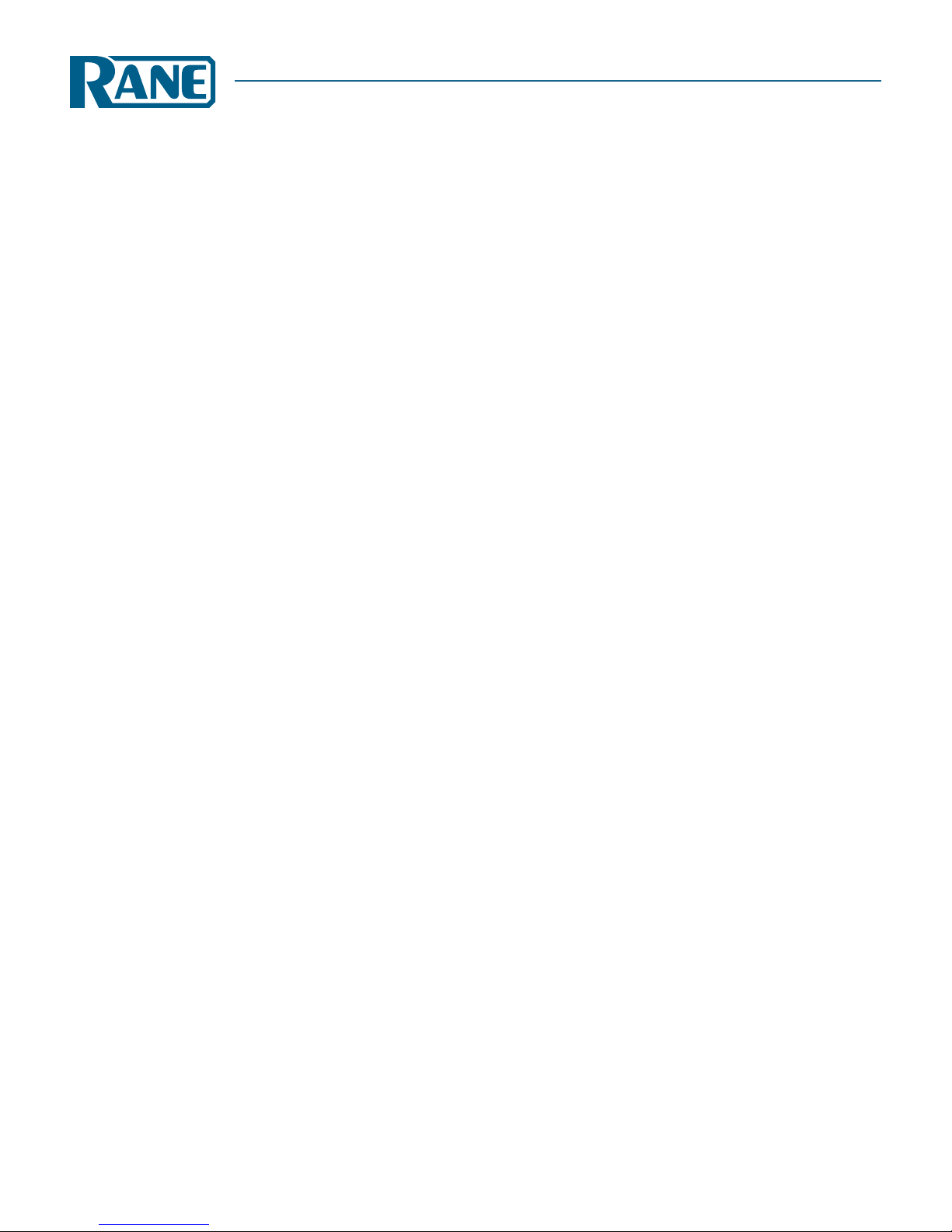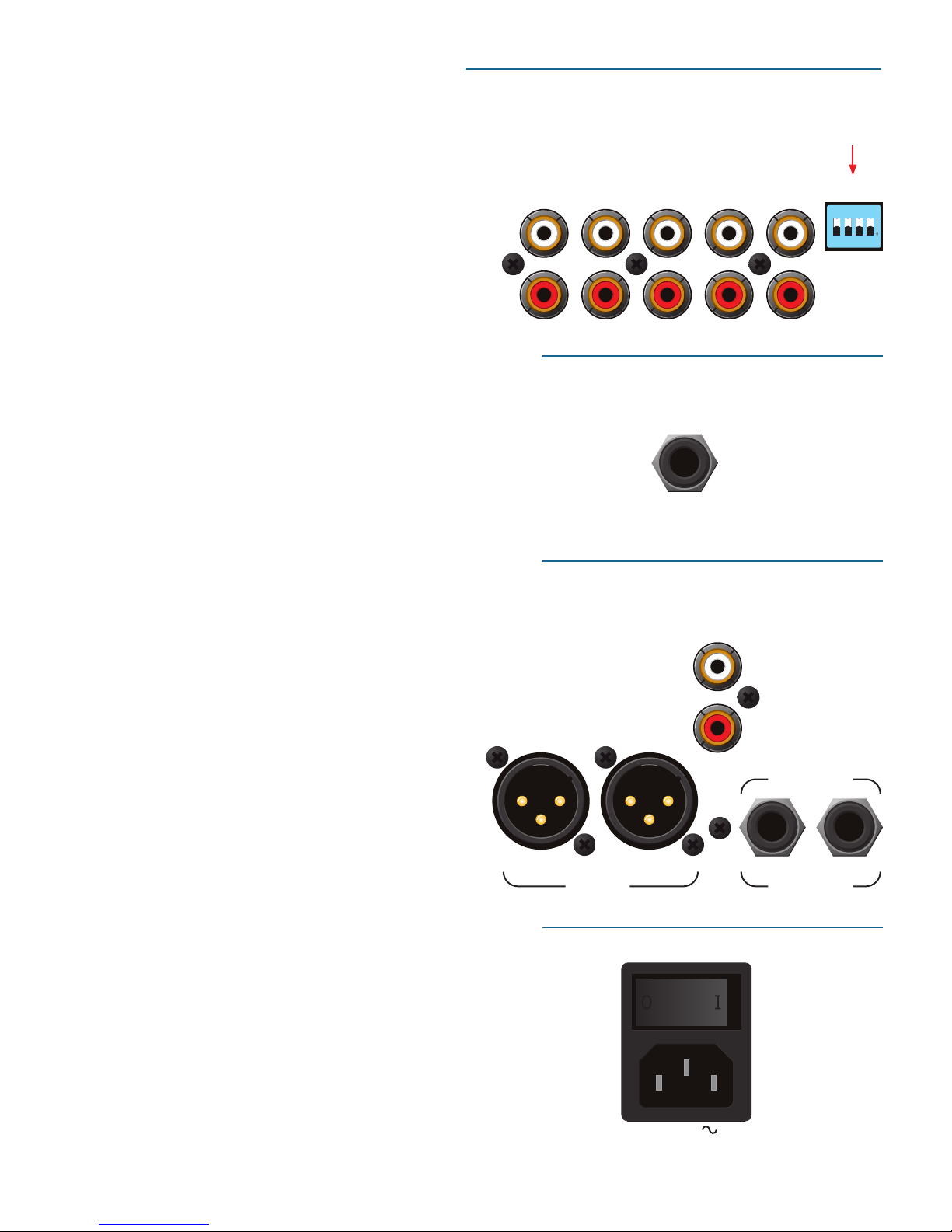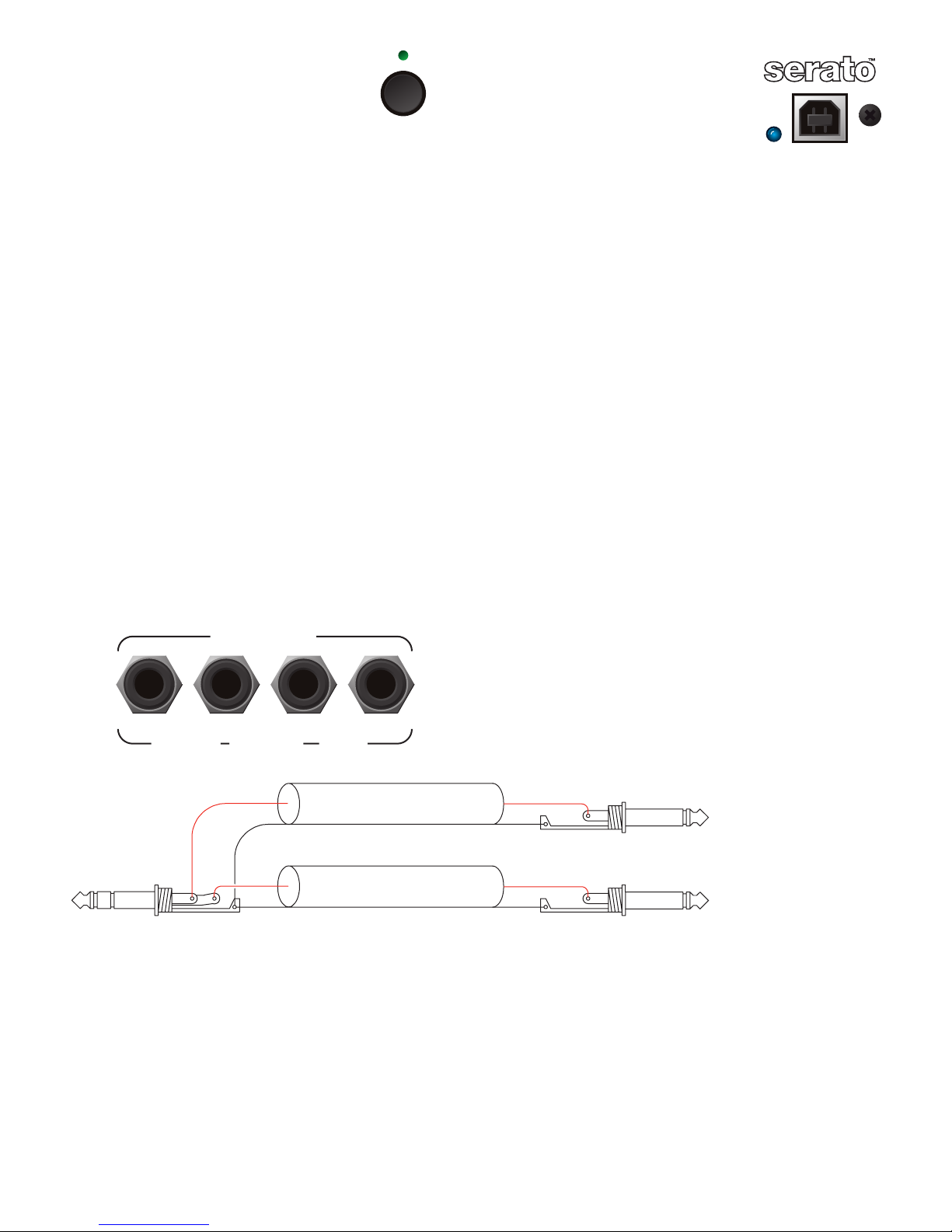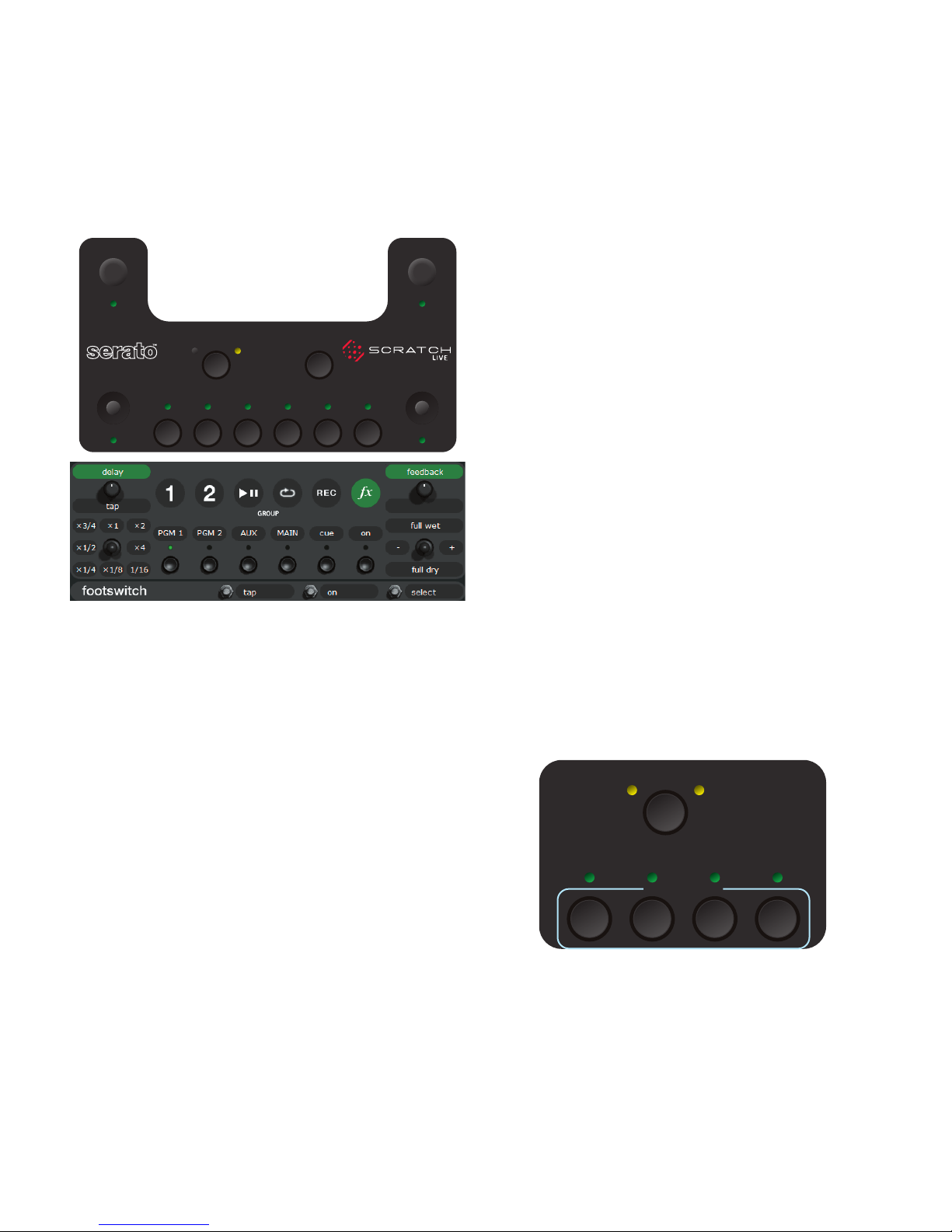1
TTM 57SL MIXER
OPERATOR’S MANUAL
Scratch LIVE Version 1.8
Contents
TTM 57SL: The Hardware .................................... 3
Connecting the Mixer.......................................... 3
PGM Inputs 1-4 and Aux Input ......................... 3
Mic Input ......................................................... 3
Outputs ........................................................... 3
Power Supply ................................................... 3
Program controls................................................. 4
INPUT .............................................................. 4
GAIN................................................................ 4
PAN ................................................................. 4
HIGH / MID / LOW EQ ...................................... 4
Faders.............................................................. 5
CONTOUR........................................................ 5
REVERSE.......................................................... 5
CHANNEL SWAP............................................... 5
METER ............................................................. 5
AUX IN............................................................. 6
MIC LEVEL and EQ ........................................... 6
OUTPUT LEVELS............................................... 6
PHONES........................................................... 6
CUE ................................................................. 6
MASTER CUE.................................................... 6
FlexFX Loop ..................................................... 7
USB Streaming Audio ....................................... 7
Effects: Hardware and Software Control Panels ... 8
Internal Digital Effects ..................................... 8
Inserting an Effect ........................................... 8
Basic Effects Controls....................................... 9
Footswitch....................................................... 9
Effects Cueing.................................................. 9
Controls for Filter Effects ............................... 10
Controls for Flanger and Phaser Effects.......... 10
Controls for Echo Effects................................ 12
Controls for Hold Echo Effects........................ 13
Controls for Desecrator Effect ........................ 14
Scratch LIVE: The Software................................ 15
Install the software / Connect the mixer......... 15
Setting up your turntables ............................. 16
Using tool tips ............................................... 16
Calibrating Scratch LIVE.................................... 17
Audio output ................................................. 17
Signal threshold............................................. 17
Scope view..................................................... 17
Playing your first track...................................... 18
Loading tracks ............................................... 18
Supported file types ....................................... 18
Preparing your files........................................... 18
Build overviews ............................................. 18
Set auto BPM ................................................. 18
Reset track gain ............................................. 18
Offline Player.................................................... 18
Playing tracks ................................................... 19
The control record.......................................... 19
Vinyl Scroll..................................................... 19
Virtual Deck ................................................... 19
Visual aids ..................................................... 20
Tempo, track, main & beat matching displays . 20
Tracking indicator .......................................... 22
Autoplay........................................................ 22
Master gain.................................................... 22
Track gain ...................................................... 22
Key Lock........................................................ 22
33 / 45 Speeds............................................... 22
Repeat ........................................................... 22
Tap Tempo ..................................................... 22
Scratch LIVE modes........................................... 23
Absolute mode............................................... 23
Relative mode ................................................ 23
Censor ........................................................... 23
Internal mode ................................................ 24
Cue points ........................................................ 25
Looping ............................................................ 25
Auto-looping..................................................... 25
MIDI Control ..................................................... 26
MIDI controller setup...................................... 26
Assigning Controls ......................................... 26
Presets ........................................................... 26
MIDI implementation...................................... 26
Organizing your music ...................................... 27
Grouping tracks into crates ............................ 27
Subcrates ....................................................... 27
Sorting your files ........................................... 27
Using the song browser .................................... 28
Searching....................................................... 28
Prepare window ............................................. 29
Review window ............................................. 29
Editing ID3 tags............................................. 29
Status icons ................................................... 29
Display album art........................................... 29
Playing tracks direct from audio CD................ 29
Previewing tracks........................................... 29
Autobackup ................................................... 29
Recording ......................................................... 30
Keyboard shortcuts ........................................... 31
Additional setup ............................................... 32
Hardware....................................................... 32
Playback ........................................................ 33
Vinyl control .................................................. 34
Library ........................................................... 34
Display........................................................... 35
Plugins .......................................................... 35
USB dropout indicator.................................... 35
The hardware control panel .............................. 36
Controlling Scratch LIVE from the TTM 57SL... 36
Groups........................................................... 36
Customizing the control assignments ............. 36
Group details ................................................. 37
Mixing with only one turntable......................... 40
TTM 57SL specifications .................................... 40
Troubleshooting and FAQ.................................. 41
Scope reading and fixes .................................... 42
Corrupt file descriptions and diagnoses............. 44
Magnetic fader maintenance ............................. 45
Appendix: DSP and analog block diagrams........ 47
Foot switch diagram ......................................... 48