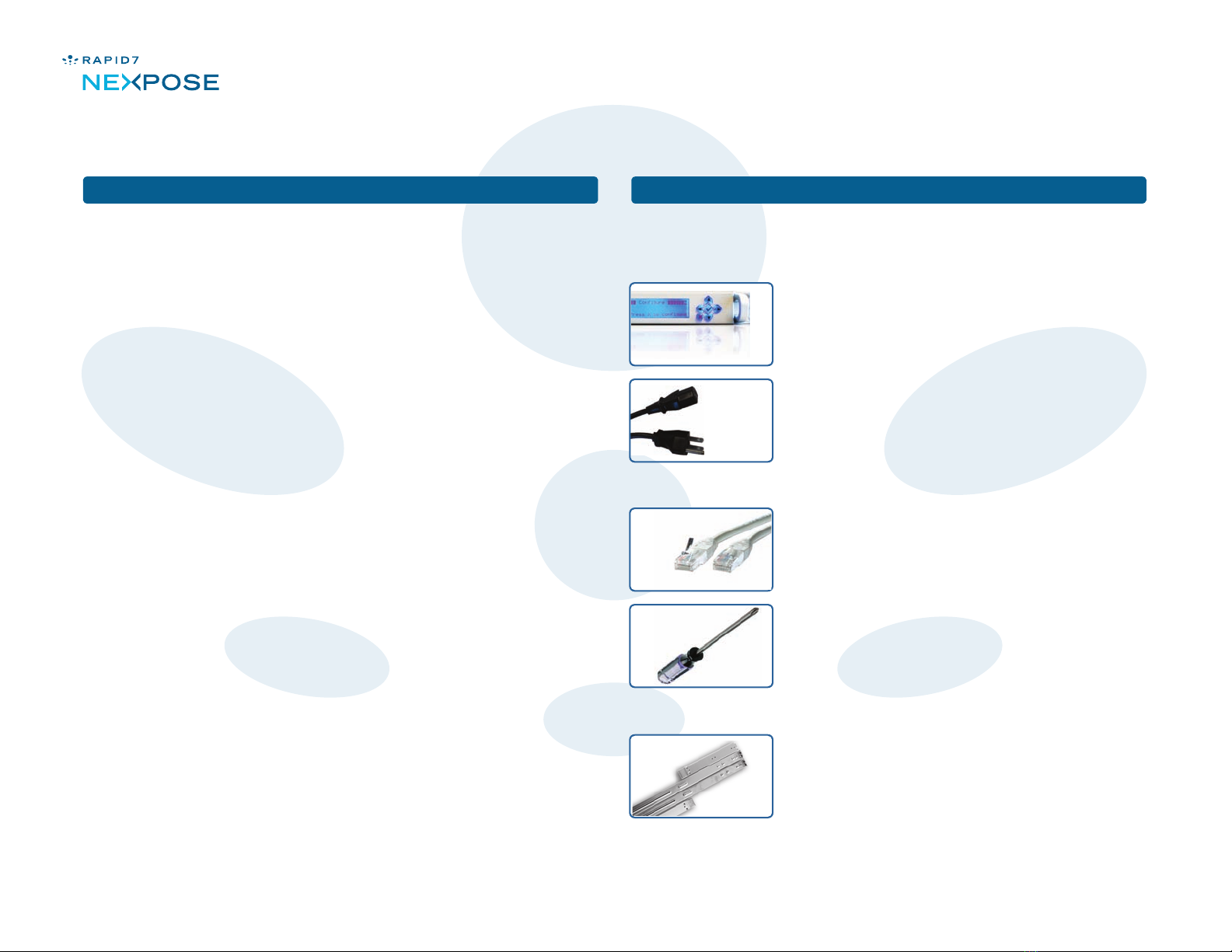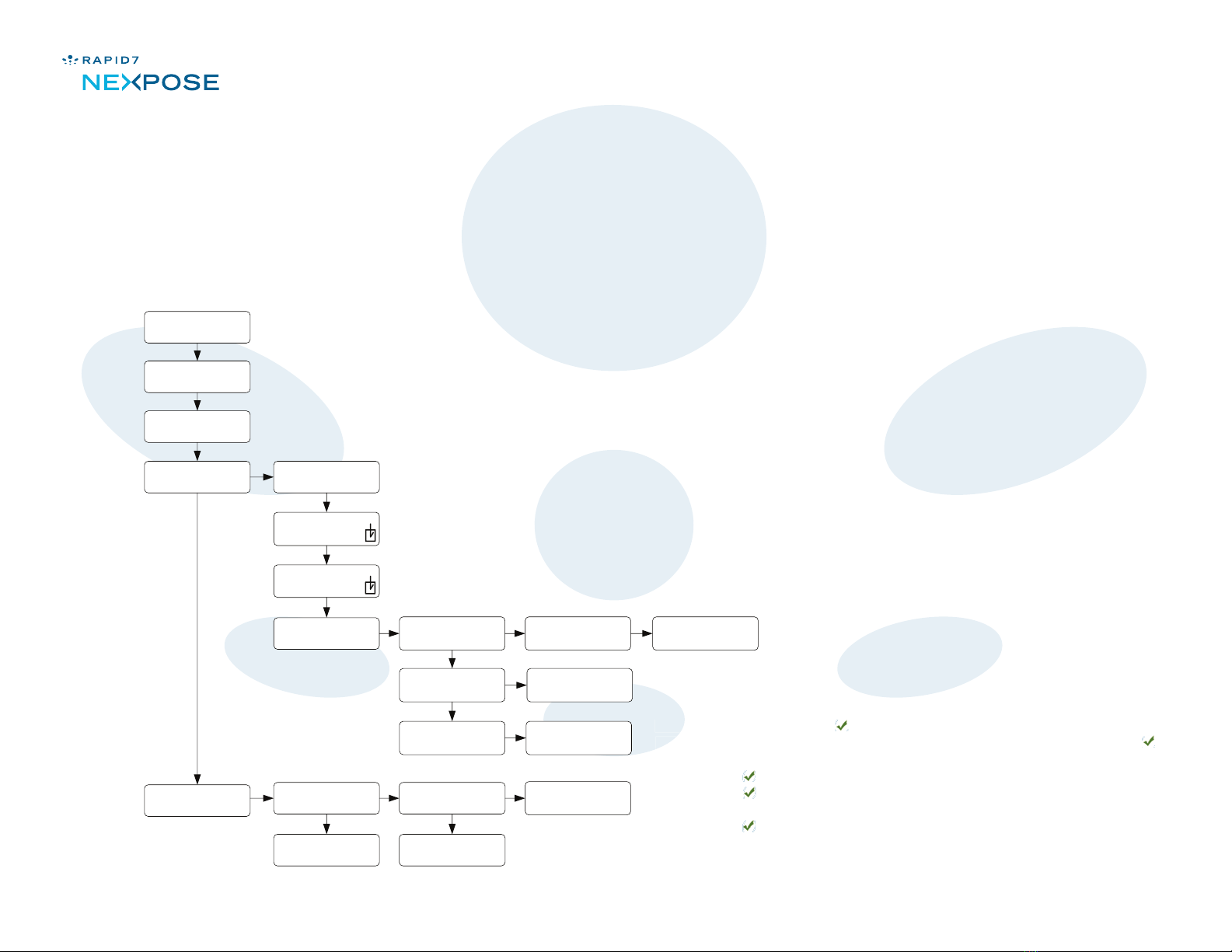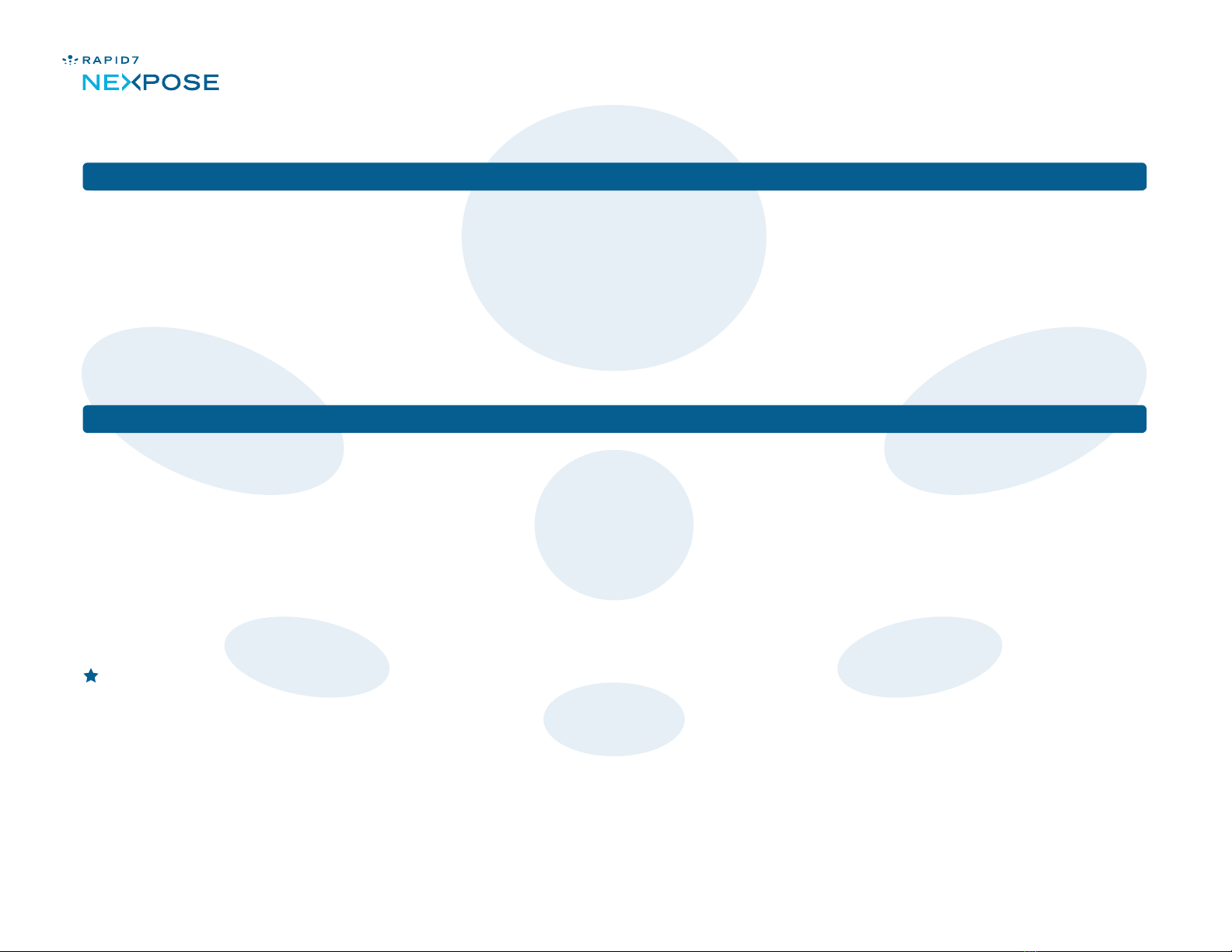page 3of 8
© 2009 Rapid7 LLC, Boston, MA | Rapid7 LLC Sales: +1 617-247-1717, Technical Support: +1 857-288-7400, Toll Free (USA): 1-866-390-8113
Security Console & Scan Engine Appliance Guide: Using the Front Panel Buttons
You can congure the Appliance by using the buttons on the front panel to navigate through a set of menus displayed on the LCD.
The menu structure for the appliance appears on pages 7 and 8.
At the top screen level of the LCD, the IP address of the Appliance appears beneath the words Browse To. This alternates with the phrase
Congure followed by Press X to congure.
To access the menus from the top level, press the Cancel/Escape
To toggle between menus, submenus, or options press the Up arrow ( ) and Down arrow ( ) buttons.
To select a menu or option, press the Select button ( ) or the Right arrow ( ) button.
When you are in a menu, press the Cancel/Escape ( ) button to take you out of the menu and back to the top level.
If you are several sub-menus deep, press the Cancel/Escape ( ) button return to the previous menu.
To answer“yes” to a conrmation question, press the Select button ( ). To answer “no”, press the Cancel/Escape ( ) button.
Entering characters
If you are in a conguration menu that requires you to enter characters, such as for setting an e-mail address, press the Up arrow ( )
and Down arrow ( ) buttons to select characters. Pressing the Up arrow ( ) button repeatedly from the beginning will advance you
through the alphabet, followed by a sequence of 29 special characters, including a blank space, and then numerals. Pressing the Down
arrow ( ) repeatedly from the beginning will advance you through special characters, followed by numerals, and then the alphabet.
If you are in a menu that only requires numerals, such as for entering an IP address, pressing the arrow keys will advance you through
numerals only. After you select a character for a given space, press the Right arrow ( ) button to move to the next character space.
Press the Cancel/Escape ( ) button to cancel any unsaved changes and start again. Press the ( ) to save entered characters.
See page 4 for information on manually entering and saving changes for network settings.
Note: Whenever you make and conrm a conguration change, NeXpose restarts. The restart message appears after a few seconds, and only at the top level.
Note: The conguration script does not display a conrmation for every changed setting. For example, it doesn’t request conrmation for changes to date or time settings.
( ) button.
To select a menu or option, press the Select button ( ) or the Right arrow ( ) button.
To answer“yes” to a conrmation question, press the Select button ( ). To answer “no”, press the Cancel/Escape ( ) button.
Press the Cancel/Escape ( ) button to cancel any unsaved changes and start again. Press the ( ) to save entered characters.