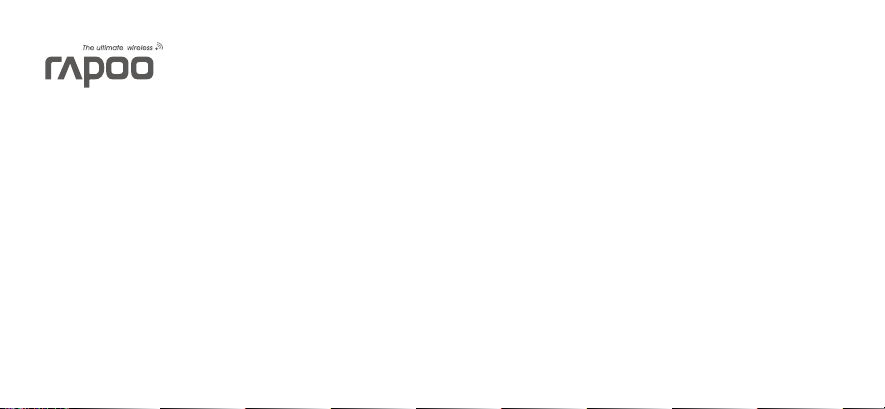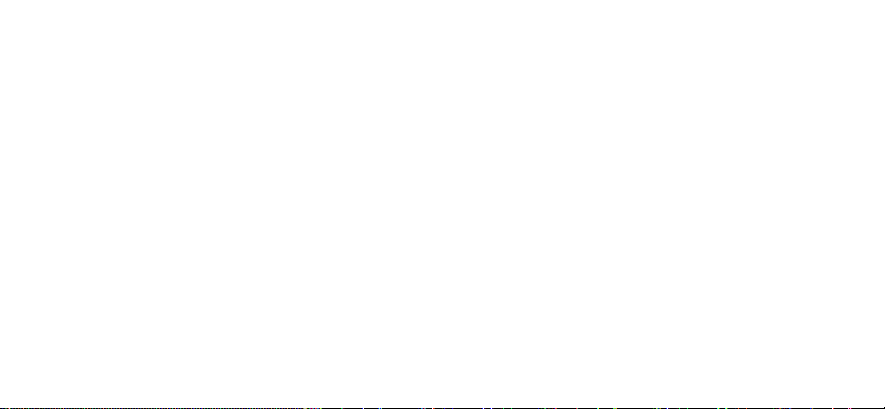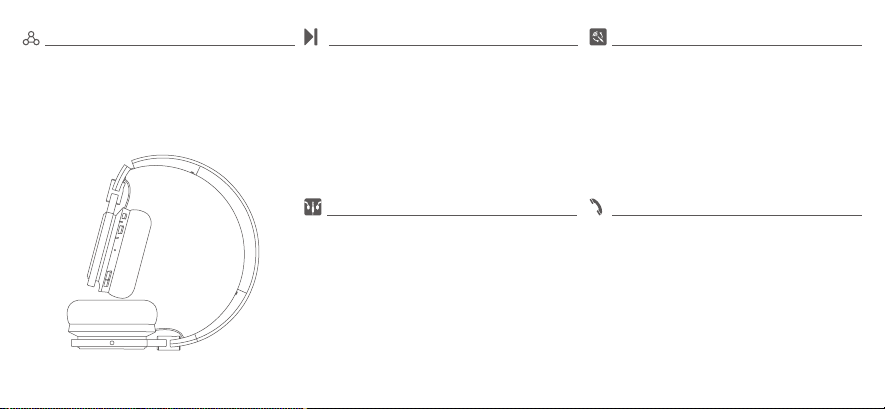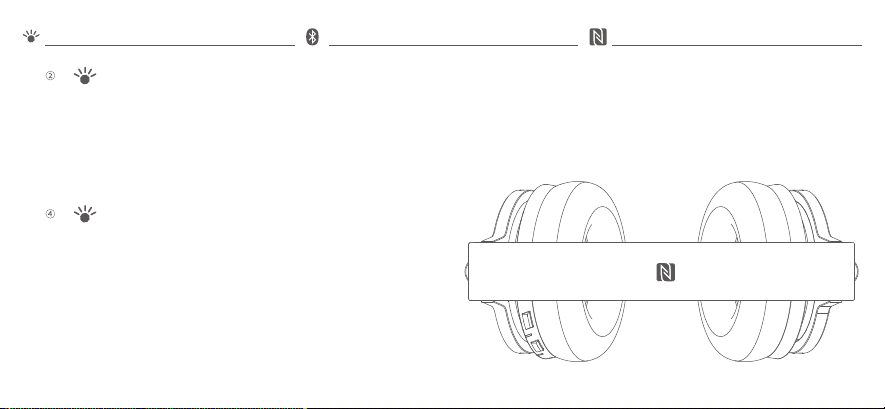Connect the headset to a smartphone or tablet using
the 3.5 mm audio cable, and run the player.
Press the power button shortly to switch to Bluetooth
mode, and the headset will automatically connect to
the last connected Bluetooth device.
The audio cable with remote and micphone is compati-
ble with many smartphones, tablets and other mobile
devices. In wired mode, the headset and the connected
device can be operrated by the buttons on the audio
cable:
To play/pause music, answer/end a call, press the
center button shortly.
To play/pause music, press the Bluetooth button
shortly.
1. To answer/end a call, press the power button shortly;
To reject an incoming call, press and hold the power
button.
2. To redial a call, double click the power button.
3. During a call, press and hold the power button to
switch between mobilephone and headset.
Wired ConnectionMusic Player
Connect device 1, device 2 to the headset according to
the method of Bluetooth or NFC, The headset will work
normally when connected successfully.
Note: Up to two devices can be connected to one
headset at the same time.
Multipoint Connection
Voice Call
The headset offers four modes including noise-cancel-
ing mode, 3D sound effect mode, noise-canceling & 3D
sound effect mode and common mode. The headset is
in the common mode when it is turned on. To change
the mode, press the mode switch button shortly.
Mode selection
4