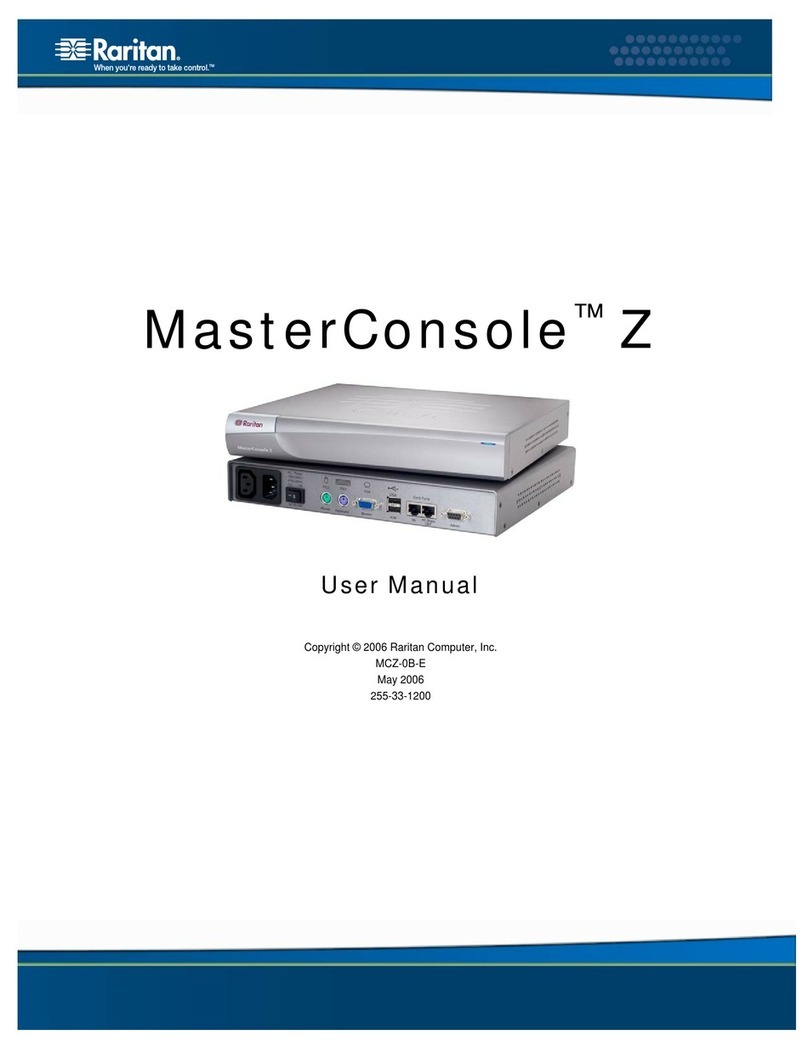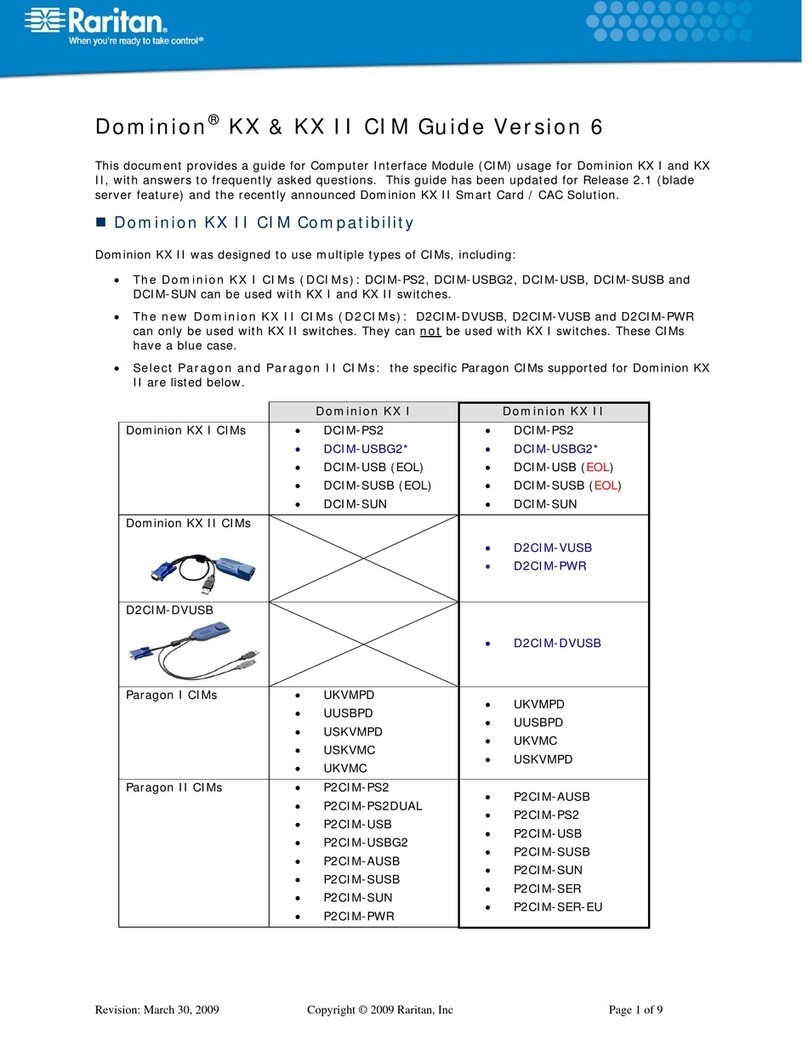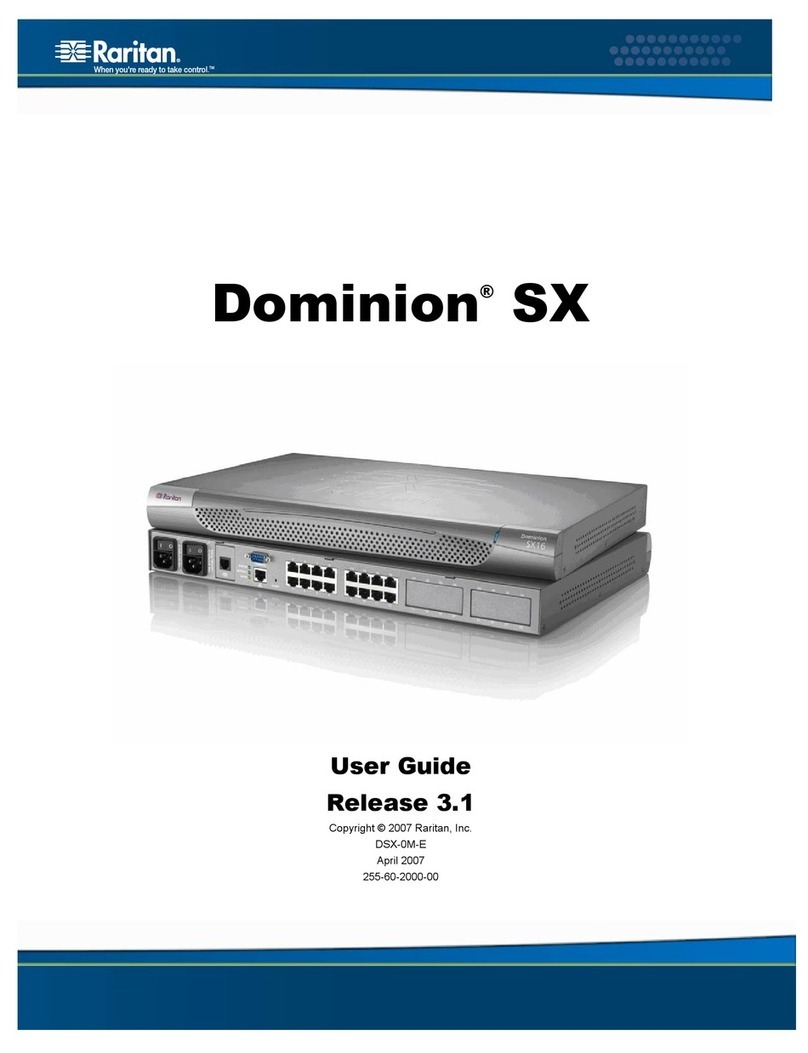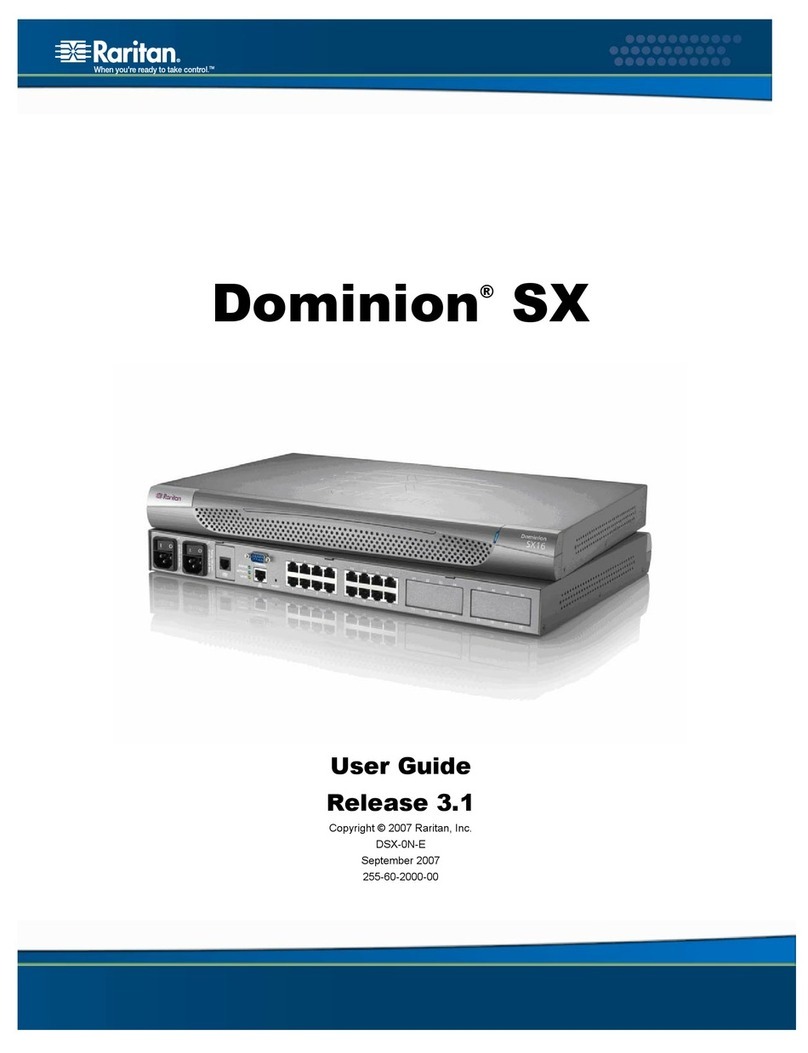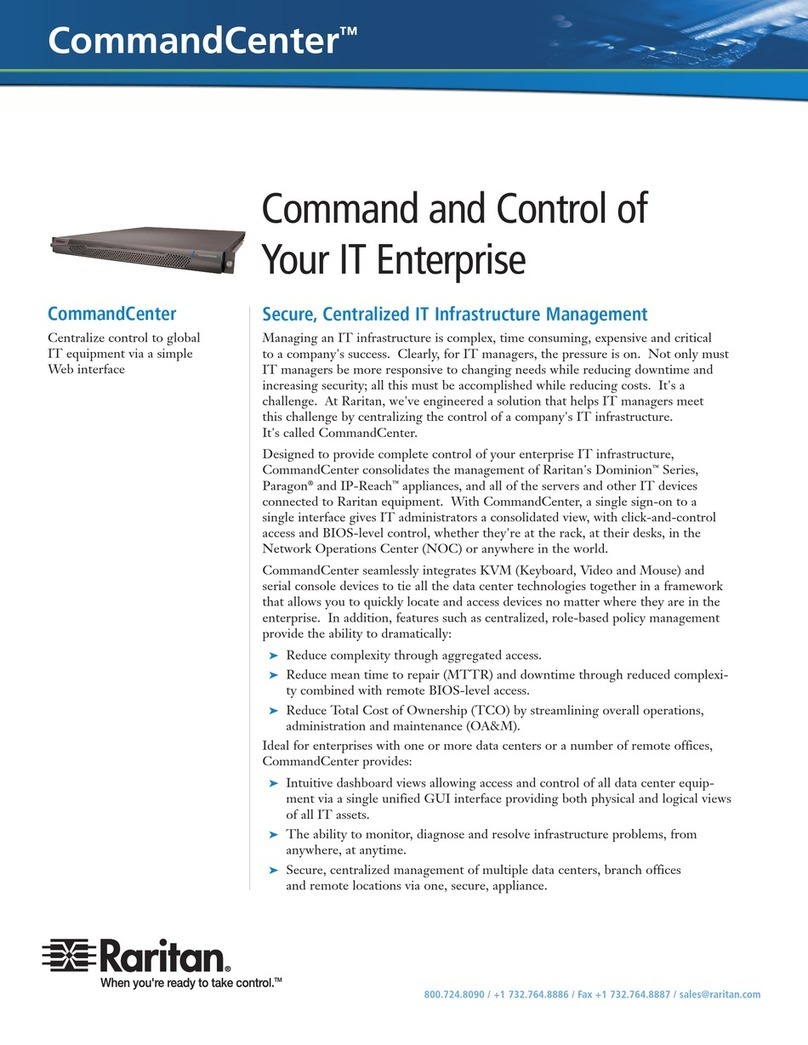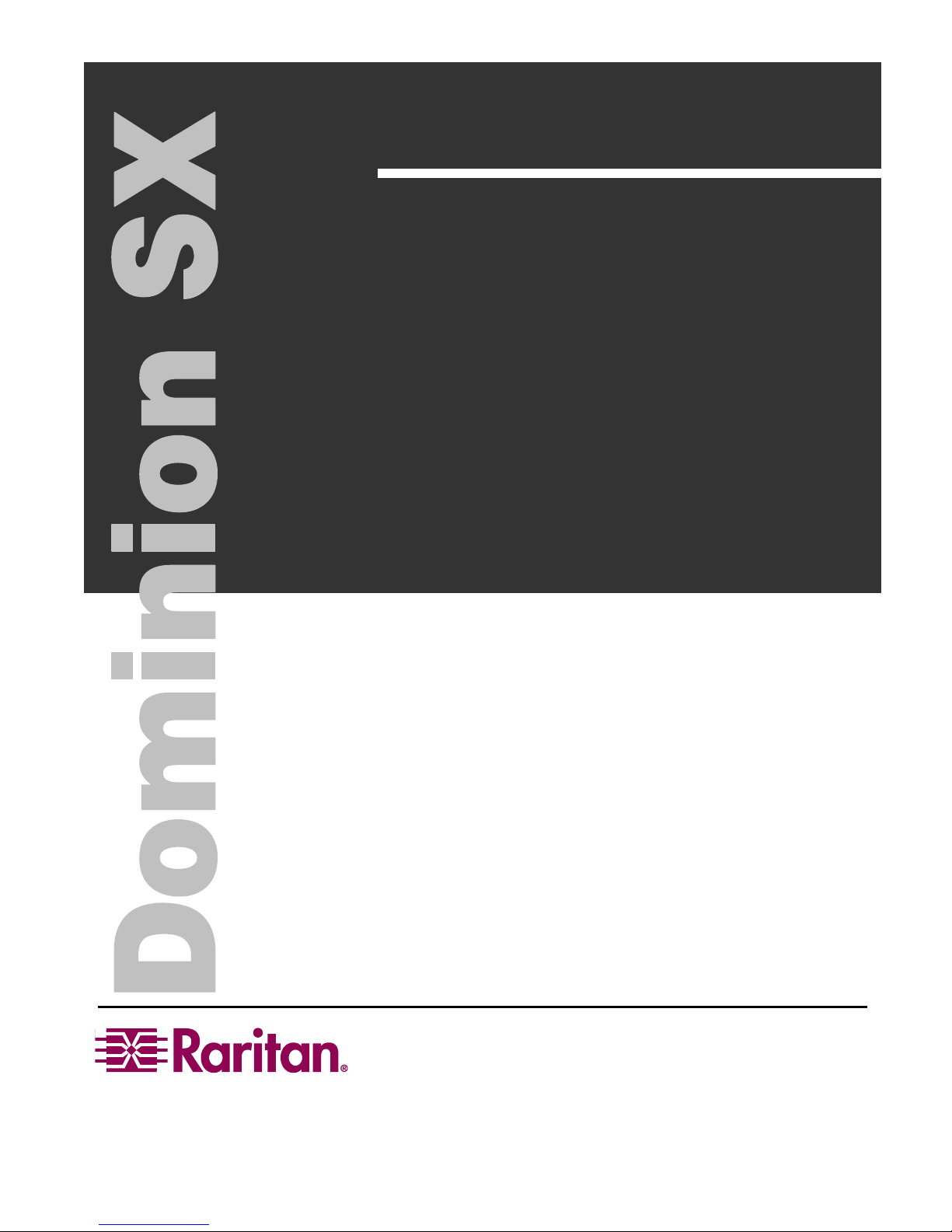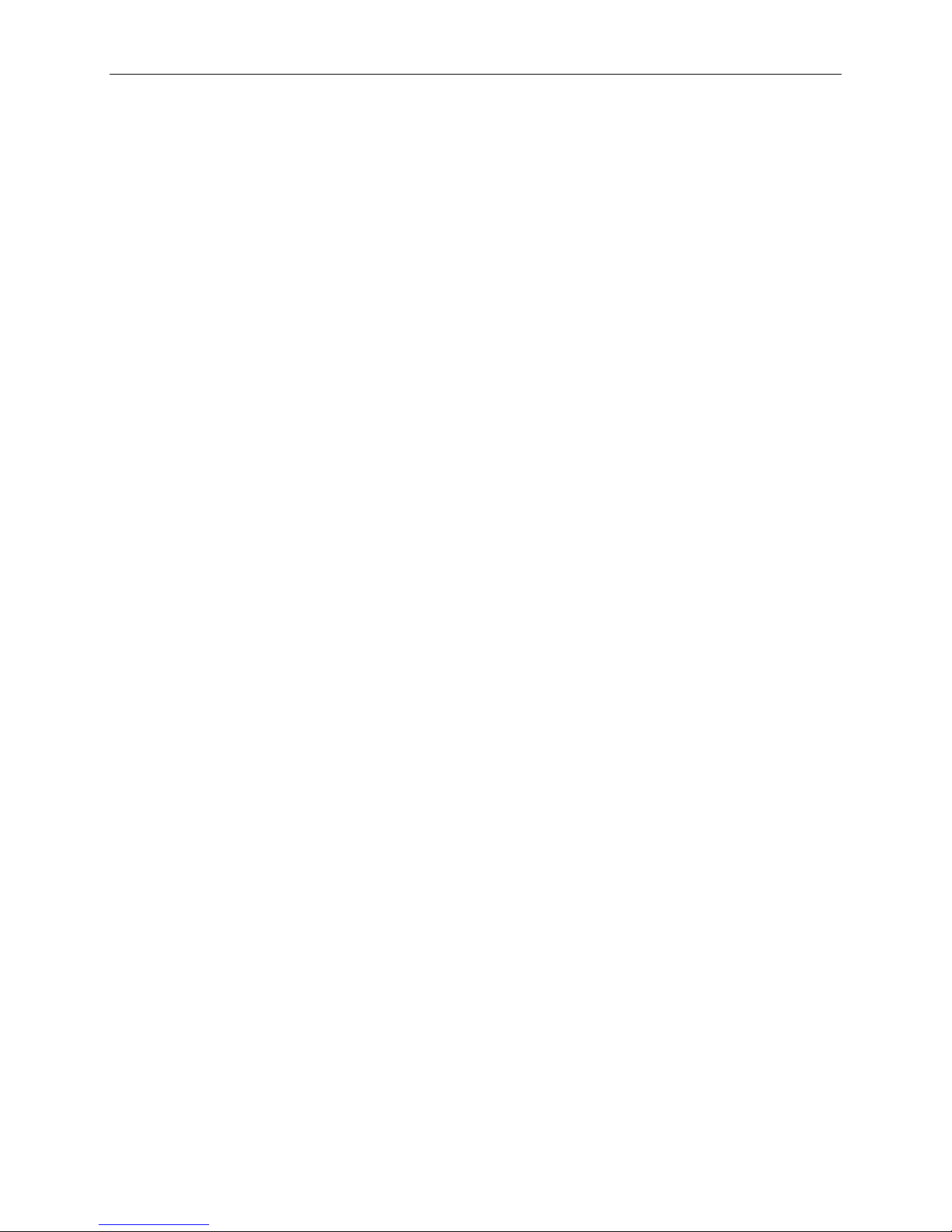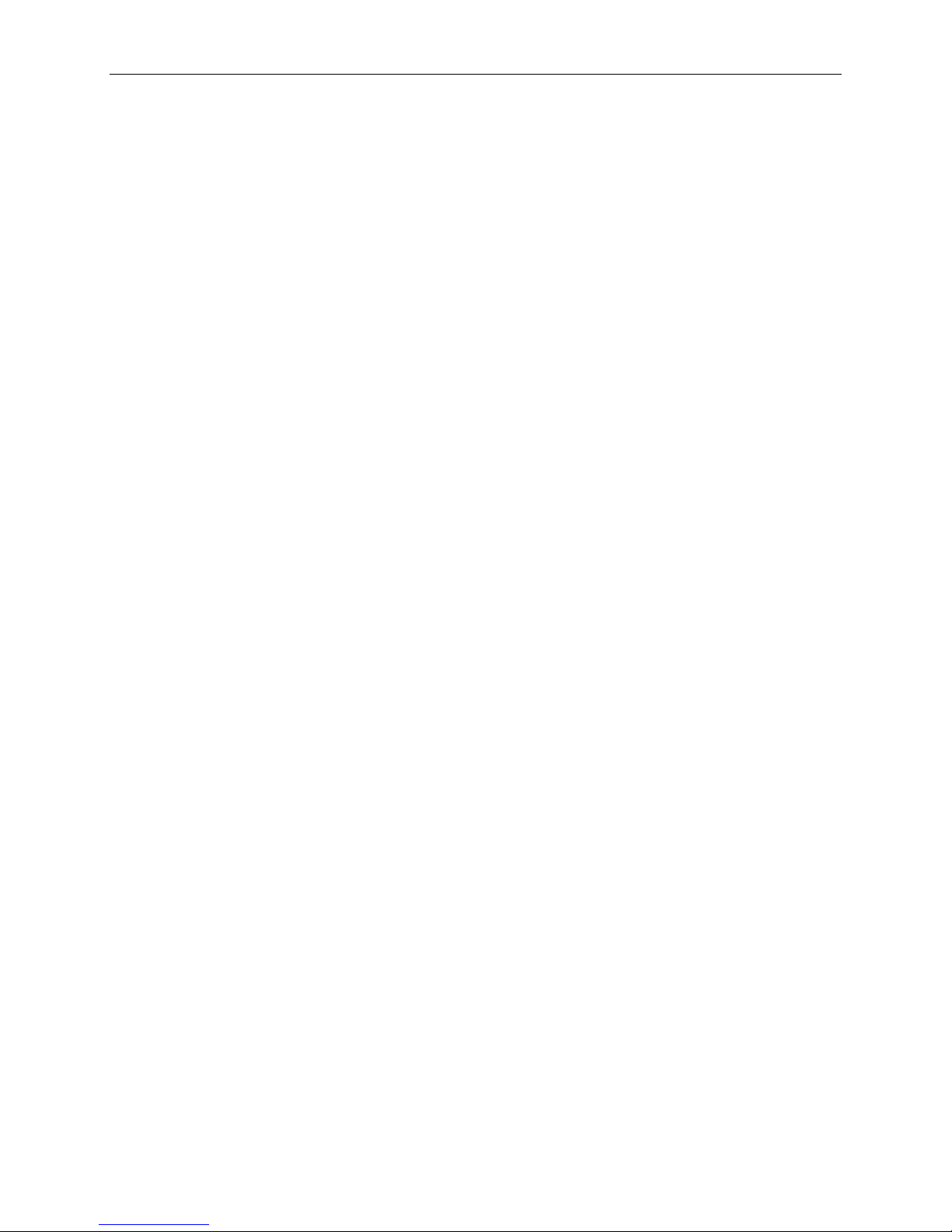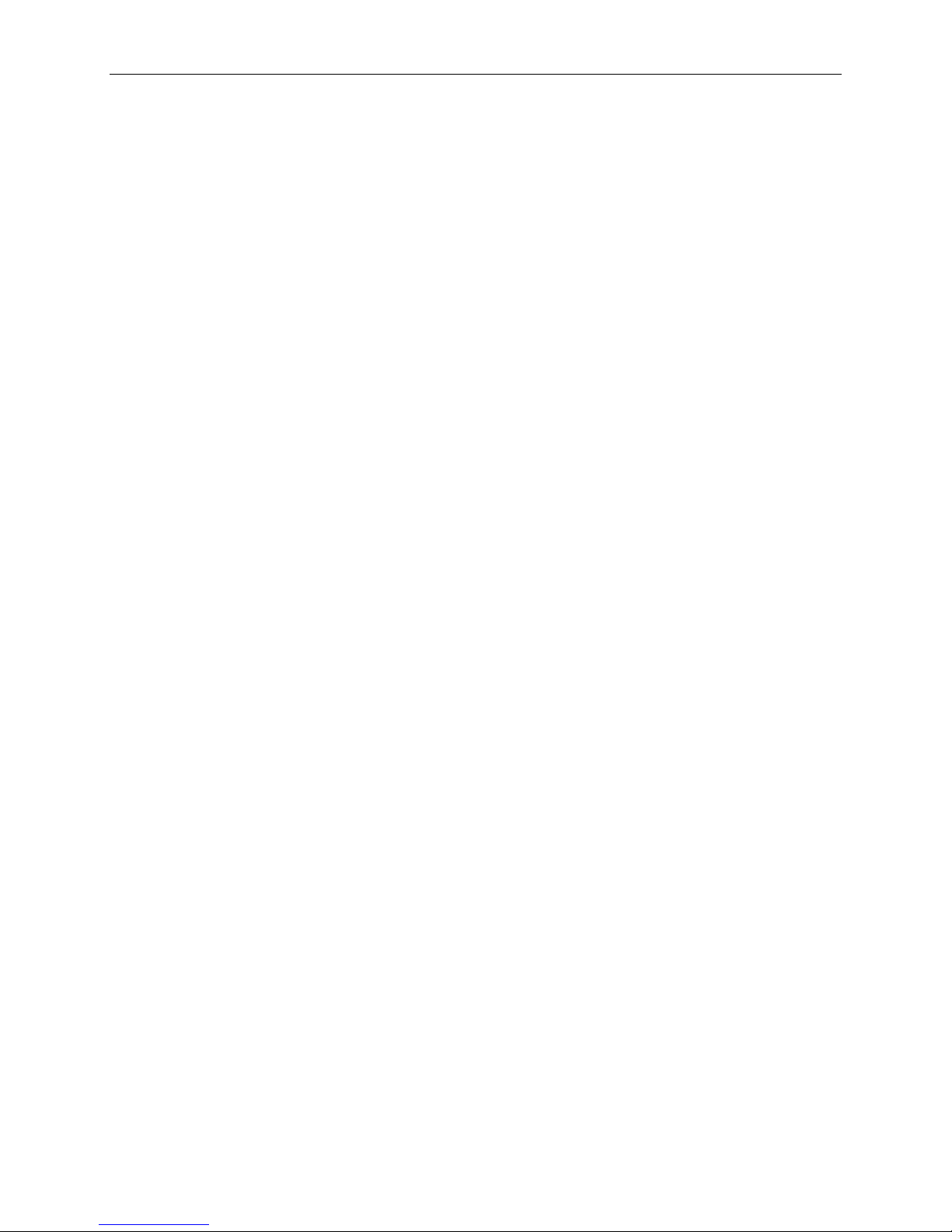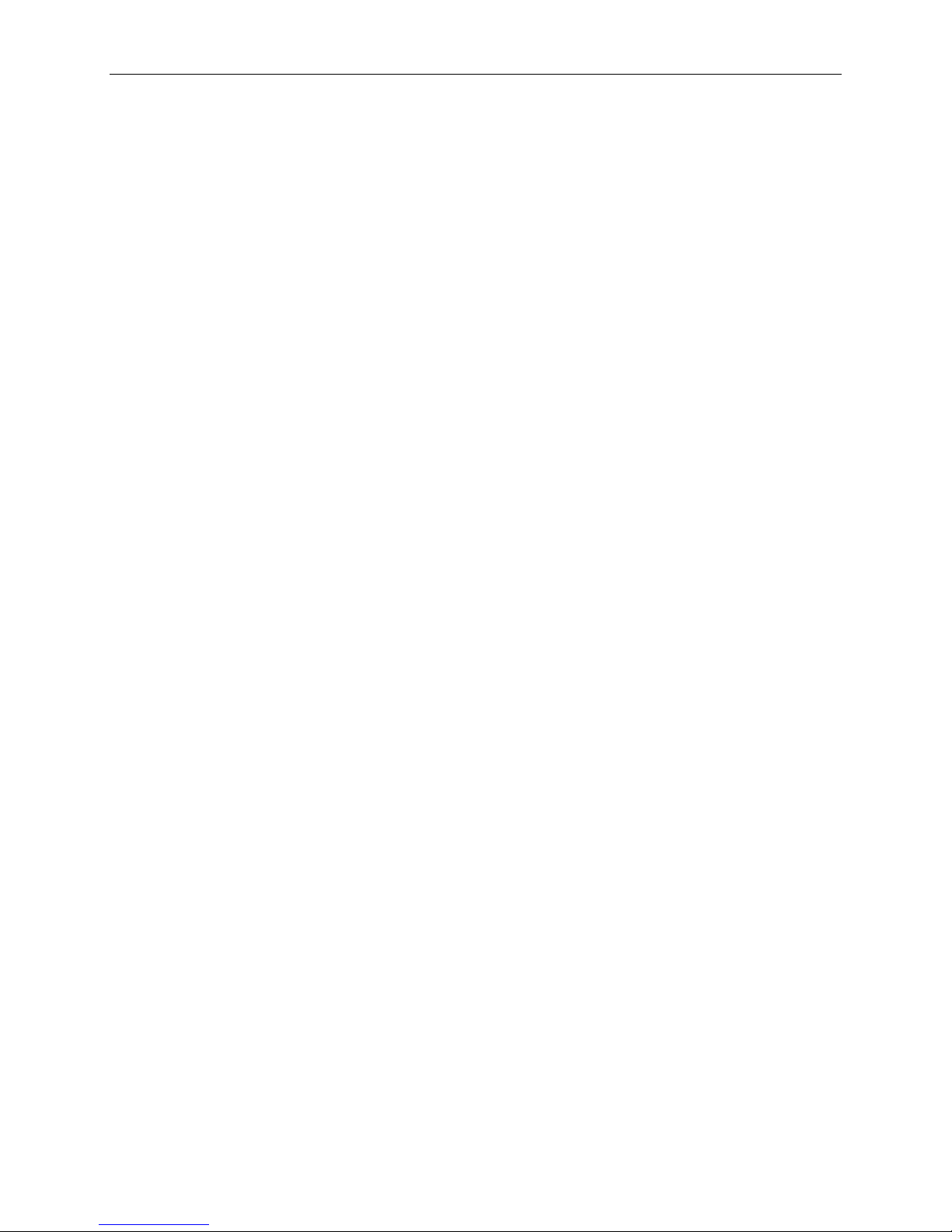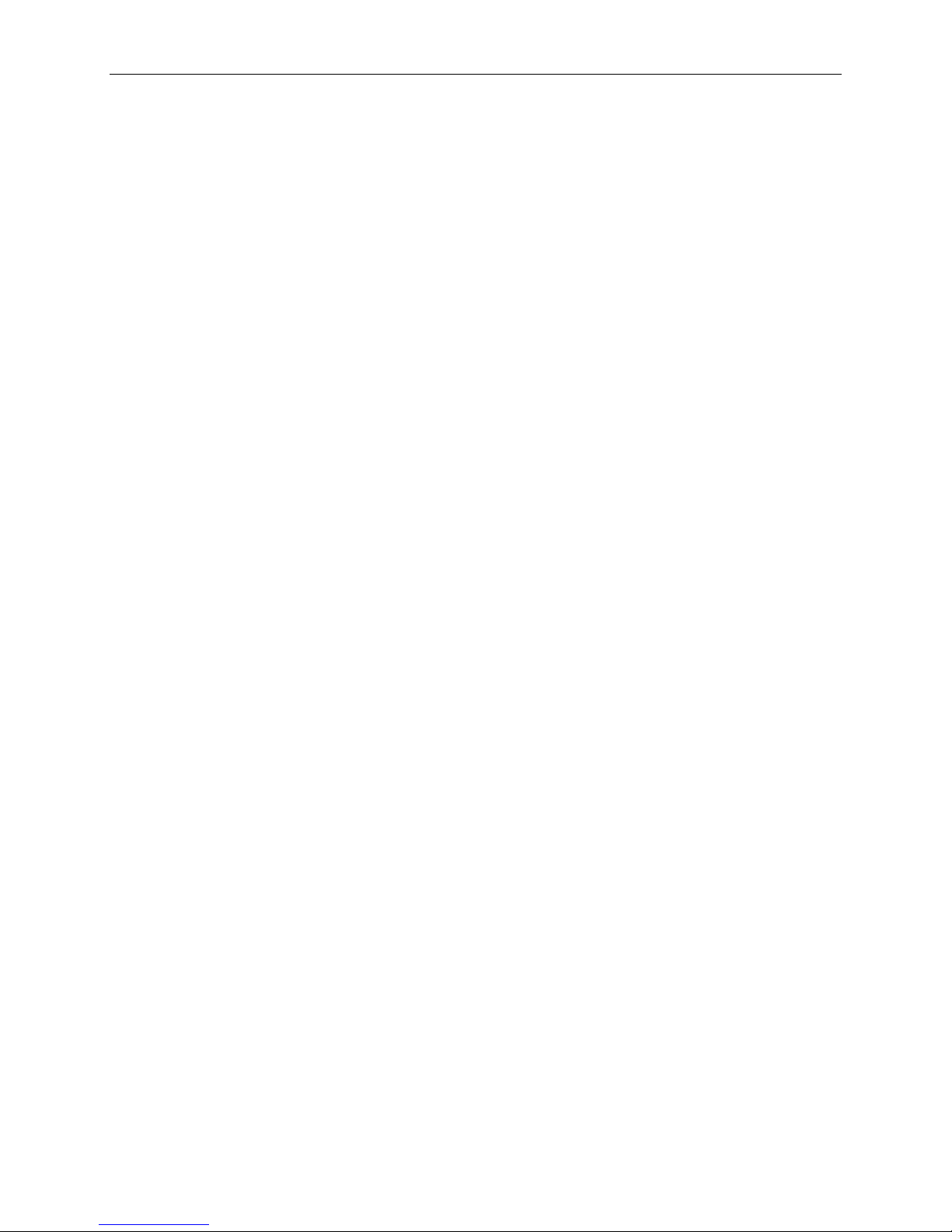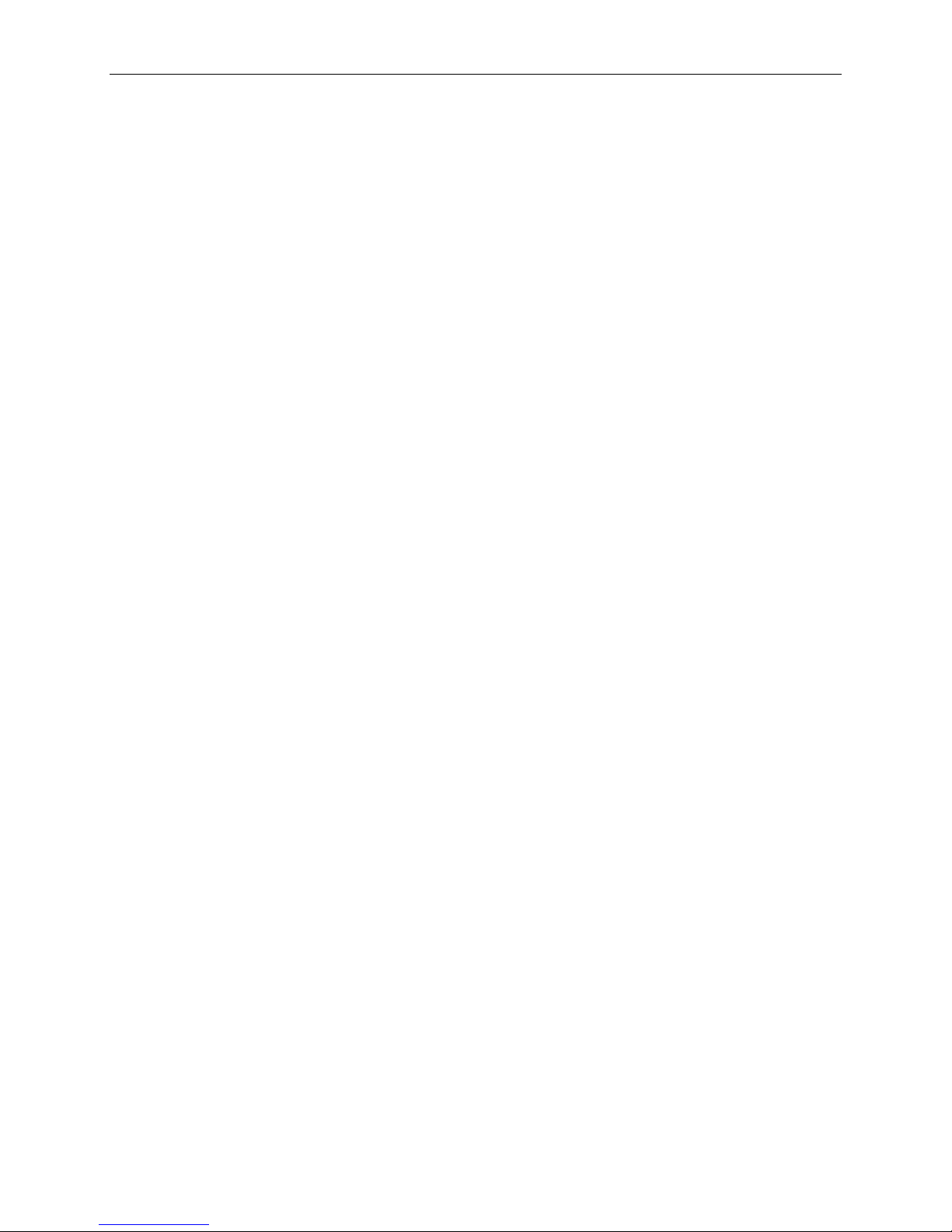TABLE OF CONTENTS i
Table of Contents
Chapter 1: Introduction ............................................................................1
Dominion SX Overview...........................................................................................................................1
Product Photos .......................................................................................................................................1
Product Features ....................................................................................................................................1
Package Contents...................................................................................................................................2
Chapter 2: Installation .............................................................................3
Pre-Configuration Notes .........................................................................................................................3
Hardware Installation..............................................................................................................................3
Initial Software Configuration ...........................................................................................................5
Configuration....................................................................................................................................5
Step-by-Step Configuration..............................................................................................................6
Time and Date Configuration..................................................................................................................8
Deployment.............................................................................................................................................9
Chapter 3: Operation..............................................................................11
Overview...............................................................................................................................................11
Accessing the Remote Device..............................................................................................................11
Browser-Based Access ..................................................................................................................11
Security Dialog for Console Display......................................................................................................13
Internet Explorer.............................................................................................................................13
Netscape Navigator........................................................................................................................14
Sending a Break / Null..........................................................................................................................15
Chapter 4: Console Features .................................................................17
Emulator................................................................................................................................................17
Settings...........................................................................................................................................17
History ............................................................................................................................................18
Write Access...................................................................................................................................19
User List .........................................................................................................................................21
Close ..............................................................................................................................................22
Edit........................................................................................................................................................23
Tools .....................................................................................................................................................24
Start Logging..................................................................................................................................24
Stop Logging ..................................................................................................................................25
Script.....................................................................................................................................................26
SecureChat...........................................................................................................................................27
Help.......................................................................................................................................................28
Help Topics.....................................................................................................................................28
About RaritanConsole ....................................................................................................................29
Direct Port Access ................................................................................................................................30
URL with Password and Username and Port.................................................................................30
URL with Port Number....................................................................................................................31
Exit the Application ...............................................................................................................................32
Dominion SX Management...................................................................................................................34
Display............................................................................................................................................34
Configuration Lock and the Configuration Save Commands.........................................................35
Update............................................................................................................................................35
Save and Reload............................................................................................................................35
Configuration.........................................................................................................................................37
Report.............................................................................................................................................37
Network ..........................................................................................................................................38
Ports ...............................................................................................................................................41
Users ..............................................................................................................................................43
IP ACL ............................................................................................................................................46
Certificate .......................................................................................................................................48
RADIUS..........................................................................................................................................55