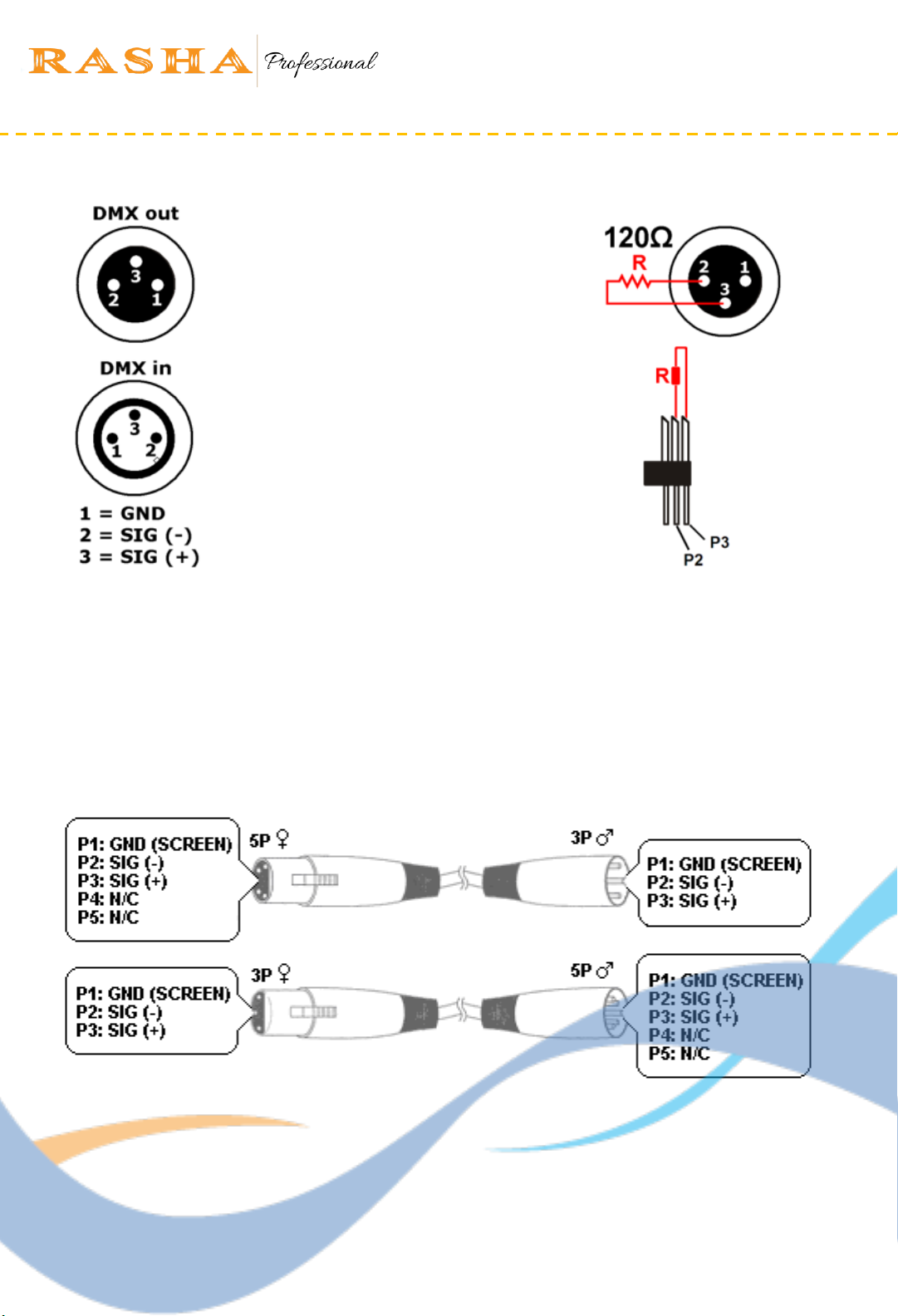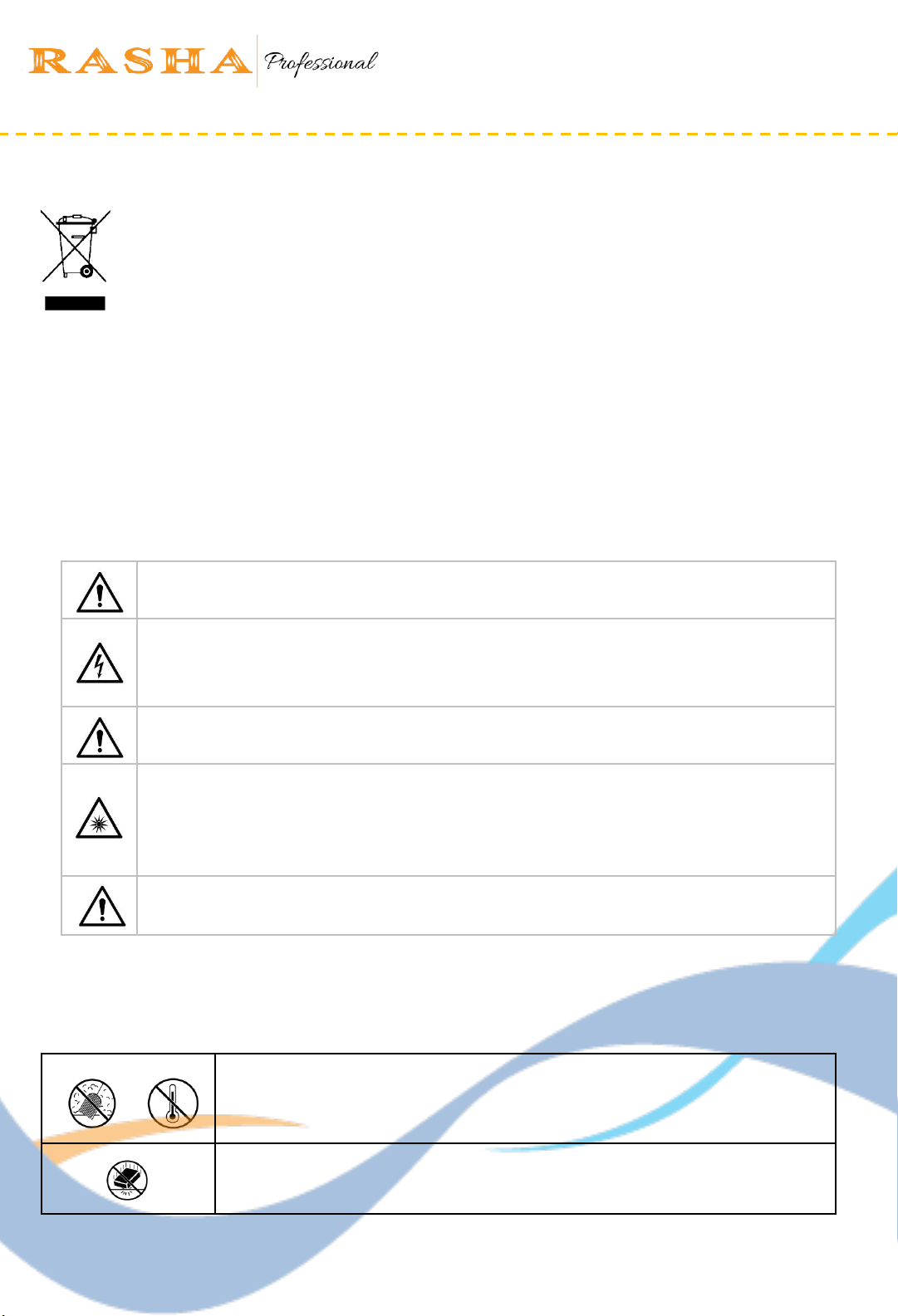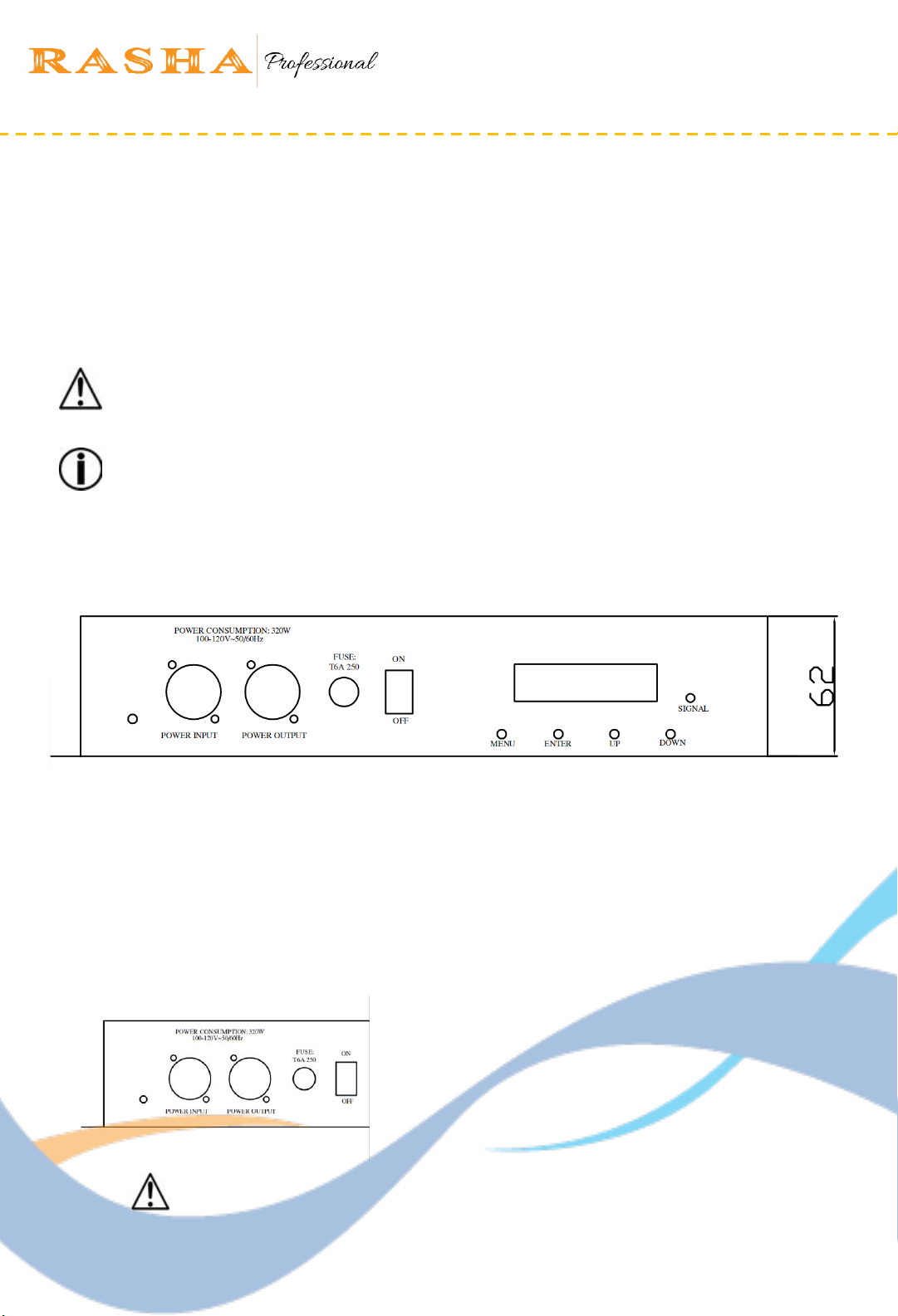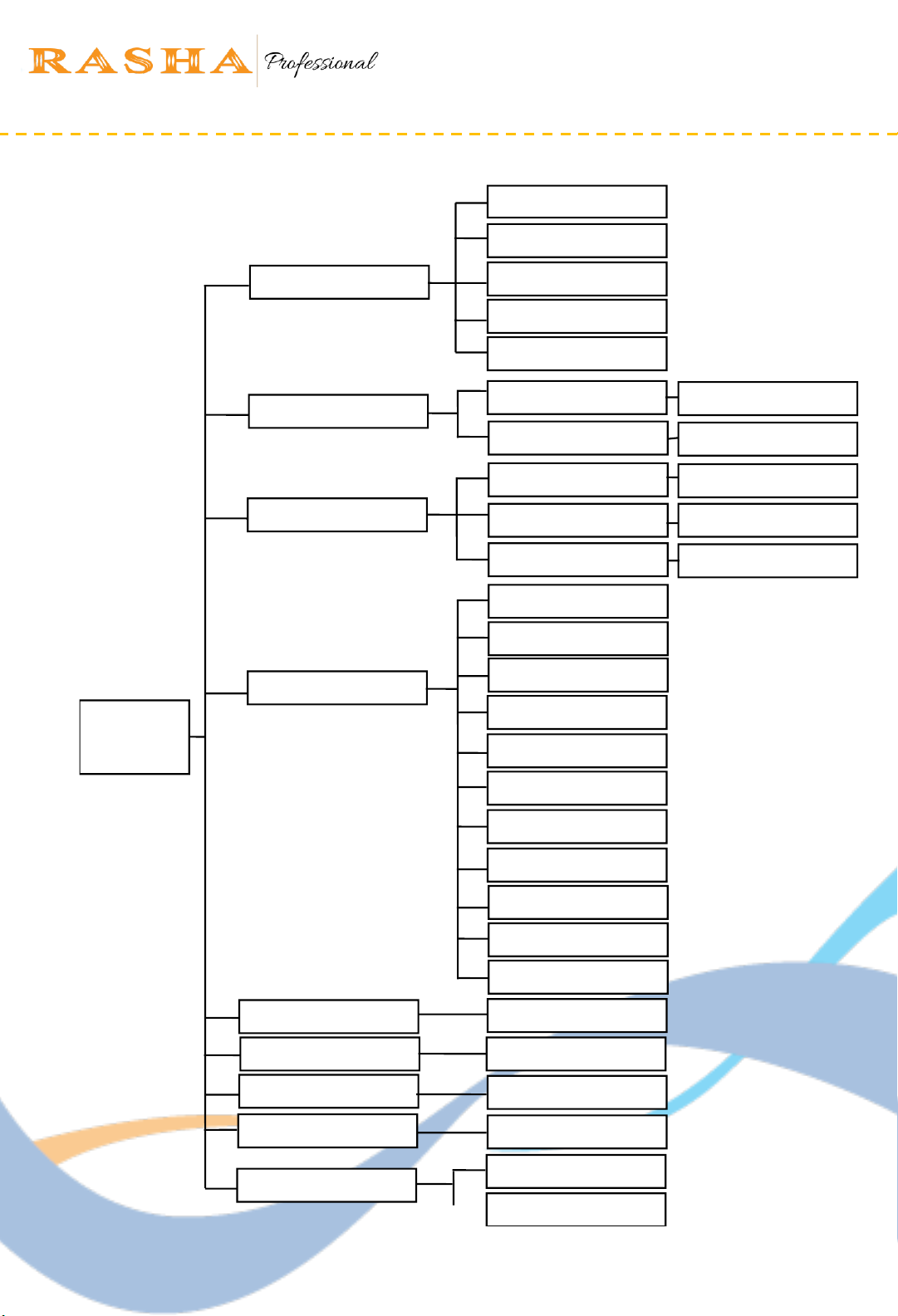▪All slave devices will then work synchronously with the master device.
▪Configure all slave units before connecting the master unit to the daisy chain.
10
Rasha Professional A/S | 1800 Rustin Ave, Riverside, CA, 92507 | 951-654-3585
Rashaprofessional.com | info@rashaprofessional.com
Slave Units
▪Connect the DMX input from your slave device to the DMX output of the previous device
in the chain.
▪Connect the slave device to the mains to switch it on.
▪Press MENU to enter the menu.
▪Navigate to <Slave Mode> with UP or DOWN and press ENTER to confirm.
▪Select <Slave Mode [YES]> with UP or DOWN and press ENTER to confirm.
▪Repeat these steps for all slave units.
Master Unit
▪Connect the master device to the mains to switch it on.
▪Press Menu to enter the menu.
▪Navigate to <Auto Mode> with UP or DOWN and press ENTER to confirm.
▪Select <Auto Mode> with UP or DOWN and press ENTER to confirm.
▪Set the master unit to work in one of the running modes.
▪Connect the master unit as the first unit in the chain by connecting the DMX output of the
master device to the DMX input of the first slave unit.
5.5. Manual Mode
Set manual mode, which can adjust the RGB color
1. Press MENU to enter the menu.
2. Navigate to <Operation Mode> with UP or DOWN and press ENTER to confirm.
3. Select <Manual Mode> with UP or DOWN and press ENTER to confirm.
4. Navigate to <R G B> with UP or DOWN and press ENTER to confirm.
Use DMX Signal Cable connect the controller boxes.
5.6. DMX Mode
The DMX mode allows you to control the device with any universal DMX controller.
•All DMX-controlled devices need a digital start address so that the correct device responds
to the signals. This digital start address is the channel number from which the device
starts to “listen” to the DMX controller. The same starting address can be used for a whole
group of devices or an individual address can be set for every device.
▪When all devices have the same address, all the units will “listen” to the control signal on
one particular channel. In other words: changing the settings of one channel will affect all
devices simultaneously. If you set individual addresses, each device will “listen” to a
separate channel number. Changing the settings of one channel will only affect the
device in question.