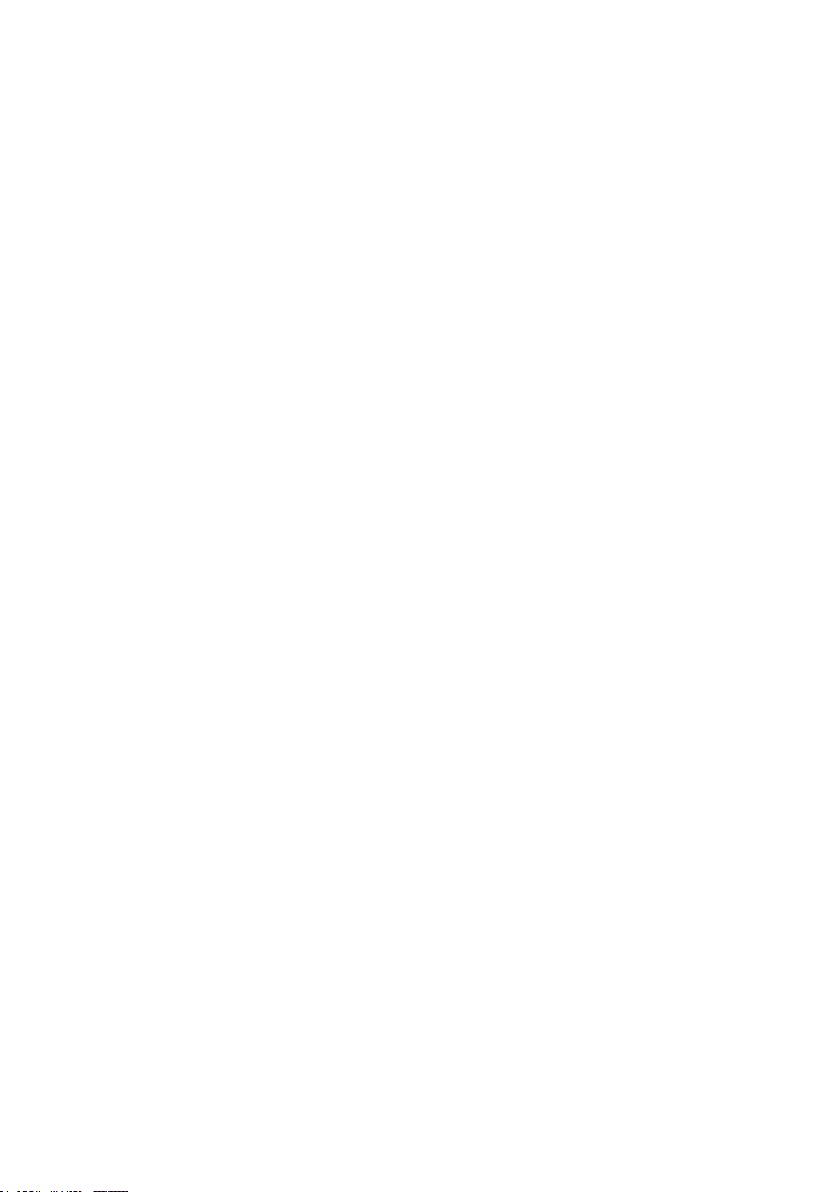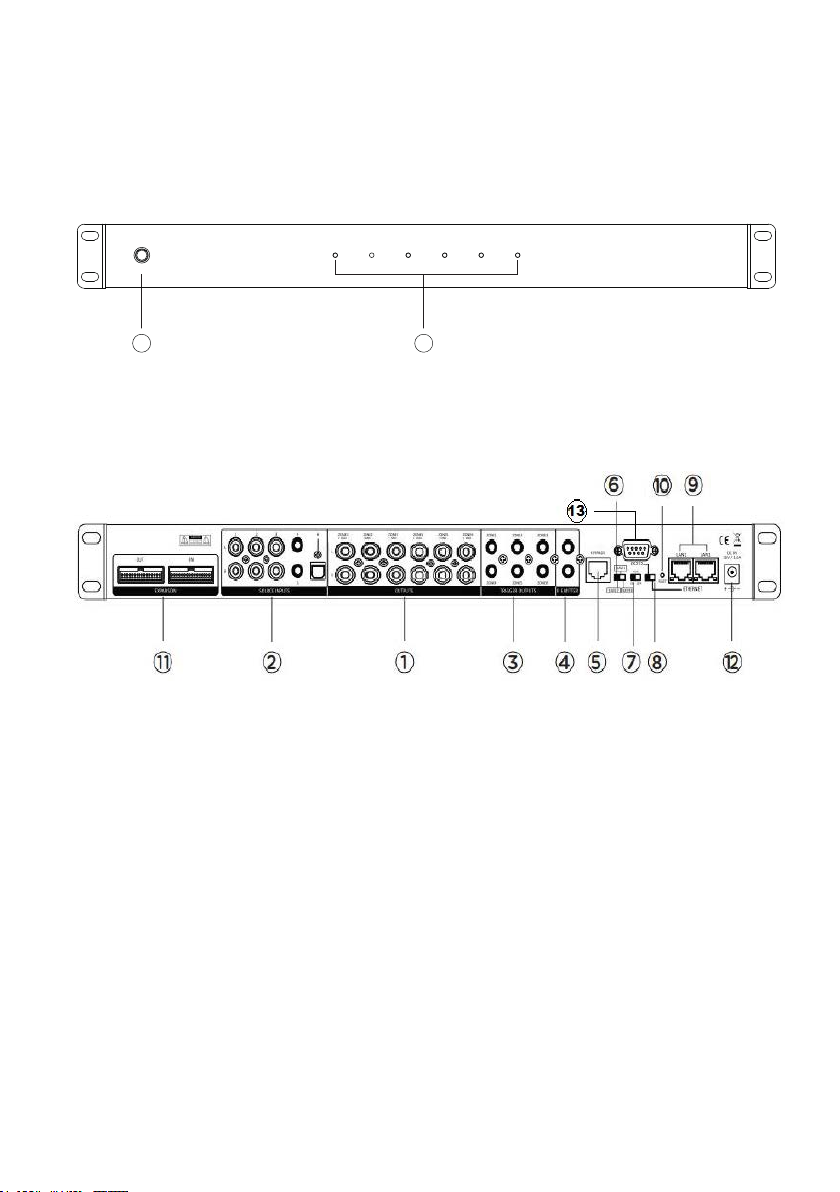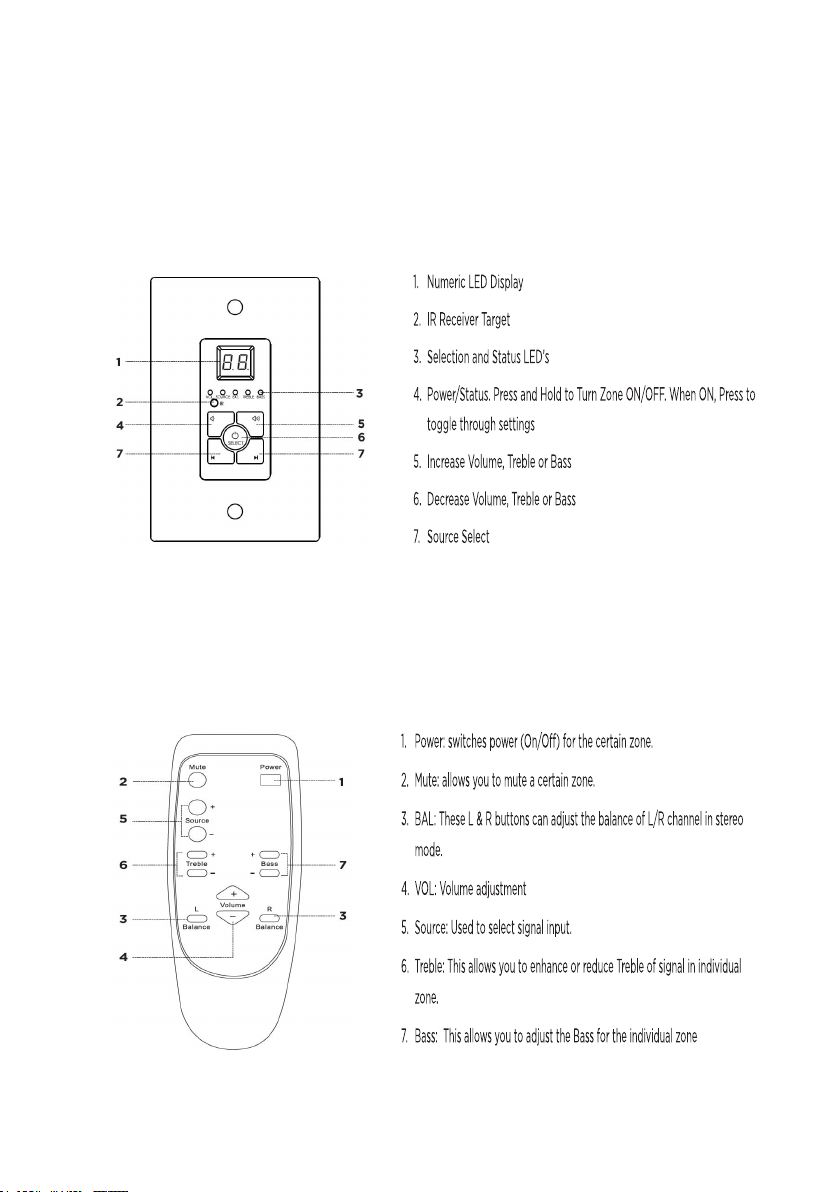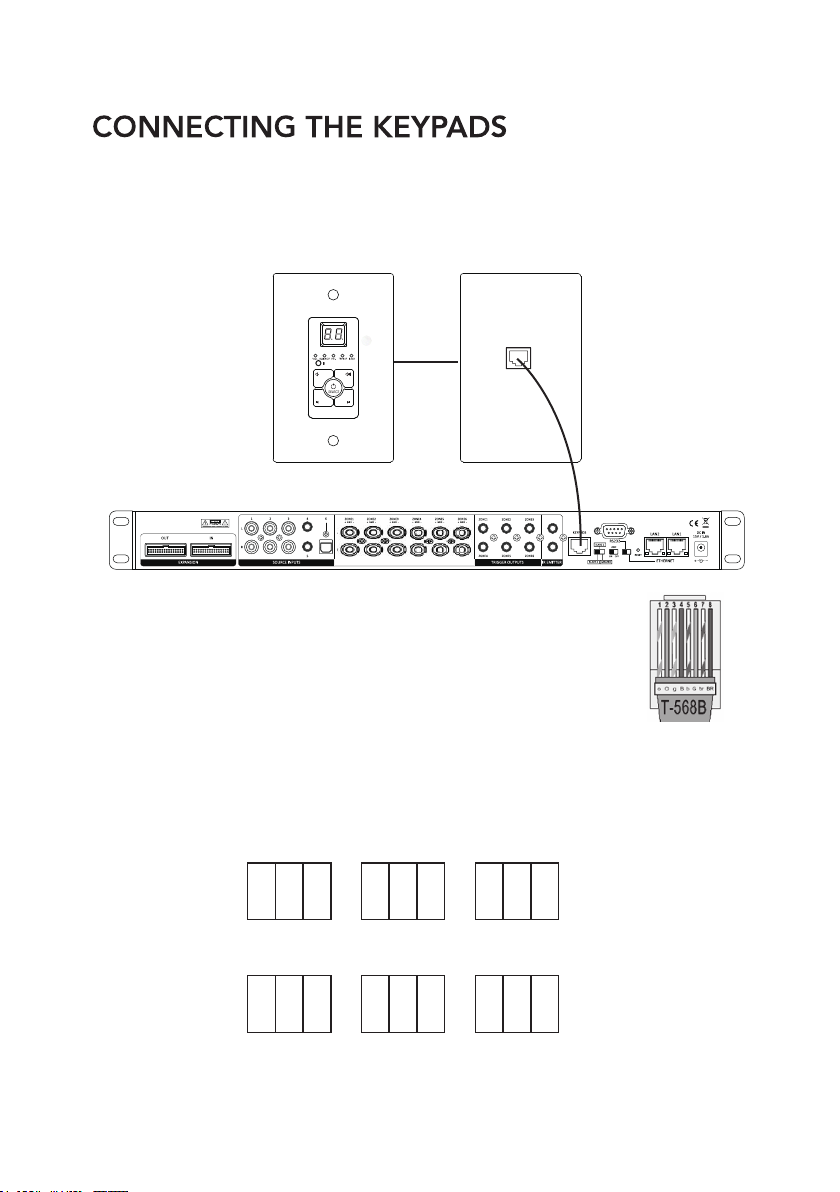3
•6 Source Inputs: 3 Stereo RCA, 2 Stereo 3.5mm and 1 Optical Connector
•6 Zone Stereo RCA outputs
•APP Control iOS and Android
•RJ45 Ethernet Connection Ports
•RS-232 Communication Port
•Built-in IR Emitters
•12V DC Trigger Outputs
•Expandable up to 18 Zones
•Zone status LED
•Optional Keypad and IR Remote Control
INTRODUCTION
The RMC-66P is a functional, easy-to-install, highly compatible, expandable, and user-friendly
audio distribution system. The RMC-66P provides 6 Source inputs and 6 zones with stereo RCA
preamp outputs. The RMC-66P combined with the optimal power amplifier creates a customized
audio distribution system. With optional expansion cables the RMC-66P is expandable up to 18
zones. This system can be controlled with (optional) keypads, RS232, IR or with the iOS and
Android APP. Enjoy the quality and reliability of your new RAVE Technology RMC-66P.
FEATURES
PACKAGE CONTENT
•RMC-66P Matrix Controller Preamplifier
•Rack Mounting Ears 2 (Installed)
•External Power Supply
•User Manual
•1 IR Remote Control
•1 Expansion Cable
•1 Wall Plate Keypad Hub
•6 Wall Plate Keypads
Note:
RMC-66K (Optional) Accessory Kit