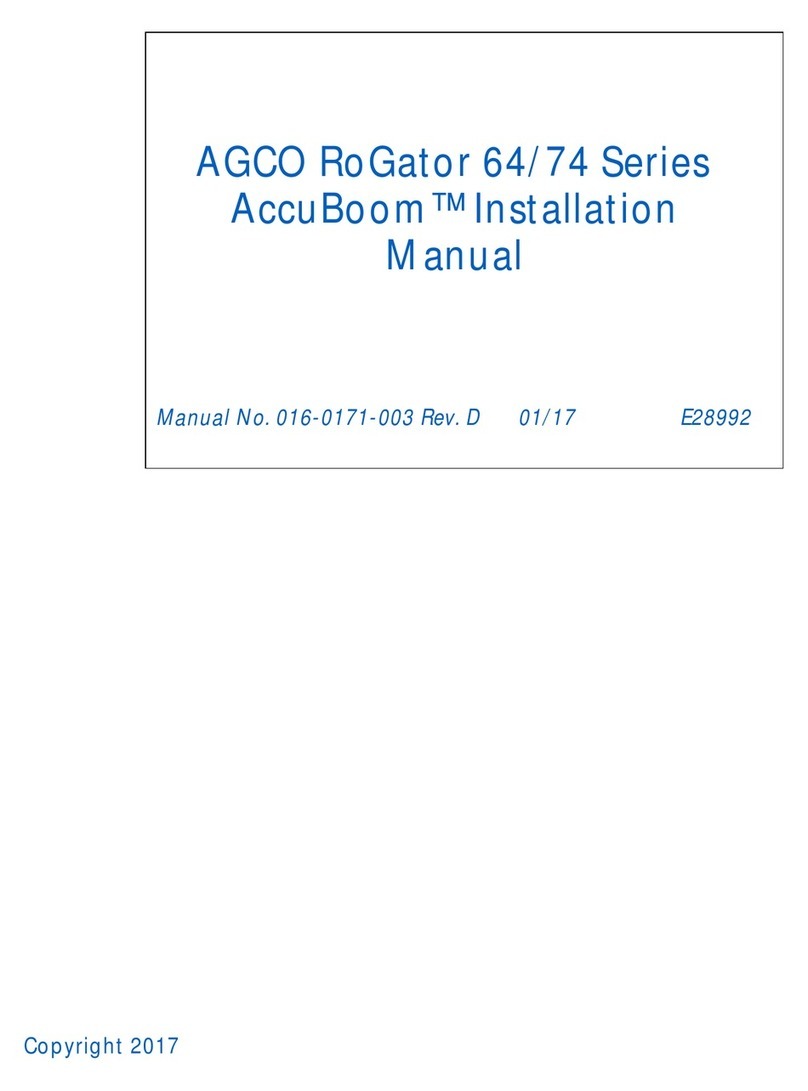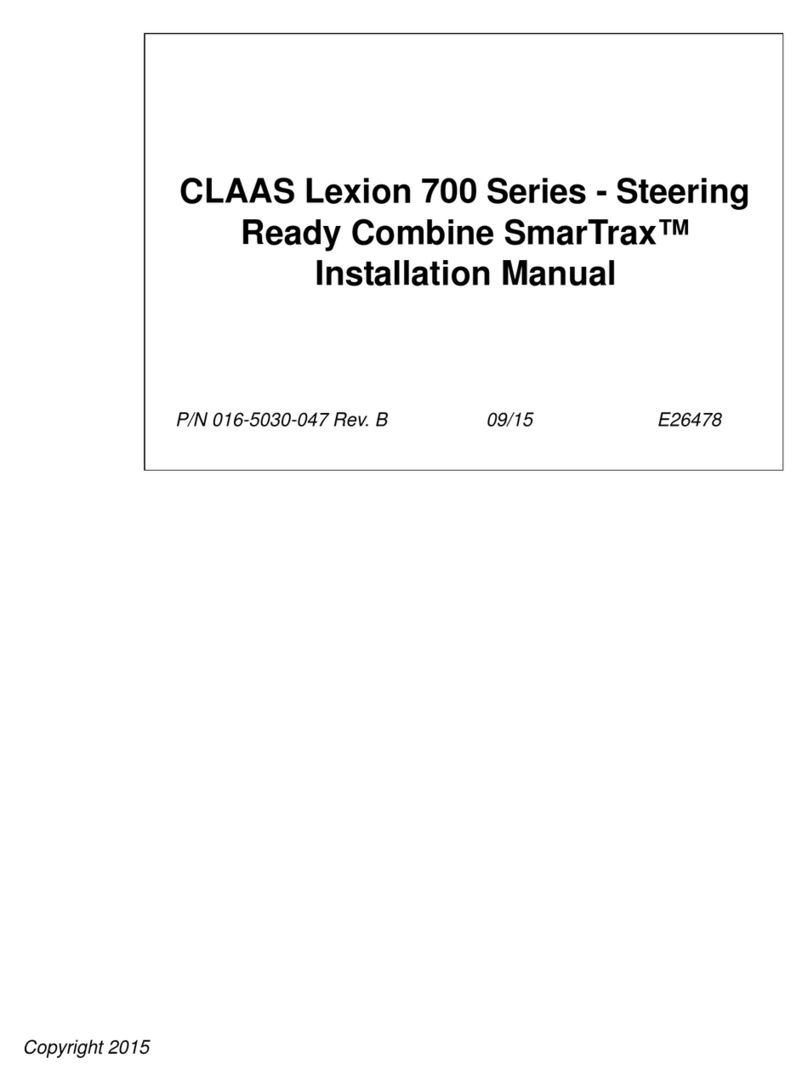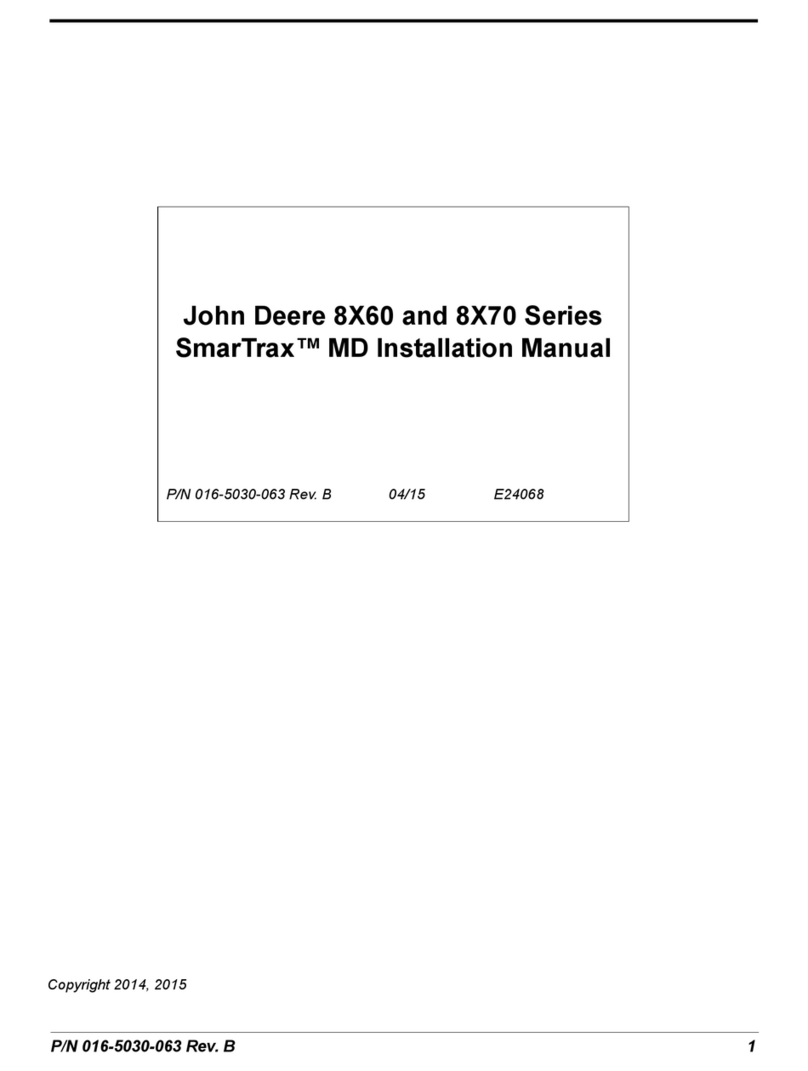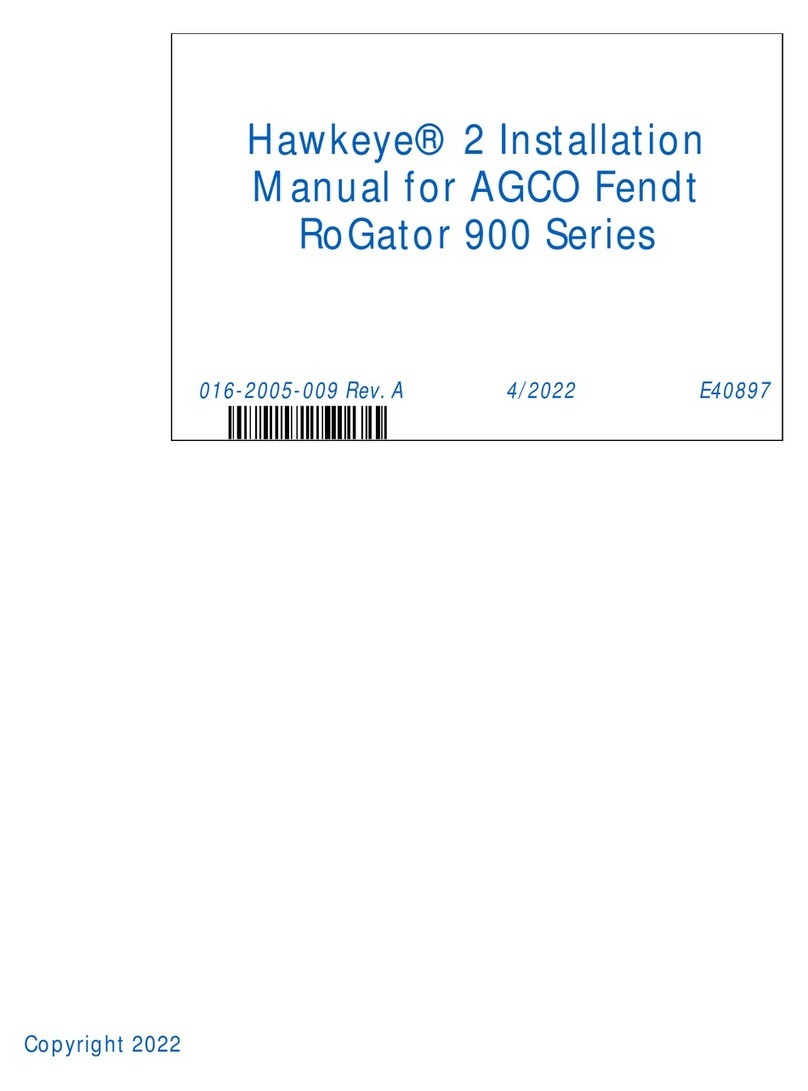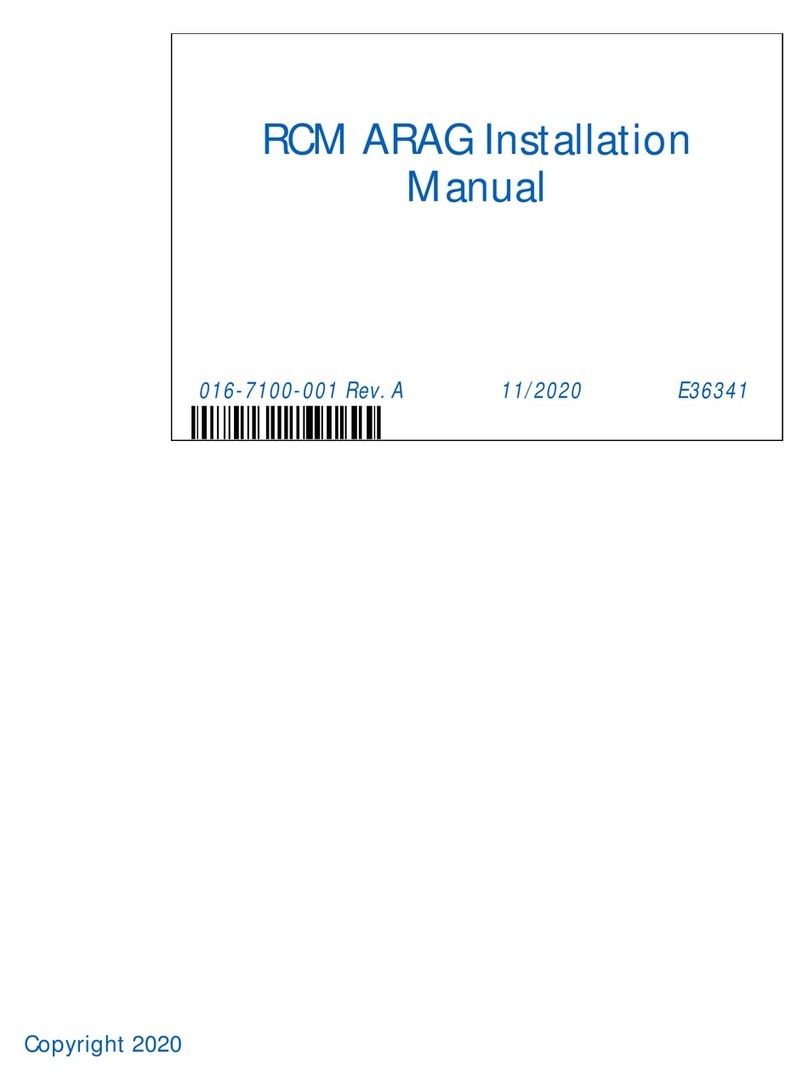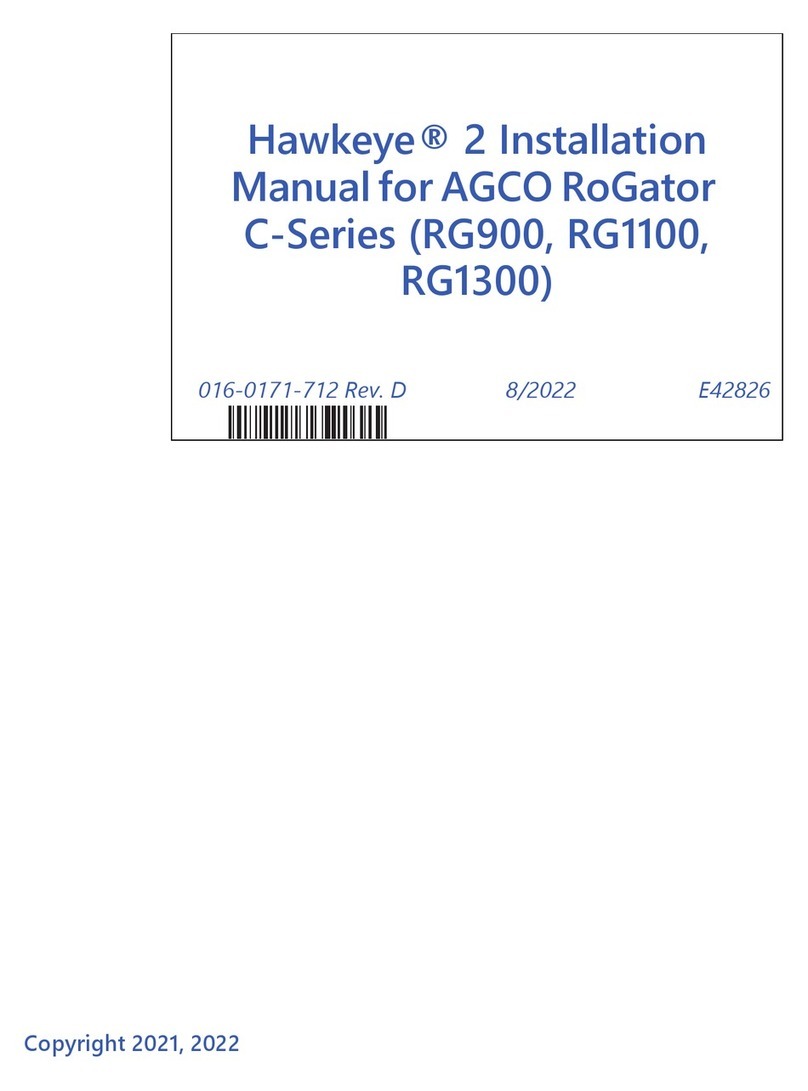CHAPTER 2
6 ROS AccuBoom™ Calibration & Operation Manual
Basic AccuBoom. When enabled during any active job, AccuBoom will automatically toggle sections on or off
based upon areas previously covered in the job. As the implement covers field area, AccuBoom references the
coverage map created by the ROS device. As the implement crosses into an area previously covered during the
job, AccuBoom will automatically shut off any sections in the covered area while the other sections remain on.
As the implement crosses out of the previously covered area, AccuBoom will re-activate sections for normal
operation. Basic operation requires no previous field scouting or input from the operator for operation.
NOTE: All automatic section control will be based upon the coverage map only.
Field Boundaries and Zone Maps. Zone maps may be created for each field to scout areas and features where
product application or coverage should be avoided. Areas such as well heads, water ways, tree lines, rock piles,
etc., may be assigned to “no-spray” or “no-plant” zones. As the implement crosses a zone boundary for a “no-
spray” area during the job, AccuBoom will automatically shut off any sections that cross into the zone while the
other sections remain on. As the implement crosses out of the zone, AccuBoom will re-activate sections for normal
operation.
Field boundaries may be recorded or loaded into an active job to control sections at the field perimeter.
AccuBoom will assign the area within the completed field boundary to a normal “spray” or “plant” zone. “No-
spray” or “no-plant” zones may be added to the zone map later to modify the map as necessary. AccuBoom will
also assign a everything outside of the field boundary to a “no-spray” or “no-plant” zone. Additional “spray” or
“plant” zones may be added to this area to modify the boundary if necessary.
NOTE: Do not approach nurse trucks or refilling stations while automatic section control is enabled. Toggle
the master switch to keep AccuBoom from turning on sections unexpectedly.
RECOMMENDATIONS AND BEST PRACTICES
Perform the following steps to ensure the machine will function properly with the AccuBoom feature before
installing, activating, or operating any AccuBoom components and at the beginning of each season:
• Verify operation of section or boom on/off valves and control valves and switches prior to engaging the
AccuBoom feature. Troubleshoot and replace any components not operating as expected.
• Ensure that there are no issues with the function of the factory product control system (e.g. pump issues, faulty
hydraulic motors, clogged strainer or spray tips, etc.).
• Toggle the master switch to the off position when closing or exiting a job to avoid unintentional product
application once the ROS device or control console closes application management functions. It is also good
practice to shut off product and section switches when the application system is not being used.
• Use clean water in liquid tanks or an empty granular bin when testing the AccuBoom feature after installation
or at the beginning of each season.
WARNING
Carefully read and follow all safety requirements
and precautions contained in this manual and the
machine or implement operation instructions.
Failure to follow safety instructions may lead to
equipment damage, personal injury, or death.