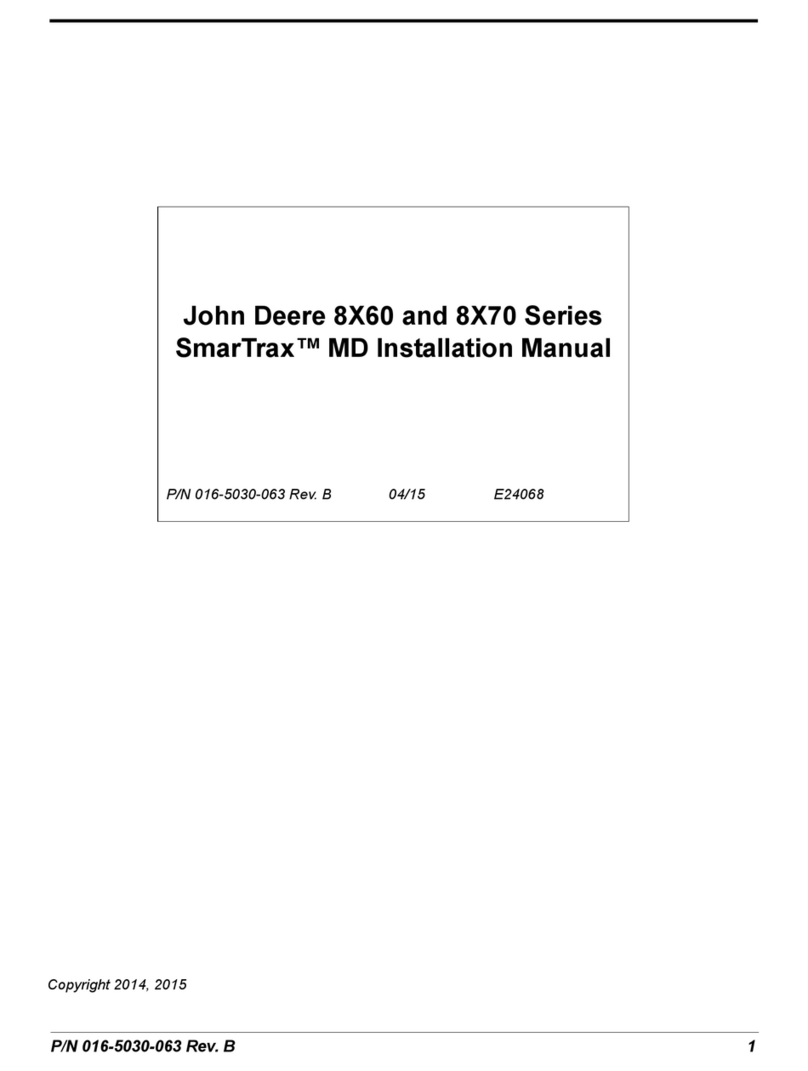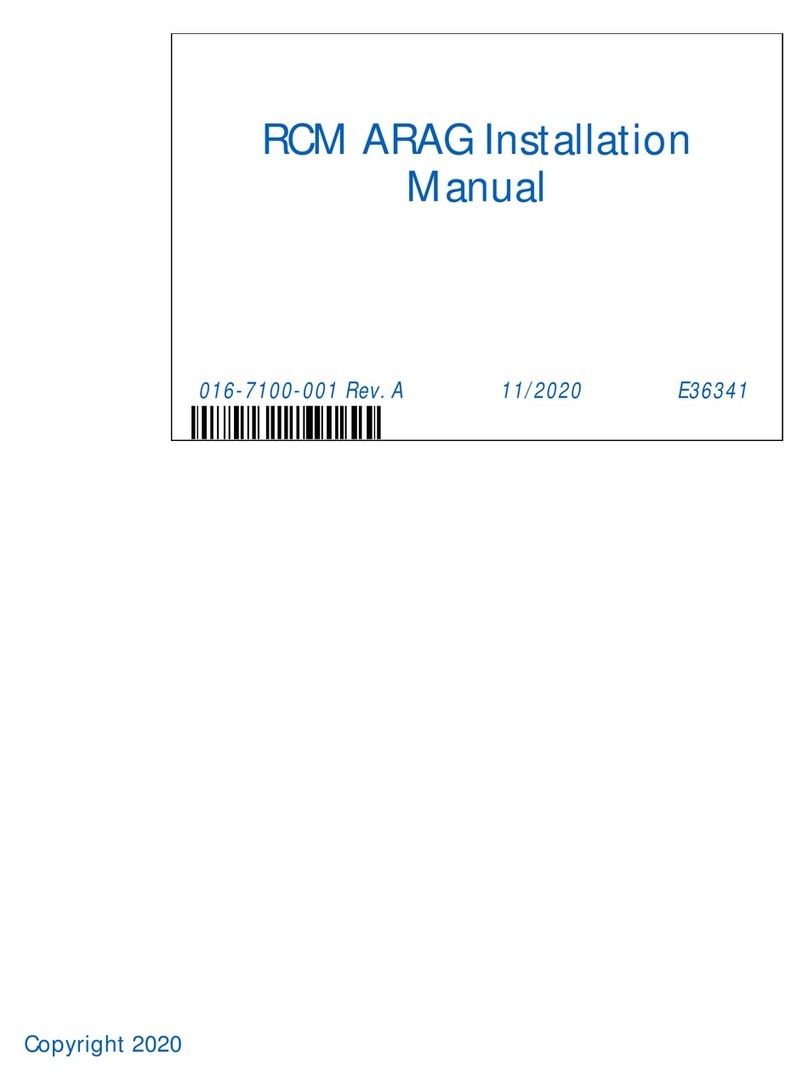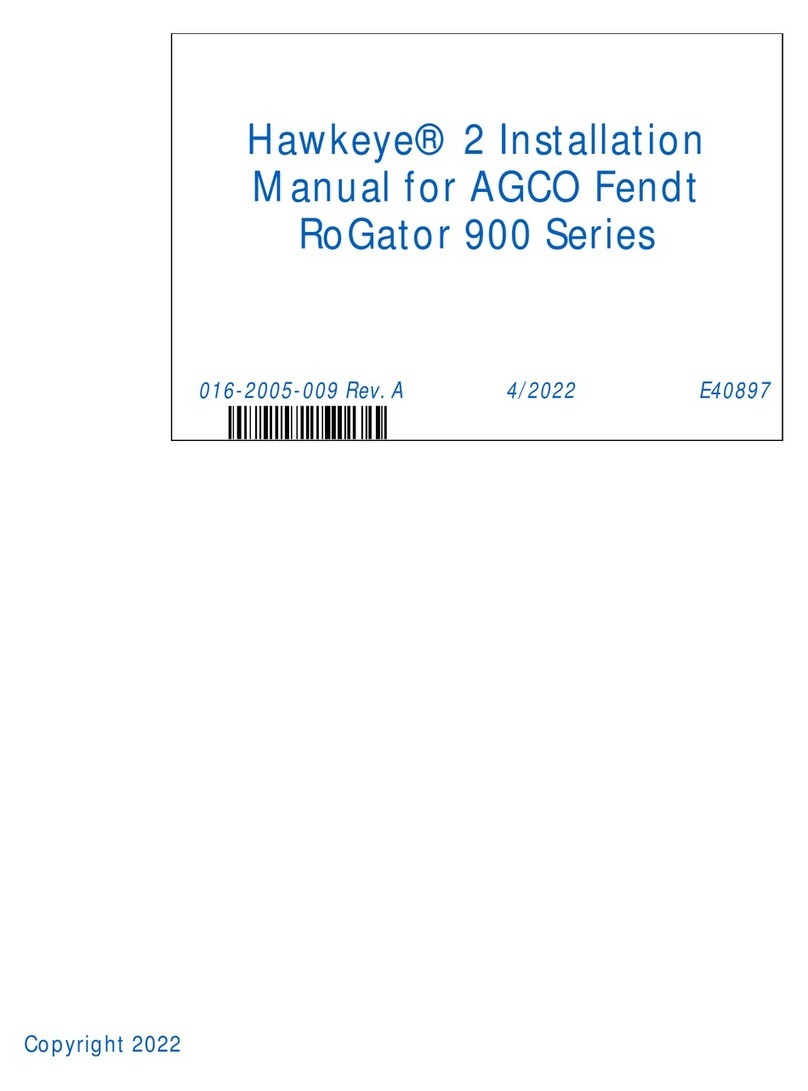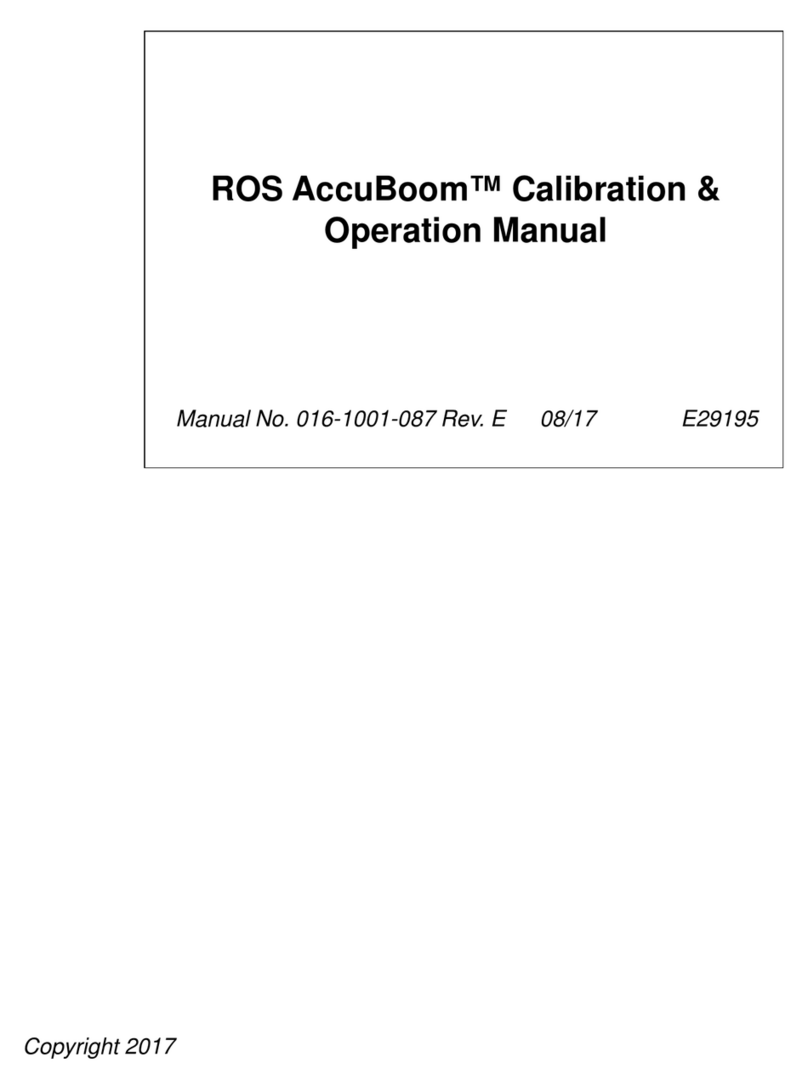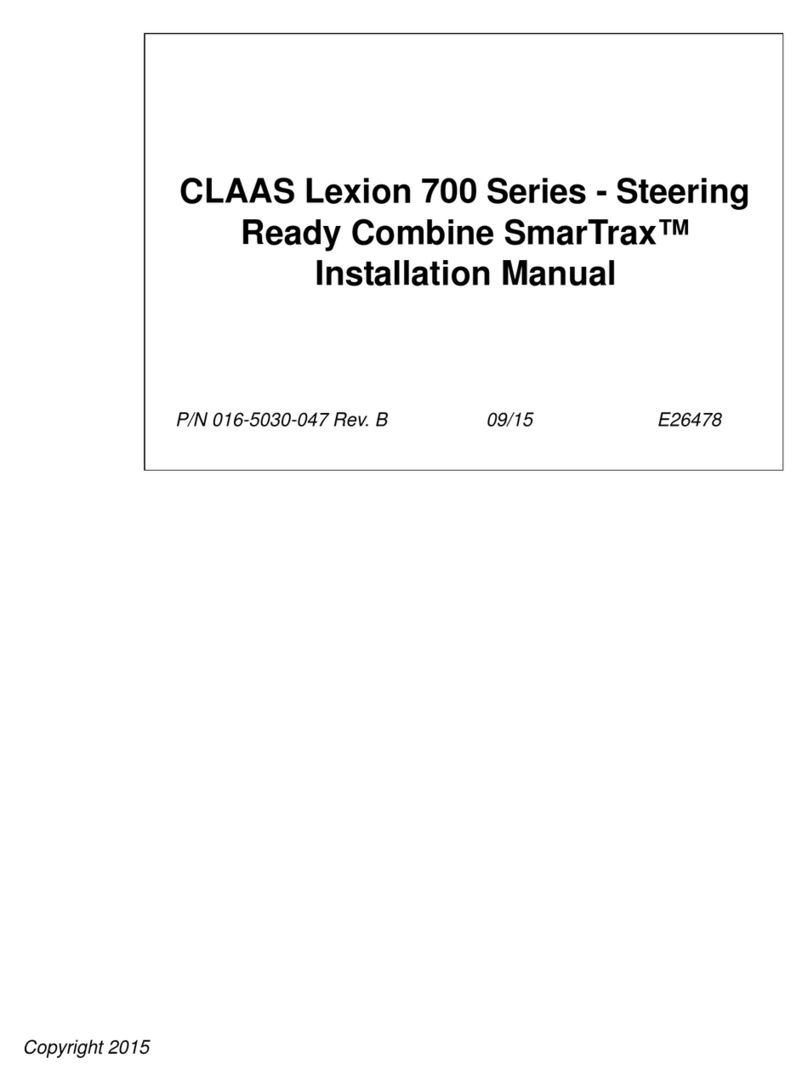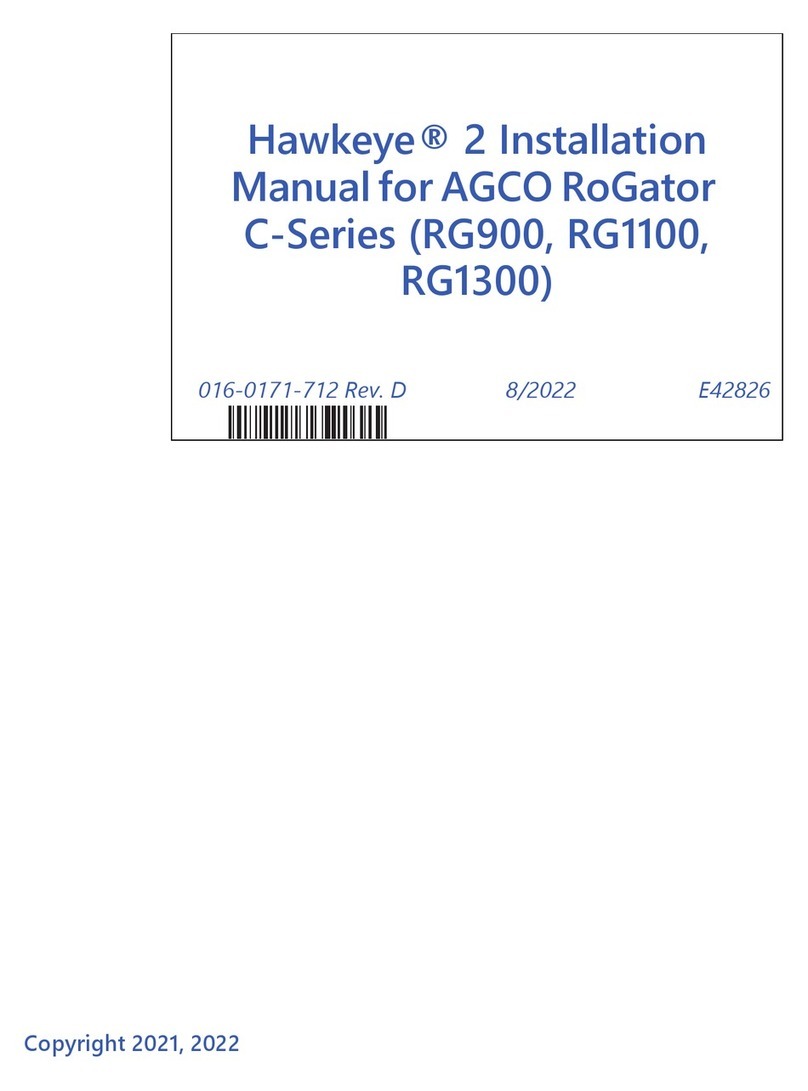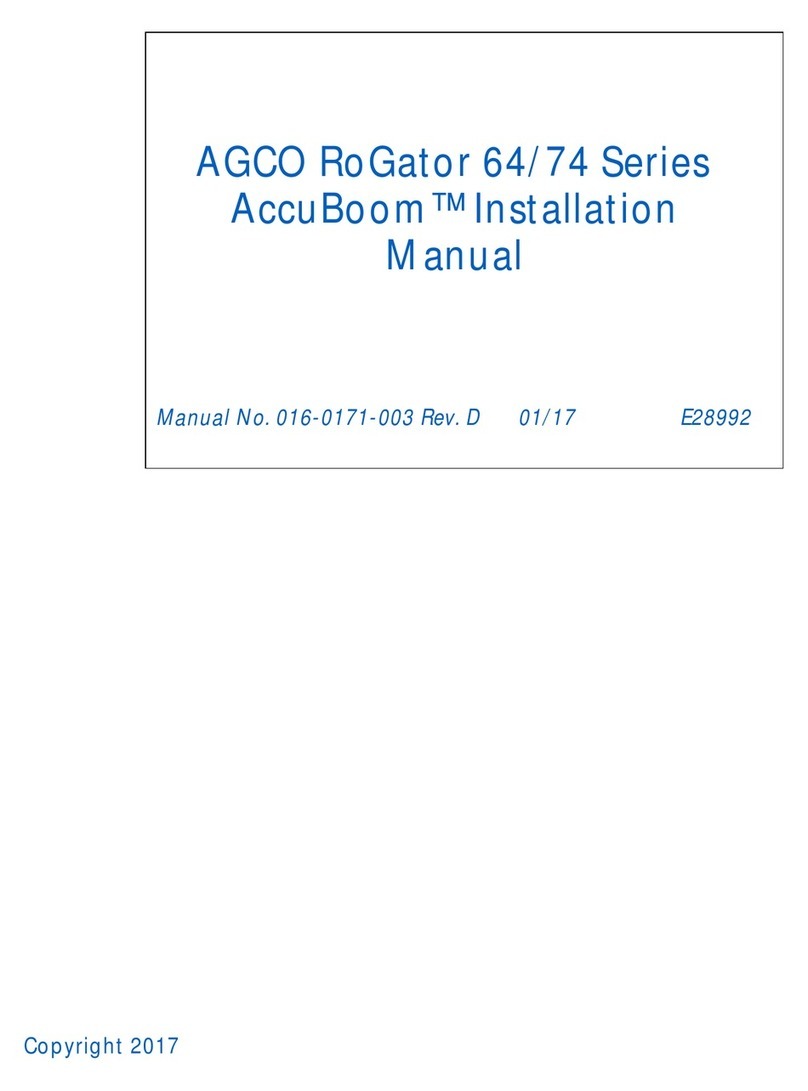4
1. Profile - The machine profile contains configuration
settings for specific vehicles, when created by the user.
2. Current Heading - The current heading of the vehicle in
compass degrees.
3. Speed - The current speed of the vehicle. CAN or GPS.
4. Map Area - Information that is associated with the current
tab.
5. Tabs - Used to access the features, functions, and screen
displays for the Viper console. Press a tab to access.
6. Application Rates-Target Rate (RT) andActualRate (RA).
Press in this area to set or change rates (Available for
CAN systems only).
7. Booms - Booms turn green when on, gray when off. Press
in this area to configure AccuBoom Control.
8. AutoBoom - A’s turn green when on, gray when off. Back-
ground turns red if there is an error condition. Press in
this area to configure AutoBoom Control.
9. GPS Status Indicator - Status of the DGPS receiver
displays in this area. Press this area for additional GPS
information.
10. Product Control Status - Product Control Status of the
Raven console or the Raven CAN system displays in this
area. Press this area to modify Product Control settings.
11. Display Data - Status of CAN Tally Register. Press this
area to view the CAN Tally Register data. Press the area
again to hide the data.