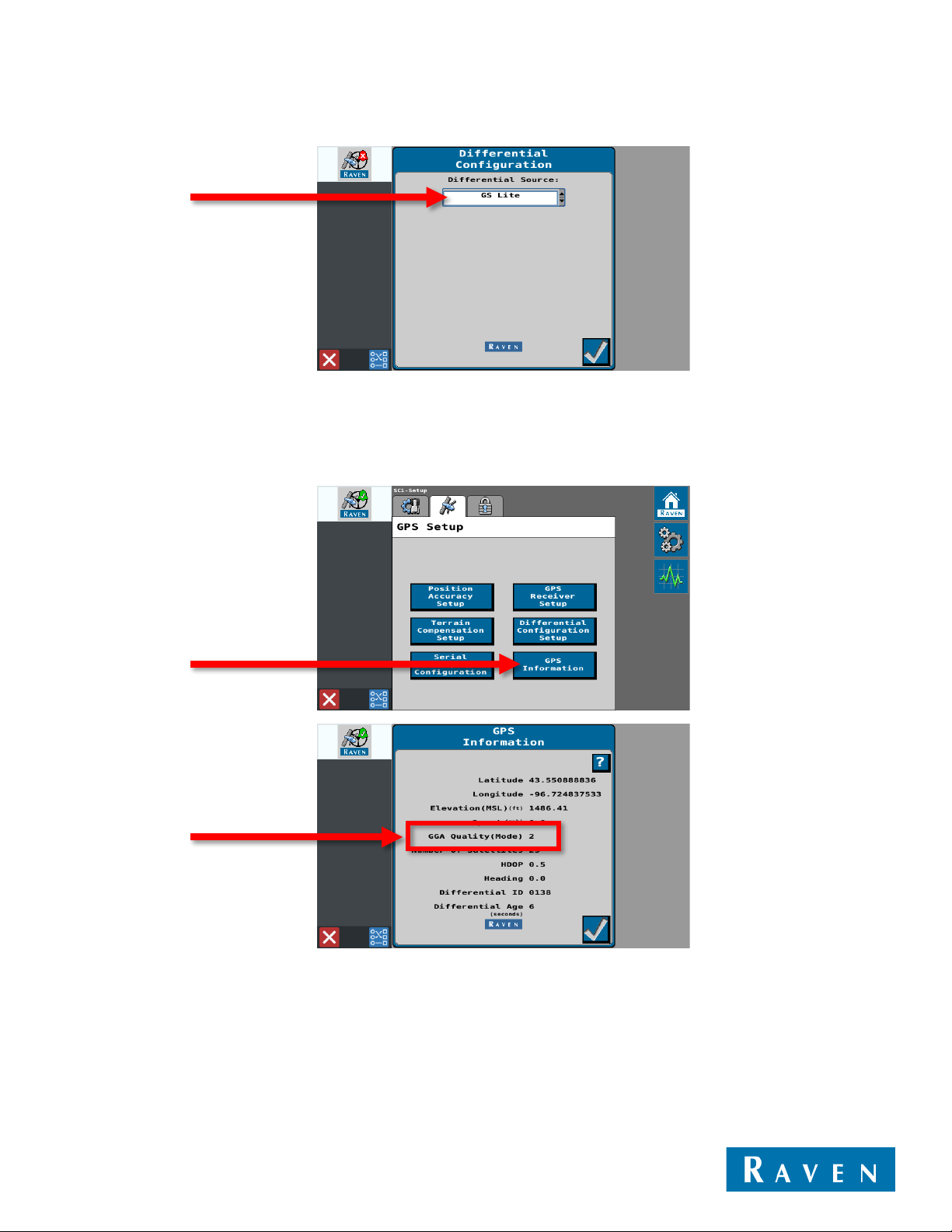3
© 2019 Raven Industries, Inc.
2. Go to the System Information tab and then set the dropdown to GPS Receiver to see the receiver serial number.
ORDERING UNLOCKS
Go to the Raven Customer Portal to order Satellite GS and GS-Lite unlocks for the 500S™. You must be registered before
you can make purchases on the portal. Request an account by using the Register link at the top of the page. When
ordering an unlock, the “ESN” will be the serial number you gathered in the previous steps.
NOTE ON SERIAL NUMBERS
If the serial number for your 500S™ is 19423186 or lower, you will receive a 56-digit code in addition to the standard 10-
digit code. The 56-digit code is a one-time-use code that will enable your 500S™ to use 10-digit codes in the future.
Should you ever need to order another Satellite GS subscription in the future, you will not need to enter another 56-digit
code.
ENTERING AUTHORIZATION CODES
You can enter 500S™ authorization codes using either a CR7™ or an SC1™.
NOTE ON CODE STRUCTURE
Authorization codes for the 500S™ must be entered exactly as they appear. They may contain any combination of upper
and lower-case letters, numbers, and special characters. It is very important that you enter these codes correctly.
USING THE CR7™
1. Go to the Settings menu and then navigate to Software Update.