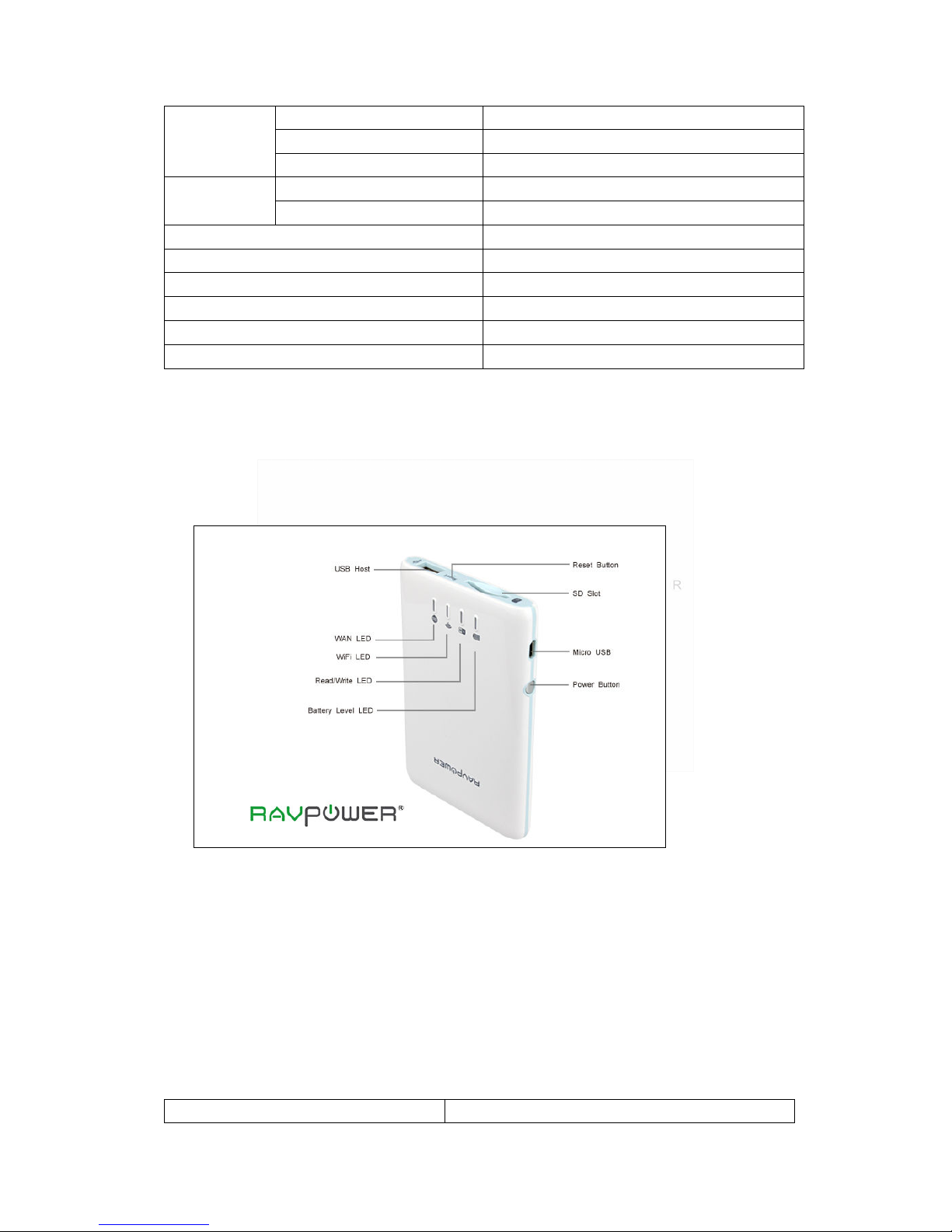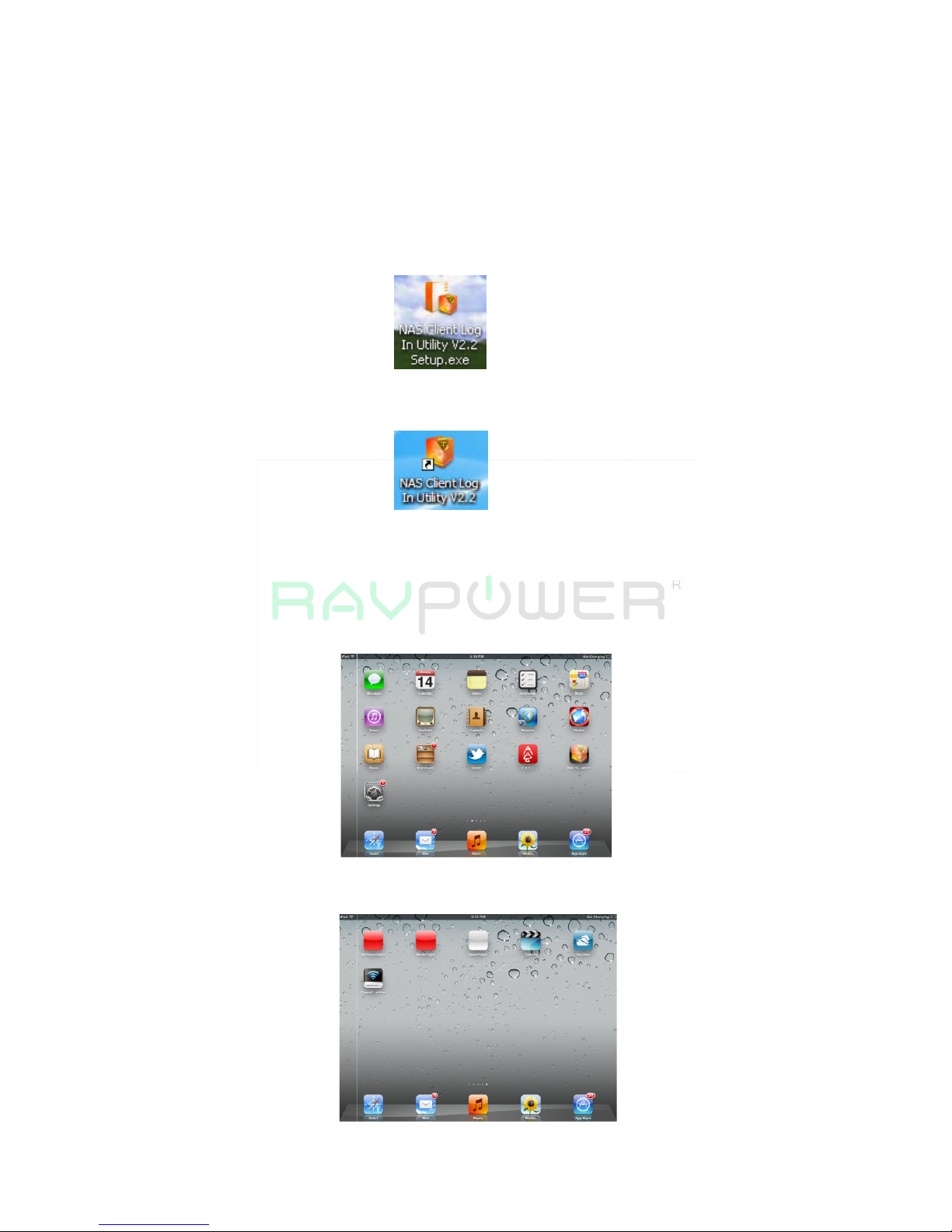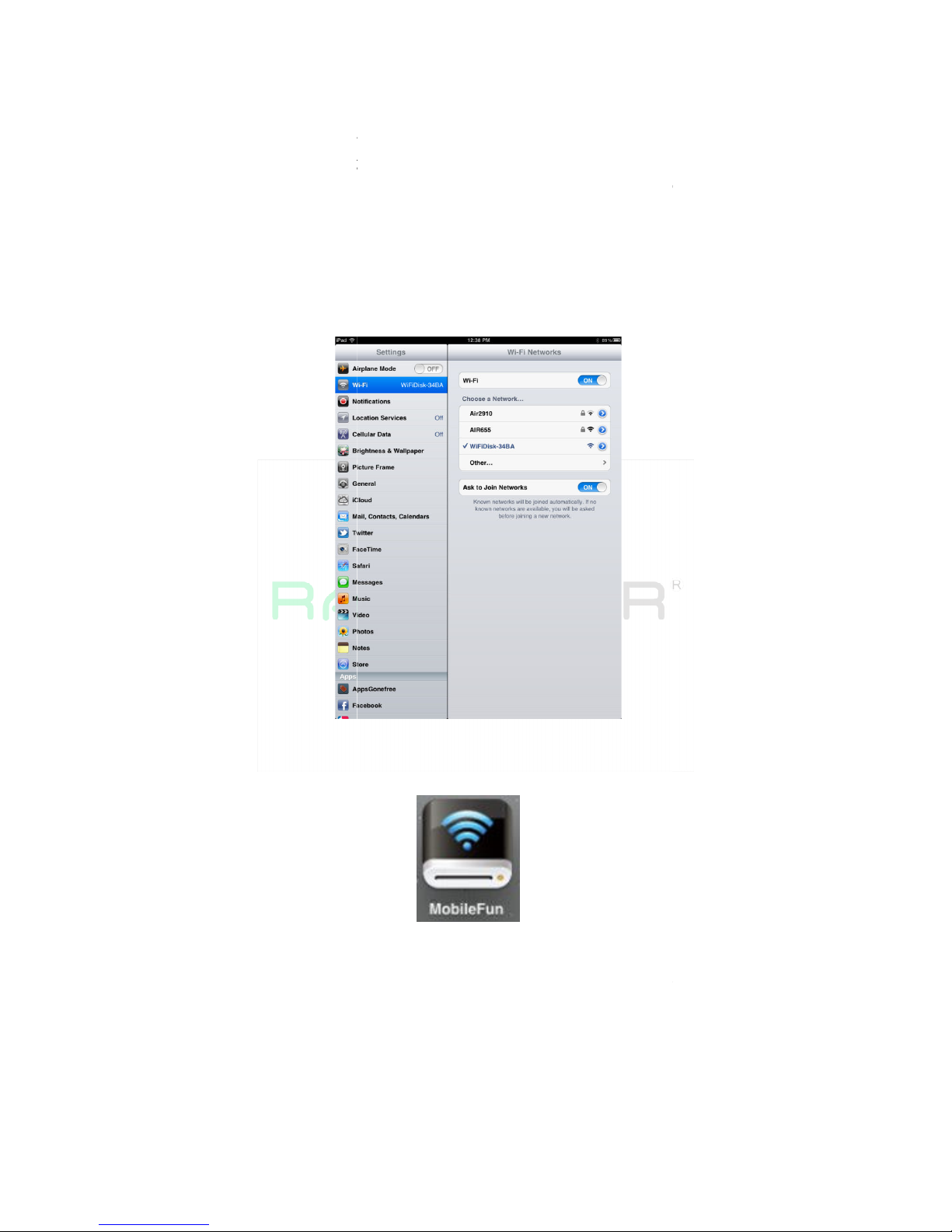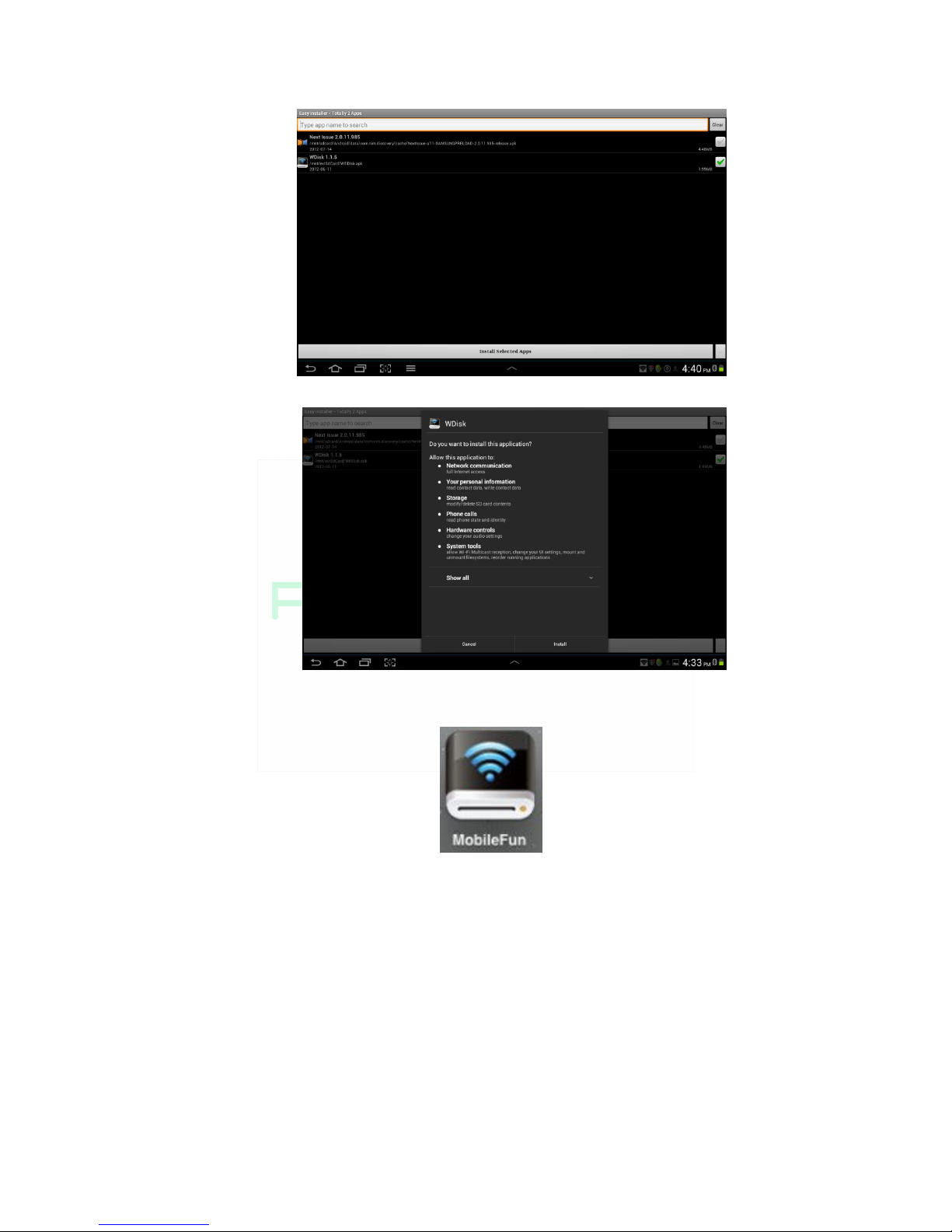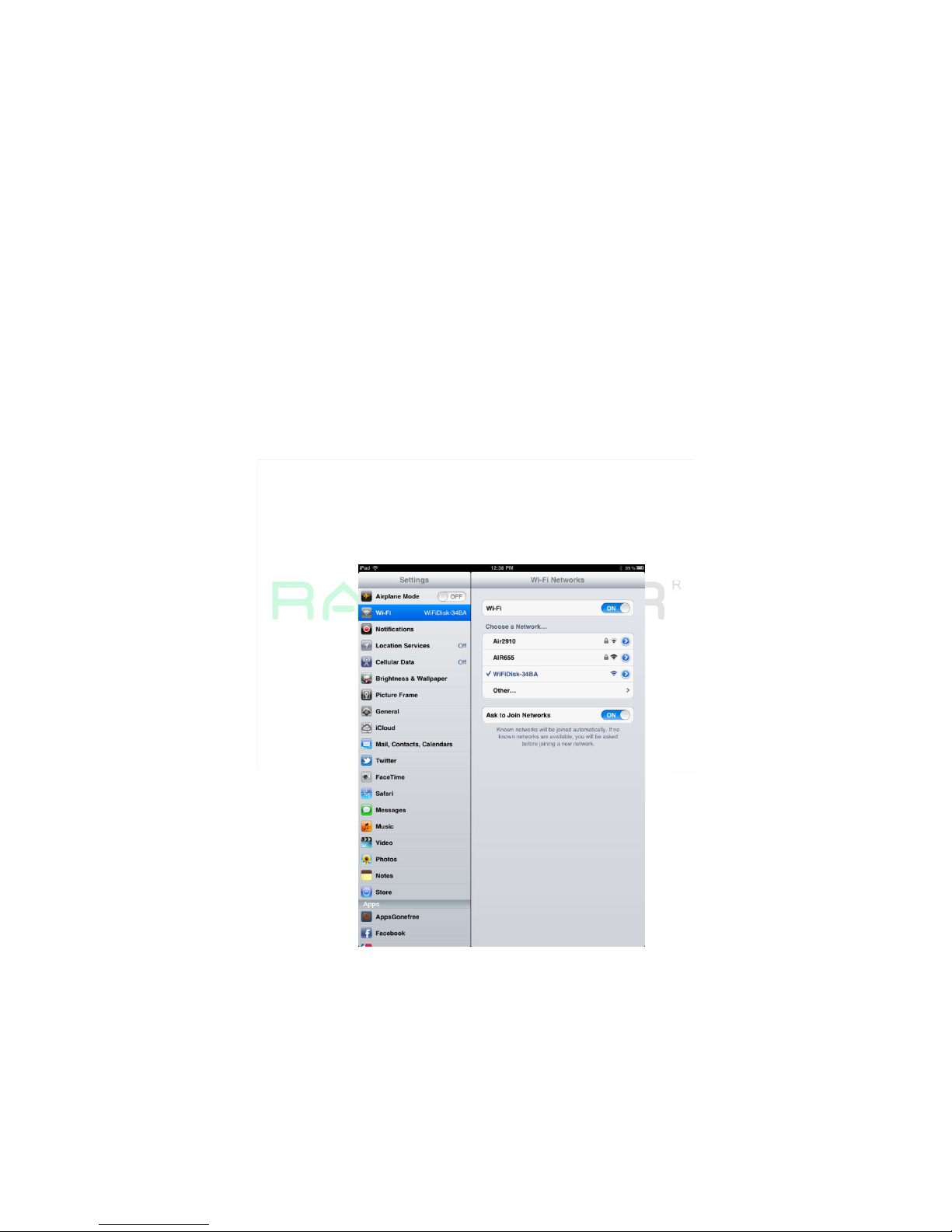1
RAVPower®
Multi-Functional Wi-Fi Disk with Built-in Power Bank (Model#:
RP-WD01)
--For PC Laptop Tablet and Smartphone with iOS & Android System
Content
1 Features ------------------------------------------------------------------------------------------------------------1
2 Specifications -----------------------------------------------------------------------------------------------------1
3 How to Use --------------------------------------------------------------------------------------------------------2
3.1 Product Diagram------------------------------------------------------------------------------------------------2
3.2 Minimum Hardware Requirements -----------------------------------------------------------------------3
3.3 Storage Installation --------------------------------------------------------------------------------------------3
3.3.1 SD Memory Card ------------------------------------------------------------------------------------3
3.3.2 USB External Storage-------------------------------------------------------------------------------4
3.4 Software APP Installation-----------------------------------------------------------------------------------5
3.4.1 PC Client-----------------------------------------------------------------------------------------------5
3.4.2 Mobile Device----------------------------------------------------------------------------------------5
3.4.2.1 iOS Client App Installation-------------------------------------------------------------------5
3.4.2.2 Android Client App Installation-------------------------------------------------------------6
3.5 Wireless Connecting Your Device---------------------------------------------------------------------------7
3.5.1 PC Client-----------------------------------------------------------------------------------------------7
3.5.2 iOS Client----------------------------------------------------------------------------------------------8
3.5.3 Android Client----------------------------------------------------------------------------------------9
3.6 User Login-------------------------------------------------------------------------------------------------------10
3.6.1 PC Client----------------------------------------------------------------------------------------------10
3.6.2 iOS Client --------------------------------------------------------------------------------------------14
3.6.3 Android Client--------------------------------------------------------------------------------------14
3.7 Basic Function--------------------------------------------------------------------------------------------------16
3.7.1 iOS Client--------------------------------------------------------------------------------------------16
3.7.2 Android Client--------------------------------------------------------------------------------------31
3.8 Web Function--------------------------------------------------------------------------------------------------45
3.8.1 Explorer Function----------------------------------------------------------------------------------46
3.8.2 Context Menu--------------------------------------------------------------------------------------46
3.8.3 Keyboard Shortcuts-------------------------------------------------------------------------------48
3.8.4 Drag and Drop--------------------------------------------------------------------------------------49
3.8.5 Information------------------------------------------------------------------------------------------49
3.8.6 Basic Setting-----------------------------------------------------------------------------------------50
3.8.7 Network Setting------------------------------------------------------------------------------------51
3.8.8 Internet Setting------------------------------------------------------------------------------------53
3.8.9 Network Service-----------------------------------------------------------------------------------54
3.8.10 System Setting--------------------------------------------------------------------------------------55
3.8.11 Firmware Update----------------------------------------------------------------------------------57
3.8.12 Resetting to Factory default--------------------------------------------------------------------58
3.8.13 About Setting---------------------------------------------------------------------------------------59
4 DownLoad-----------------------------------------------------------------------------------------------------60
5 Product Warranty & Problem Solving------------------------------------------------------------------60