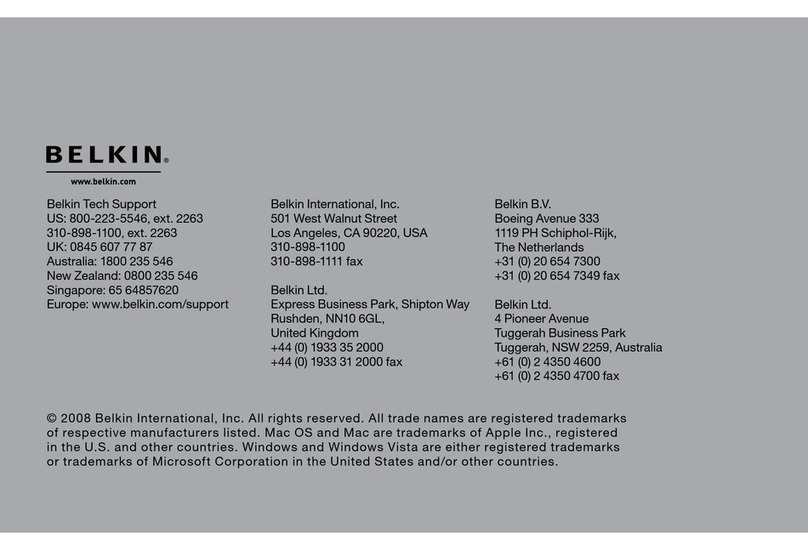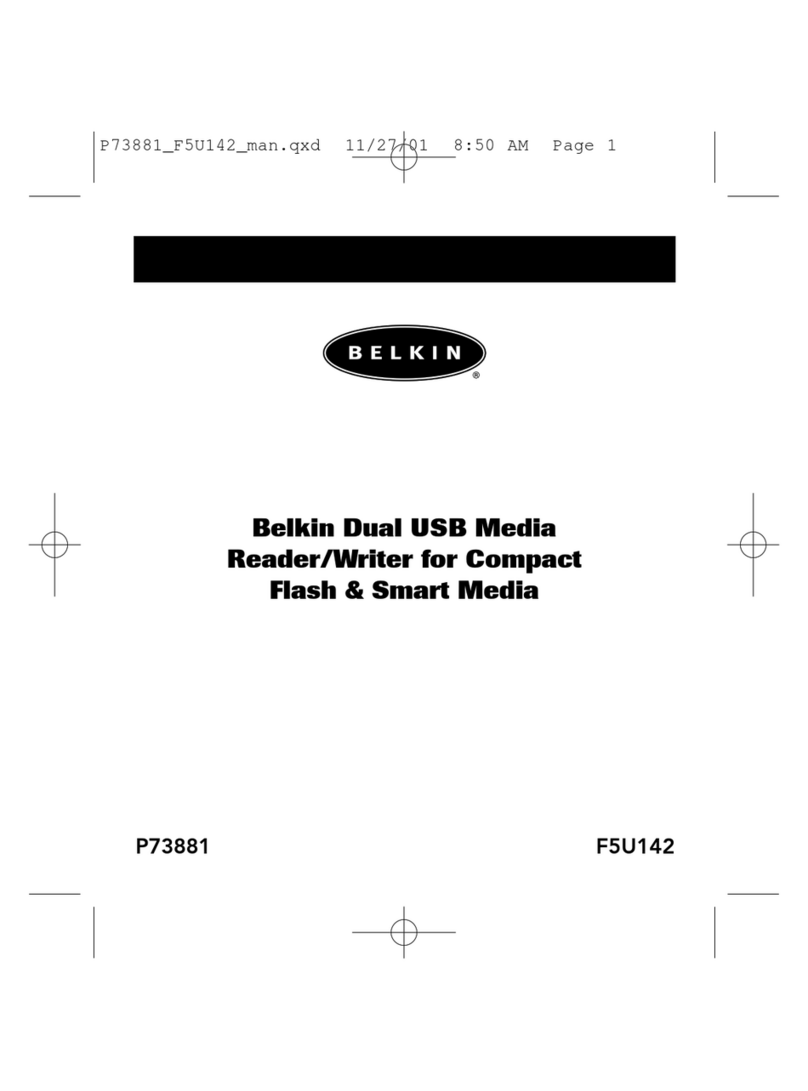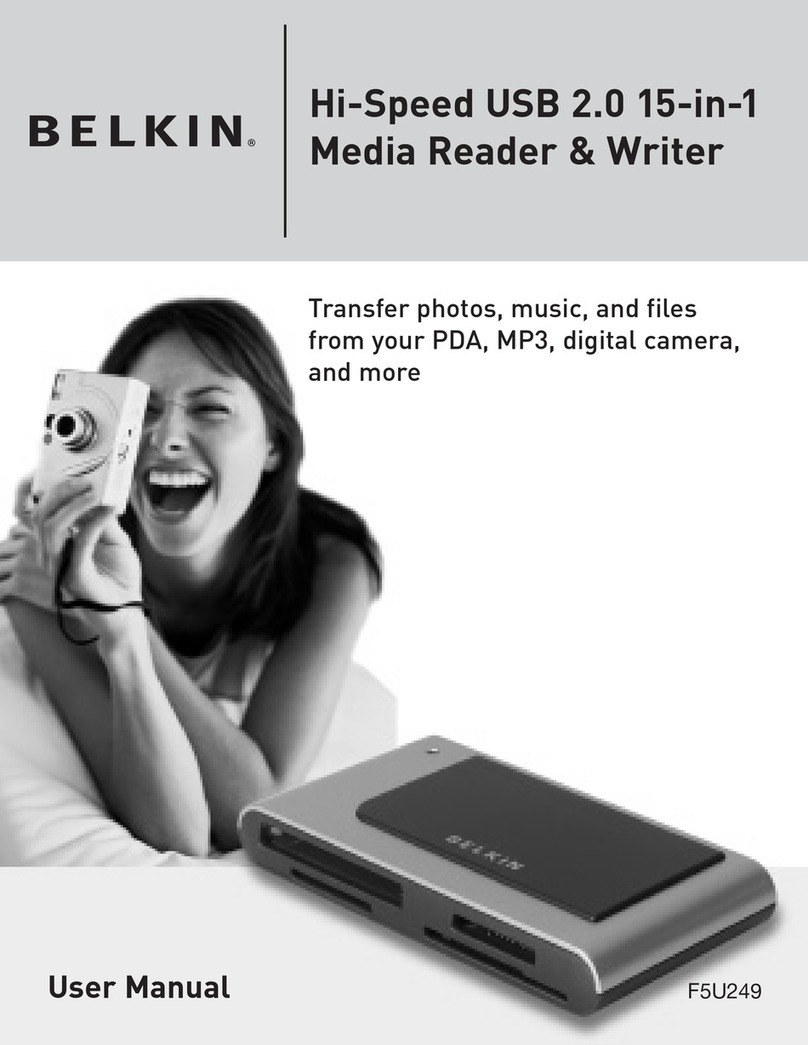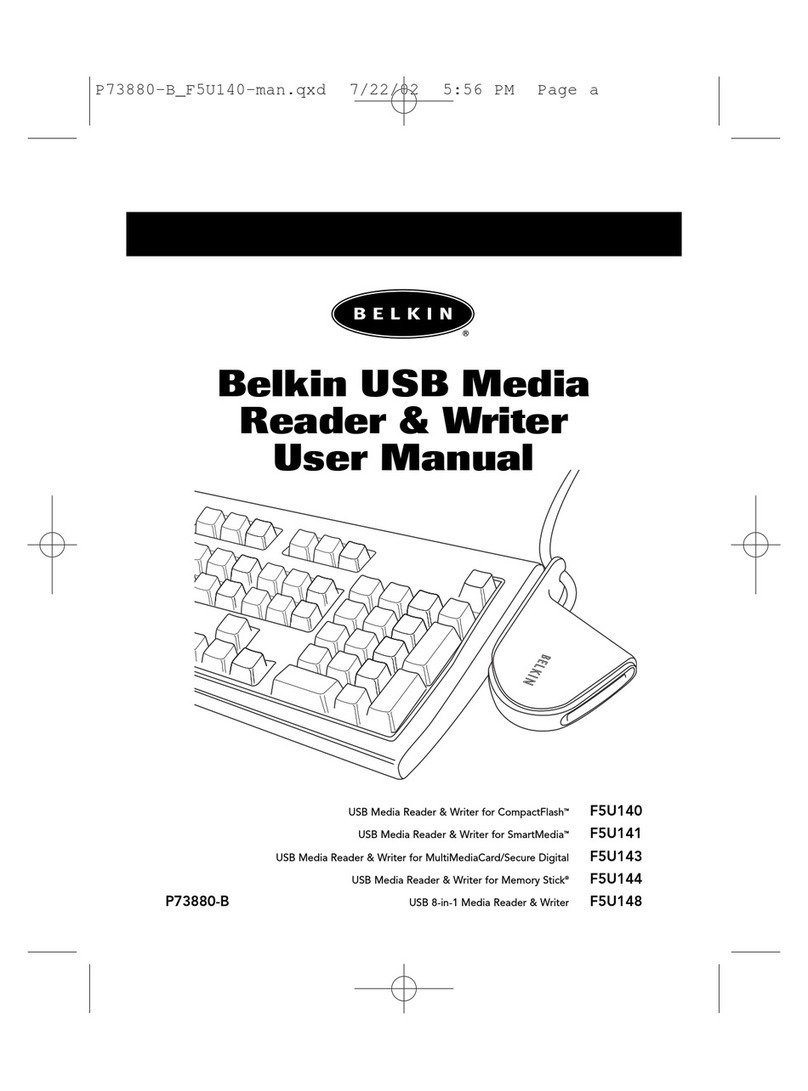4
IMPORTANT NOTE: DO NOT PLUG THE MEDIA READER INTO YOUR
COMPUTER UNTIL INSTRUCTED TO DO SO
INSTALLATION PROCEDURE
Windows 98 SE, Me, 2000, XP
1. Insert the Belkin Driver Installation CD.
a) After a few moments, the setup application will appear on your
computer screen.
b) If the setup application does not appear, double-click “My
Computer” then click on your CD-ROM drive icon. This will load
the setup application’s main page.
2. Click the “Install Driver” button.
3. The “InstallShield Wizard” will now start. Click “Next” on each of the
screens that are displayed then click “Finish”. You should now restart to
complete the driver installation process.
Important Operating System Notes:
a) Windows Me and XP offer native-support, mass-storage devices. It is
not necessary to install the Belkin driver in order to use the Media
Reader. However, if you wish to take advantage of the custom drive
icons, the driver must be installed. Due to problems with Windows
XP, custom icon support is not fully functional. In most cases, it is
necessary to insert a media card into the Media Reader before its
custom icon will be displayed. Once the icon is displayed, it will
remain until your system is re-booted, whether or not the media
card is present.
b) Windows 2000 also offers native support for mass-storage devices,
but does not support “multi-lun” devices. If the Belkin driver is
not installed in Windows 2000, only the CompactFlash slot will
be available.
c) Windows 98 SE does not support mass-storage devices; therefore,
the Belkin driver must always be installed.
WINDOWS OPERATING SYSTEM