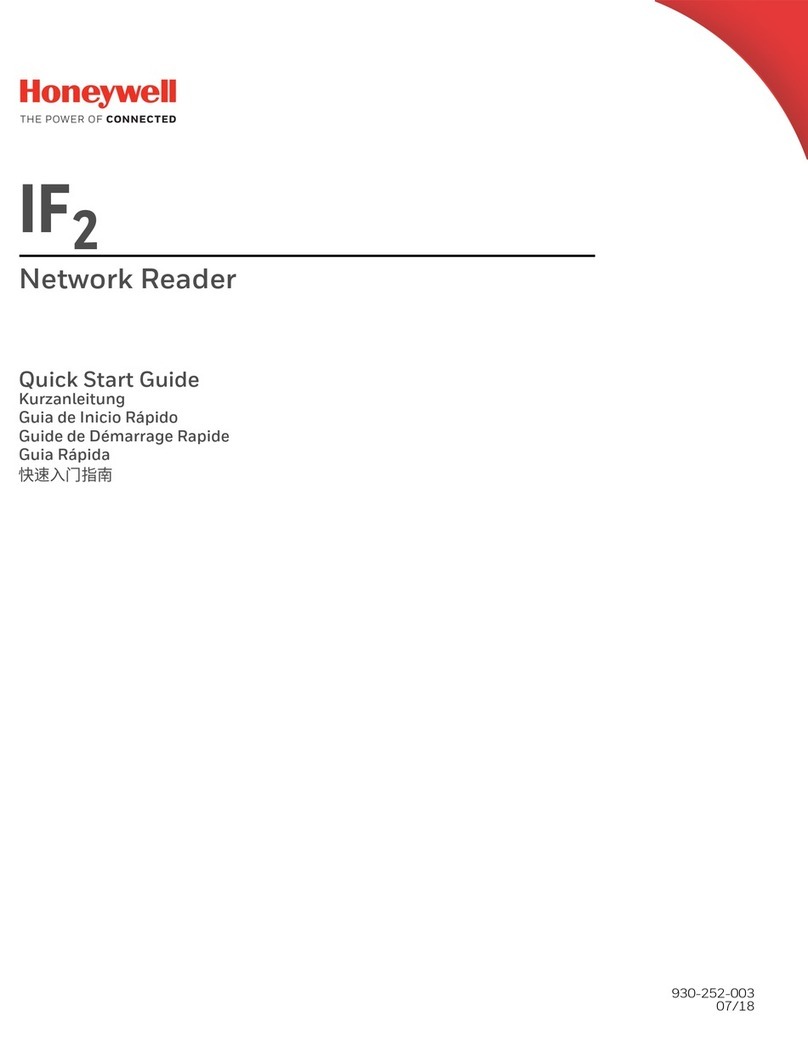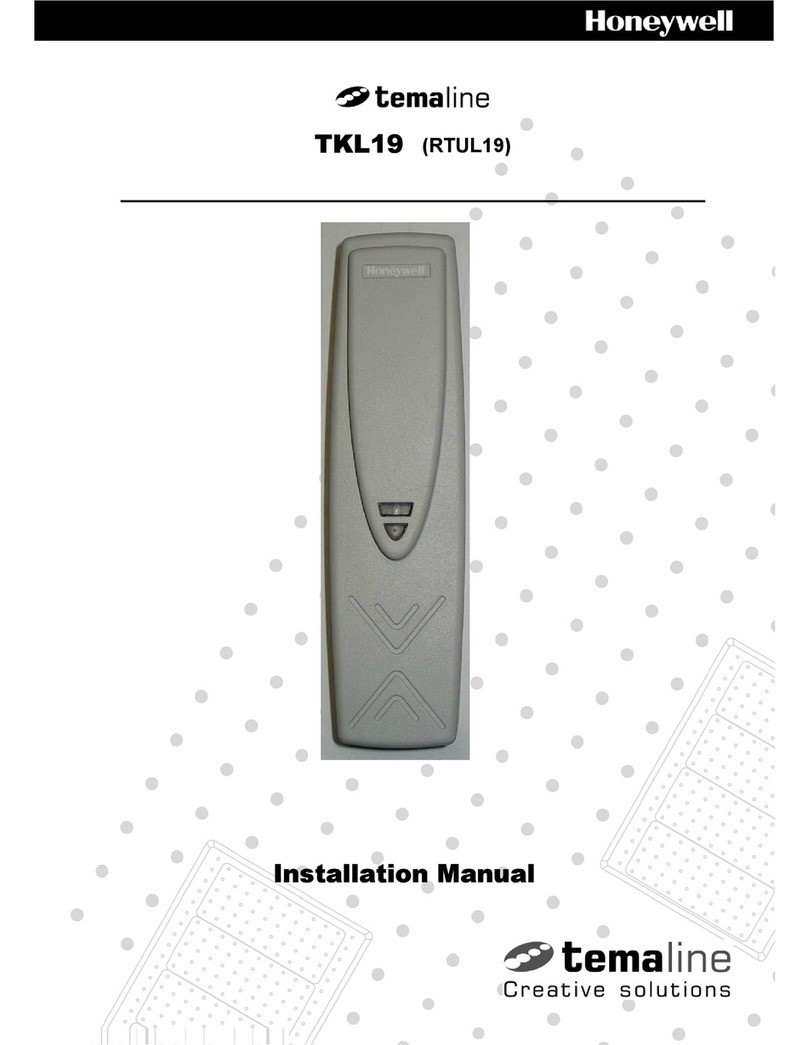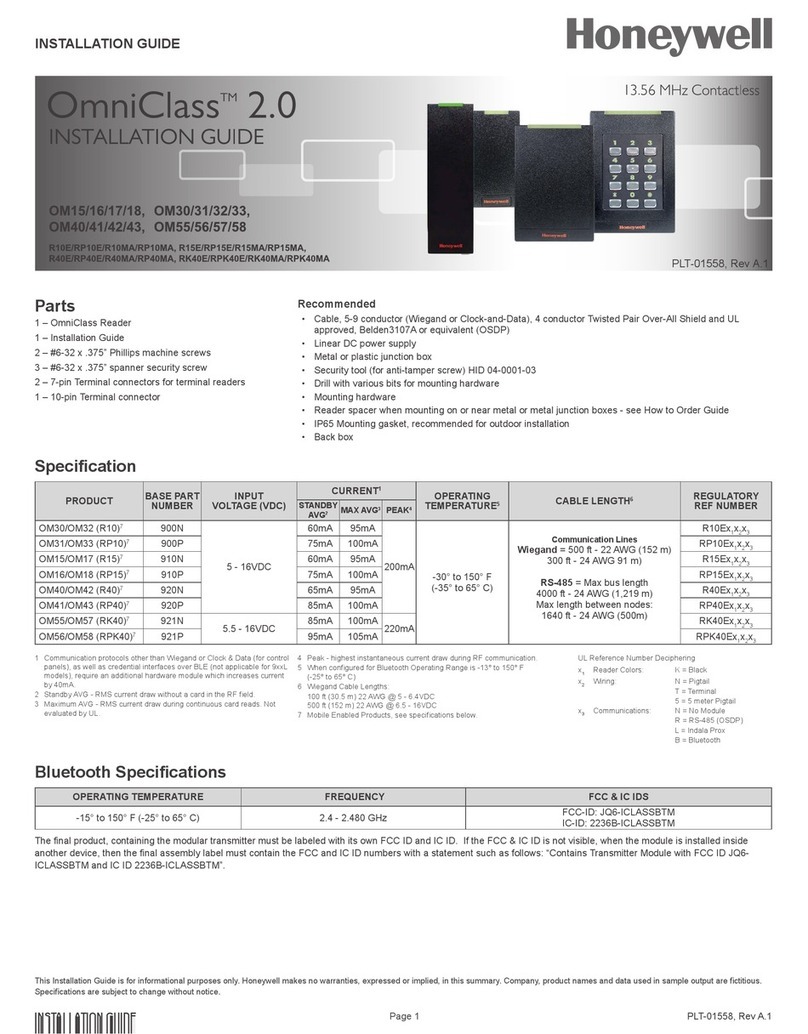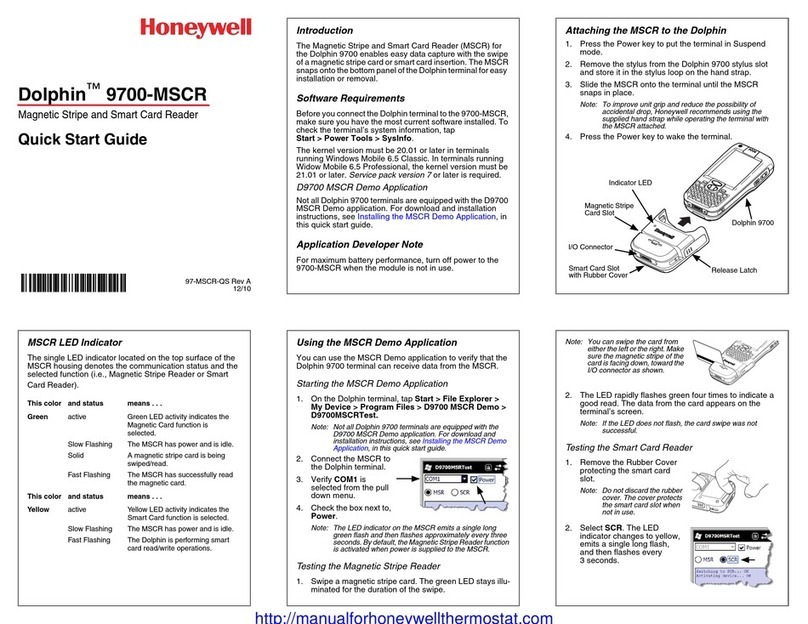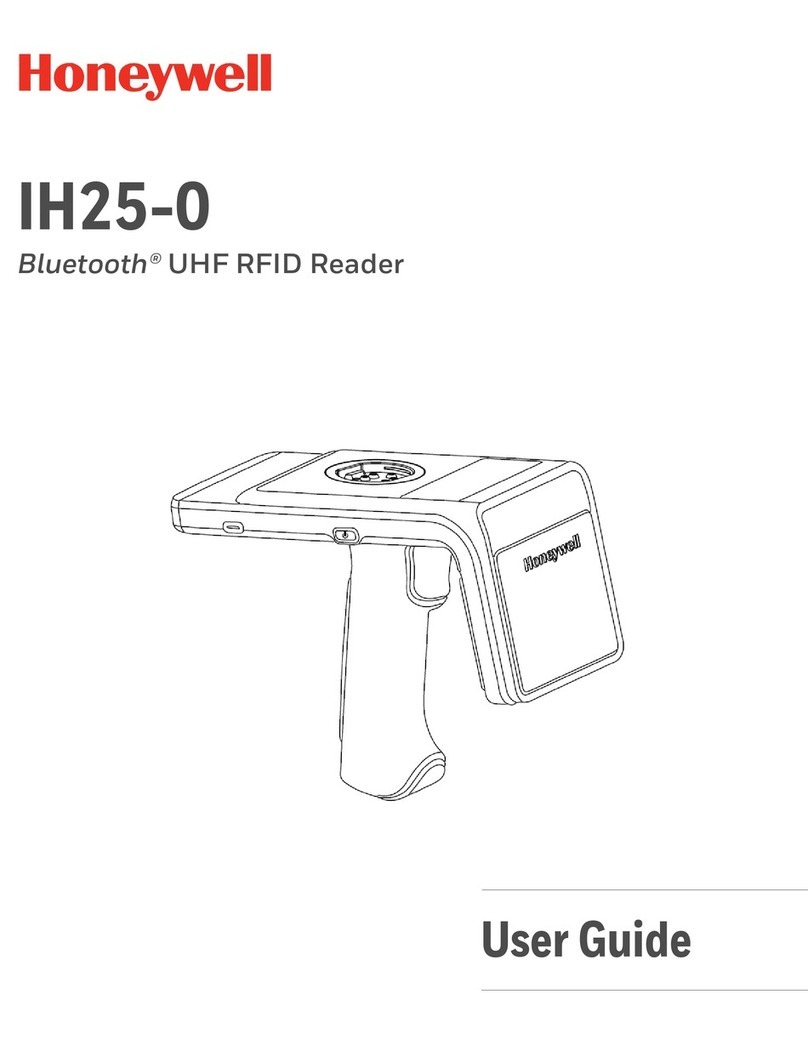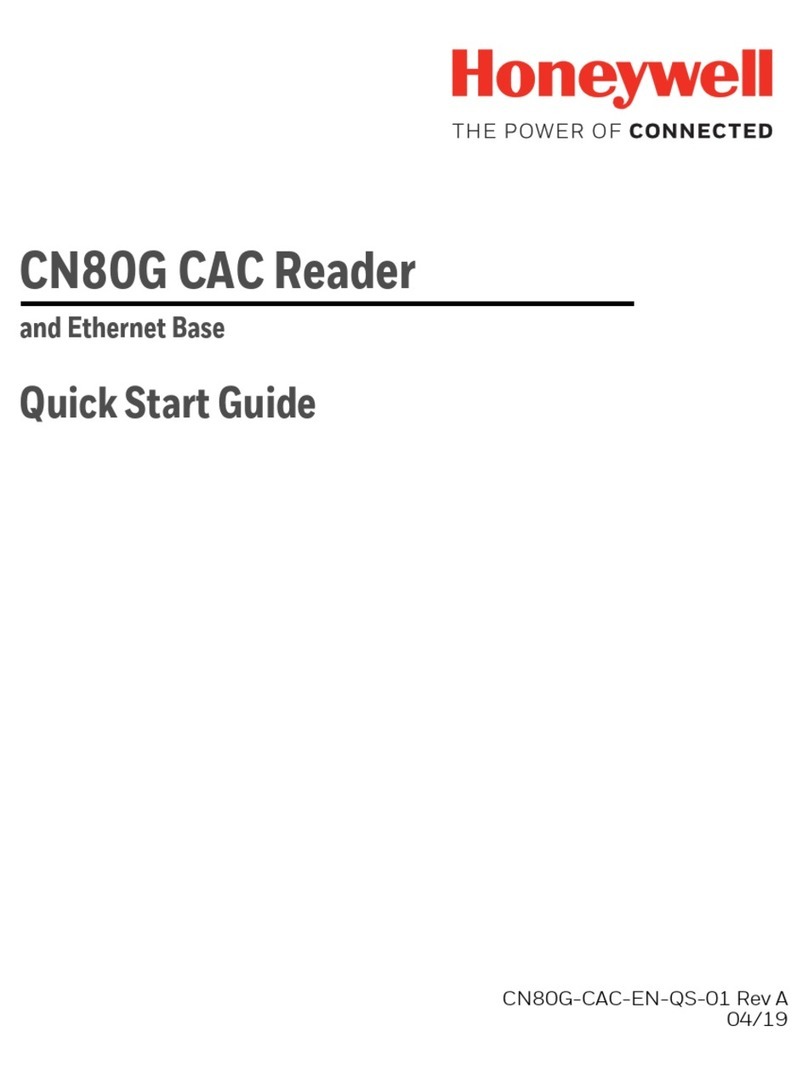Disclaimer
Honeywell International Inc. (“HII”) reserves the right to make changes in specifications and other information contained in
this document without prior notice, and the reader should in all cases consult HII to determine whether any such changes
have been made. The information in this publication does not represent a commitment on the part of HII.
HII shall not be liable for technical or editorial errors or omissions contained herein; nor for incidental or consequential
damages resulting from the furnishing, performance, or use of this material. HII disclaims all responsibility for the selec-
tion and use of software and/or hardware to achieve intended results.
This document contains proprietary information that is protected by copyright. All rights are reserved. No part of this doc-
ument may be photocopied, reproduced, or translated into another language without the prior written consent of HII.
Copyright 2011-2018 Honeywell International Inc. All rights reserved.
Web Address: www.honeywellaidc.com
Trademarks
Other product names or marks mentioned in this document may be trademarks or registered trademarks of other compa-
nies and are the property of their respective owners.
The word Intermec, the Intermec logo, and Ready-to-Work are either trademarks or registered trademarks of Intermec by
Honeywell.
This product includes copyrighted software that is licensed under GPL v2 (www.gnu.org/licenses/old-licenses/gpl-
2.0.html) or LGPL v2.1 (www.gnu.org/licenses/lgpl-2.1.html). You may obtain the complete Corresponding Source code
from Honeywell (www.honeywell.com) for a period of three years after Honeywell’s last shipment of this product. This offer
is valid to anyone in receipt of this information
This product includes cryptographic software written by Eric Young (EAY@cryptsoft.com).
Part of the software embedded in this product is gSOAP software. Portions created by gSOAP are Copyright (C) 2001–
2004 Robert A. van Engelen, Genivia inc. All Rights Reserved.
In no event shall the author be liable for any direct, indirect, incidental, special, exemplary, or consequential damages
(including, but not limited to, procurement of substitute goods or services; loss of use, data, or profits; or business interrup-
tion) however caused and on any theory of liability, whether in contract, strict liability, or tort (including negligence or oth-
erwise) arising in any way out of the use of this software, even if advised of the possibility of such damage.
ACE(TM), TAO(TM), CIAO(TM), and CoSMIC(TM) (henceforth referred to as “DOC software”) are copyrighted by Douglas C.
Schmidt and his research group at Washington University, University of California, Irvine, and Vanderbilt University, Copy-
right (c) 1993–2006, all rights reserved.
For patent information, refer to www.hsmpats.com.