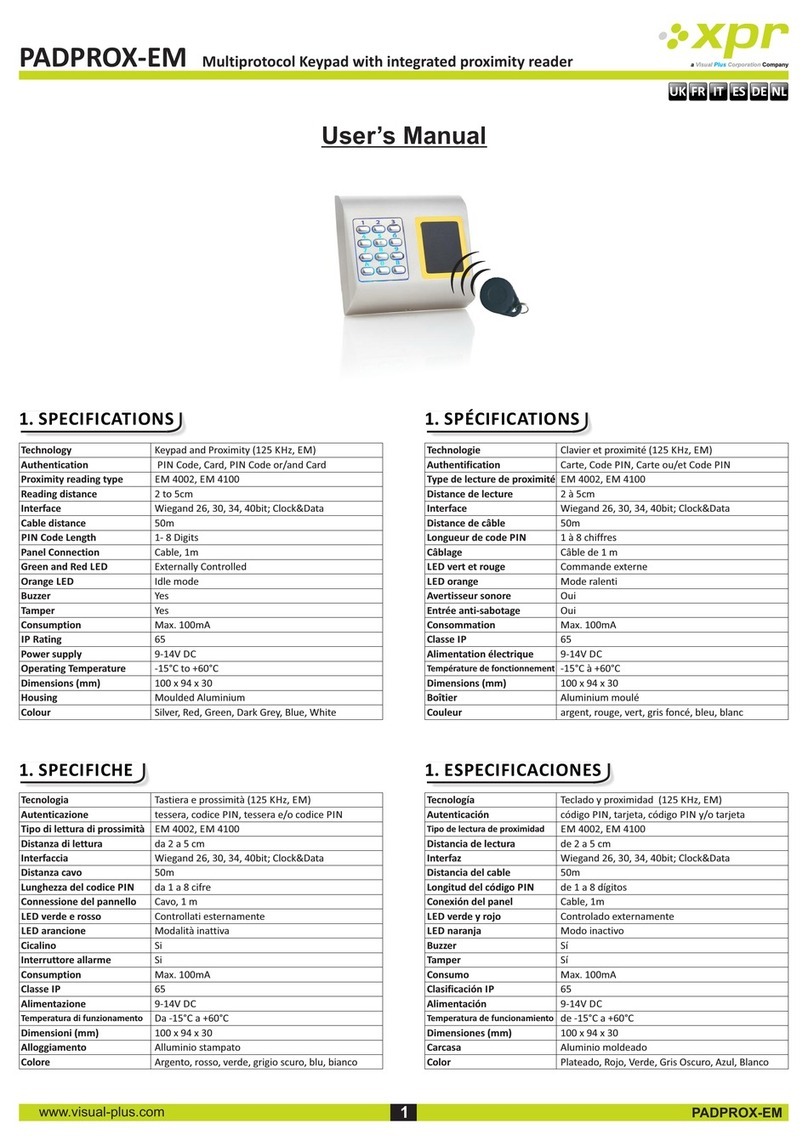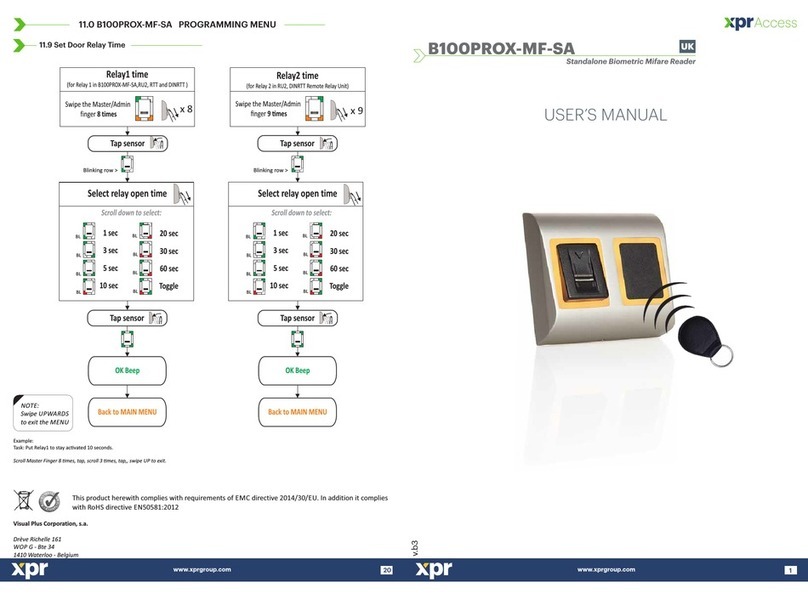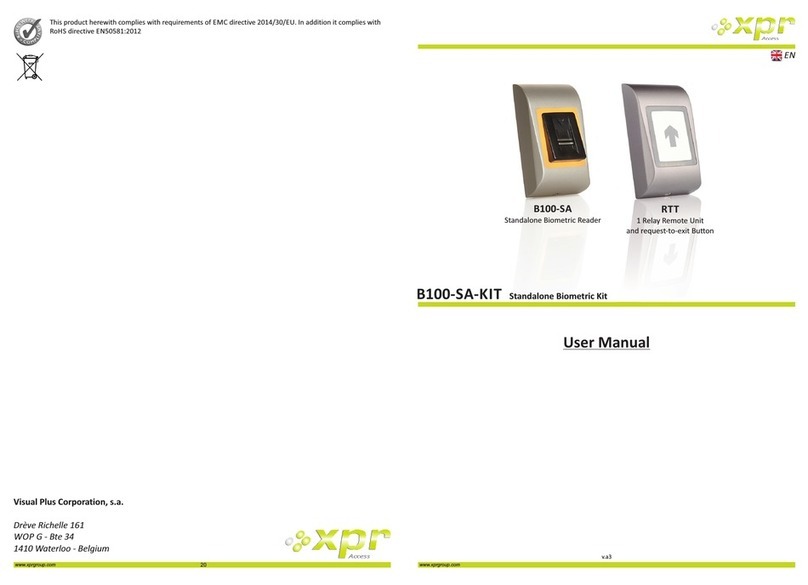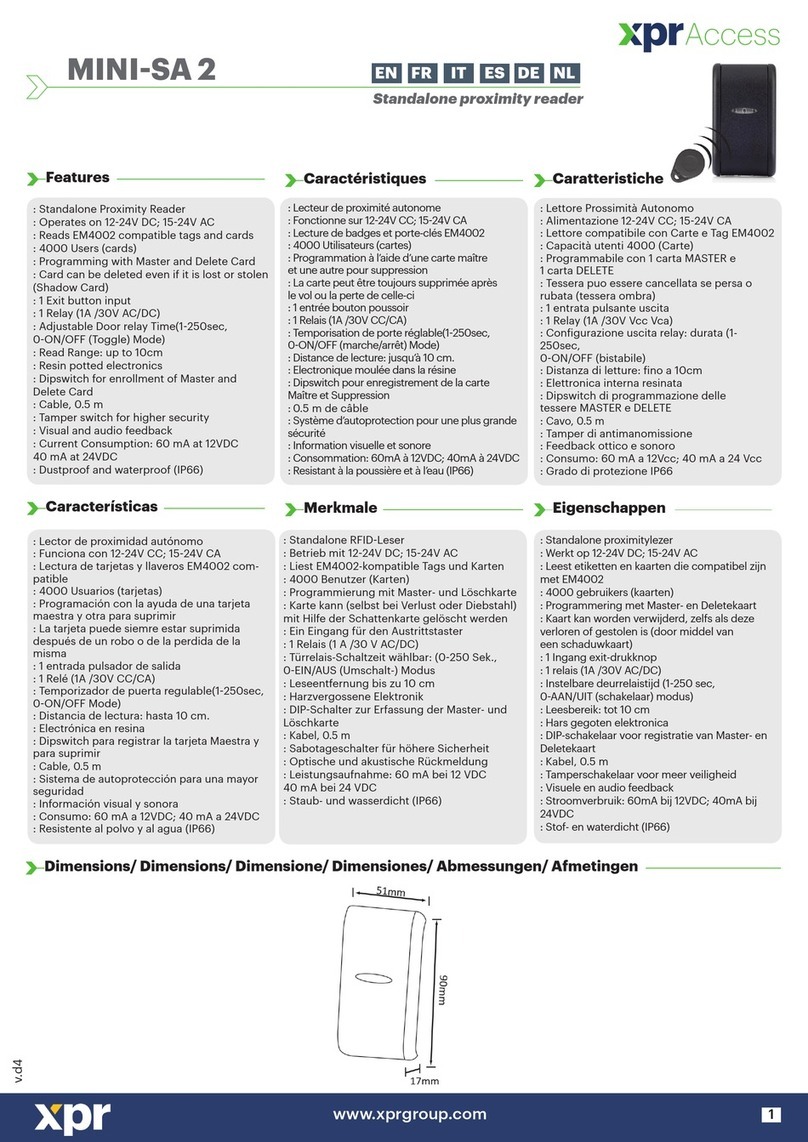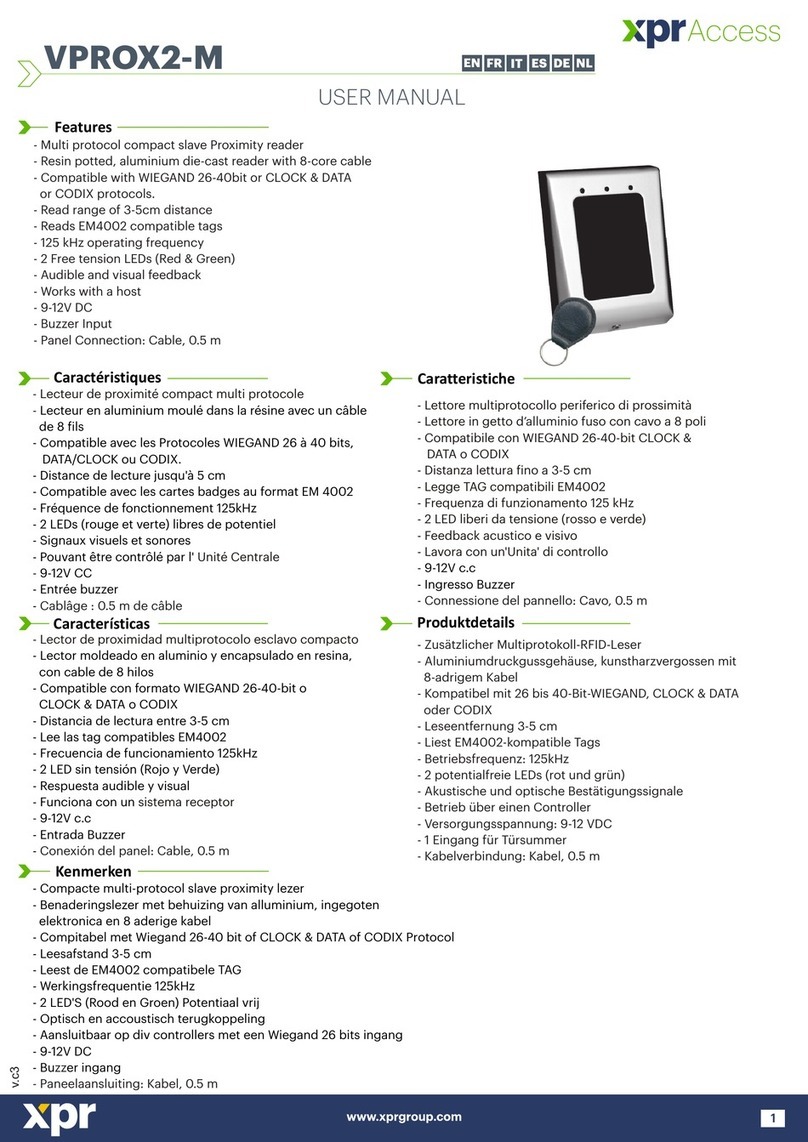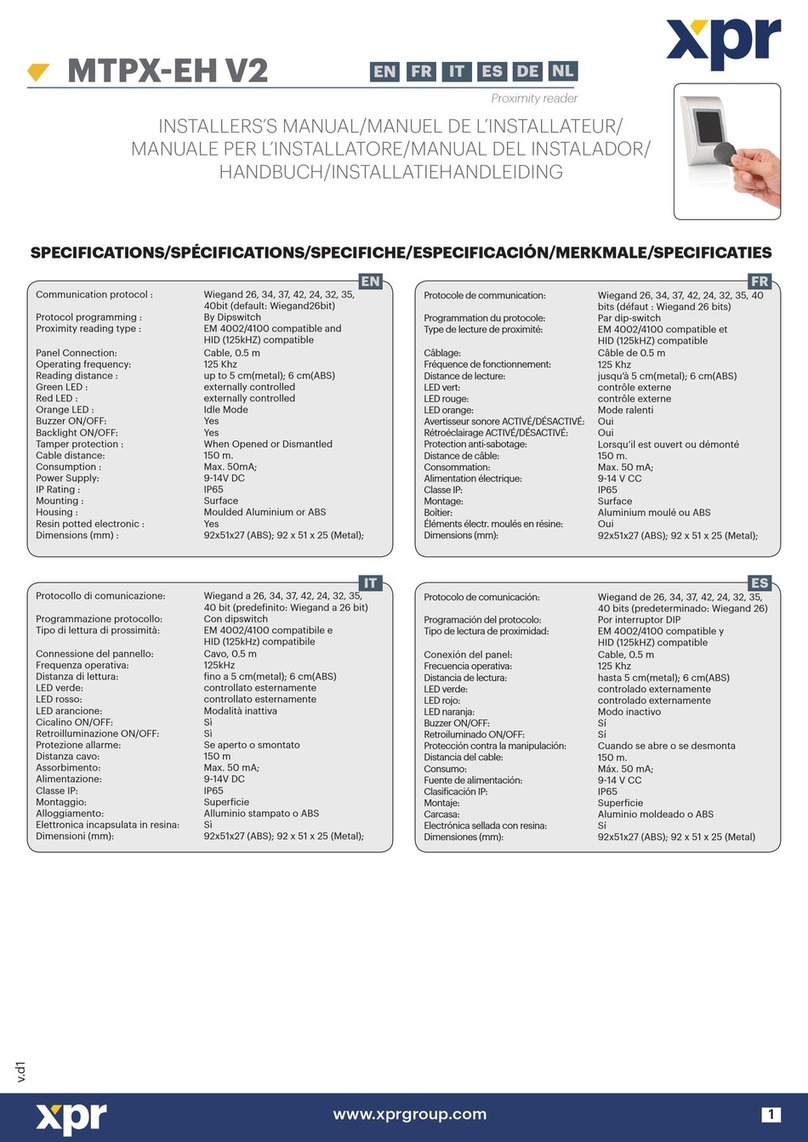2
www.xprgroup.com
1.0 INTRODUCTION
2.0 M DOUNTING AND ISMOUNTING
3.0 SPECIFICATIONS
4.0 A DPPLICATION IAGRAM
5.0 WIRING
6.0 R S TECOMMENDED WIPING ECHNIQUE
6.1 Tapping the sensor
6.2 Scrolling the sensor up and down
7.0 INDICATION
8.0 Q PUICK ROGRAMMING
8.1 Adding Master Finger and delete all users
8.2 Add User In Group 1
8.3 Add User In Group 2
8.4 Delete user
8.5 Delete All Users in Group 1
8.6 Delete All Users in Group 2
9.0 P-B EA RRUAIRING IOMETRIC R DER AND EMOTE ELAY NIT
9.1 Pairing B100PAD-SA with DINRTT
9.2 Pairing B100PAD-SA with RTT
10.0 K D UEEP THE OOR NLOCK
11.0 P B100PAD-SA KROGRAMING WITH EYPAD
11.1 Adding Users
11.2 Delete User By User Location Number
11.3 Delete User Group
11.4 Delete All Users
11.5 Delete User by User Finger
11.6 Set Door Relay Time
11.7 Buzzer Settings
11.8 Backlight Settings
11.9 Set the Touch Button Function
11.10 Unpair Remote Relay
11.11 Entry Mode Settings
11.12 Add Administrator
11.13 Delete Administrator
11.14 Reset to defaults
11.15 Double Swipe Unlocks Door
3
3
3
4
5
6
6
6
6
7
7
8
8
8
8
8
9
9
9
9
10
10
11
11
12
12
13
14
15
16
16
17
18
18
19
19
Contents
..............................................................
..................................................
..............................................................
.....................................................
.........................................................................
...........................................
............................................................
.................................................
....................................................................
....................................................
.........................................
...........................................................
.........................................................
...................................................
..............................
...........................................................
.................................................
.....................................................................
...................................................................
.............................................................
...............................................................
.............................................................
.........................................................................
...........................................................
................................................................
...........................................................
...............................................................
.......................................................
.......................................................
.................................................
.............................................................
.................................................
...........................................................
...........................................................
...........................................................
...........................................................
19
www.xprgroup.com
11.14 Reset to defaults
11.0 P B100PAD-SA KROGRAMING WITH EYPAD
1. Press 3,6.
2. Press .9,1,4,7
3. Press to confirmATo Exit press 0, A
11.15 Double Swipe Unlocks Door
1. Press 3,3.
To Exit press 0, A
2. Double SwipeSelect the from the table
Double swipe Unlocks Door
1Enable
2Disable
3. Press to confirm.A
Note:
Refer to Chapter 10 for this feature
Note:
Does not affect the fingerprints stored and the pairing
product ver. 1.0.2.0.0
product ver. 1.0.2.0.0
Swipe Master/Admin finger or enter Admin PIN.
The Biometric reader starts to blink.
BL BL
BL BL
ADMIN PIN or x 5
Swipe Master/Admin finger or enter Admin PIN.
The Biometric reader starts to blink.
BL BL
BL BL
ADMIN PIN or x 5