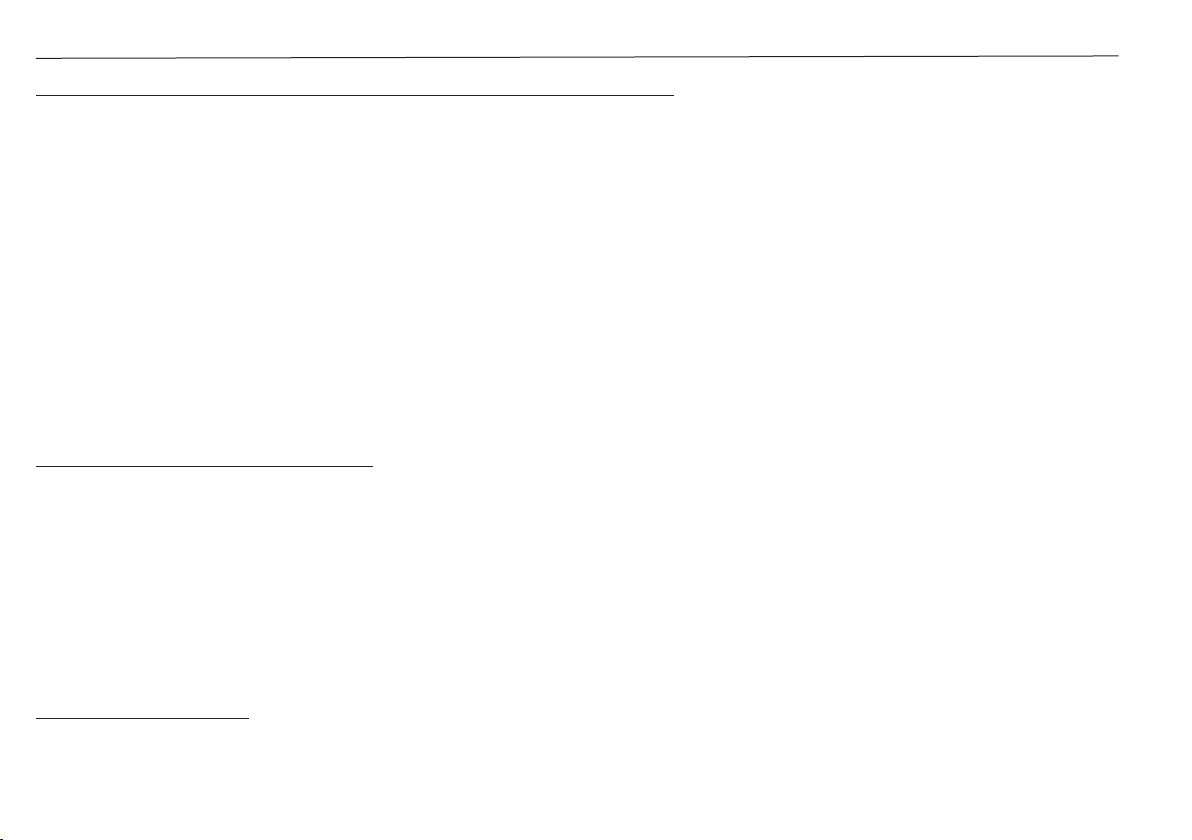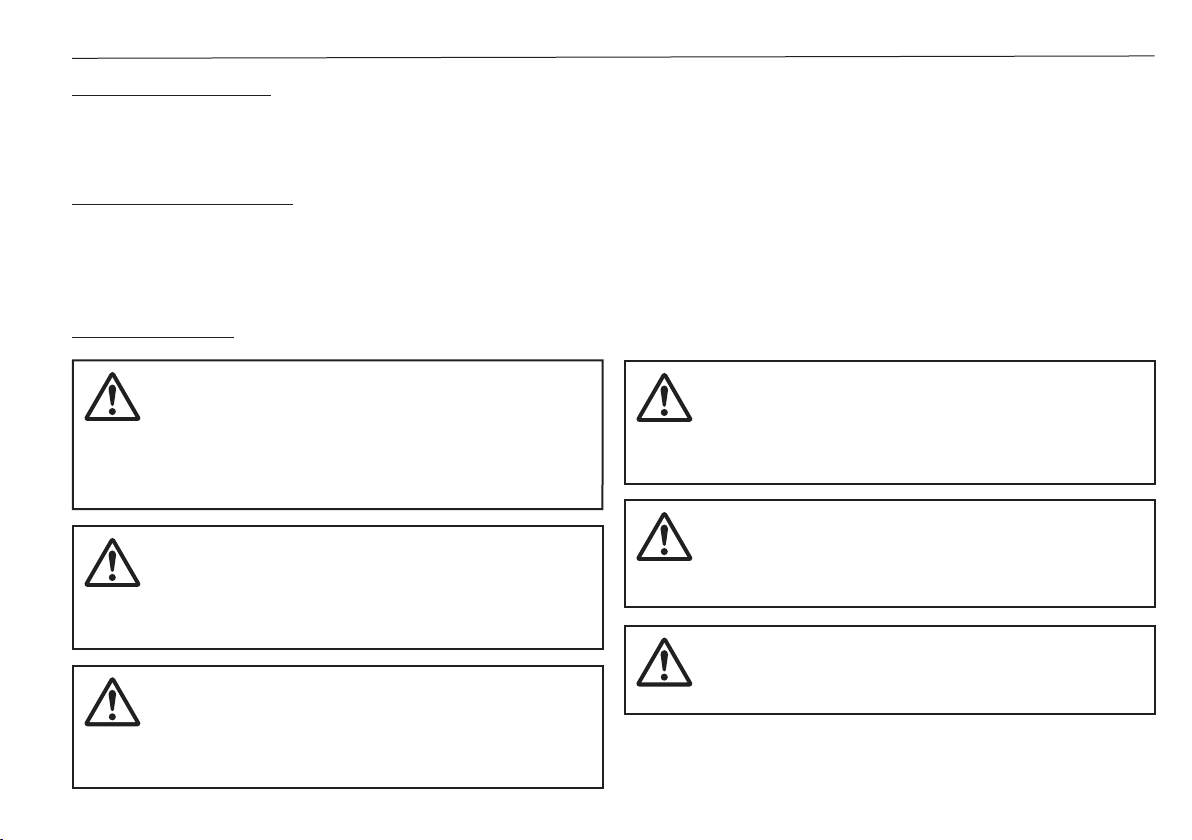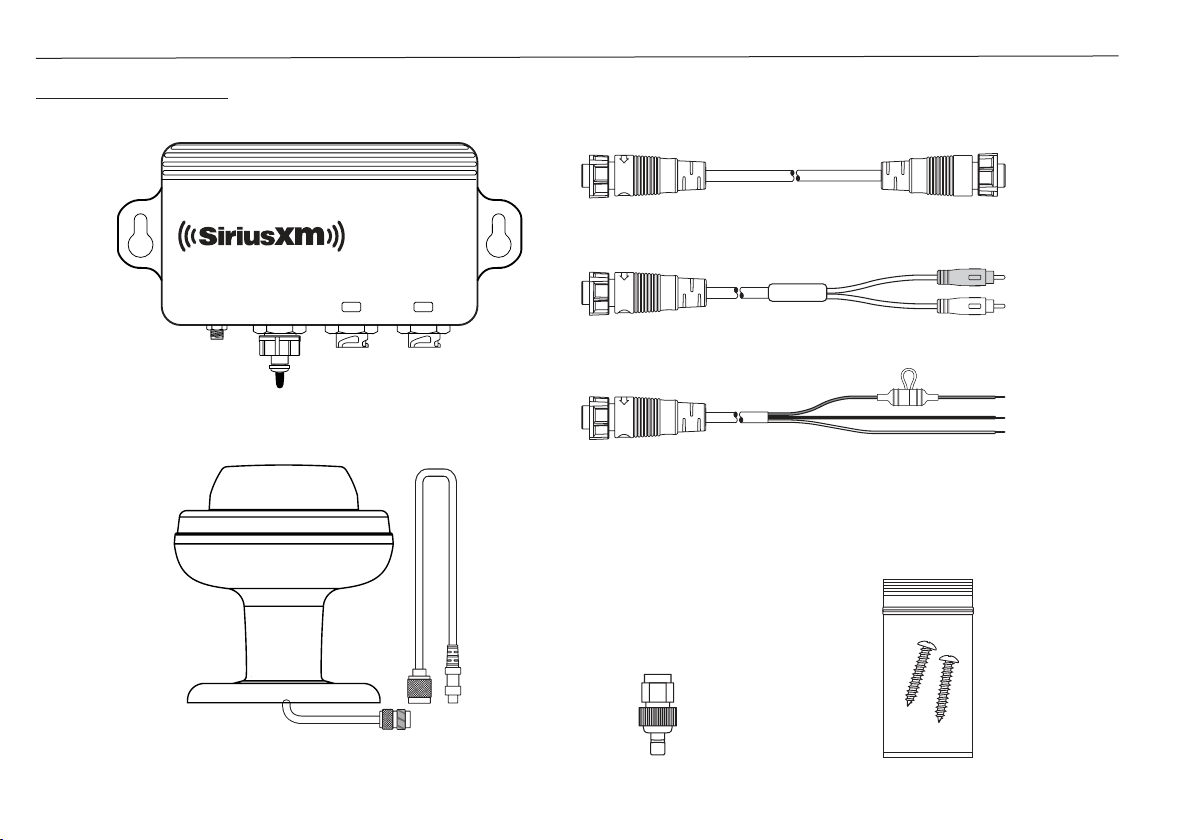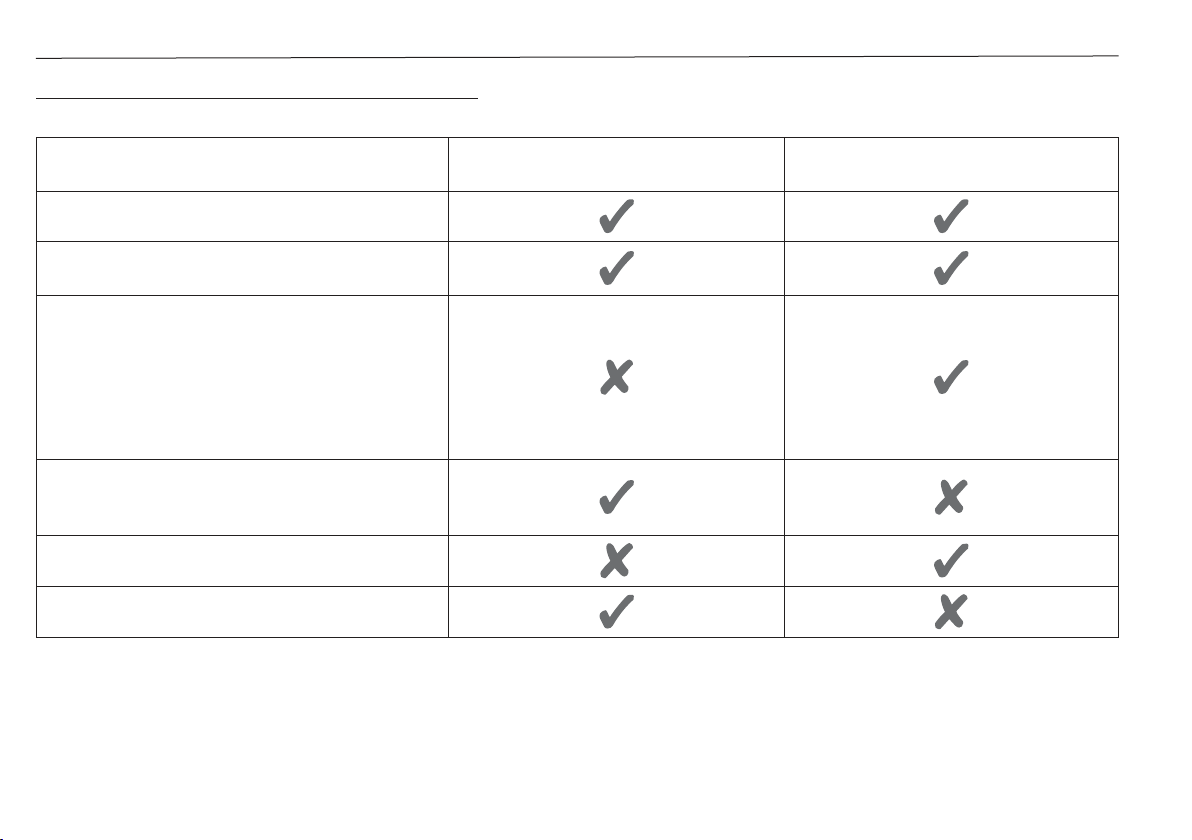4SiriusXM SR200 InfoLINK Receiver Installation Guide
Caution: Power supply protection
When installing this product ensure the power source
is adequately protected by means of a suitably-rated
fuse or automatic circuit breaker.
Caution: Service and maintenance
This product contains no user serviceable
components. Please refer all maintenance and repair
to authorized Raymarine dealers. Unauthorized
repair may affect your warranty.
General Information
EMC Installation Guidelines
Raymarine equipment and accessories conform
to the appropriate Electromagnetic Compatibility
(EMC) regulations, to minimize electromagnetic
interference between equipment and minimize
the effect such interference could have on the
performance of your system. Correct installation
is required to ensure that EMC performance is not
compromised.
For optimum EMC performance we recommend that
wherever possible:
•Raymarine equipment and cables connected
to it are:
- At least 1 m (3 ft) from any equipment
transmitting or cables carrying radio signals
e.g. VHF radios, cables and antennas. In the
case of SSB radios, the distance should be
increased to 7 ft (2 m).
- More than 2 m (7 ft) from the path of a
radar beam. A radar beam can normally be
assumed to spread 20 degrees above and
below the radiating element.
•The product is supplied from a separate
battery from that used for engine start. This is
important to prevent erratic behavior and data
loss which can occur if the engine start does
not have a separate battery.
•Raymarine specified cables are used.
•Cables are not cut or extended, unless doing
so is detailed in the installation manual.
Note: Where constraints on the installation prevent
any of the above recommendations, always ensure
the maximum possible separation between different
items of electrical equipment, to provide the best
conditions for EMC performance throughout the
installation.
Water Ingress
Water ingress disclaimer:
Although the waterproof rating capacity of this
product meets the IPX6 & IPX7 standard, water
intrusion and subsequent equipment failure may
occur if the product is subjected to commercial
high-pressure washing. Raymarine will not warrant
products subjected to high-pressure washing.