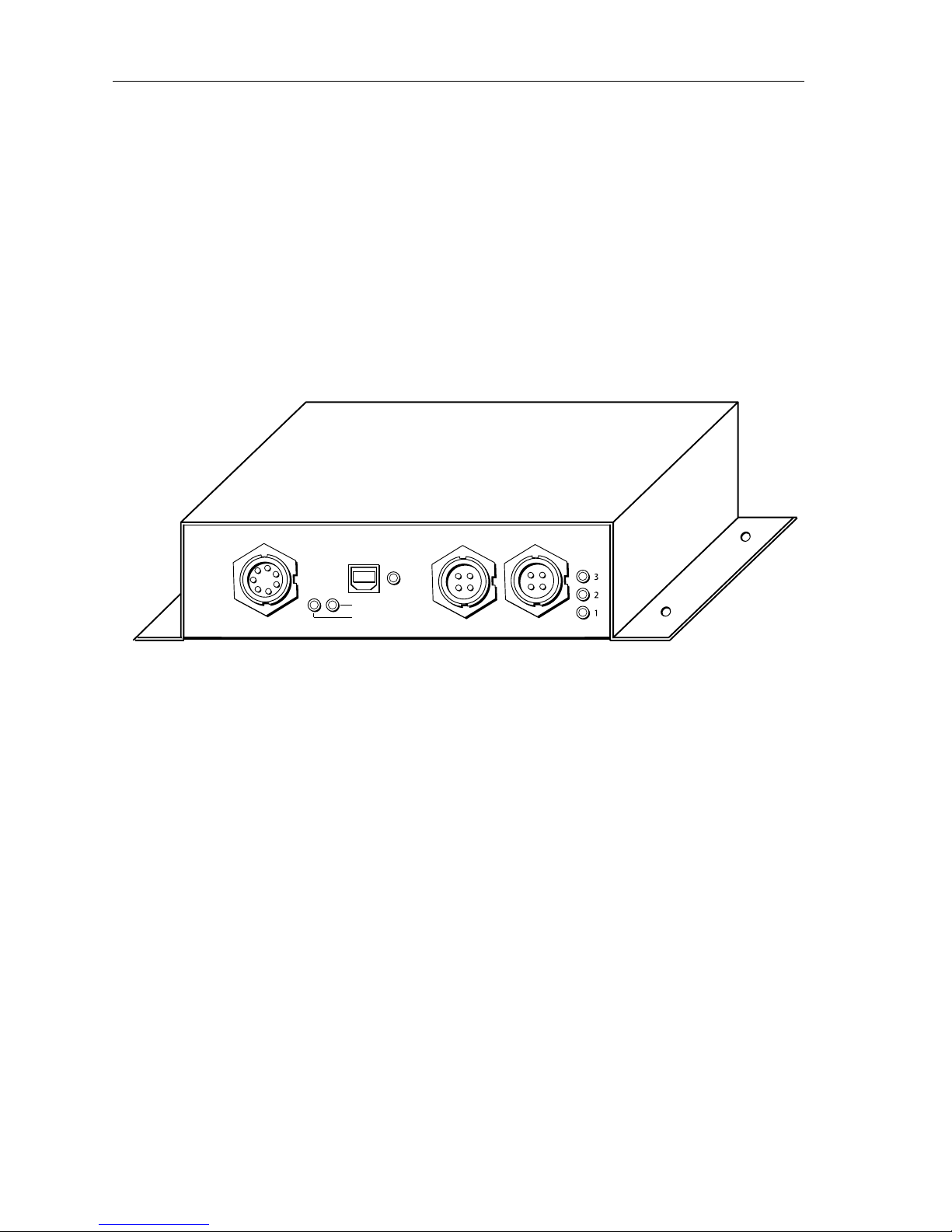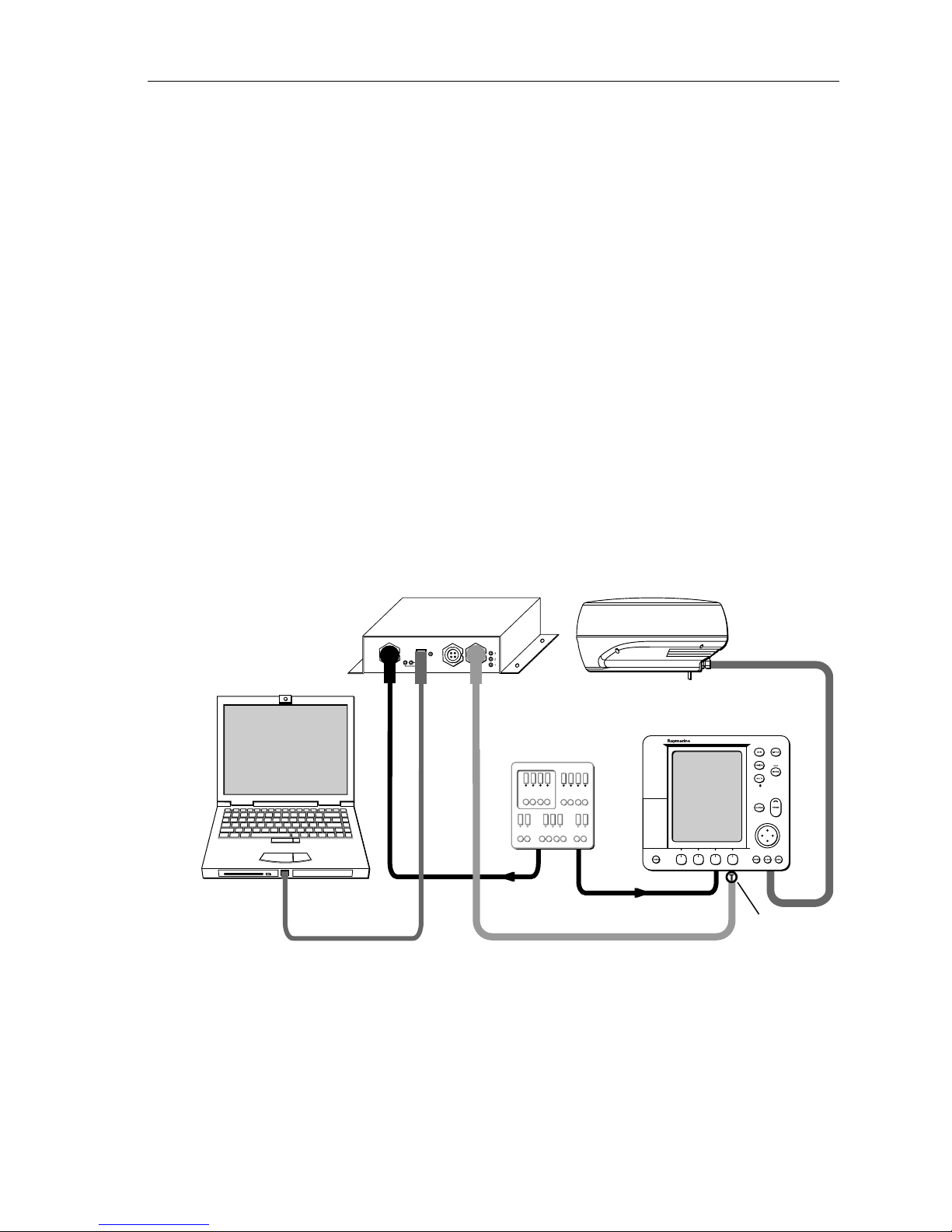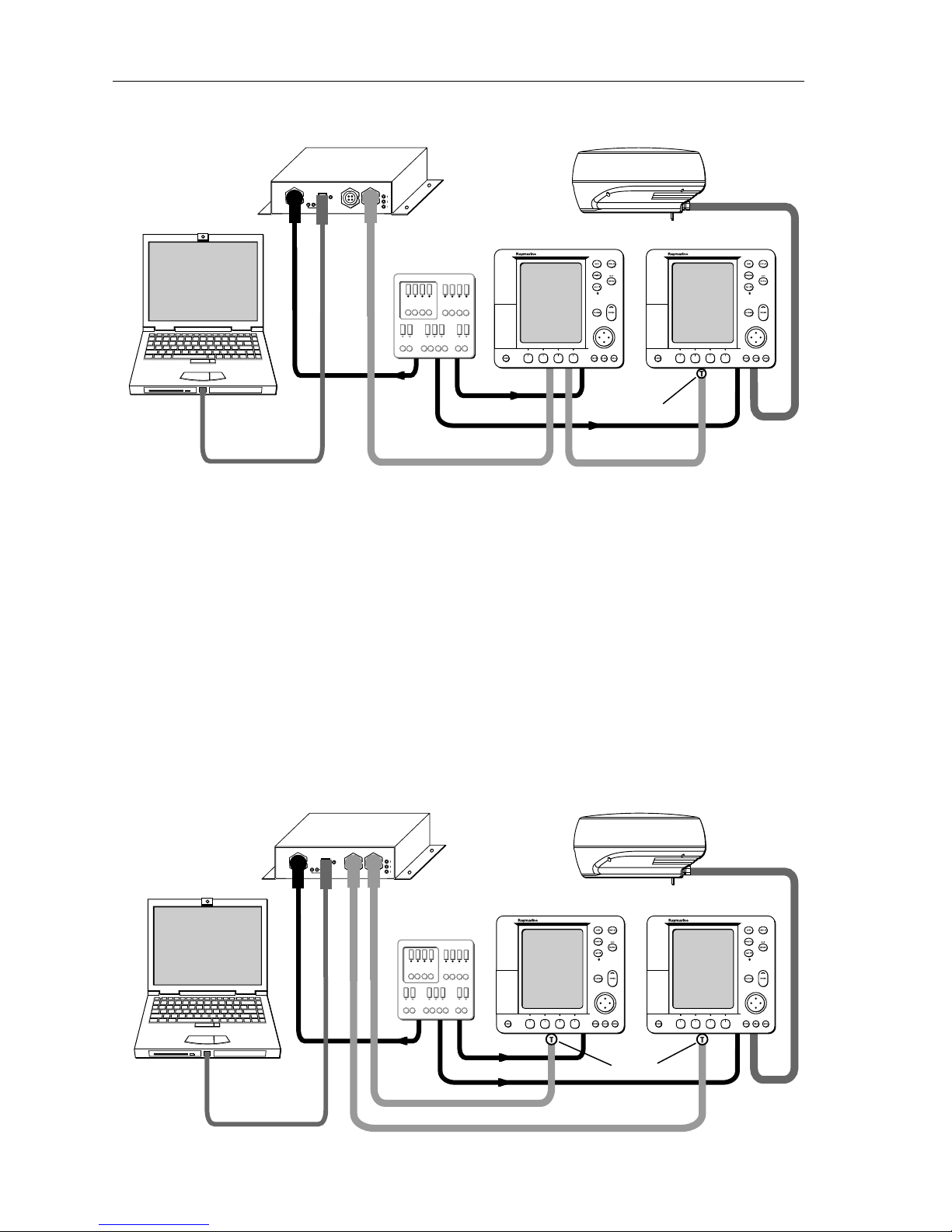4RayTech USB2 to hsb2Interface Box
USB2 Connection
Connect the provided USB2 cable fromthe port marked USB on the Interface Box to
a USB2 connection on yourPC.
hsb2Connection
Toconnect the Interface Box to the Pathfinder display(s) or DSM(s), obtain the
appropriate 3-pin (Pathfinder side) to 4-pin (Interface Box side) hsb2cable(s) from
your authorized Raymarine dealer.:
•E65009 – hsb2Cable Assembly, 3-pin-to-4-pin, 3m
•E05016 – hsb2Cable Assembly, 3-pin-to-4-pin, 10m
Terminators
The hsb2network must beterminated on each end ofthe line. You can obtain hsb2
In Line Terminators (part number R58117) from your authorized Raymarine dealer.
The Interface Box provides an internal terminator atboth PORT 1 and PORT 2. You
must attach an hsb2terminator plug at the end of the hsb2cable where it connects
to the last Pathfinder display or DSM on the network. This applies to both networks
if both ports are used.
Driver Installation
1. Place the CD that has the AI-USB driver into the CD drive.
2. Connect the InterfaceBoxto an available USB 2.0 port on your host computer.
3. Turn onthe power supply tothe InterfaceBox.
4. Windows
®should detect the new hardwareand display the “Found New Hard-
ware Wizard” window. Click Next to automatically install the software.
5. Click “ContinueAnyway” if Windows displays “The software you are installing
for this hardware: AI-USB Firmware Loader has not passed Microsoft Logo test-
ing to verify its compatibility with Windows XP…”.
6. Click “Finish” when the computer reports “Complete the Found New Hardware
Wizard...”.
7. Windows may again display the “Found New Hardware Wizard” window to
install the second driver. Repeat Step 4 and 5.
If Windows does not show“Found New HardwareWizard” when you first connect
the Interface box to the host PC, you can manually install the drivers: