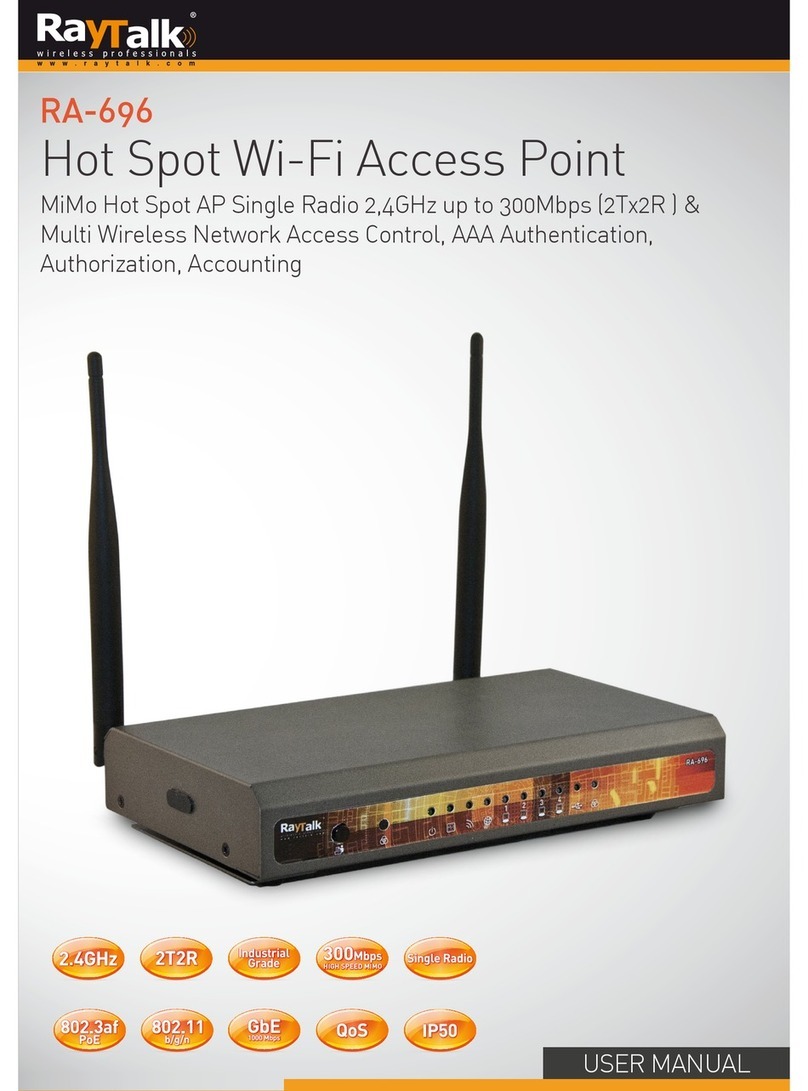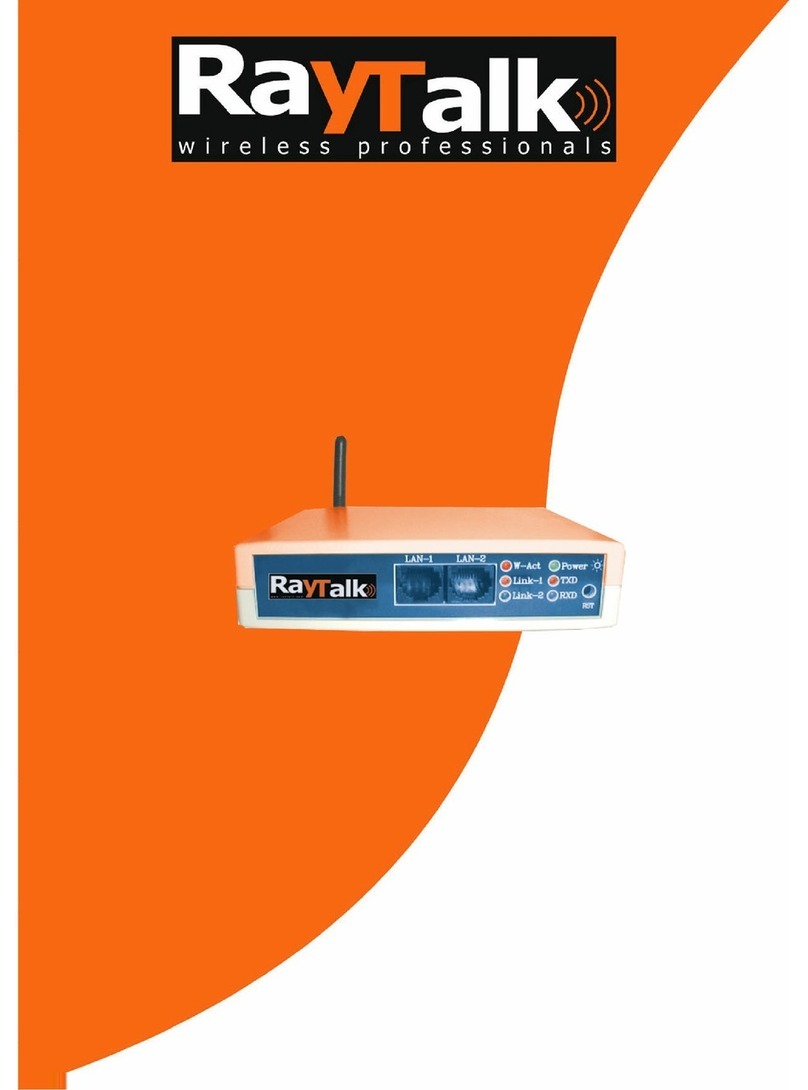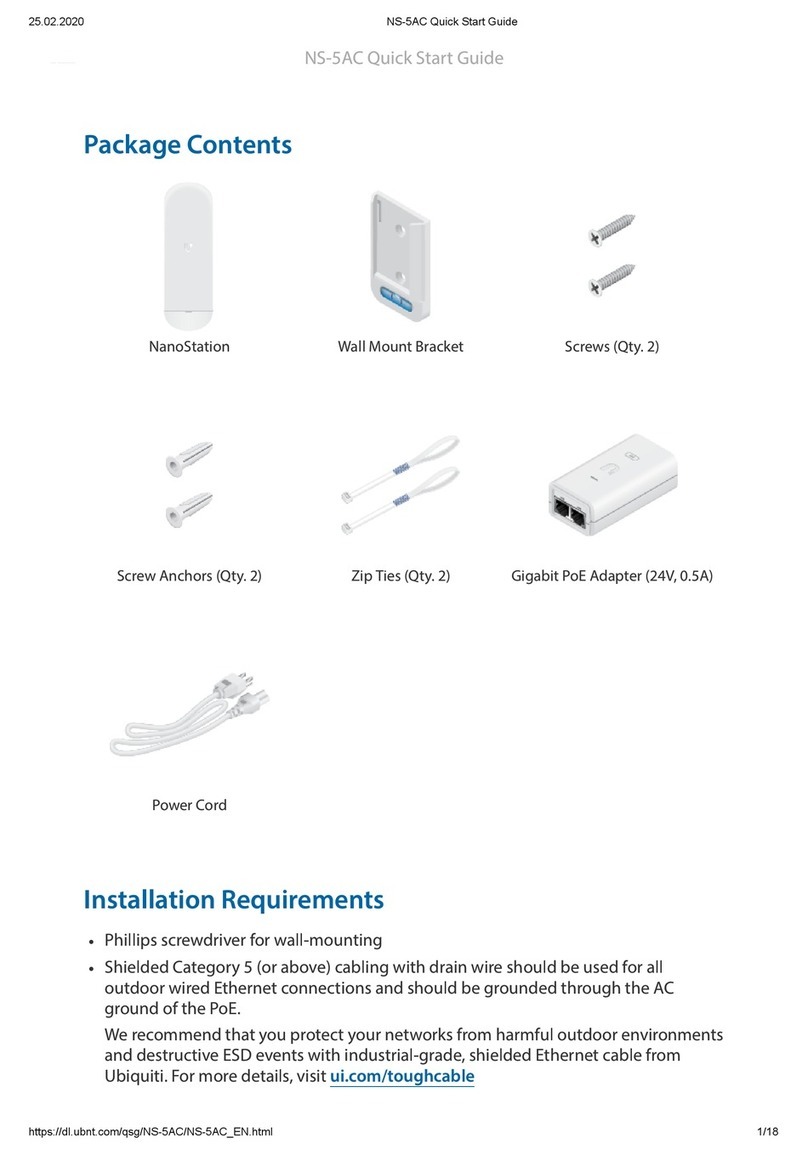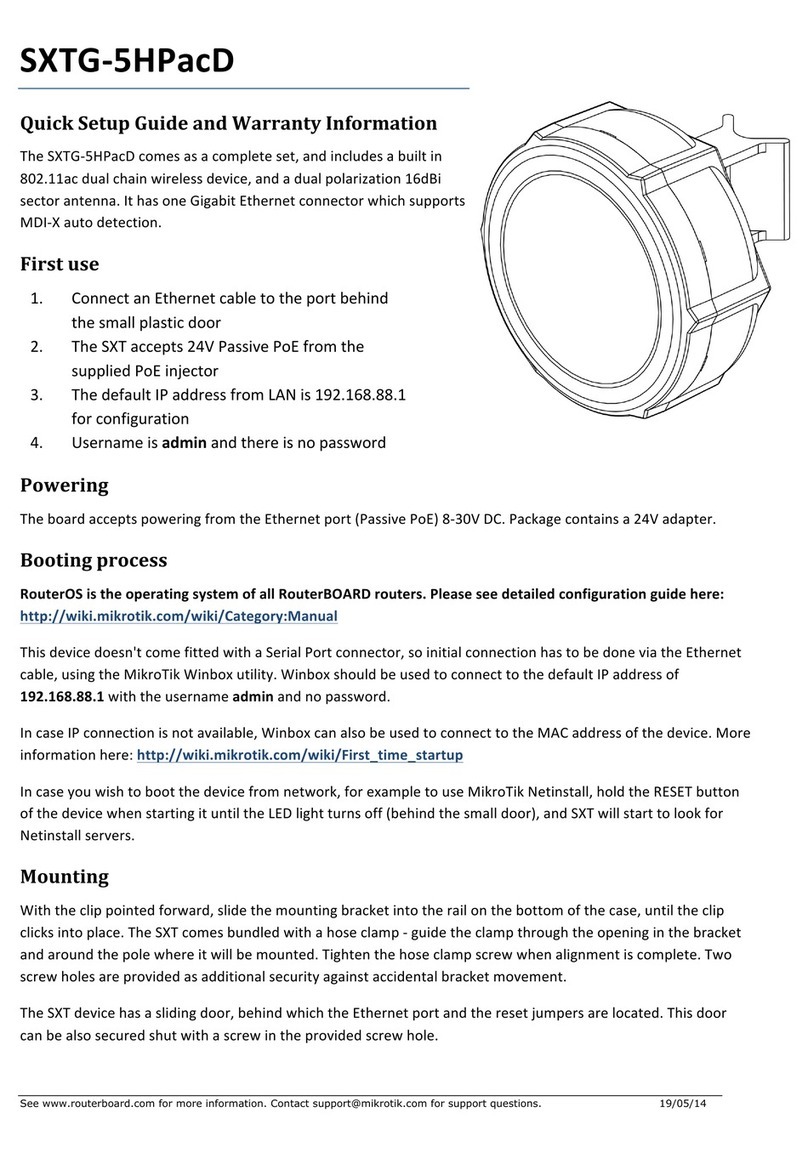RayTalk RB-100g User manual

Wireless Bridge/Access Point
RB-100g
User's Guide

TABLE OF CONTENTS
CHAPTER 1 INTRODUCTION .............................................................................................1
Features of your Wireless Access Point...........................................................................1
Package Contents ..............................................................................................................4
Physical Details..................................................................................................................4
CHAPTER 2 INSTALLATION...............................................................................................6
Requirements.....................................................................................................................6
Procedure...........................................................................................................................6
CHAPTER 3 ACCESS POINT SETUP..................................................................................9
Overview ............................................................................................................................9
Setup using the Windows Utility......................................................................................9
Setup using a Web Browser............................................................................................12
Access Control.................................................................................................................14
Security Profiles...............................................................................................................16
Security Profile Screen....................................................................................................18
System Screen..................................................................................................................34
Wireless Screens..............................................................................................................36
Basic Settings Screen.......................................................................................................36
Advanced Settings...........................................................................................................39
CHAPTER 4 PC AND SERVER CONFIGURATION .......................................................41
Overview ..........................................................................................................................41
Using WEP.......................................................................................................................41
Using WPA-PSK..............................................................................................................42
Using WPA-802.1x ..........................................................................................................43
802.1x Server Setup (Windows 2000 Server)................................................................44
802.1x Client Setup on Windows XP.............................................................................54
Using 802.1x Mode (without WPA)...............................................................................60
CHAPTER 5 OPERATION AND STATUS.........................................................................61
Operation.........................................................................................................................61
Status Screen....................................................................................................................61
CHAPTER 6 ACCESS POINT MANAGEMENT...............................................................68
Overview ..........................................................................................................................68
Admin Login Screen........................................................................................................68
Auto Config/Update ........................................................................................................70
Config File........................................................................................................................72
Log Settings (Syslog).......................................................................................................74
Rogue APs........................................................................................................................75
SNMP ...............................................................................................................................76
Upgrade Firmware..........................................................................................................77
i

APPENDIX A SPECIFICATIONS .......................................................................................78
Wireless Access Point......................................................................................................78
APPENDIX B TROUBLESHOOTING ................................................................................82
Overview ..........................................................................................................................82
General Problems............................................................................................................82
APPENDIX C WINDOWS TCP/IP.......................................................................................84
Overview ..........................................................................................................................84
Checking TCP/IP Settings - Windows 9x/ME:.............................................................84
Checking TCP/IP Settings - Windows NT4.0 ...............................................................86
Checking TCP/IP Settings - Windows 2000..................................................................88
Checking TCP/IP Settings - Windows XP ....................................................................90
APPENDIX D ABOUT WIRELESS LANS..........................................................................92
Overview ..........................................................................................................................92
Wireless LAN Terminology............................................................................................92
APPENDIX E COMMAND LINE INTERFACE................................................................95
Overview ..........................................................................................................................95
Command Reference.......................................................................................................96
P/N: 9560N90001
Copyright ©2004. All Rights Reserved.
Document Version: 1.32
All trademarks and trade names are the properties of their respective owners.
ii

1
Chapter 1
Introduction
This Chapter provides an overview of the Wireless Access Point's features
and capabilities.
Congratulations on the purchase of your new Wireless Access Point. The Wireless Access
Point links your 802.11g or 802.11b Wireless Stations to your wired LAN. The Wireless
stations and devices on the wired LAN are then on the same network, and can communicate
with each other without regard for whether they are connected to the network via a Wireless or
wired connection.
Figure 1: Wireless Access Point
The auto-sensing capability of the Wireless Access Point allows packet transmission up to
54Mbps for maximum throughput, or automatic speed reduction to lower speeds when the
environment does not permit maximum throughput.
Features of your Wireless Access Point
The Wireless Access Point incorporates many advanced features, carefully designed to provide
sophisticated functions while being easy to use.
•Standards Compliant. The Wireless Router complies with the IEEE802.11g (DSSS)
specifications for Wireless LANs.
•Supports both 802.11b and 802.11g Wireless Stations. The 802.11g standard
provides for backward compatibility with the 802.11b standard, so both 802.11b and
802.11g Wireless stations can be used simultaneously.
•108Mbps Wireless Connections. On both the 2.4GHz (802.11b & 802.11g) and 5GHz
(802.11a) bands, 108Mbps connections are available to compatible clients.
•Bridge Mode Support. The Wireless Access Point can operate in Bridge Mode, con-
necting to another Access Point. Both PTP (Point to Point) and PTMP (Point to Multi-
1

Wireless Access Point User Guide
Point) Bridge modes are supported.
And you can even use both Bridge Mode and Access Point Mode simultaneously!
•Client/Repeater Access Point. The Wireless Access Point can operate as a Client or
Repeater Access Point, sending all traffic received to another Access Point.
•Simple Configuration. If the default settings are unsuitable, they can be changed
quickly and easily.
•DHCP Client Support. Dynamic Host Configuration Protocol provides a dynamic IP
address to PCs and other devices upon request. The Wireless Access Point can act as a
DHCP Client, and obtain an IP address and related information from your existing DHPC
Server.
•Upgradeable Firmware. Firmware is stored in a flash memory and can be upgraded
easily, using only your Web Browser.
Security Features
•Security Profiles. For maximum flexibility, wireless security settings are stored in
Security Profiles. Up to 8 Security profiles can be defined, and up to 4 used as any time.
•Multiple SSIDs.Because each Security Profile has it own SSID, and up to 4 Security
Profiles can be active simultaneously, multiple SSIDs are supported. Different clients can
connect to the Wireless Access Point using different SSIDs, with different security set-
tings.
•Multiple SSID Isolation.If desired, PCs and devices connecting using different SSIDs
can be isolated from each other.
•VLAN Support. The 802.1Q VLAN standard is supported, allowing traffic from differ-
ent sources to be segmented. Combined with the multiple SSID feature, this provides a
powerful tool to control access to your LAN.
•WEP support. Support for WEP (Wired Equivalent Privacy) is included. Both 64 Bit
and 128 Bit keys are supported.
•WPA support. Support for WPA is included. WPA is more secure than WEP, and
should be used if possible. Both TKIP and AES encryption methods are supported.
•802.1x Support. Support for 802.1x mode is included, providing for the industrial-
strength wireless security of 802.1x authentication and authorization.
•Radius Client Support. The Wireless Access Point can login to your existing Radius
Server (as a Radius client).
•Radius MAC Authentication. You can centralize the checking of Wireless Station
MAC addresses by using a Radius Server.
•Rogue AP Detection.The Wireless Access Point can detect unauthorized (Rouge)
Access Points on your LAN.
•Access Control. The Access Control feature can check the MAC address of Wireless
clients to ensure that only trusted Wireless Stations can use the Wireless Access Point to
gain access to your LAN.
•Password - protected Configuration. Optional password protection is provided to
prevent unauthorized users from modifying the configuration data and settings.
Advanced Features
•Auto Configuration. The Wireless Access Point can perform self-configuration by
copying the configuration data from another Access Point. This feature is enabled by de-
fault.
2

Introduction
•Auto Update. The Wireless Access Point can automatically update its firmware, by
downloading and installing new firmware from your FTP server.
•Command Line Interface. If desired, the command line interface (CLI) can be used for
configuration. This provides the possibility of creating scripts to perform common con-
figuration changes.
•NetBIOS & WINS Support. Support for both NetBIOS broadcast and WINS (Win-
dows Internet Naming Service) allows the Wireless Access Point to easily fit into your
existing Windows network.
•Radius Accounting Support. If you have a Radius Server, you can use it to provide
accounting data on Wireless clients.
•Syslog Support. If you have a Syslog Server, the Wireless Access Point can send its log
data to your Syslog Server.
•SNMP Support. SNMP (Simple Network Management Protocol) is supported, allowing
you to use a SNMP program to manage the Wireless Access Point.
•UAM Support. The Wireless Access Point supports UAM (Universal Access Method),
making it suitable for use in Internet cafes and other sites where user access time must be
accounted for.
•WDS Support. Support for WDS (Wireless Distribution System) allows the Wireless
Access Point to act as a Wireless Bridge. Both Point-to-Point and Multi-Point Bridge
modes are supported.
3

Wireless Access Point User Guide
Package Contents
The following items should be included:
•Wireless Access Point
•Power Adapter
•Quick Start Guide
•CD-ROM containing the on-line manual and setup utility.
If any of the above items are damaged or missing, please contact your dealer immediately.
Physical Details
Front Panel LEDs
Figure 2: Front Panel
Status On - Error condition.
Off - Normal operation.
Blinking - During start up, and when the Firmware is being upgraded.
Power On - Normal operation.
Off - No power
LAN On - The LAN (Ethernet) port is active.
Off - No active connection on the LAN (Ethernet) port.
Flashing - Data is being transmitted or received via the corresponding
LAN (Ethernet) port.
Wireless
LAN On - Idle
Off - Error- Wireless connection is not available.
Flashing - Data is being transmitted or received via the Wireless access
point. Data includes "network traffic" as well as user data.
4

Introduction
Rear Panel
Figure 3 Rear Panel
Antenna One antenna (aerial) is supplied. Best results are usually obtained with
the antenna in a vertical position.
Console port DB9 female RS232 port.
Reset Button This button has two (2) functions:
•Reboot. When pressed and released, the Wireless Access Point
will reboot (restart).
•Reset to Factory Defaults. This button can also be used to clear
ALL data and restore ALL settings to the factory default values.
To Clear All Data and restore the factory default values:
1. Power Off the Access Point
2. Hold the Reset Button down while you Power On the Access
Point.
3. Continue holding the Reset Button until the Status (Red) LED
blinks TWICE.
4. Release the Reset Button.
The factory default configuration has now been restored, and the
Access Point is ready for use.
Ethernet Use a standard LAN cable (RJ45 connectors) to connect this port to a
10BaseT or 100BaseT hub on your LAN.
Power port Connect the supplied power adapter here.
5

2
Chapter 2
Installation
This Chapter covers the physical installation of the Wireless Access Point.
Requirements
Requirements:
•TCP/IP network
•Ethernet cable with RJ-45 connectors
•Installed Wireless network adapter for each PC that will be wirelessly connected to the
network
Procedure
1. Select a suitable location for the installation of your Wireless Access Point. To maximize
reliability and performance, follow these guidelines:
•Use an elevated location, such as wall mounted or on the top of a cubicle.
•Place the Wireless Access Point near the center of your wireless coverage area.
•If possible, ensure there are no thick walls or metal shielding between the Wireless
Access Point and Wireless stations. Under ideal conditions, the Wireless Access Point
has a range of around 150 meters (450 feet). The range is reduced, and transmission
speed is lower, if there are any obstructions between Wireless devices.
Figure 4: Installation Diagram
2. Use a standard LAN cable to connect the “Ethernet” port on the Wireless Access Point to
a 10/100BaseT hub on your LAN.
6

Installation
3. Connect the supplied power adapter to the Wireless Access Point and a convenient power
outlet, and power up.
NOTE: If you wish to use PoE (Power over Ethernet), refer to the following section.
4. Check the LEDs:
•The Status LED should flash, then turn OFF.
•The Power, Wireless LAN, and LAN LEDs should be ON.
For more information, refer to Front Panel LEDs in Chapter 1.
Using PoE (Power over Ethernet)
The Wireless Access Point supports PoE (Power over Ethernet). To use PoE:
1. Do not connect the supplied power adapter to the Wireless Access Point.
2. Connect one end of a standard (category 5) LAN cable to the Ethernet port on the Wire-
less Access Point.
3. Connect the other end of the LAN cable to the powered Ethernet port on a suitable PoE
Adapter. (24V DC, 500mA)
4. Connect the unpowered Ethernet port on the PoE adapter to your Hub or switch.
5. Connect the power supply to the PoE adapter and power up.
6. Check the LEDs on the Wireless Access Point to see it is drawing power via the Ethernet
connection.
Figure 5: Using PoE (Power over Ethernet)
7

3
Chapter 3
Access Point Setup
This Chapter provides details of the Setup process for Basic Operation of
your Wireless Access Point.
Overview
This chapter describes the setup procedure to make the Wireless Access Point a valid device
on your LAN, and to function as an Access Point for your Wireless Stations.
Wireless Stations may also require configuration. For details, see Chapter 4 - Wireless Station
Configuration.
The Wireless Access Point can be configured using either the supplied Windows utility or your
Web Browser
Setup using the Windows Utility
A simple Windows setup utility is supplied on the CD-ROM. This utility can be used to assign
a suitable IP address to the Wireless Access Point. Using this utility is recommended, because
it can locate the Wireless Access Point even if it has an invalid IP address.
Installation
1. Insert the supplied CD-ROM in your drive.
2. If the utility does not start automatically, run the SETUP program in the root folder.
3. Follow the prompts to complete the installation.
Main Screen
•Start the program by using the icon created by the setup program.
•When run, the program searches the network for all active Wireless Access Points, then
lists them on screen, as shown by the example below.
9

Wireless Access Point User Guide
Figure 6: Management utility Screen
Wireless Access Points
The main panel displays a list of all Wireless Access Points found on the network. For each
Access Point, the following data is shown:
Server Name The Server Name is shown on a sticker on the base of the device.
IP address The IP address for the Wireless Access Point.
MAC Address The hardware or physical address of the Wireless Access Point.
IEEE Standard The wireless standard or standards used by the Wireless Access Point
(e.g. 802.11b, 802.11g)
FW Version The current Firmware version installed in the Wireless Access Point.
Description Any extra information for the Wireless Access Point, entered by the
administrator.
Note: If the desired Wireless Access Point is not listed, check that the device is installed and
ON, then update the list by clicking the Refresh button.
Buttons
Refresh Click this button to update the Wireless Access Point device listing
after changing the name or IP Address.
Detail Info When clicked, additional information about the selected Access
Point will be displayed.
Web Management Use this button to connect to the Wireless Access Point's Web-
based management interface.
Set IP Address Click this button if you want to change the IP Address of the
Wireless Access Point.
Exit Exit the Management utility program by clicking this button.
10

Setup
Setup Procedure
1. Select the desired Wireless Access Point.
2. Click the Set IP Address button.
3. If prompted, enter the user name and password. The default values are admin for the
User Name, and password for the Password.
4. Ensure the IP address, Network Mask, and Gateway are correct for your LAN. Save any
changes.
5. Click the Web Management button to connect to the selected Wireless Access Point using
your Web Browser. If prompted, enter the User Name and Password again.
6. Check the following screens, and configure as necessary for your environment. Use the
on-line help if necessary.
The later sections in this Chapter also provides more details about each of these screens.
•Access Control - MAC level access control.
•Security Profiles - Wireless security.
•System - Identification, location, and Network settings
•Wireless - Basic & Advanced
7. You may also wish to set the admin password and administration connection options.
These are on the Admin Login screen accessed from the Management menu. See Chapter
6 for details of the screens and features available on the Management menu.
8. Use the Apply/Restart button on the menu to apply your changes and restart the Wireless
Access Point.
Setup is now complete.
Wireless stations must now be set to match the Wireless Access Point. See Chapter 4 for
details.
11

Wireless Access Point User Guide
Setup using a Web Browser
Your Browser must support JavaScript. The configuration program has been tested on the
following browsers:
•Netscape V4.08 or later
•Internet Explorer V4 or later
Setup Procedure
Before commencing, install the Wireless Access Point in your LAN, as described previously.
1. Check the Wireless Access Point to determine its Default Name. This is shown on a label
on the base or rear, and is in the following format:
SCxxxxxx
Where xxxxxx is a set of 6 Hex characters ( 0 ~ 9, and A ~ F ).
2. Use a PC which is already connected to your LAN, either by a wired connection or an-
other Access Point.
•Until the Wireless Access Point is configured, establishing a Wireless connection to it
may be not possible.
•If your LAN contains a Router or Routers, ensure the PC used for configuration is on
the same LAN segment as the Wireless Access Point.
3. Start your Web browser.
4. In the Address box, enter "HTTP://" and the Default Name of the Wireless Access Point
e.g. HTTP://SC2D631A
5. You should then see a login prompt, which will ask for a User Name and Password.
Enter admin for the User Name, and password for the Password.
These are the default values. The password can and should be changed. Always enter the
current user name and password, as set on the Admin Login screen.
Figure 7: Password Dialog
6. You will then see the Status screen, which displays the current settings and status. No data
input is possible on this screen. See Chapter 5 for details of the Status screen.
12

Setup
7. From the menu, check the following screens, and configure as necessary for your envi-
ronment. Details of these screens and settings are described in the following sections of
this chapter.
•Access Control - MAC level access control.
•Security Profiles - Wireless security.
•System - Identification, location, and Network settings
•Wireless - Basic & Advanced
8. You may also wish to set the admin password and administration connection options.
These are on the Admin Login screen accessed from the Management menu. See Chapter
6 for details of the screens and features available on the Management menu.
9. Use the Apply/Restart button on the menu to apply your changes and restart the Wireless
Access Point.
Setup is now complete.
Wireless stations must now be set to match the Wireless Access Point. See Chapter 4 for
details.
If you can't connect:
It is likely that your PC’s IP address is incompatible with the Wireless Access
Point’s IP address. This can happen if your LAN does not have a DHCP Server.
The default IP address of the Wireless Access Point is 192.168.0.228, with a
Network Mask of 255.255.255.0.
If your PC’s IP address is not compatible with this, you must change your PC’s IP
address to an unused value in the range 192.168.0.1 ~ 192.168.0.254, with a
Network Mask of 255.255.255.0. See Appendix C - Windows TCP/IP for details
for this procedure.
13

Wireless Access Point User Guide
Access Control
This feature can be used to block access to your LAN by unknown or untrusted wireless
stations.
Click Access Control on the menu to view a screen like the following.
Figure 8: Access Control Screen
Data - Access Control Screen
Enable Use this checkbox to Enable or Disable this feature as desired.
Warning ! Ensure your own PC is in the "Trusted Wireless Stations"
list before enabling this feature.
Trusted Stations This table lists any Wireless Stations you have designated as
"Trusted". If you have not added any stations, this table will be empty.
For each Wireless station, the following data is displayed:
•MAC Address - the MAC or physical address of each Wire-
less station.
•Connected - this indicates whether or not the Wireless station
is currently associates with this Access Point.
Buttons
Modify List To change the list of Trusted Stations (Add, Edit, or Delete a Wireless
Station or Stations), click this button. You will then see the Trusted
Wireless Stations screen, described below.
Read from File To upload a list of Trusted Stations from a file on your PC, click this
button.
Write to File To download the current list of Trusted Stations from the Access Point
to a file on your PC, click this button.
14

Setup
Trusted Wireless Stations
To change the list of trusted wireless stations, use the Modify List button on the Access Control
screen. You will see a screen like the sample below.
Figure 9: Trusted Wireless Stations
Data - Trusted Wireless Stations
Trusted Wireless
Stations This lists any Wireless Stations which you have designated as
“Trusted”.
Other Wireless
Stations This list any Wireless Stations detected by the Access Point, which
you have not designated as "Trusted".
Name The name assigned to the Trusted Wireless Station. Use this when
adding or editing a Trusted Station.
Address The MAC (physical) address of the Trusted Wireless Station. Use
this when adding or editing a Trusted Station.
Buttons
<< Add a Trusted Wireless Station to the list (move from the "Other
Stations" list).
•Select an entry (or entries) in the "Other Stations" list, and
click the " << " button.
•Enter the Address (MAC or physical address) of the wireless
station, and click the "Add " button.
>> Delete a Trusted Wireless Station from the list (move to the "Other
Stations" list).
•Select an entry (or entries) in the "Trusted Stations" list.
•Click the " >> " button.
Select All Select all of the Stations listed in the "Other Stations" list.
Select None De-select any Stations currently selected in the "Other Stations"
list.
15

Wireless Access Point User Guide
Edit To change an existing entry in the "Trusted Stations" list, select it
and click this button.
1. Select the Station in the "Trusted Station" list.
2. Click the "Edit" button. The address will be copied to the
"Address" field, and the "Add" button will change to "Update".
3. Edit the address (MAC or physical address) as required.
4. Click "Update" to save your changes.
Add To add a Trusted Station which is not in the "Other Wireless
Stations" list, enter the required data and click this button.
Clear Clear the Name and Address fields.
Security Profiles
Security Profiles contain the SSID and all the security settings for Wireless connections to this
Access Point.
•Up to eight (8) Security Profiles can be defined.
•Up to four (4) Security Profiles can be enabled at one time, allowing up to 4 different
SSIDs to be used simultaneously.
Figure 10: Security Profiles Screen
16

Setup
Data - Security Profiles Screen
Profile
Profile List All available profiles are listed. For each profile, the following data
is displayed:
•*
If displayed before the name of the profile, this indicates the
profile is currently enabled. If not displayed, the profile is cur-
rently disabled.
•Profile Name
The current profile name is displayed.
•[SSID]
The current SSID associated with this profile.
•Security System
The current security system (e.g. WPA-PSK ) is displayed.
•[Band]
The Wireless Band (2.4 GHz, 5GHz) for this profile is dis-
played. Profiles may be assigned to either or both Wireless
Bands.
Buttons •Enable - Enable the selected profile.
•Configure - Change the settings for the selected profile.
•Disable - Disable the selected profile.
Primary Profile
802.11b/g AP Mode Select the primary profile for 802.11b and 802.11g (2.4 GHz band)
AP mode. Only enabled profiles are listed. The SSID associated
with this profile will be broadcast if the "Broadcast SSID" setting
on the Basic screen is enabled.
802.11b/g Bridge
Mode Select the primary profile for 802.11b and 802.11g (2.4 GHz band)
Bridge Mode. This setting determines the SSID and security
settings used for the Bridge connection to the remote AP.
Isolation
None If this option is selected, wireless clients using different profiles
(different SSIDs) are not isolated from each other, so they will be
able to communicate with each other.
Isolate all If this option is selected, wireless clients using different profiles
(different SSIDs) are isolated from each other, so they will NOT be
able to communicate with each other. They will still be able to
communicate with other clients using the same profile, unless the
"Wireless Separation" setting on the "Advanced" screen has been
enabled.
Use VLAN This option is only useful if the hubs/switches on your LAN sup-
port the VLAN (802.1Q) standard.
When VLAN is used, you must select the desired VLAN for each
security profile when configuring the profile. (If VLAN is not
selected, the VLAN setting for each profile is ignored.)
Click the "Configure VLAN" button to configure the IDs used by
each VLAN.
17

Wireless Access Point User Guide
Security Profile Screen
This screen is displayed when you select a Profile on the Security Profiles screen, and click the
Configure button.
Figure 11: Security Profile Screen
Profile Data
Enter the desired settings for each of the following:
Profile Name Enter a suitable name for this profile.
SSID Enter the desired SSID. Each profile must have a unique SSID.
Wireless Band Select the wireless band or bands for this profile. If your Wireless
Access Point only has a single band, then only 1 option is available.
Security Settings
Select the desired option, and then enter the settings for the selected method.
The available options are:
•None - No security is used. Anyone using the correct SSID can connect to your network.
•WEP - The 802.11b standard. Data is encrypted before transmission, but the encryption
system is not very strong.
•WPA-PSK - Like WEP, data is encrypted before transmission. WPA is more secure than
WEP, and should be used if possible. The PSK (Pre-shared Key) must be entered on each
Wireless station. The 256Bit encryption key is derived from the PSK, and changes fre-
quently.
18
Table of contents
Other RayTalk Wireless Access Point manuals