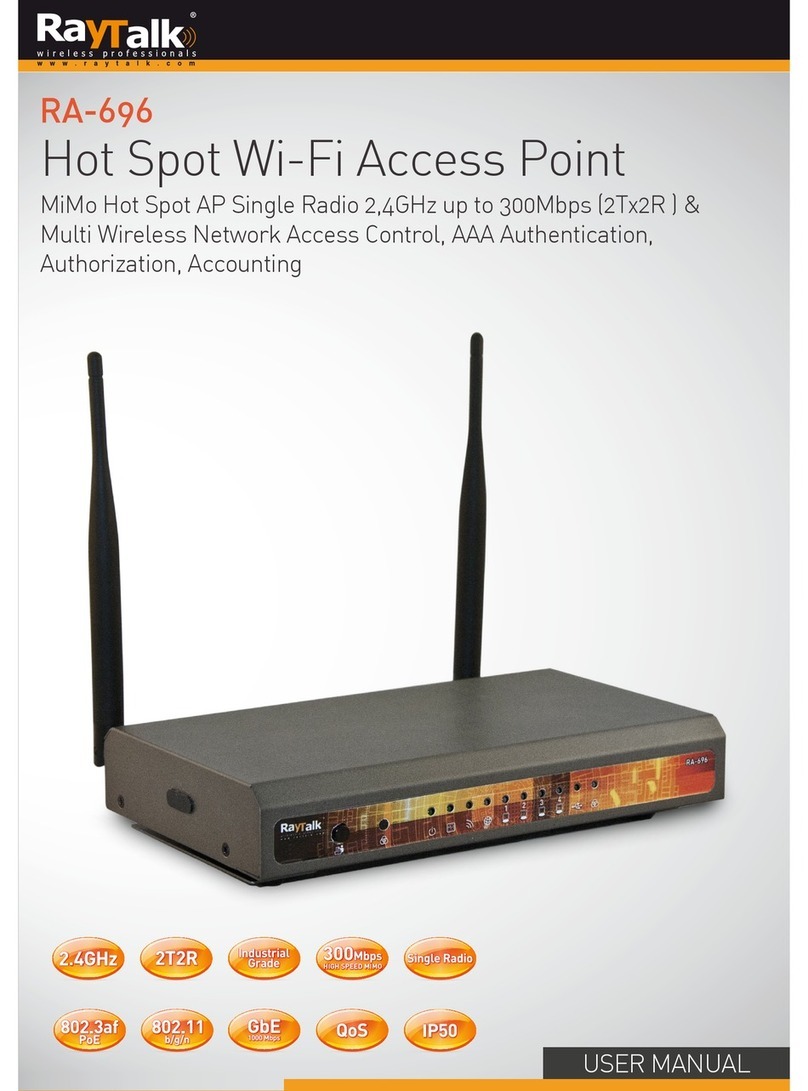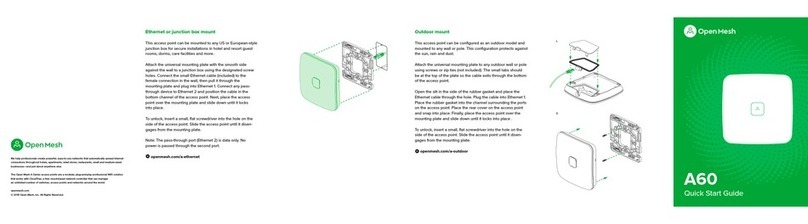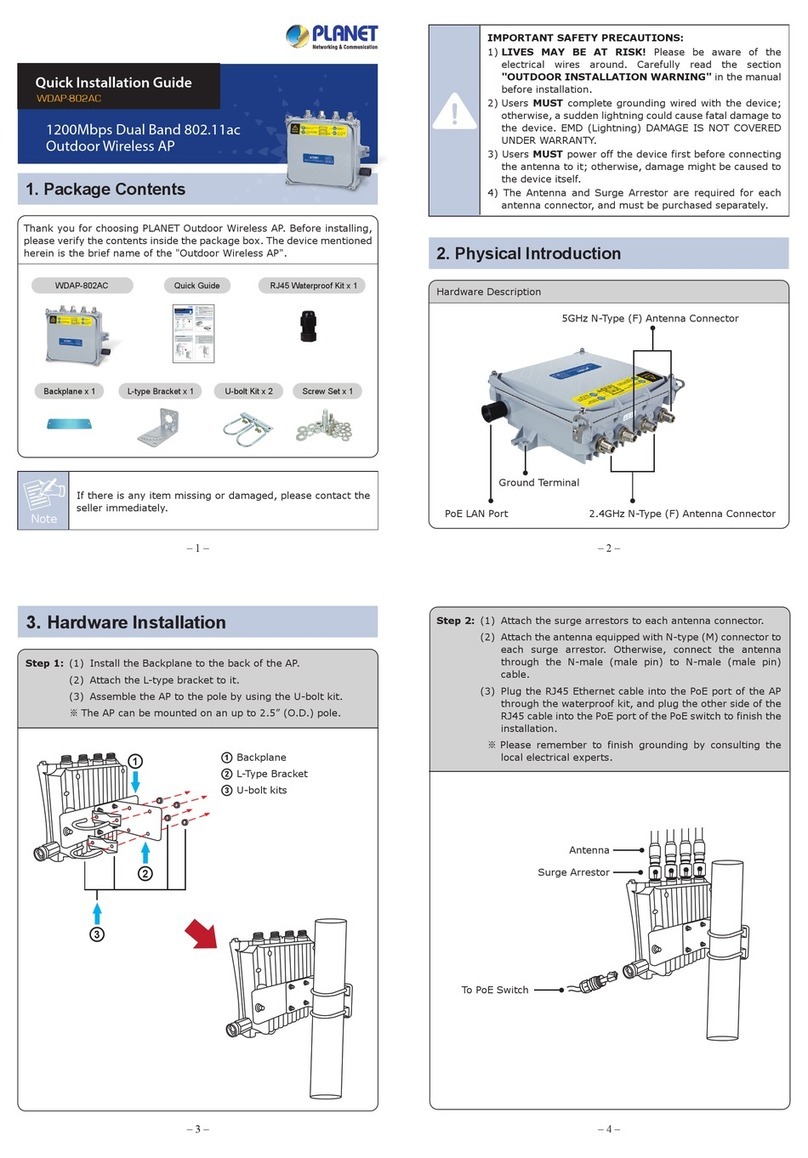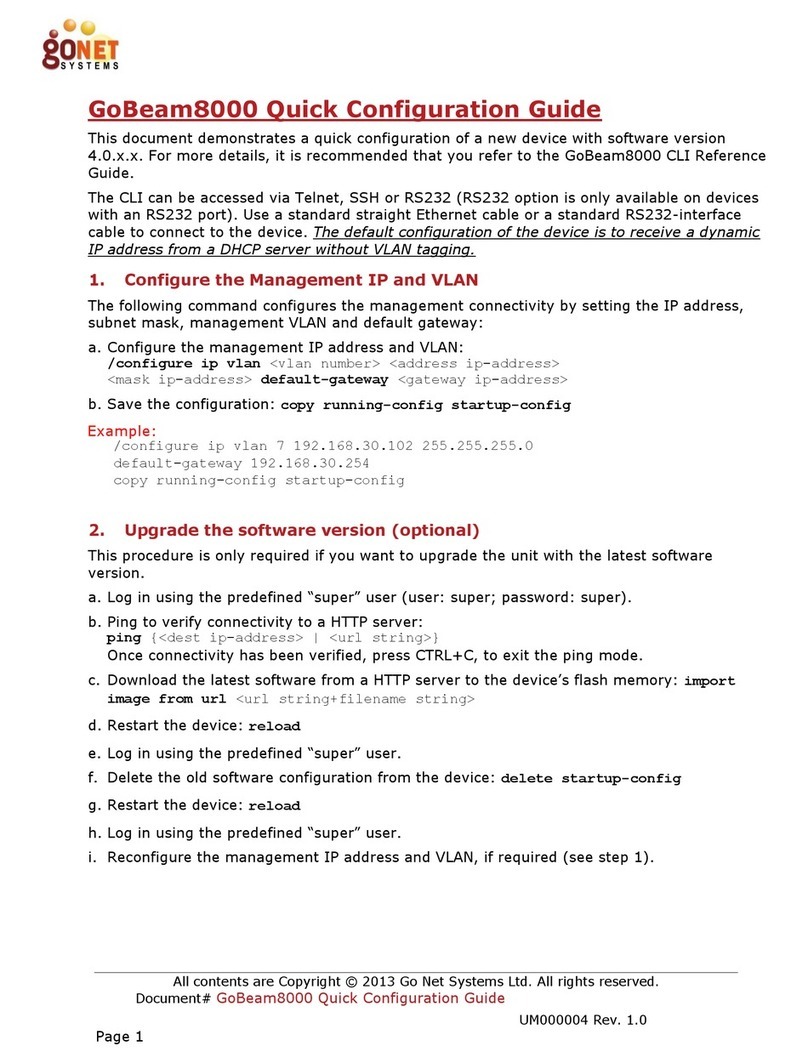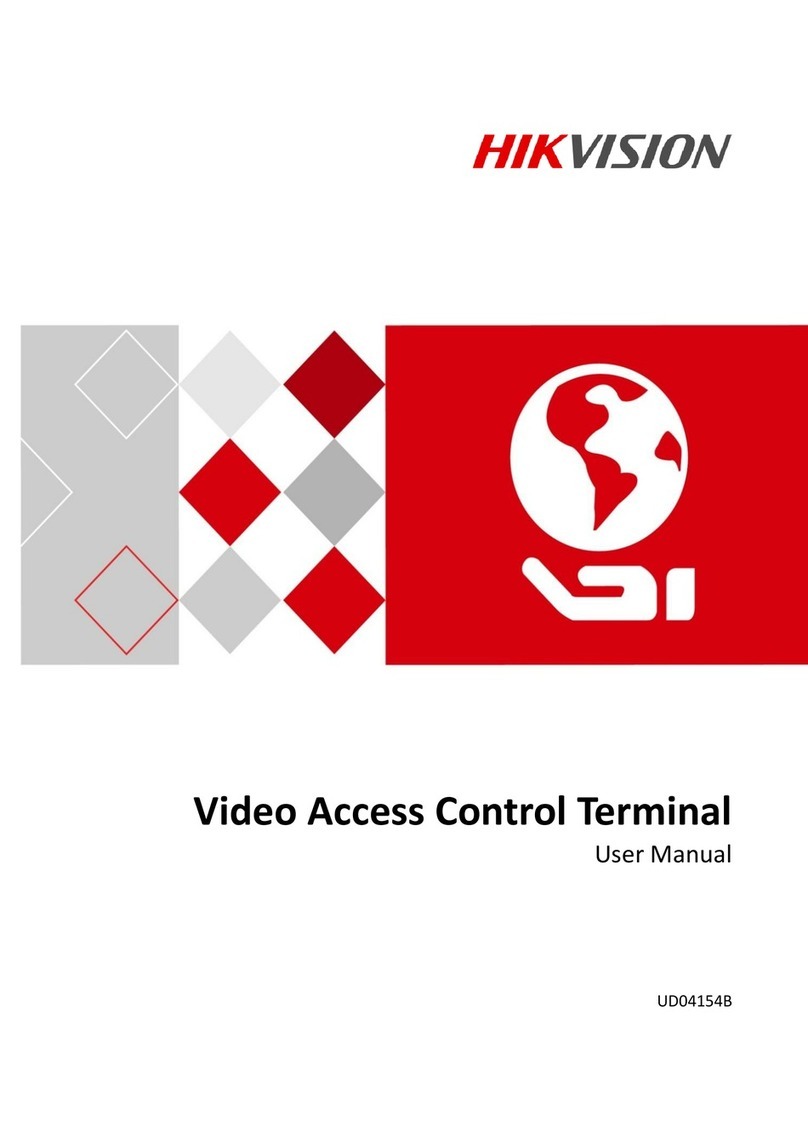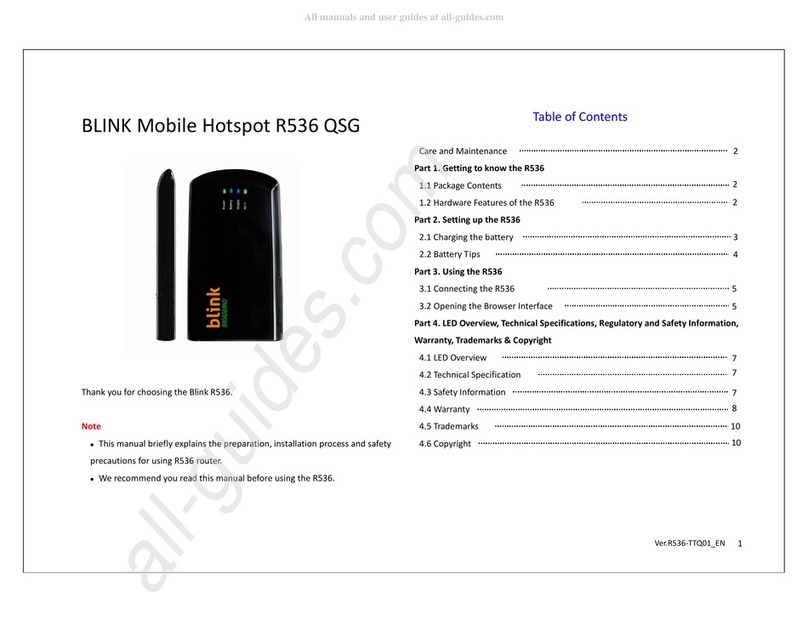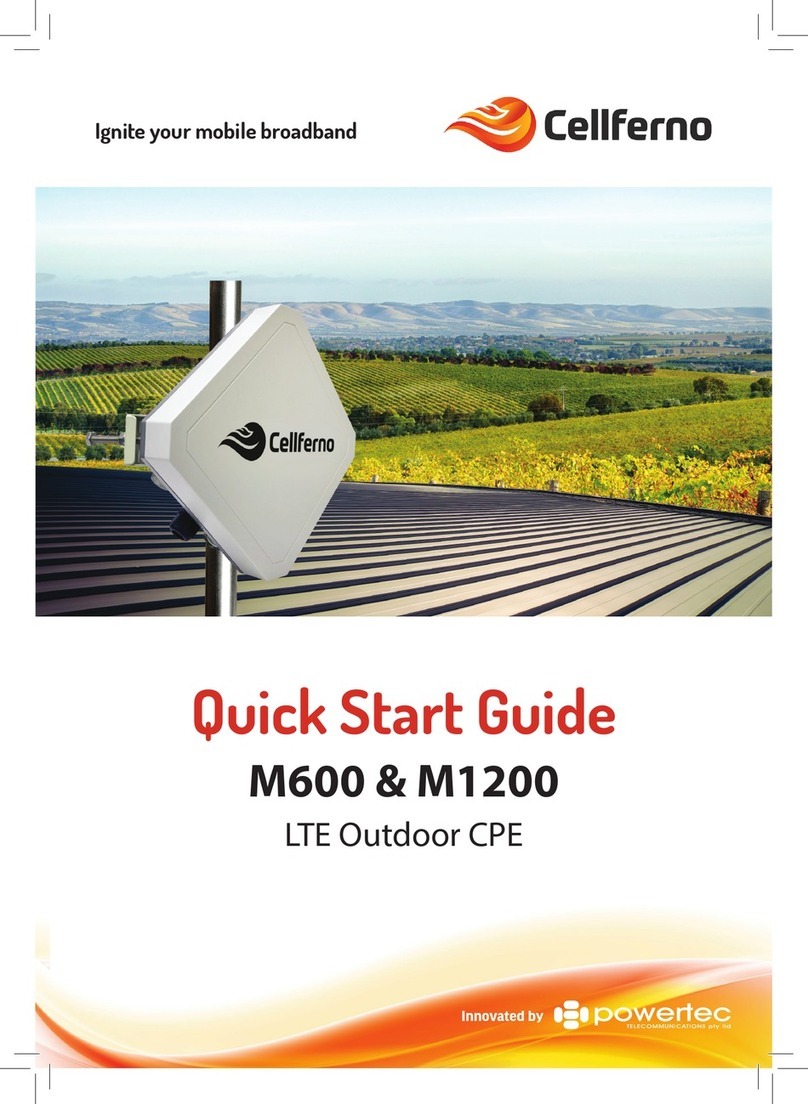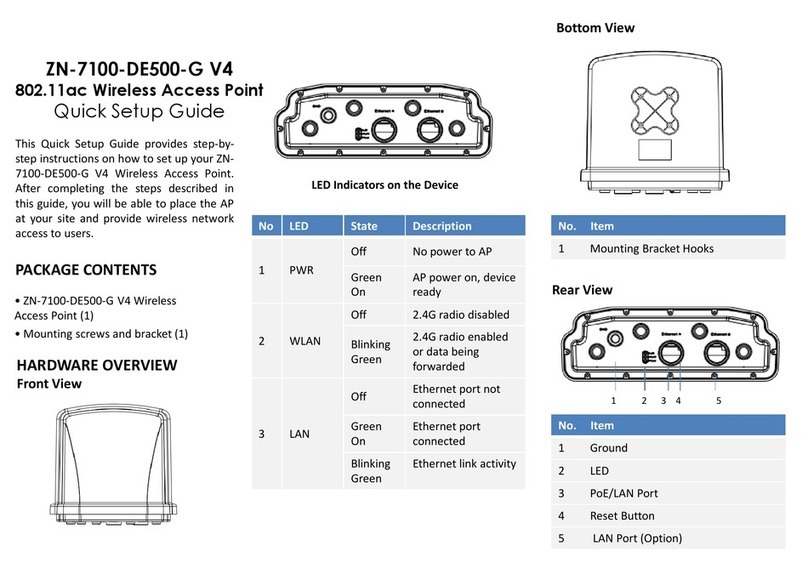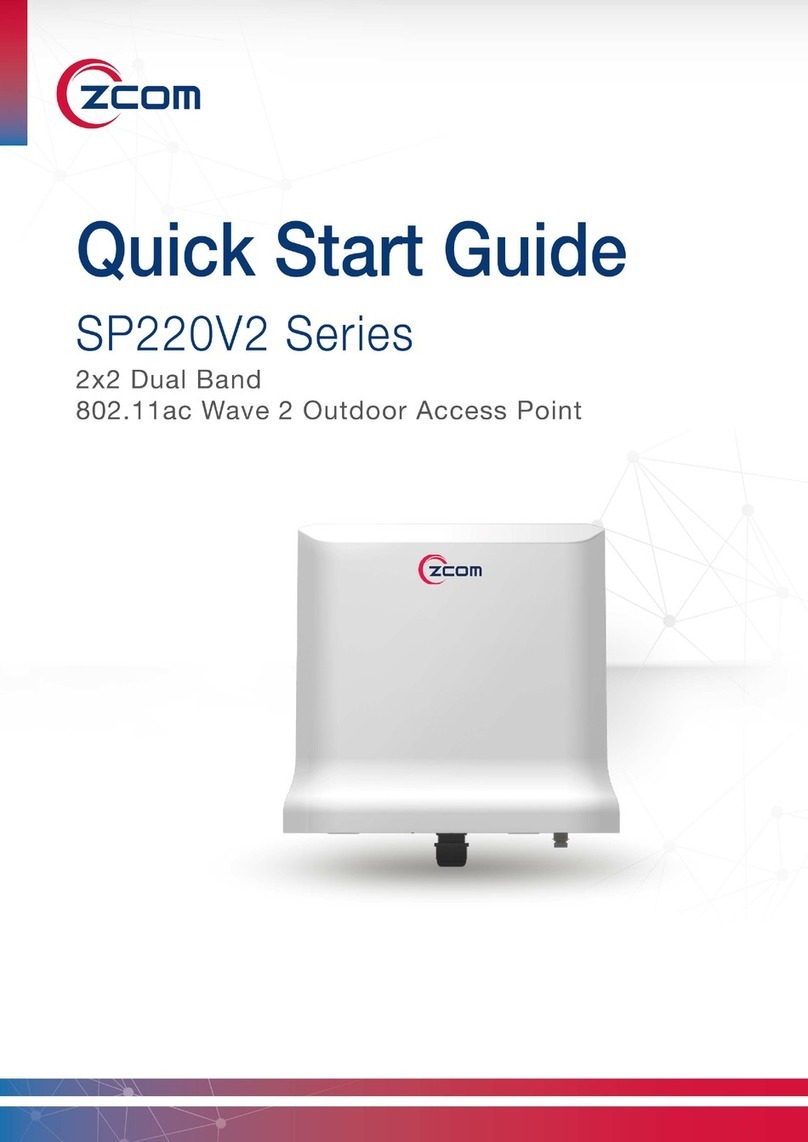RayTalk RB-120 User manual


Contents
1. Introduction............................................................................................................... 3
2. Features.....................................................................................................................4
3. Hardware Installation................................................................................................ 5
4. Web Management Settings ...................................................................................... 6
4.1 Assign Basic Settings.......................................................................................................................7
4.2 Advanced Setting...........................................................................................................................10
4.3 Log.................................................................................................................................................13
4.4 STATUS.........................................................................................................................................14
4.5 Help................................................................................................................................................15
4.6 Password setting and Restore Factory Defaults ............................................................................16
5. How to install and launch the SNMP Manager ..................................................... 17
5.1 Login..............................................................................................................................................18
5.2 How to change the IP Address.......................................................................................................19
5.3 Managing Security .........................................................................................................................20
5.4 Advanced setting............................................................................................................................21
5.5 Access Control (Authorized MAC Address) ...................................................................................23
5.6 Change community string ..............................................................................................................24
6. Reset device............................................................................................................ 25
7 Technical specifications of RAYTALK RB-120....................................................... 26
User’s Guide 2

1. Introduction
Thank you for purchasing our RB-120 Wireless LAN Access Point. This manual will assist you with
the installation procedure.
The package you have received should contain the following items:
- User manual
- RB-120 Access Point
- Power adapter
- SNMP utility CD
Note: if anything is missing, please contact your vendor
A wireless LAN is normally used in a predefined environment. In such a network, Access Points are
mounted at assigned places, each covering its own area in which wireless nodes can operate. These
Access Points are connected to a wired network to communicate with each other and with servers and
clients on that network.
The RAYTALK RB-120 Access Point can be connected to a 10/100 Mbps Ethernet network through
a RJ45 (UTP) connector.
User’s Guide 3

2. Features
You can make use of WEB or SNMP utility software for connect RB-120 which you want to manage.
Supported features:
Restrict the authority of user to access WLAN and this unit.
Support IEEE 802.11 WEP encryption.
Optimizing the radio configuration via assign the independent spectrum.
Access Control and WEP encryption for network security.
Support powerful multi mode function in a same unit.
Access control table implemented via import or export with text file.
Wireless Repeater
User’s Guide 4

3. Hardware Installation
1. Mount the Access Point firmly to the wall or proper location that is determined during the site survey.
2. Make sure the antennas are in a vertical position (if not, rotate over 90 degrees).
3. Insert the power connector.
4. Attach the UTP Ethernet cable to the Access Point.
At the front of the Access Point you will see three LEDs.
If all goes well, the middle LED (power) and the lowermost LED(LINK) will fire and uppermost
LED(ACT) will flash whenever there is traffic on the respective networks which is at least ten times per
second for the wireless LAN because of so-called ‘beacons’.
You can reset the Access Point’s settings to factory defaults by pushing a paperclip in the little hole
next to the power connector.
User’s Guide 5

4. Web Management Settings
MAKE CORRECT NETWORK SETTINGS OF YOUR COMPUTER
To change the configuration, use Internet Explorer (IE) or Netscape Communicator to connect
the WEB management 192.168.5.100.
START UP & LOGIN
In order to configure the RB-120, you must use your web browser and manually input
http://192.168.5.100 into the Address box and press Enter. The Main Page will appear.
In order to configure the RB-120, you must input the user name and password into the User Name
box and the Password box. The default user name and password is “admin”.
Once you have logged-in as administrator, it is a good idea to change the administrator password to
ensure a secure protection to the RB-120. The Security Settings section will describe later in this
manual describes how to change the password.
Once you have input the correct password and logged-in, the screen will change to the Home page
screen.
User’s Guide 6

4.1 Assign Basic Settings
This screen contains all of the AP basic setup functions.
AP Name: The device name.
SSID: The service set identifier (SSID) or network name. It is case sensitive and must not exceed
32 characters, which may be any keyboard character. You shall have selected the same
SSID for all the AP’s that will be communicating with mobile wireless stations.
Channel: Select the appropriate channel from the list provided to correspond with your network
settings. You shall assign a different channel for each AP to avoid signal interference.
WEP: Make sure that all wireless devices on your network are using the same encryption level and
key. WEP keys must consist of the letters "A" through "F" and the numbers "0" through "9."
User’s Guide 7

Click Apply to save your settings.
LAN IP Address: This is the AP’s IP Address and Subnet Mask as seen on the internal LAN. The
default value is 192.168.5.100 for IP Address and 255.255.255.0 for Subnet Mask.
AP Mode: Working mode, there are four mode you can chose: Access Point, Access Point Client,
Wireless Bridge point to point, Wireless Bridge point to multipoint.
Backup/Restore Setting: You can backup or restore your settings
Click Backup to download your settings to your computer as following screen.
User’s Guide 8

Click Restore to upload your setting into AP, as following screen:
User’s Guide 9

4.2 Advanced Setting
Advanced have two settings: Wireless and MAC filtering.
Wireless setting contains the following setup functions:
Beacon Interval: The Beacon Interval value indicates the frequency interval of the beacon. Enter a
value between 20 and 1000. A beacon is a packet broadcast by the Router to synchronize the wireless
network. The default value is 100.
RTS Threshold: This value should remain at its default setting of 2346. Should you encounter
inconsistent data flow, only minor modifications are recommended. If a network packet is smaller than
the preset RTS threshold size, the RTS/CTS mechanism will not be enabled. The Router sends
Request to Send (RTS) frames to a particular receiving station and negotiates the sending of a data
frame. After receiving an RTS, the wireless station responds with a Clear to Send (CTS) frame to
acknowledge the right to begin transmission.
Fragmentation Threshold: This value specifies the maximum size for a packet before data is
fragmented into multiple packets. It should remain at its default setting of 2346. If you experience a
high packet error rate, you may slightly increase the Fragmentation Threshold. Setting the
Fragmentation Threshold too low may result in poor network performance. Only minor modifications of
this value are recommended.
DTIM Interval: This value indicates the interval of the Delivery Traffic Indication Message (DTIM). A
DTIM field is a countdown field informing clients of the next window for listening to broadcast and
multicast messages. When the Access Point has buffered broadcast or multicast messages for
associated clients, it sends the next DTIM with a DTIM Interval value.
Access Point Clients hear the beacons and awaken to receive the broadcast and multicast messages.
User’s Guide 10

Basic Rates: Select the Basic speed of transmission, there are “1-2”Mbps and “1 -2 -5.5 – 11”Mbps
you can chose.
Transmission Rates: The rate of data transmission should be set depending on the speed of your
wireless network. You can select from a range of transmission speeds, or you can select AUTO to
have the Router automatically use the fastest possible data rate and enable the Auto-Fallback feature.
Auto-Fallback will negotiate the best possible connection speed between the Router and a wireless
client. The default setting is AUTO.
Preamble Type: Select the head length of the packet.
Authentication Type:
Auto: Auto is the default authentication algorithm.It will change its authentication type automatically
to fulfill client’s requirement.
Open System: Open System authentication is not required to be successful while a client may
decline to authenticate with any particular other client.
Shared Key: Shared Key is only available if the WEP option is implemented. Shared Key
authentication supports authentication of clients as either a member of those who know a shared
secret key or a member of those who do not. IEEE 802.11 Shared Key authentication accomplishes
this without the need to transmit the secret key in clear. Requiring the use of the WEP privacy
mechanism.
Antenna Selection: Select the antenna.
SSID Broadcast: SSID broadcast control.
11

MAC filtering setting:
If you want to enable MAC filter, please click “Enabled” button.
Then you need to choose Deny or Allow PC’s whit MAC listed. And fill the MAC Address in the box
which you want to control.
Click “Apply” to save your setting.
12

4.3 Log
You can Enable or Disable Log function. You also can setup a computer to save the log file, click
“View Log” to check the log message.
User’s Guide 13

4.4 STATUS
The status page shows the information all about System and network status.
User’s Guide 14

4.5 Help
In this page you will get some information about how to use RAYTALK RB-120.
User’s Guide 15

4.6 Password setting and Restore Factory Defaults
Go to the Home page, click “password” to enter the setting page as the following:
Enter the new password and click “Apply” to save your setting.
Also, it provdes restore factory defaults setting 0n this tab. To perform this action, you can select
“Yes” then click “ Apply “ to restore default setting.
User’s Guide 16

5. How to install and launch the SNMP Manager
There is a CD which enclosed in this product. The SNMP software can be found on this CD. Please
install the SNMP Manager on your pc and change the IP address of your pc into 192.168.5.xxx subnet
for RB-120 configuration. The default IP of RAYTALK RB-120 is 192.168.5.100.
To make sure your pc and RB-120 whether in a same subnet and the connection is well, you can do
a test via “ping” command. For example, you can employ the following command “ping 192.168.5.100”
to check this connection is ok or not.
After launched the SNMP Manager, Please click the “Find Access Point”which under the “File” tab for
available AP searching. When find the available AP then press the “connect” button. Below is a figure
for a reference.
After completed the modified setting, please remember to save the result via click the “Download
Changes “which under the “File” tab.
Figure 1
User’s Guide 17

5.1 Login
When you got the available AP and press the connect button, there is a pop out window will come out.
You should import the community string and assign a role for administration. The default community
string is “public” and the Authority need to be an “Administrator”. Please refer to the Figure 2.
Notice: The capital letters and lowercase letters need to be differentiated.
Figure 2
User’s Guide 18

5.2 How to change the IP Address
If you wish to change the default IP address of RB-120, please click the tab “ Setup” “ Bridge” “ IP
configuration” as Figure3. With this table, please change the IP address what you expected.
Figure 3
IP Address: Please assign a unique IP address for this unit.
IP Mask: Please specify the proper subnet mask for this unit.
Gateway: There is a portal for packet incoming or outgoing which need to routing process.
DHCP Enable: The preferred method of providing IP addresses for your Access Points is
applying a DHCP server in your network. If you do and enable this setting, the Access Points will
acquire an IP address automatically from this server.
Primary Port: The major communication portal for configuration.
User’s Guide 19

5.3 Managing Security
Maintaining security in a wireless LAN environment is somewhat different from a wired network,
because the radio waves do not stop at your office walls. Eavesdropping or unauthorized access from
outside and your building can be a serious threat.
If you wish to enable the Privacy Options function, please click the “Setup” “Wireless LAN”
“Privacy Options” and choose the encryption method. The encryption key should follow the
hexadecimal format. The characters are only included “0” to “9” and “a” to “f”.
Figure 4
User’s Guide 20
Table of contents
Other RayTalk Wireless Access Point manuals