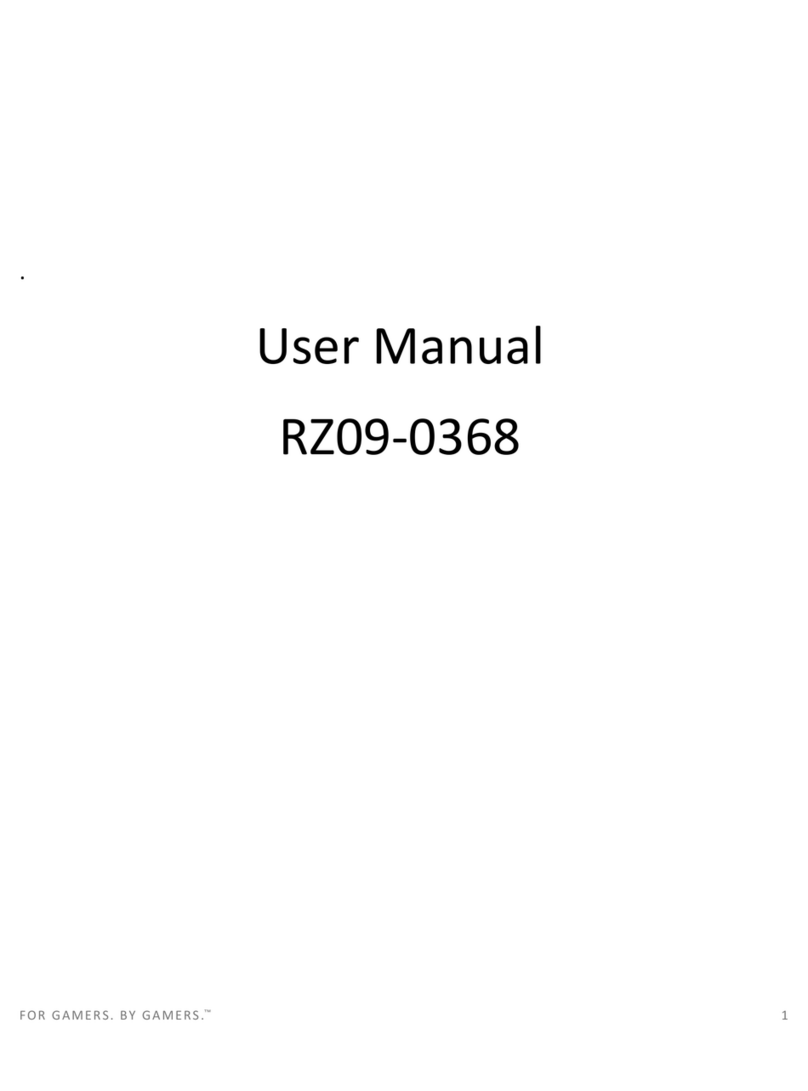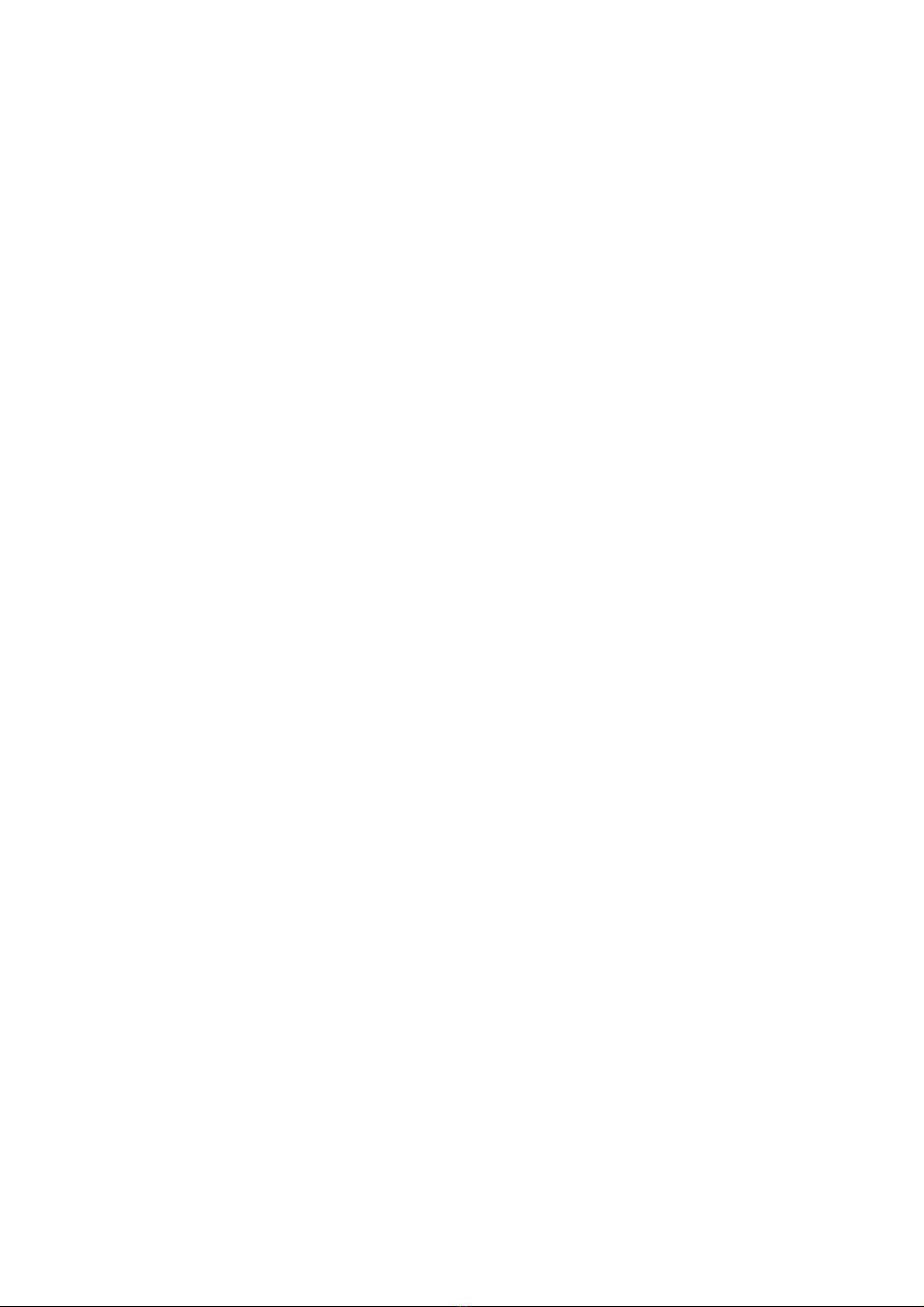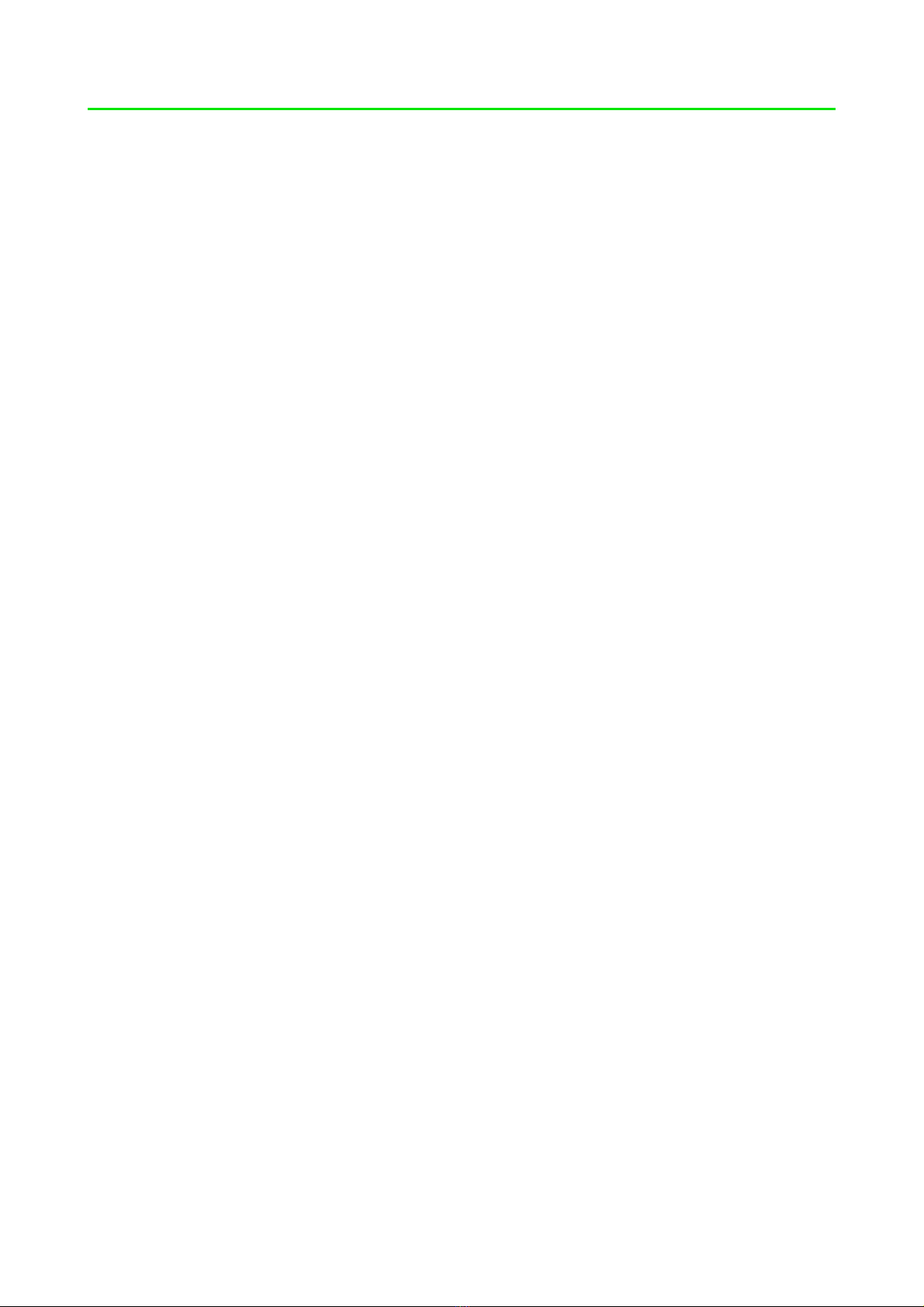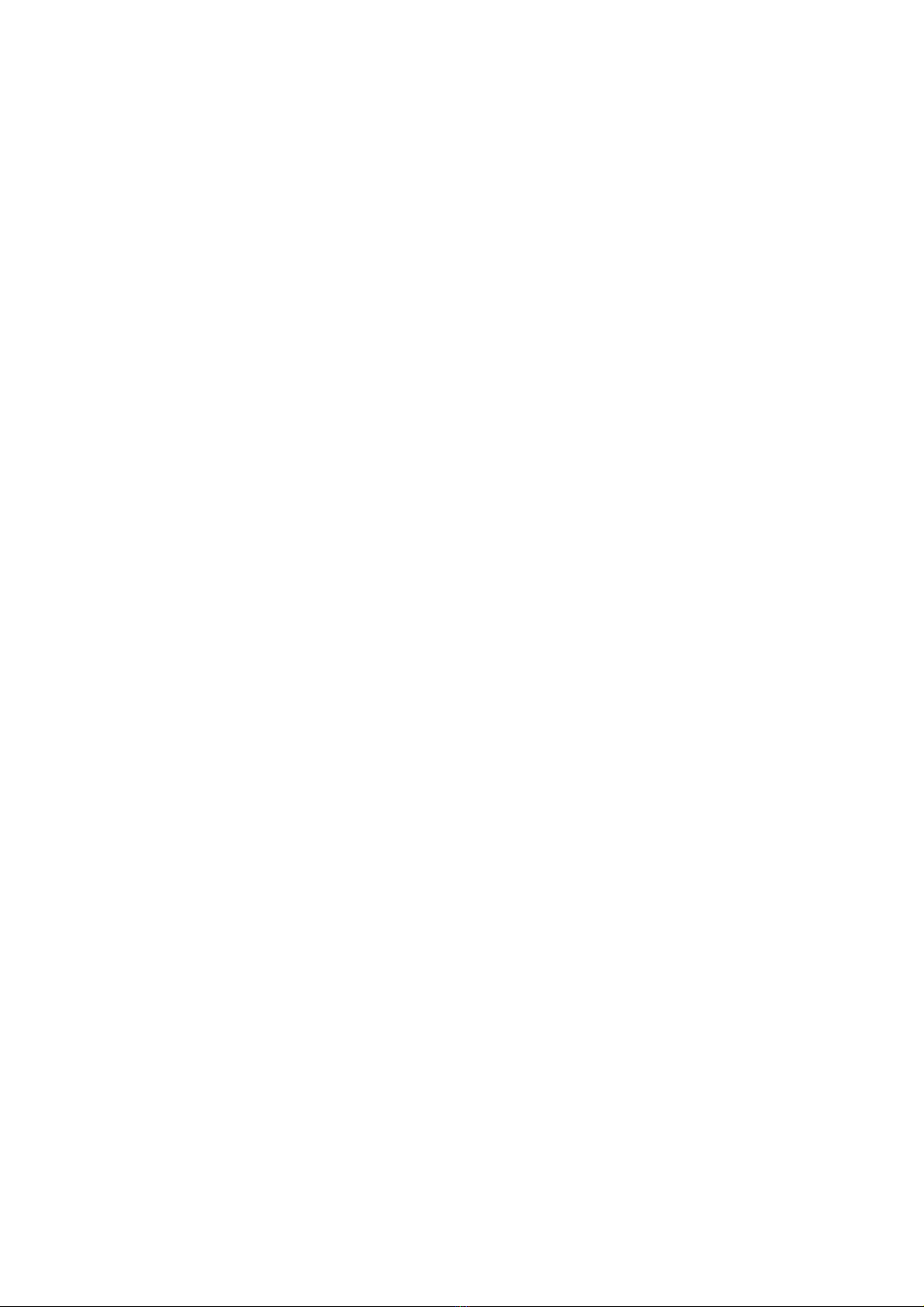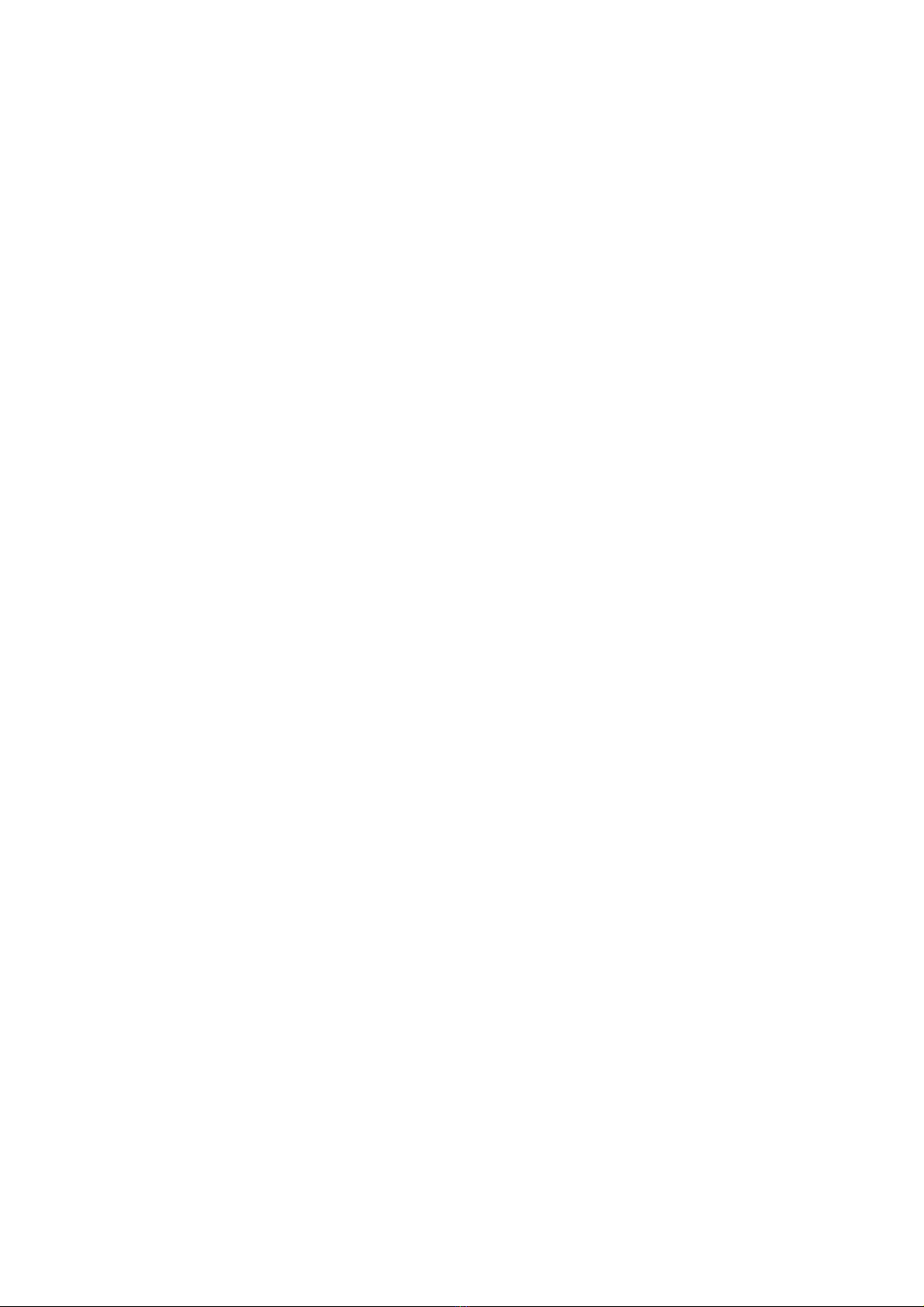Razer RZ09-0195 User manual
Other Razer Laptop manuals

Razer
Razer Blade Stealth RZ09-0168 User manual

Razer
Razer BLADE PRO 17 User manual
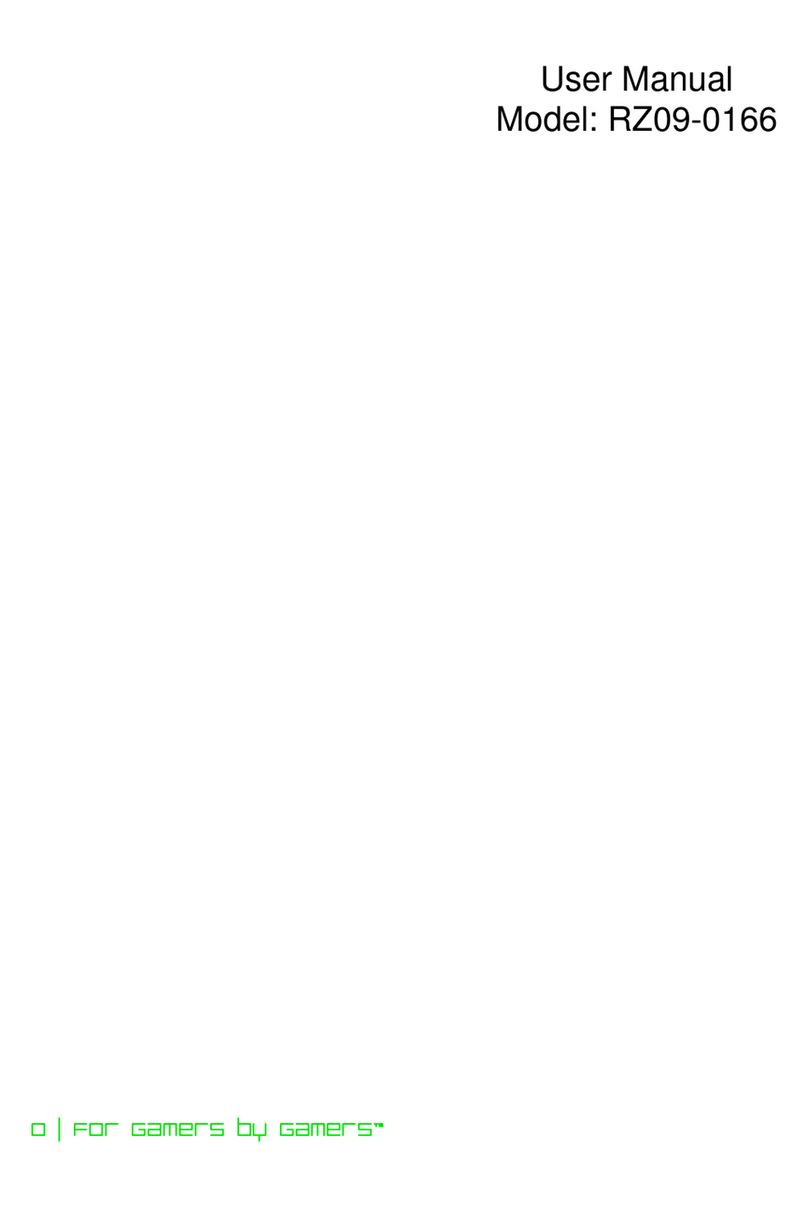
Razer
Razer RZ09-0166 User manual

Razer
Razer BLADE STEALTH RZ09-0281 User manual

Razer
Razer Blade Pro RZ09-0287 User manual

Razer
Razer Blade RZ09-02385 User manual

Razer
Razer Blade 15 User manual

Razer
Razer Blade Pro RZ09-0220 User manual
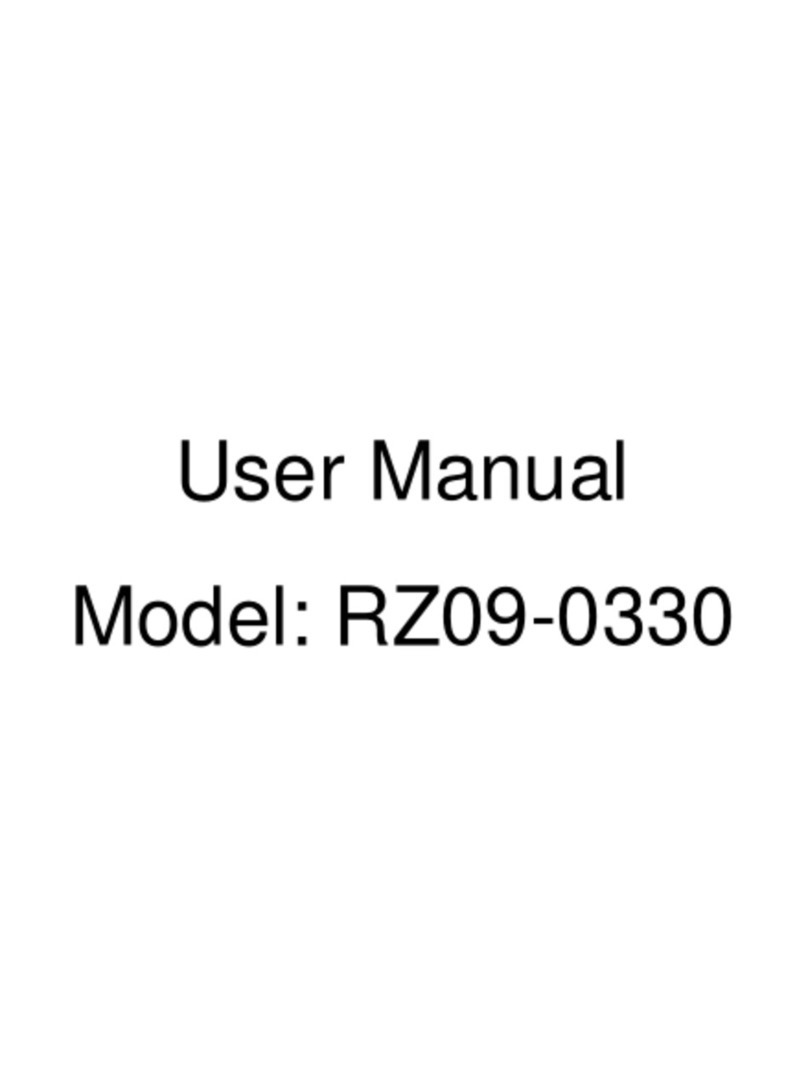
Razer
Razer RZ09-0330 User manual
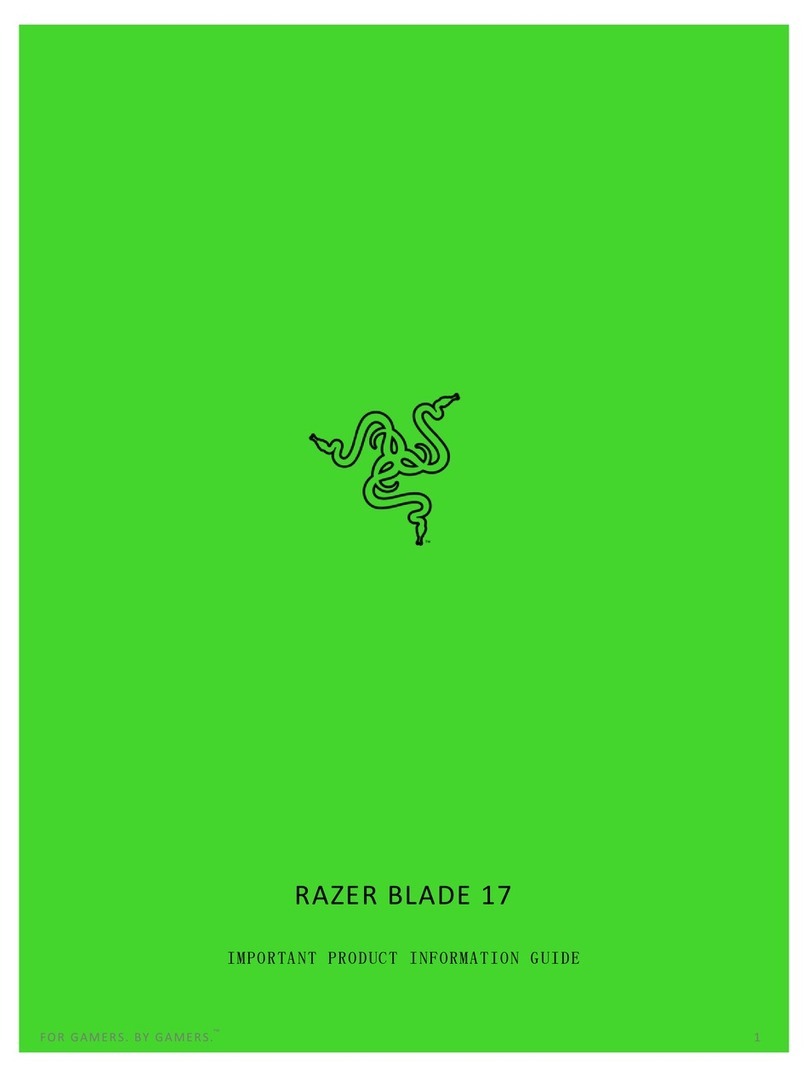
Razer
Razer BLADE 17 User manual

Razer
Razer BLADE User manual

Razer
Razer RZ09-0482 User manual

Razer
Razer Blade RZ09-0288 User manual

Razer
Razer RZ09-0485 User manual

Razer
Razer Blade 15 User manual
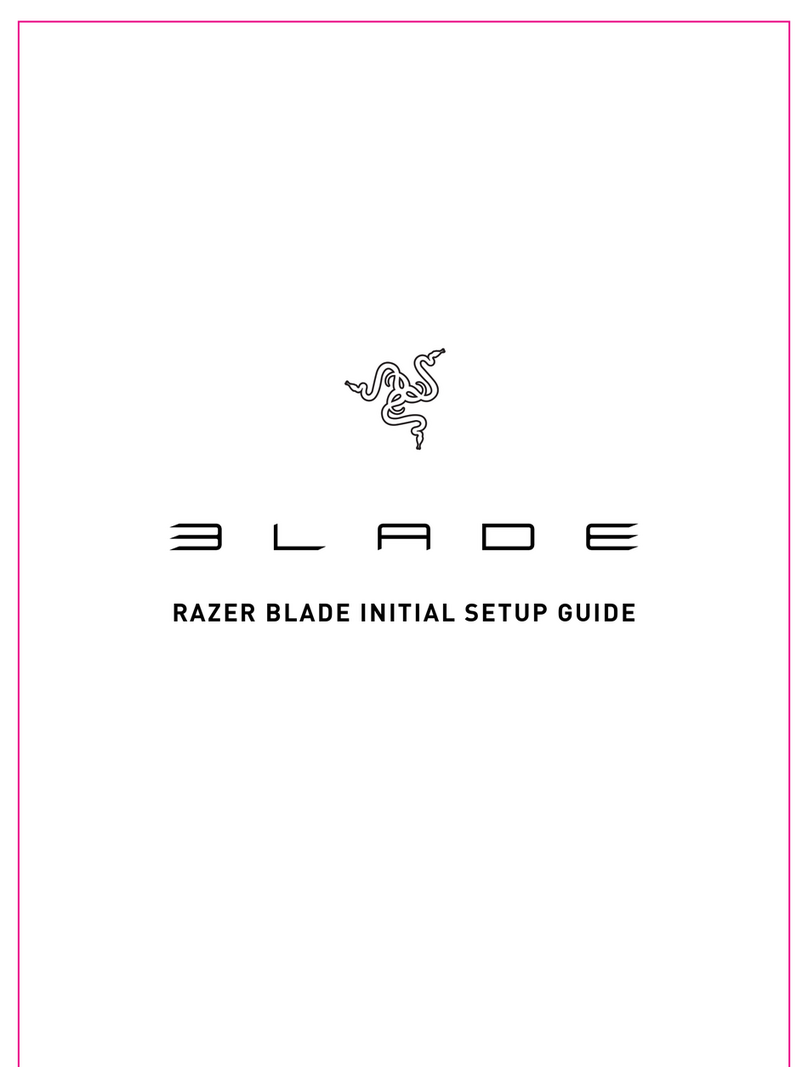
Razer
Razer ELADE Manual
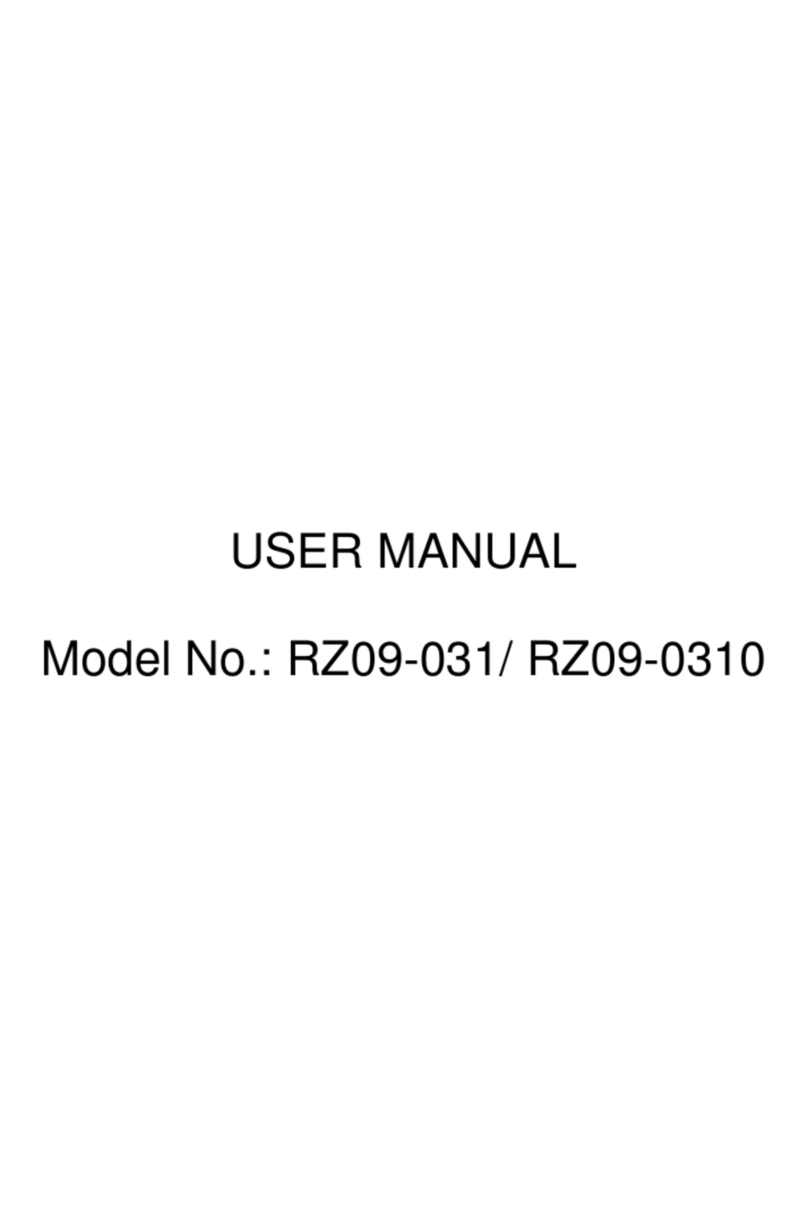
Razer
Razer RZ09-031 User manual
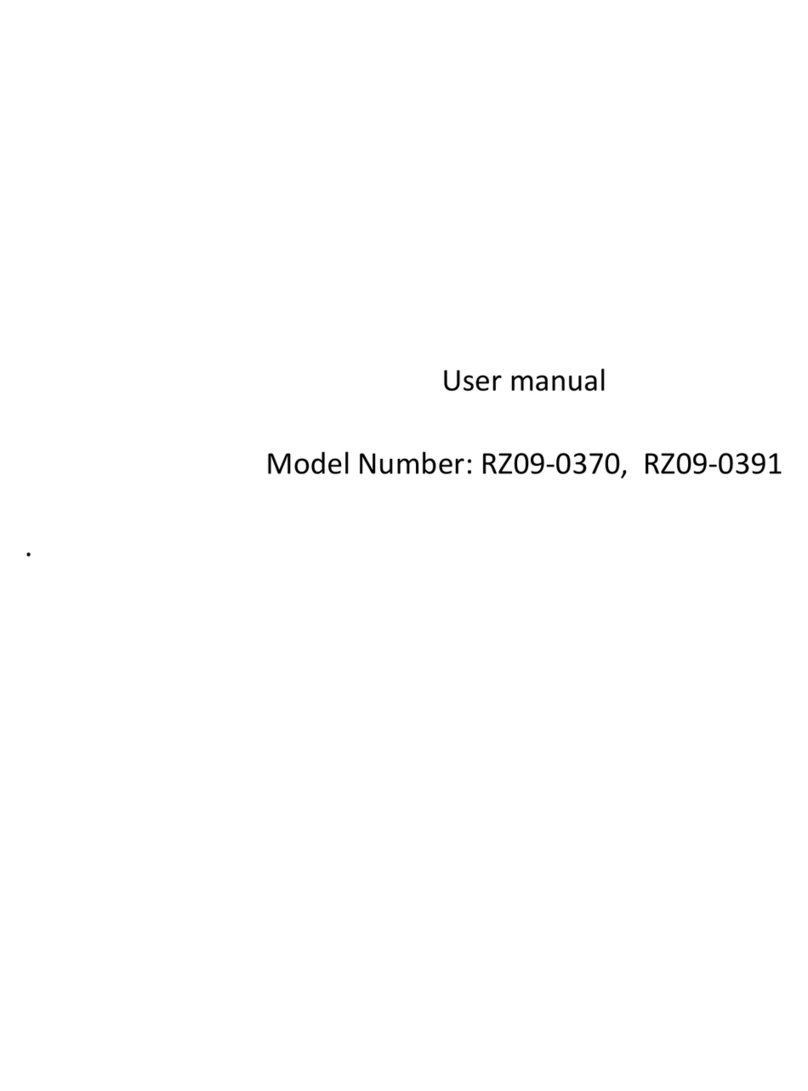
Razer
Razer RZ09-0391 User manual

Razer
Razer Blade RZ09-0300 User manual

Razer
Razer Blade RZ09-0301 User manual