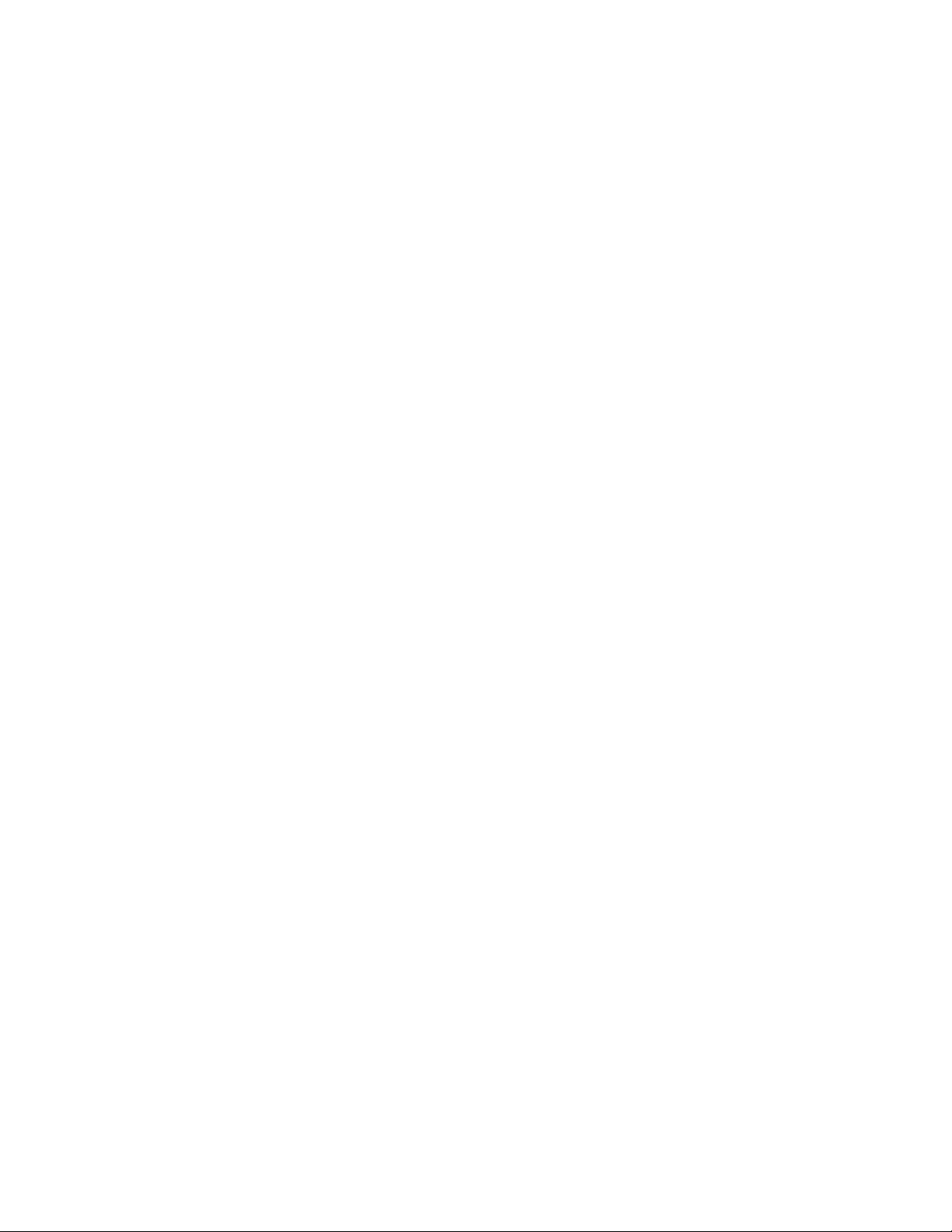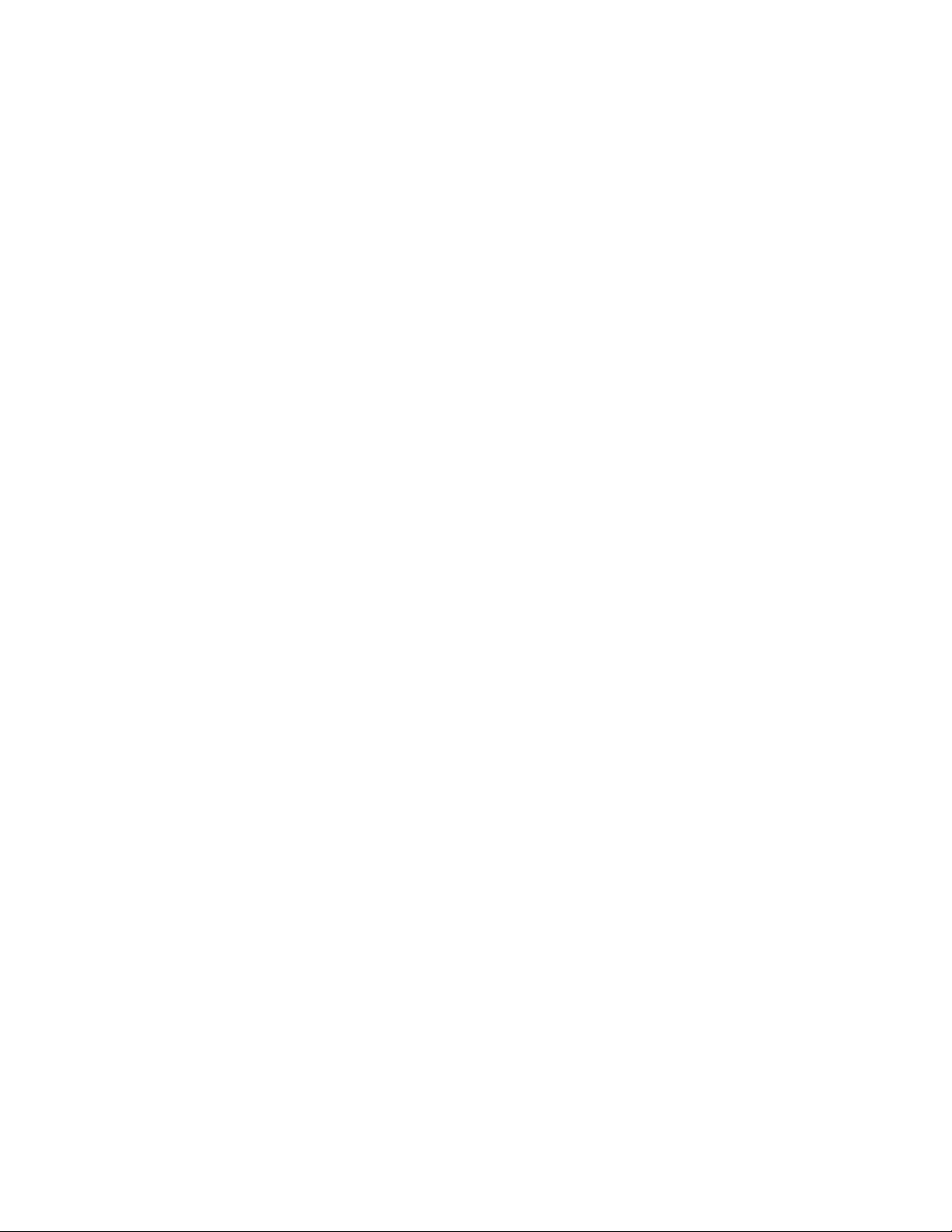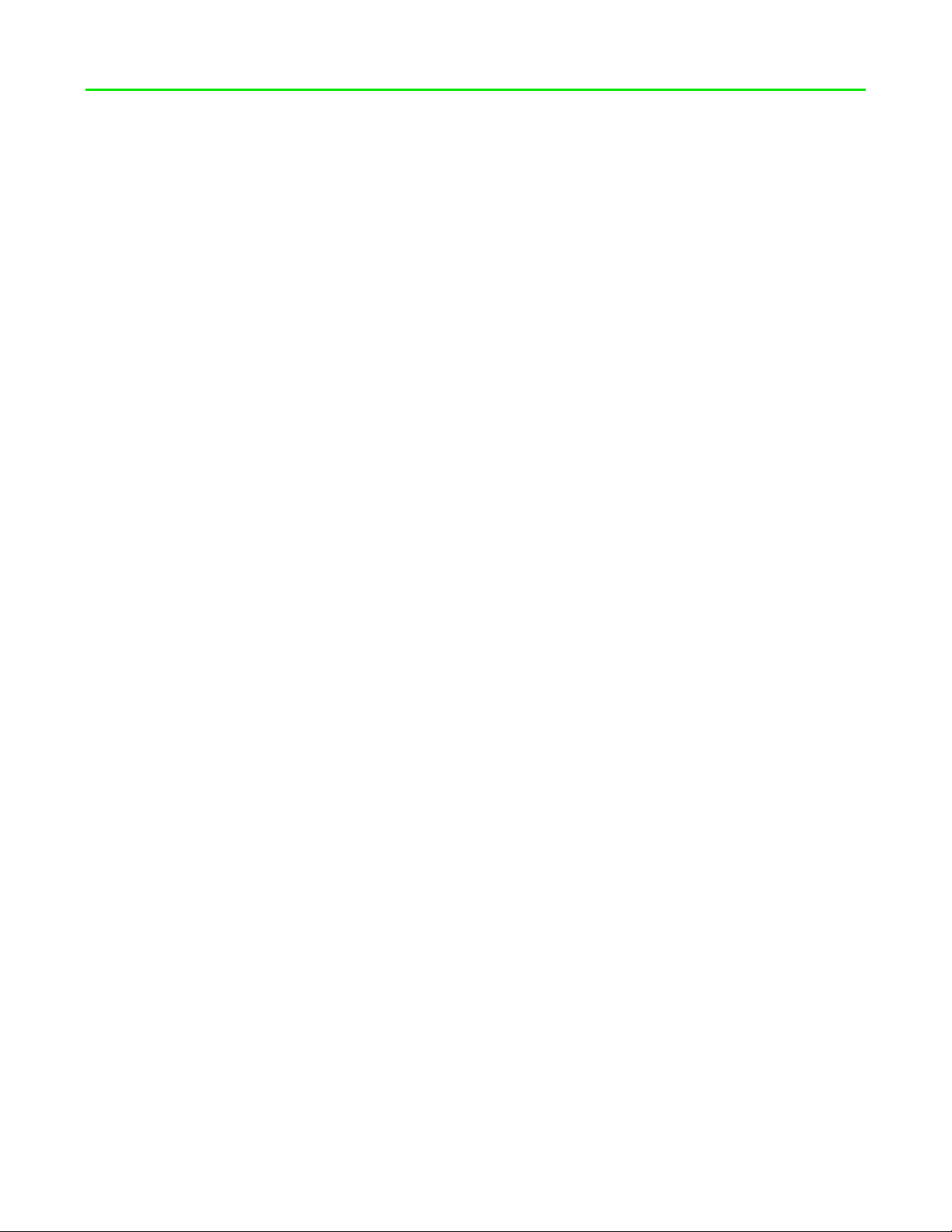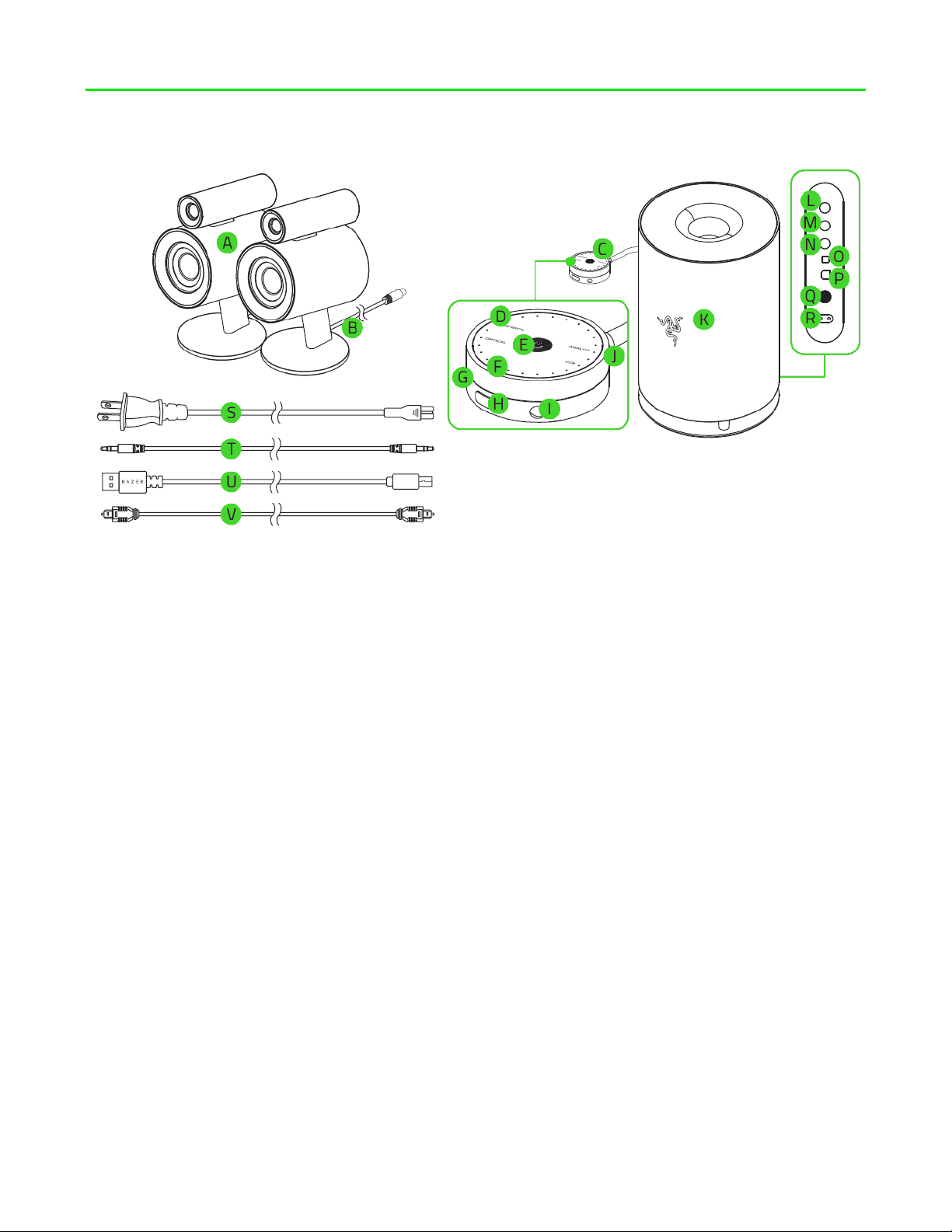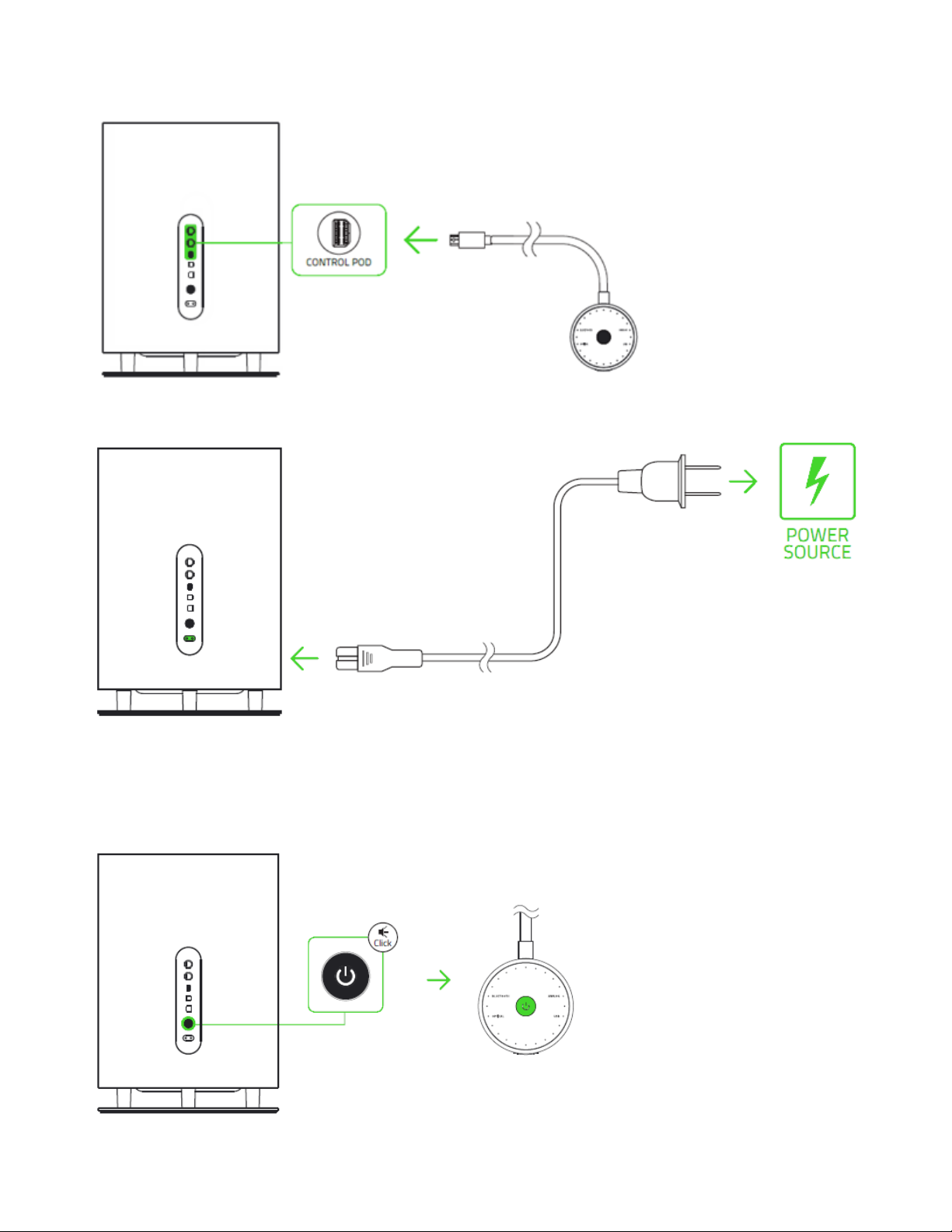CONTENTS
1. PACKAGE CONTENTS / SYSTEM REQUIREMENTS ..................................................................................3
2. REGISTRATION / TECHNICAL SUPPORT..................................................................................................4
3. TECHNICAL SPECIFICATIONS ..................................................................................................................5
4. DEVICE LAYOUT......................................................................................................................................6
5. SETTING UP YOUR RAZER NOMMO PRO ...............................................................................................7
6. INSTALLING RAZER SYNAPSE FOR YOUR RAZER NOMMO PRO ..............Error! Bookmark not defined.
7. USING YOUR RAZER NOMMO PRO .........................................................Error! Bookmark not defined.
8. CONFIGURING YOUR RAZER NOMMO PRO.........................................................................................17
9. SAFETY AND MAINTENANCE................................................................................................................25
10. LEGALESE............................................................................................................................................26