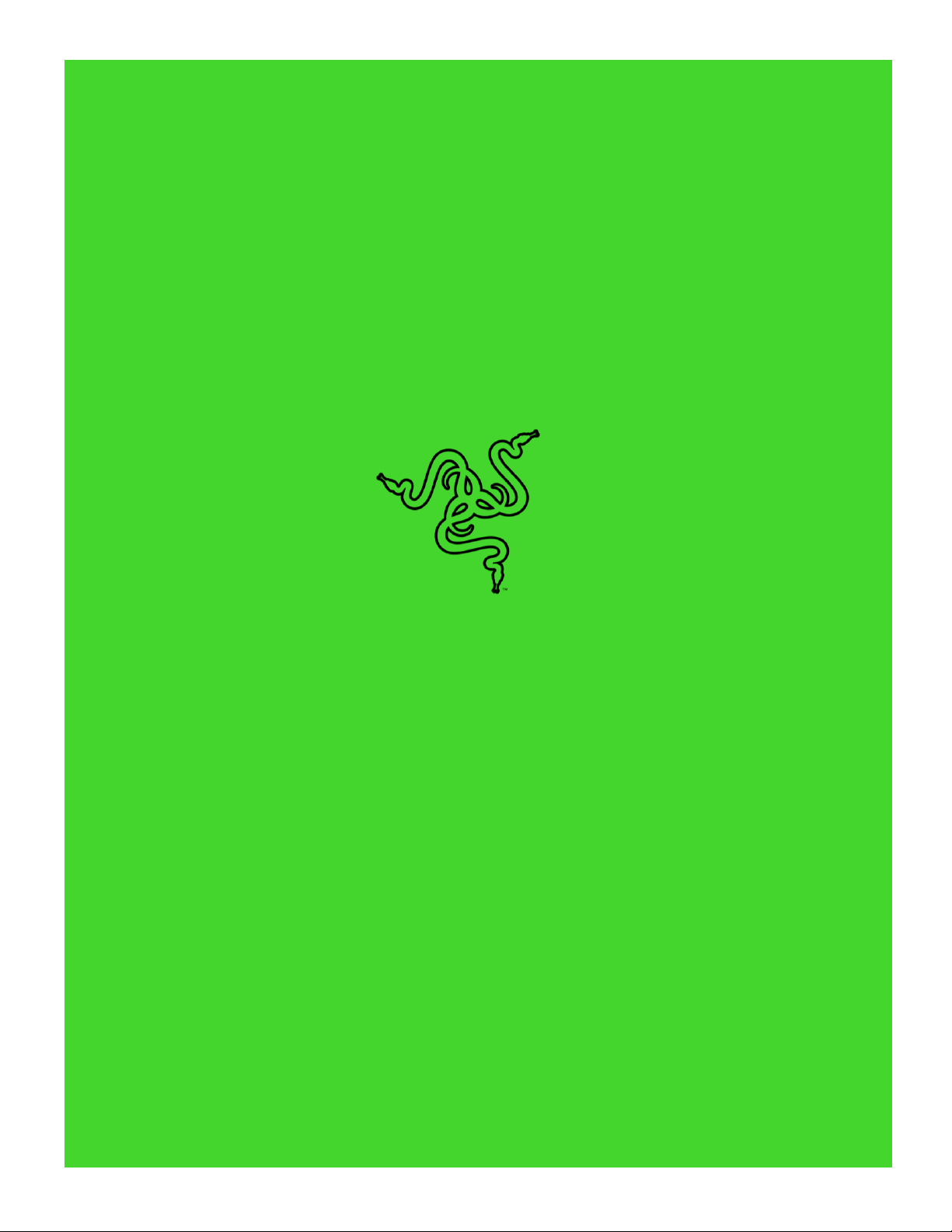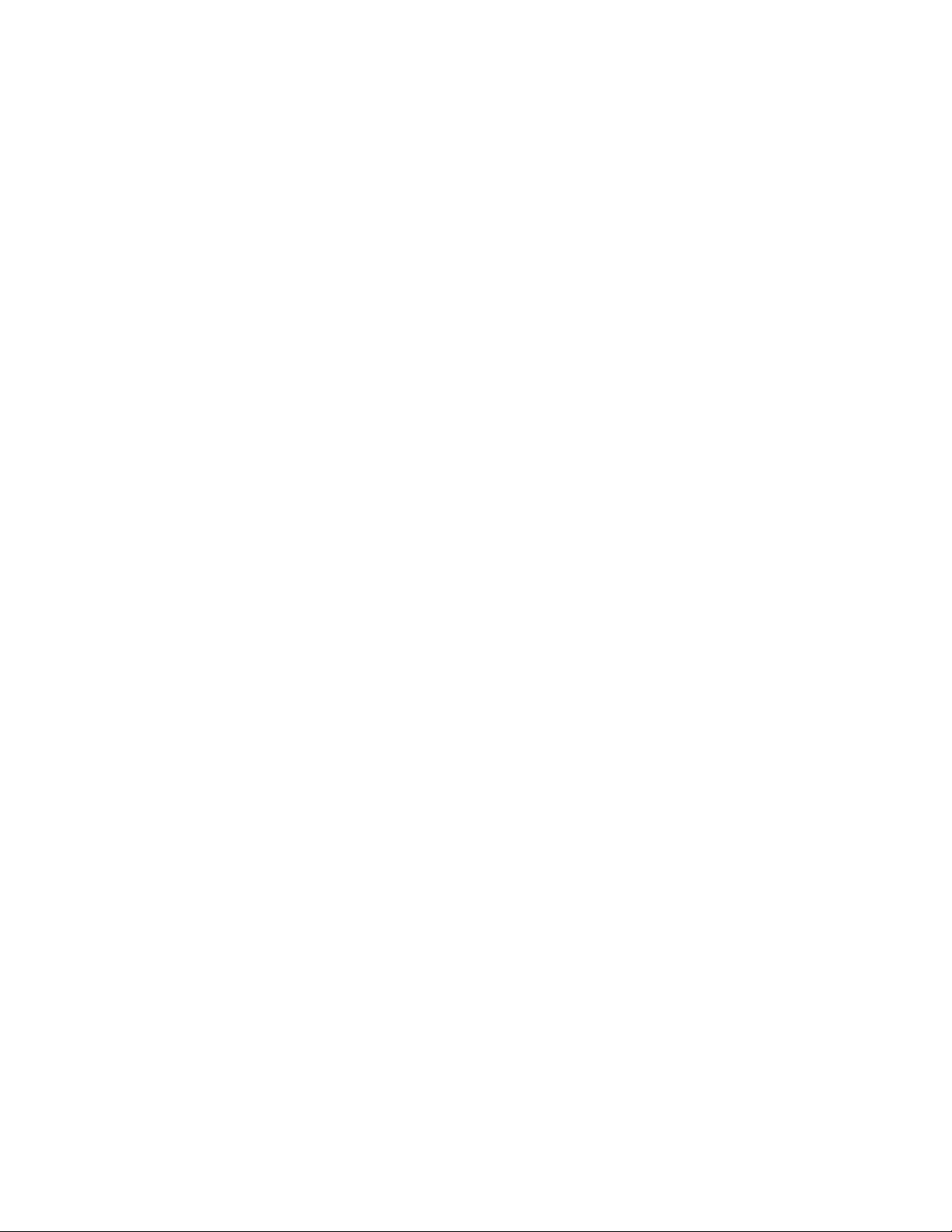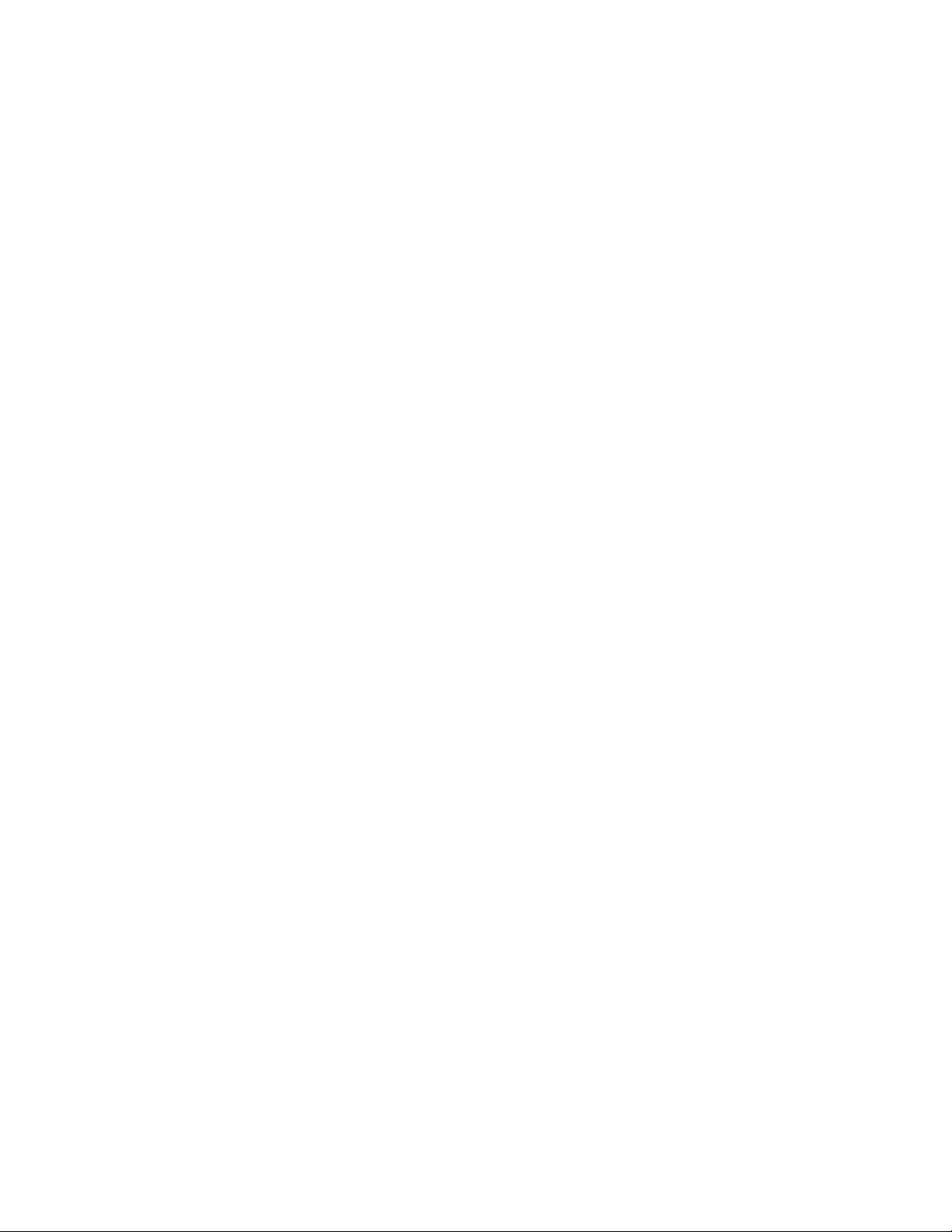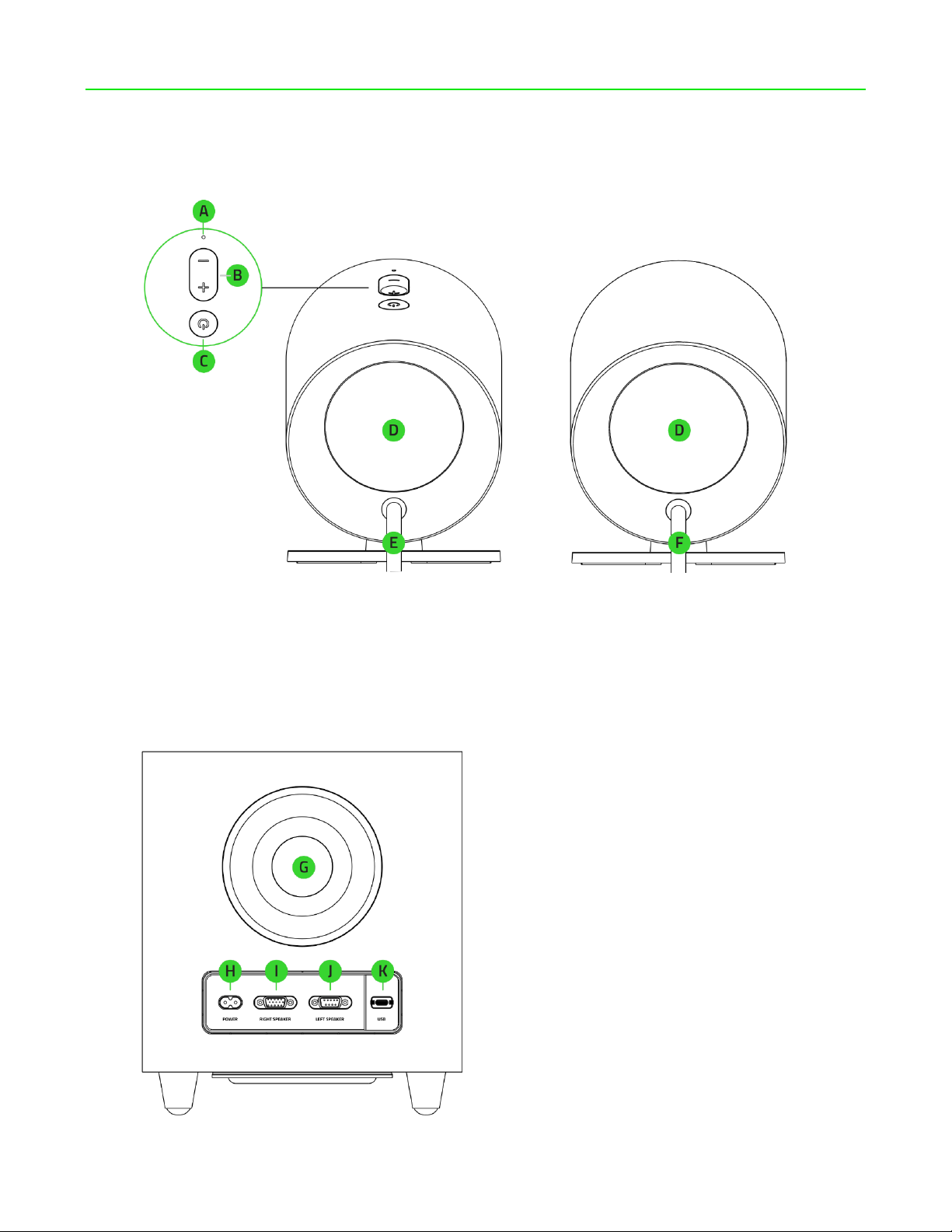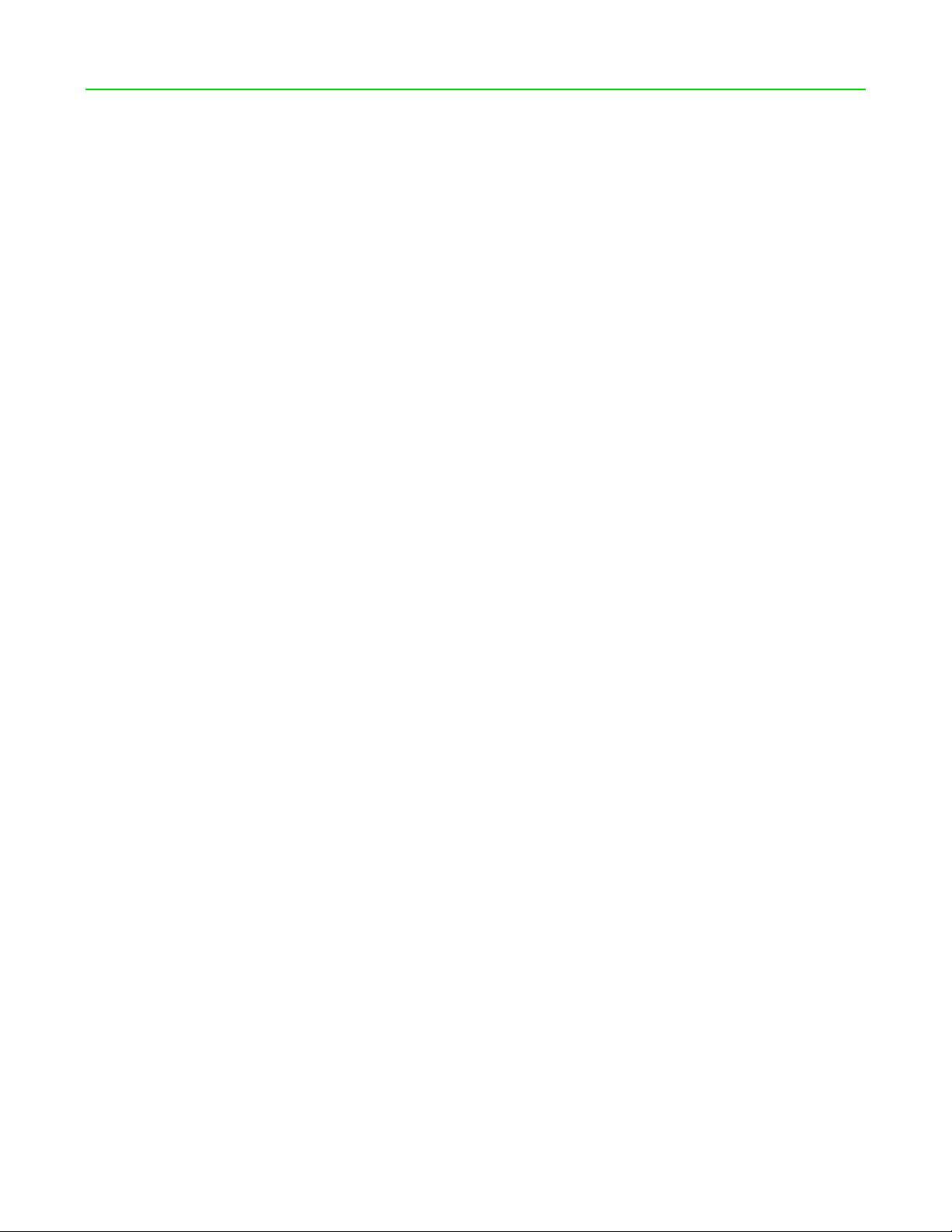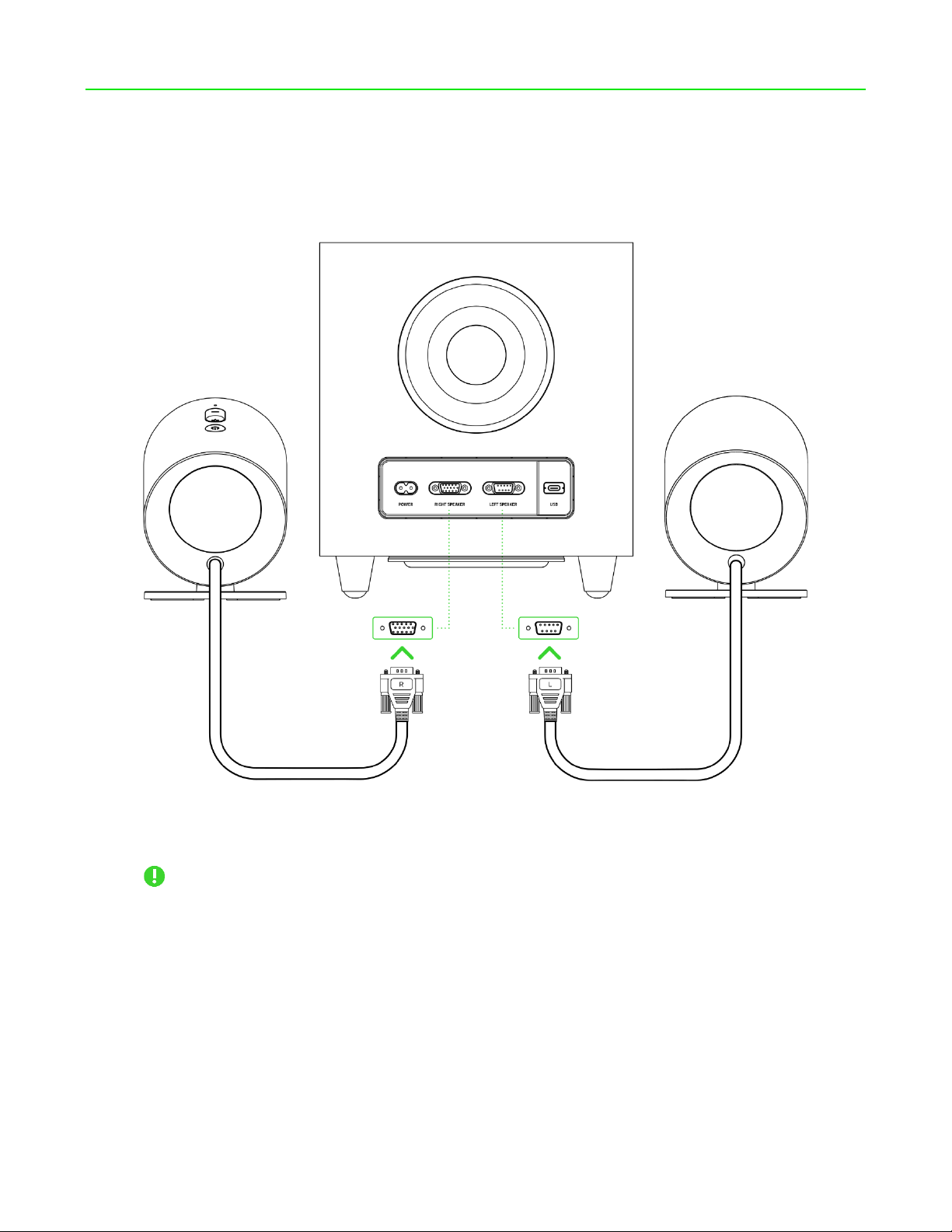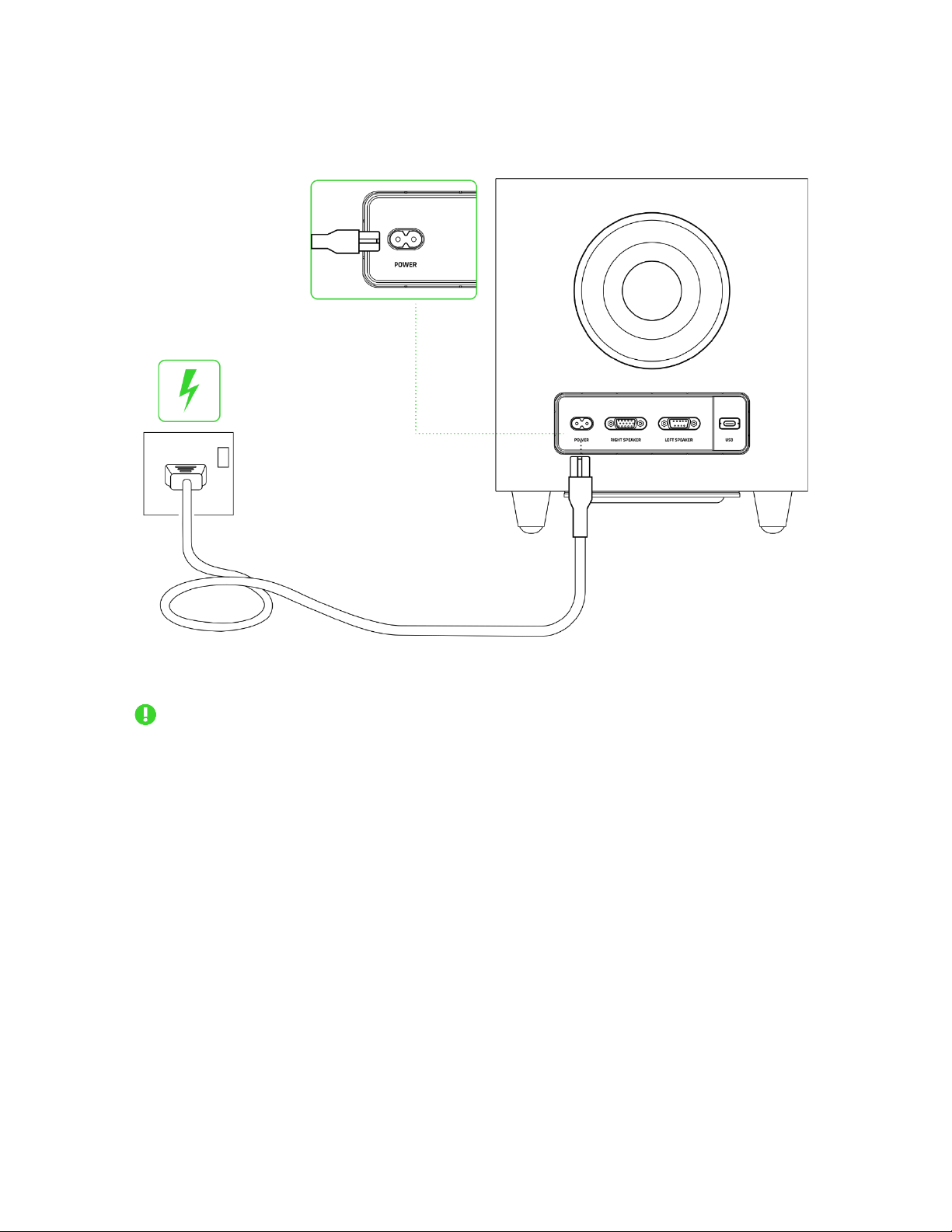CONTENTS
1. WHAT'S INSIDE.......................................................................................................................................3
2. WHAT'S NEEDED ....................................................................................................................................4
3. LET'S GET YOU COVERED........................................................................................................................5
4. TECHNICAL SPECIFICATIONS ..................................................................................................................6
5. SETTING UP YOUR RAZER NOMMO V2..................................................................................................7
6. CONNECTING TO YOUR GAMING SPEAKERS .........................................................................................9
7. USING YOUR GAMING SPEAKERS.........................................................................................................13
8. CONFIGURING YOUR RAZER NOMMO V2 VIA RAZER SYNAPSE ..........................................................12
9. SAFETY AND MAINTENANCE................................................................................................................24
10. LEGALESE............................................................................................................................................25