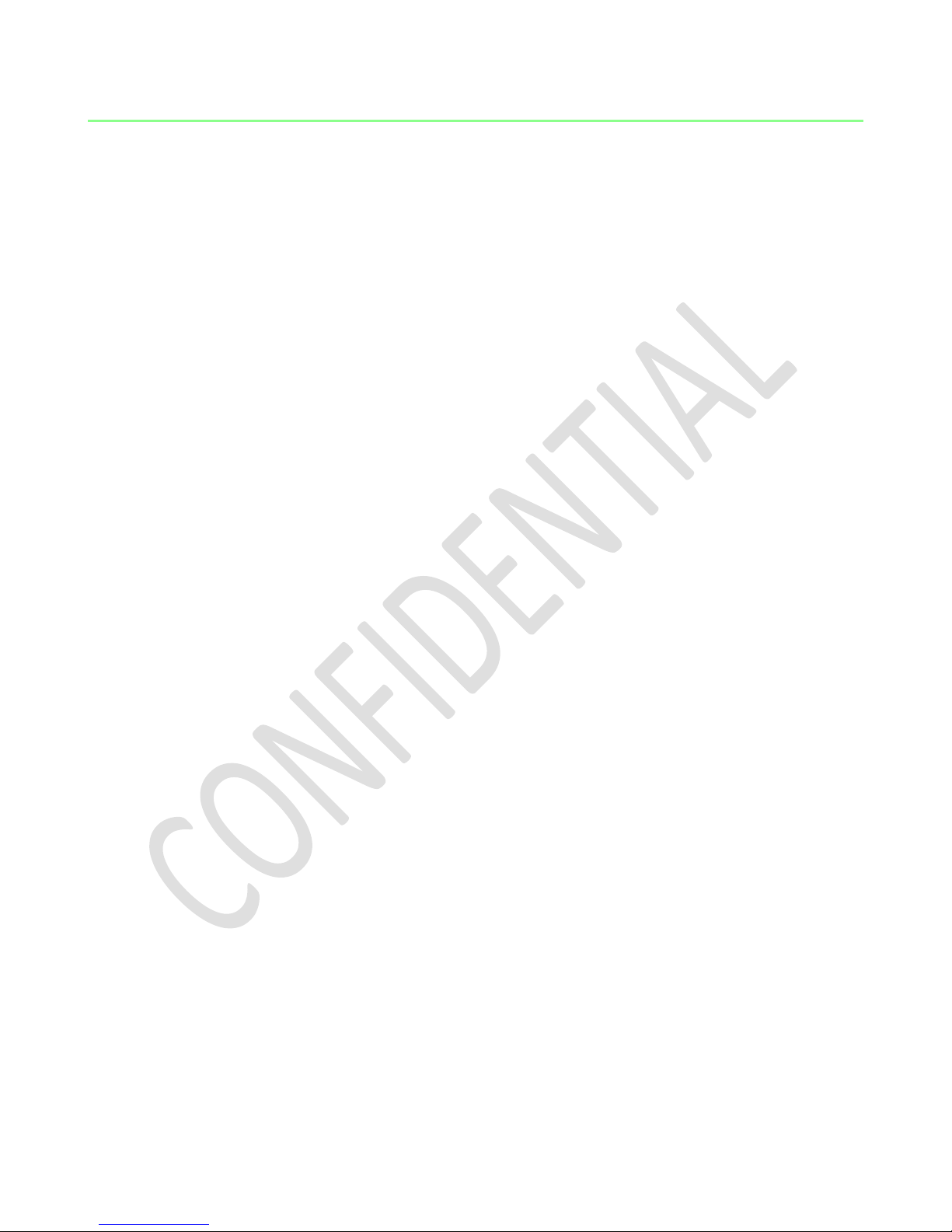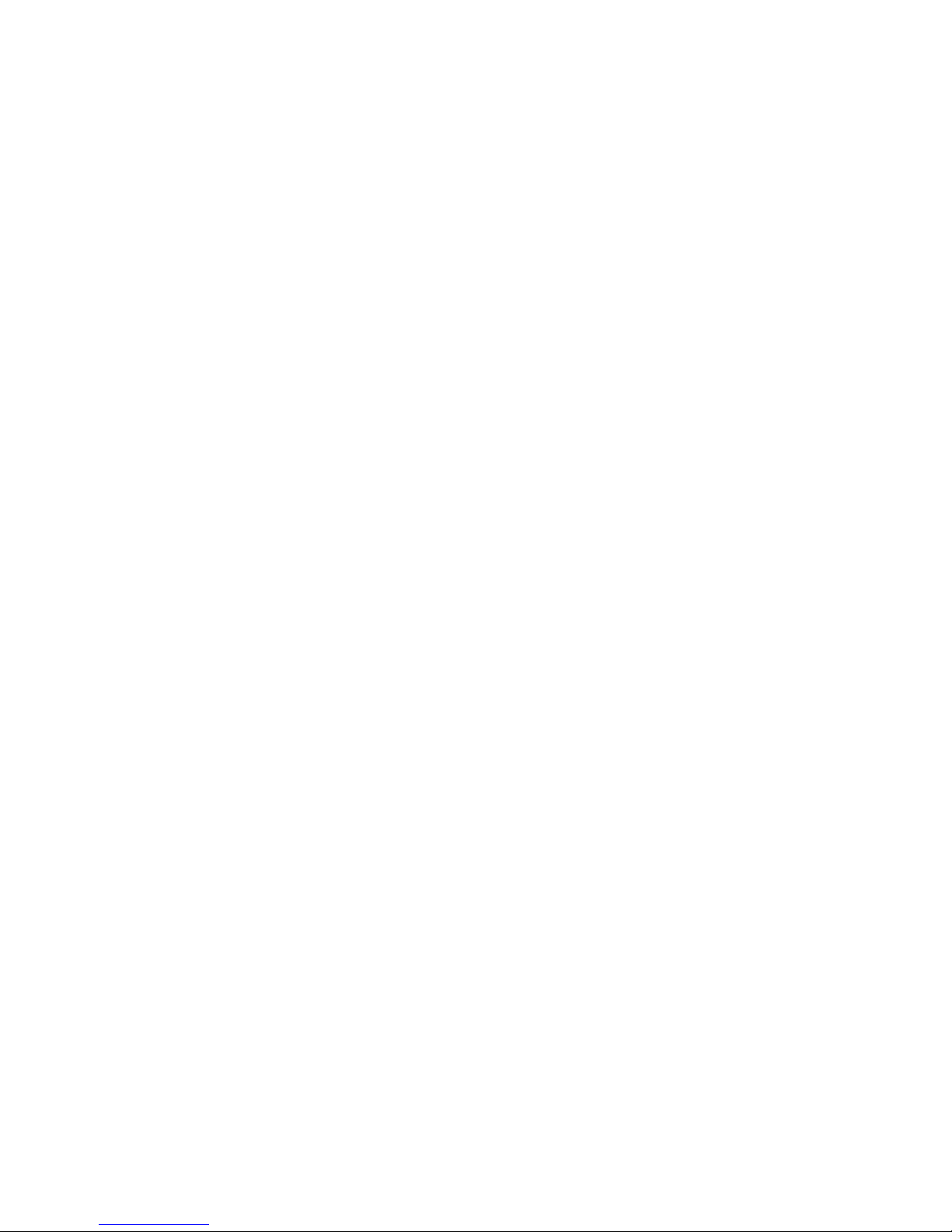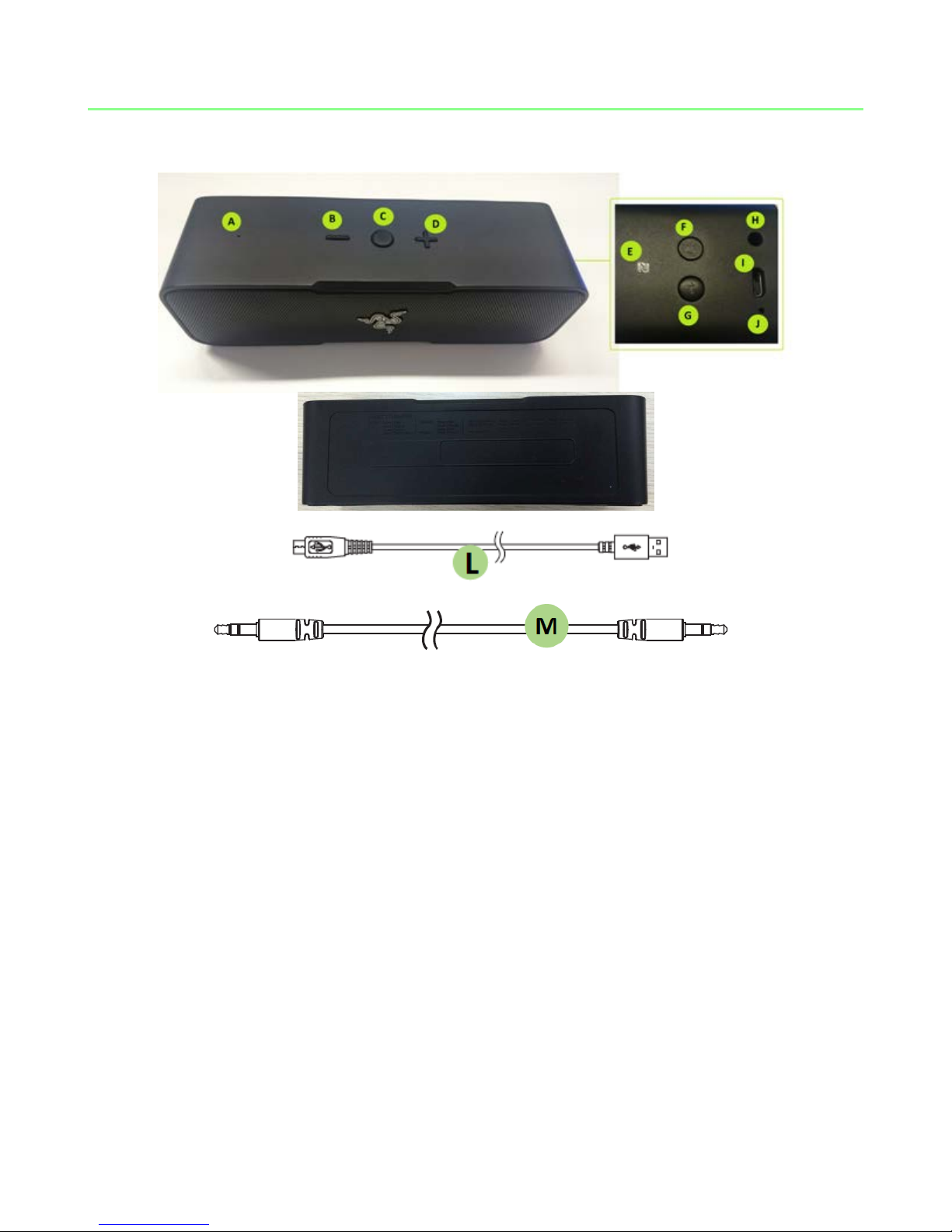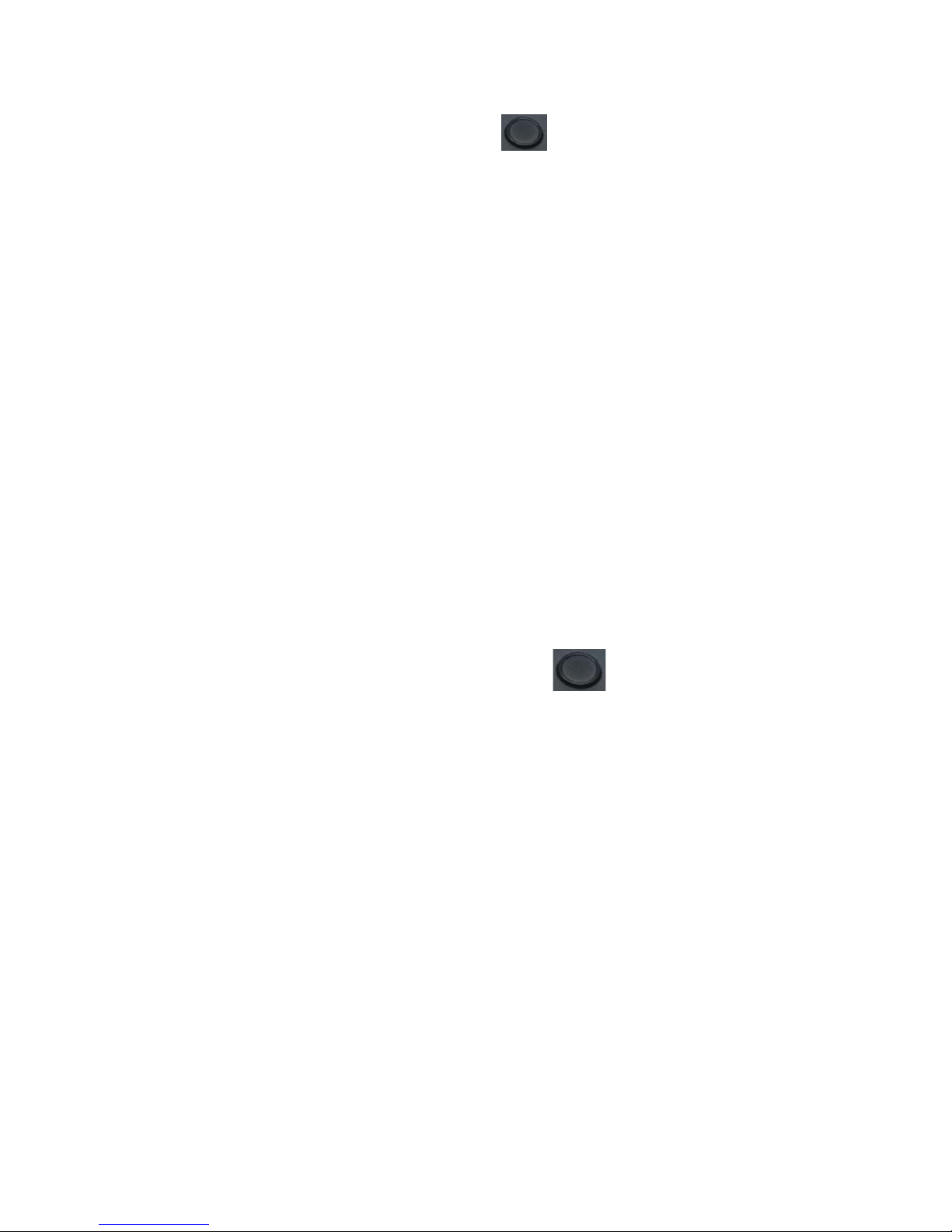Answering Calls
You can receive calls with the Razer Leviathan Mini by connecting it to a call-enabled
mobile device.
If music is playing through the speaker when a call is received, the currently playing
audio track will fade off into the speaker’s ring tone. When the call ends, the speaker
will resume playing the audio track.
The Play/Talk button () can be used to control the speaker during a call. The
following table explains the button presses and LED indicator. A single beep will be
played upon each of the actions below.
There is an incoming call on the connected
mobile device. The speaker will play its
incoming call ringtone
while the call
is ongoing
Mute the call. Press the button again to
unmute. The LED indicator will return to
green.
hold > 3 sec
Using Combo Play
Linking 2 Razer Leviathan Mini Speakers
Wirelessly link 2 Razer Leviathan Mini speakers together with our Combo Play feature,
playing audio from a single source onto both speakers simultaneously. To link your
speakers:
1. Turn on the primary speaker and connect it to an audio source via Bluetooth.
Start playing music on this speaker.
2. Press and hold the button for > 5 sec until it starts to blink slowly in white.
The speaker will start to search for other Razer Leviathan Mini devices in range.
3. Turn on your 2nd speaker. Check to ensure that it is not paired to any device via
Bluetooth.
8 | For gamer s by gamer s™