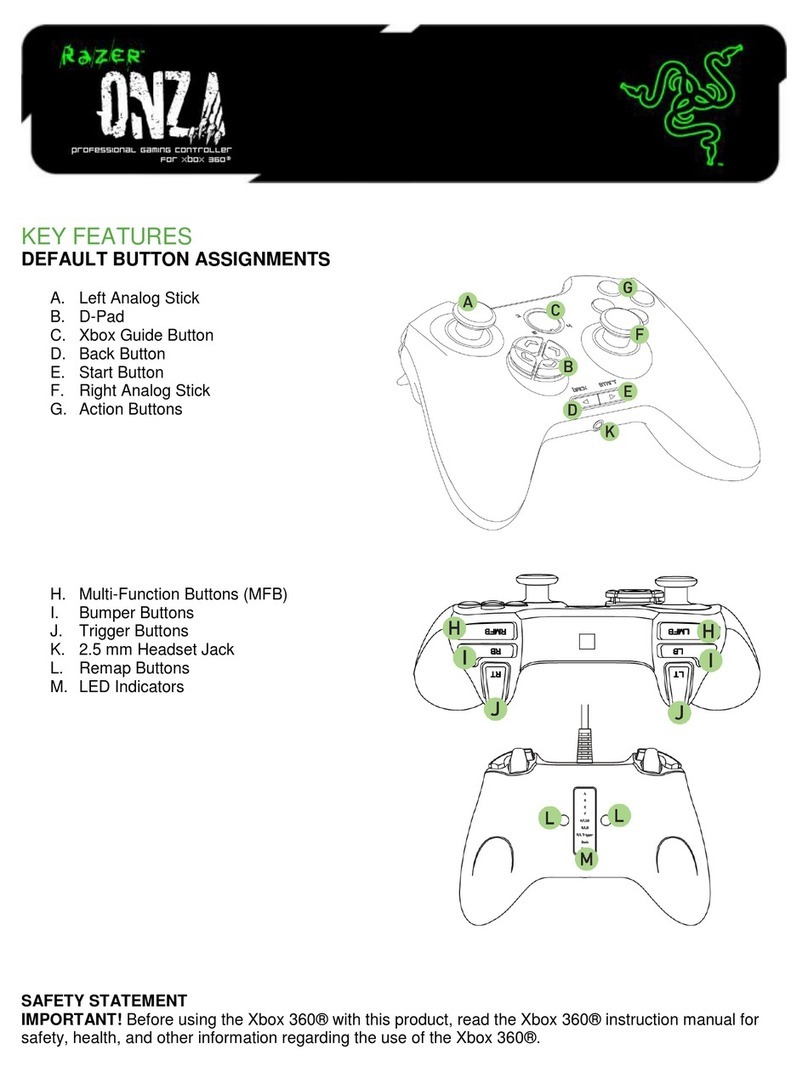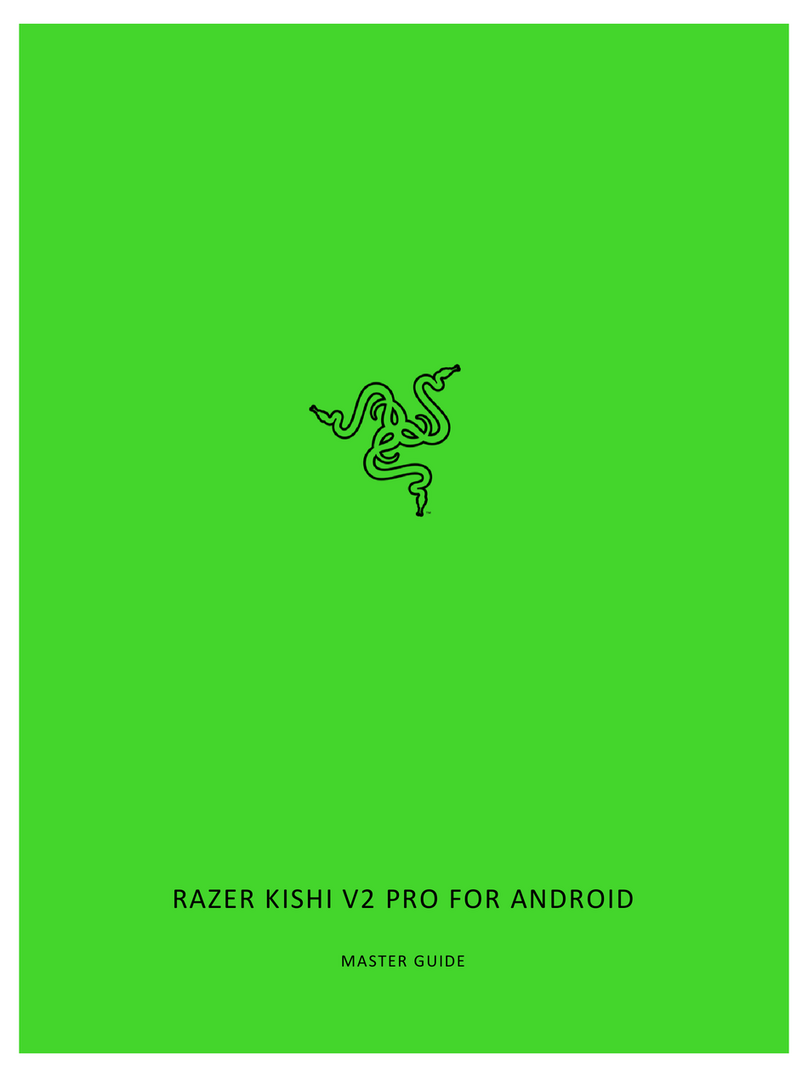Razer WOLVERINE V2 PRO Use and care manual
Other Razer Video Game Controllers manuals

Razer
Razer Raiju Ultimate RZ06-0260 User manual

Razer
Razer Raiju Ultimate Use and care manual
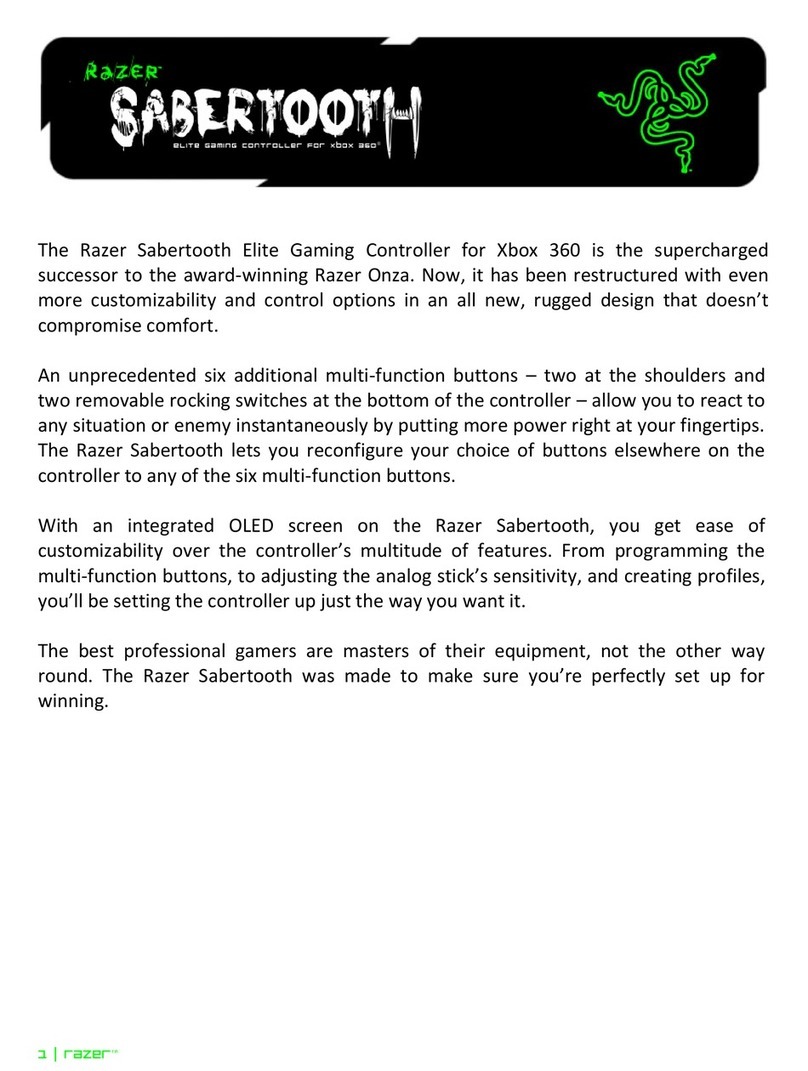
Razer
Razer SABERTOOTH Use and care manual

Razer
Razer RZ06-0261 User manual
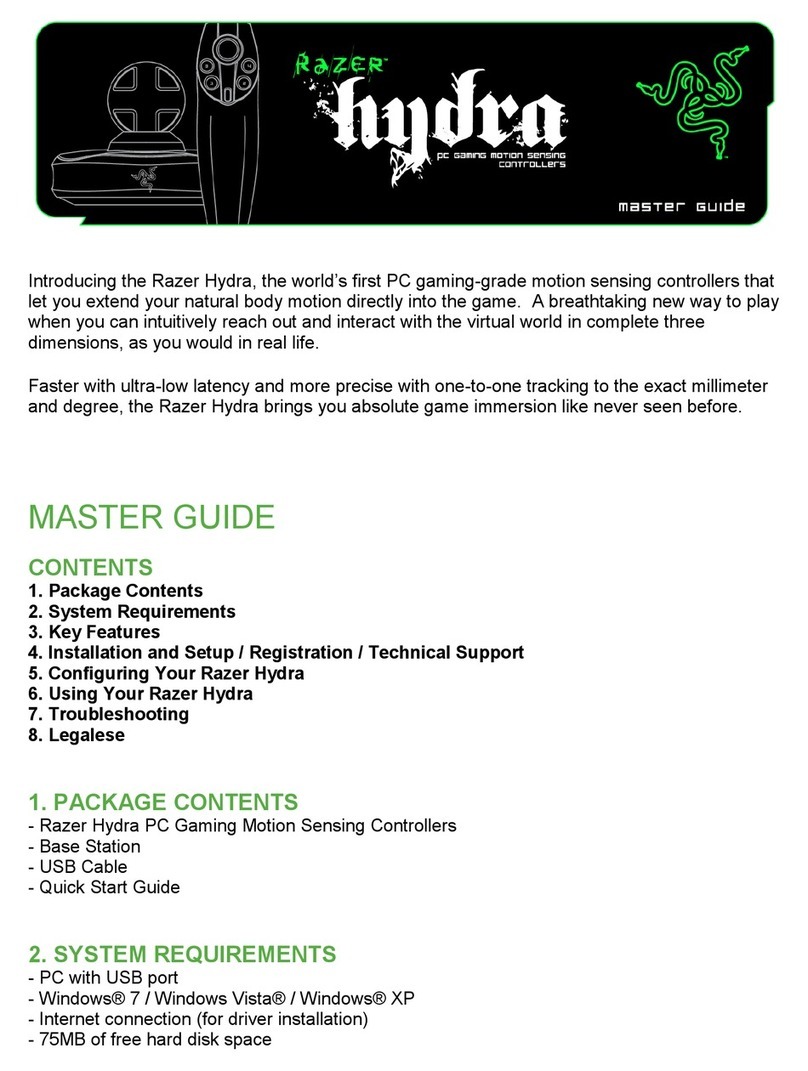
Razer
Razer hydra Use and care manual

Razer
Razer Wildcat User manual
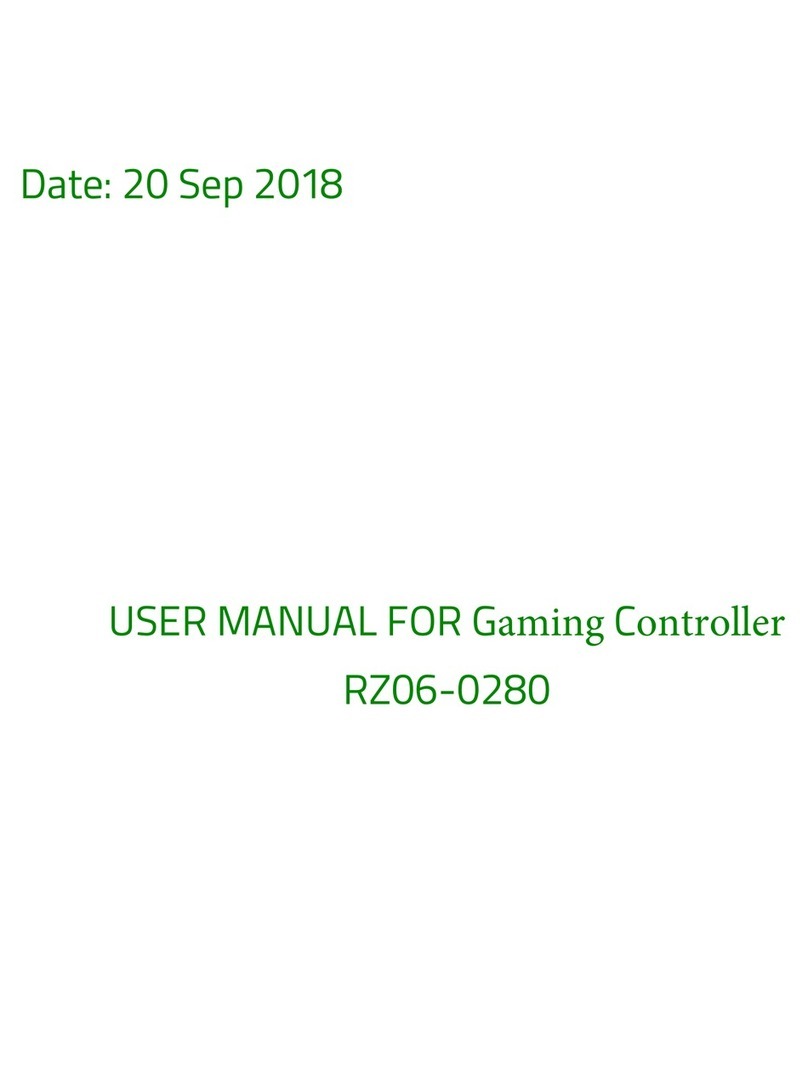
Razer
Razer RZ06-0280 User manual
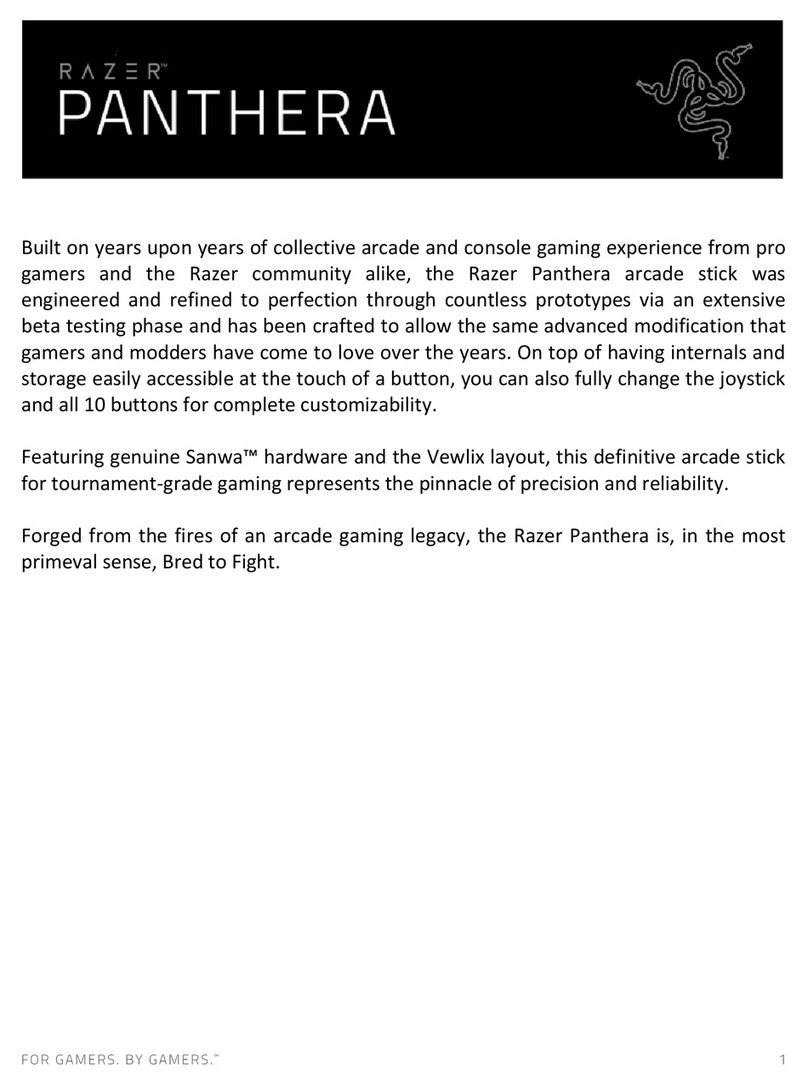
Razer
Razer PANTHERA User manual

Razer
Razer Wolverine Ultimate User manual

Razer
Razer RZ06-02250100-R3U1 User manual