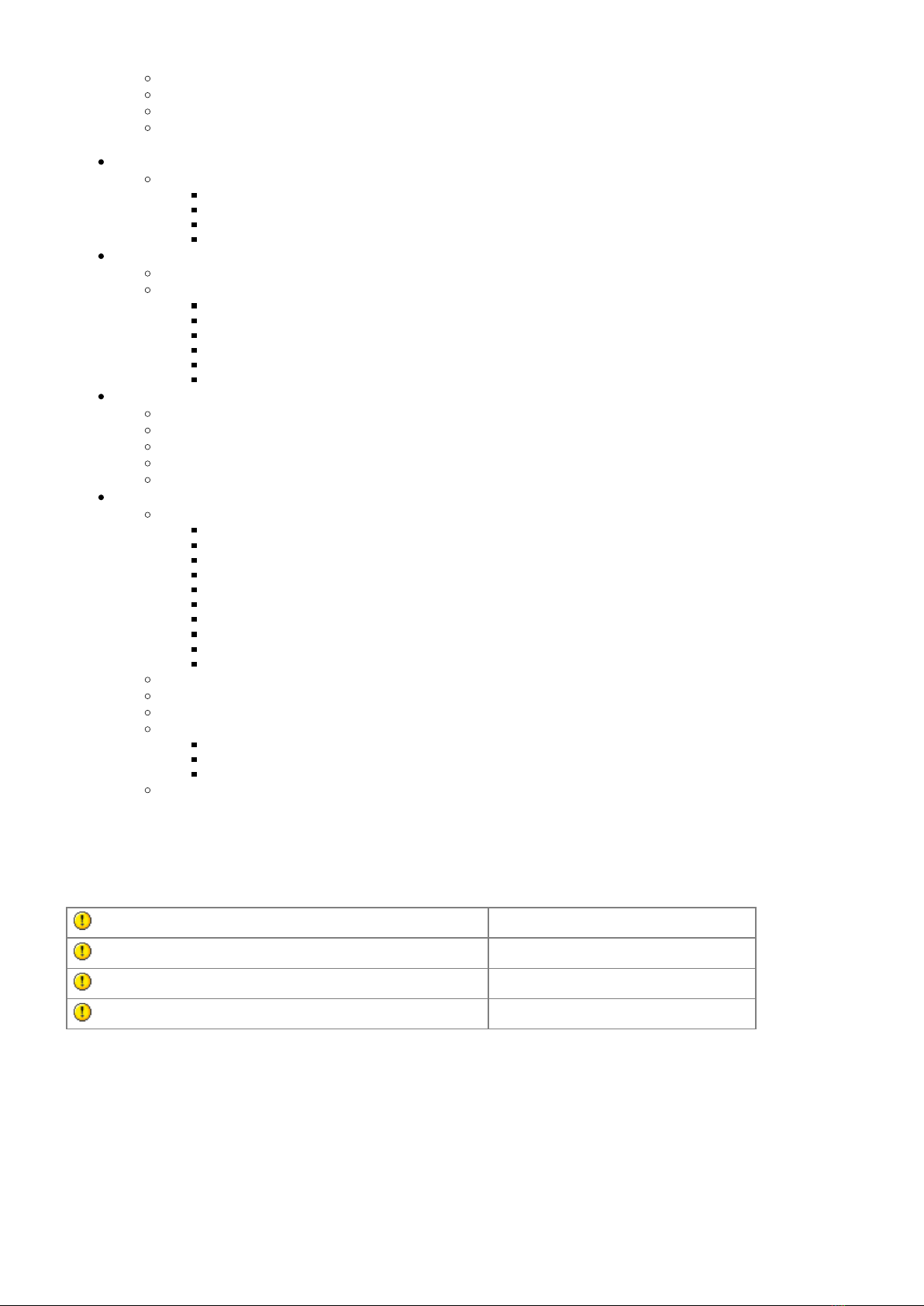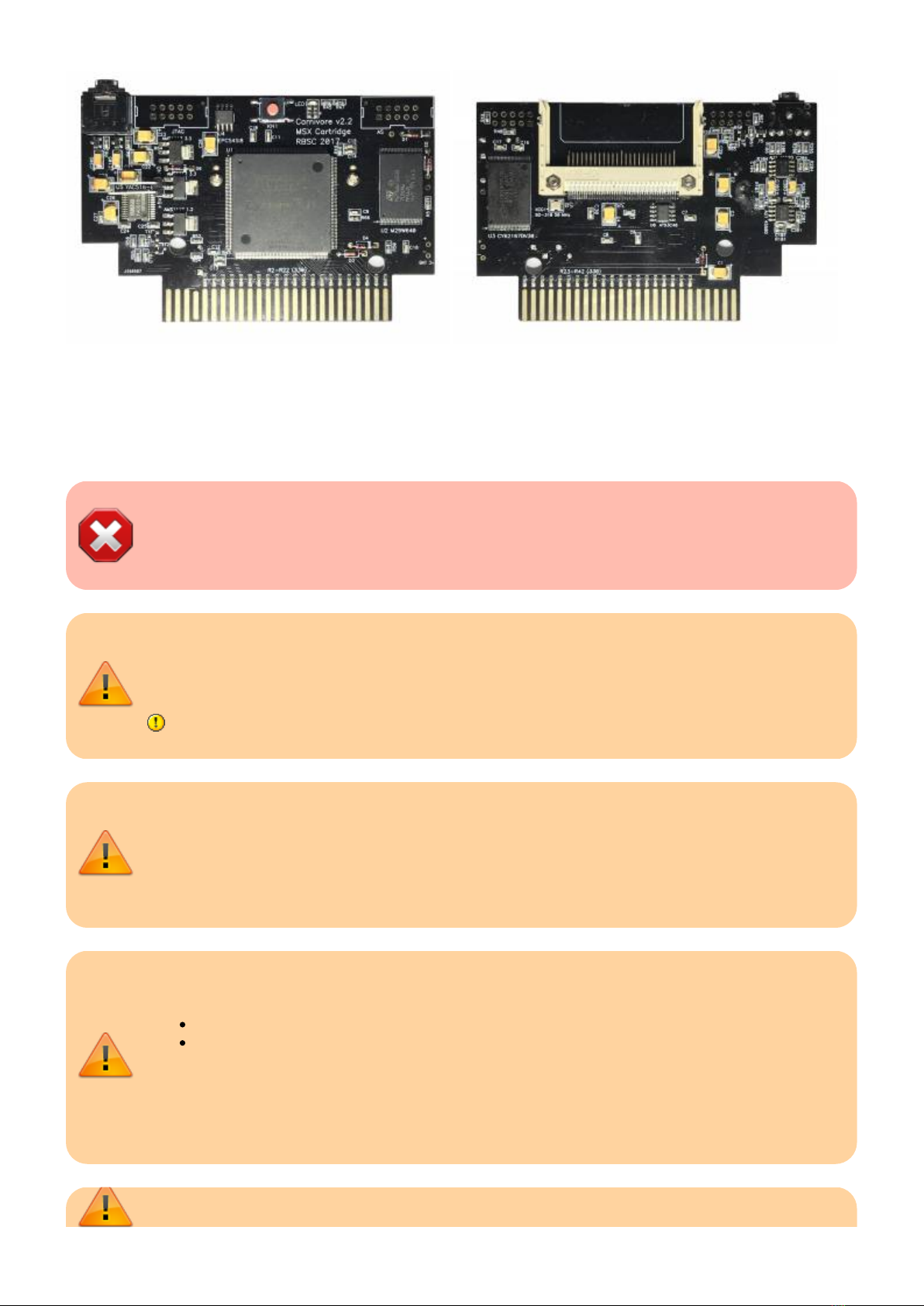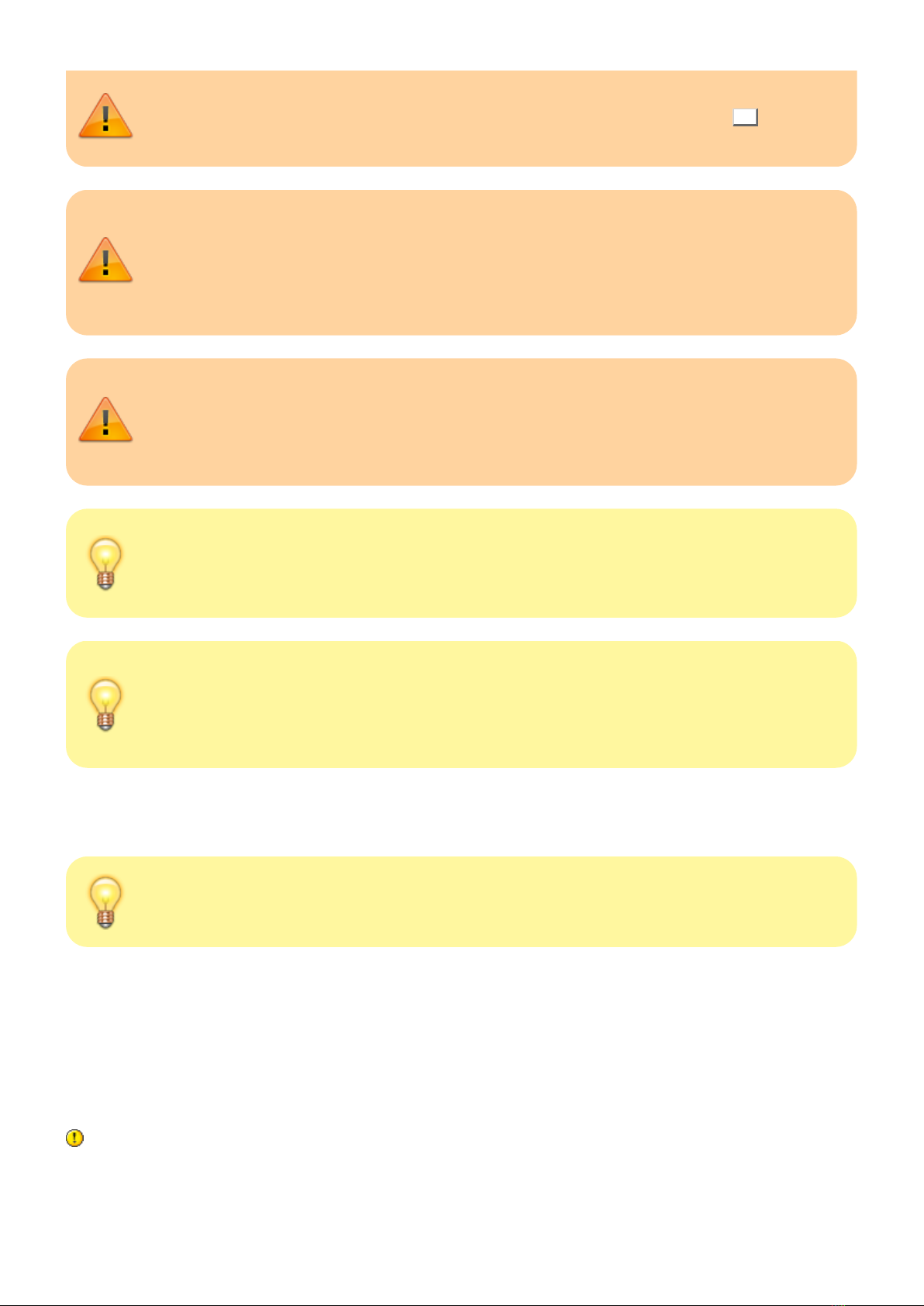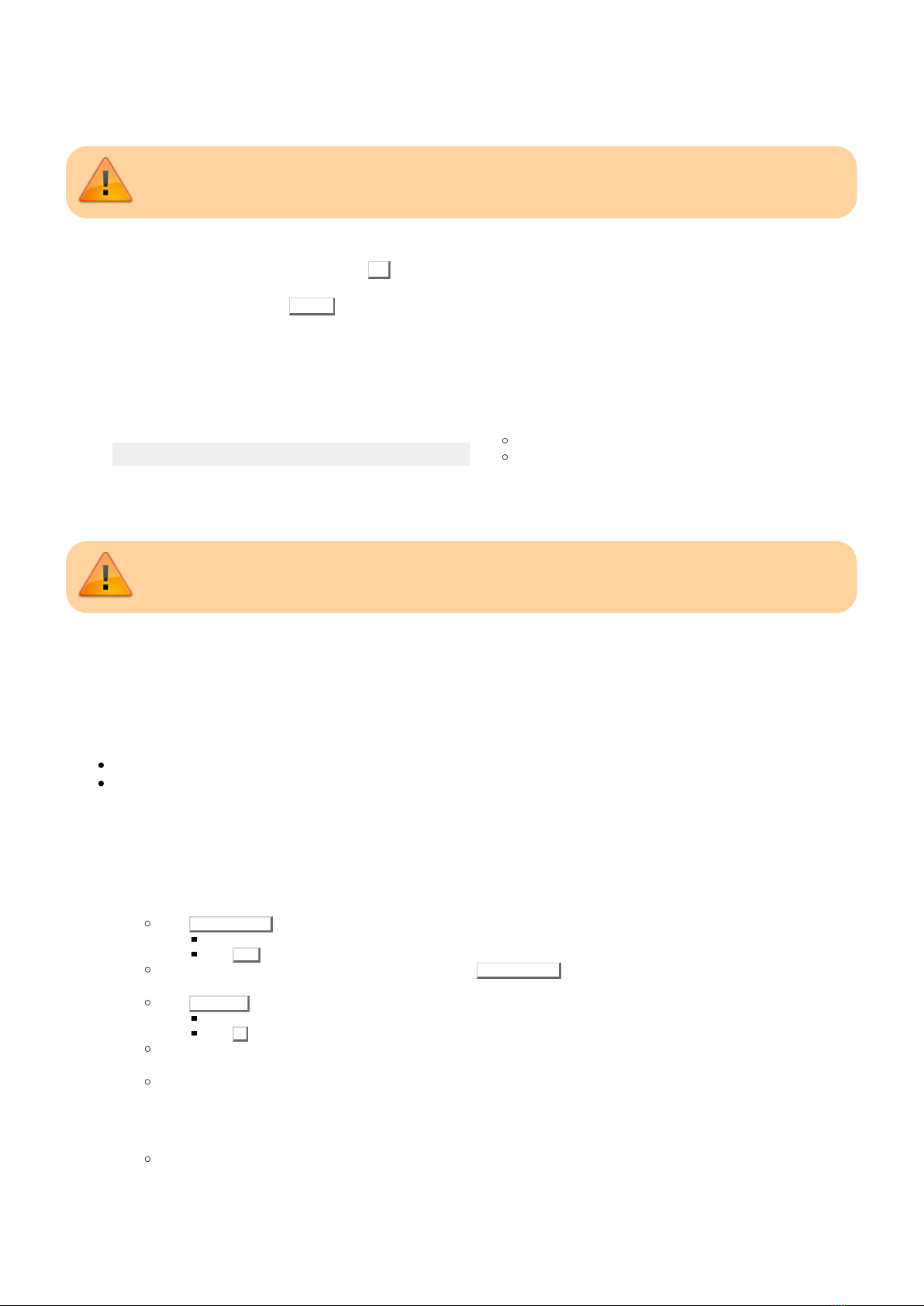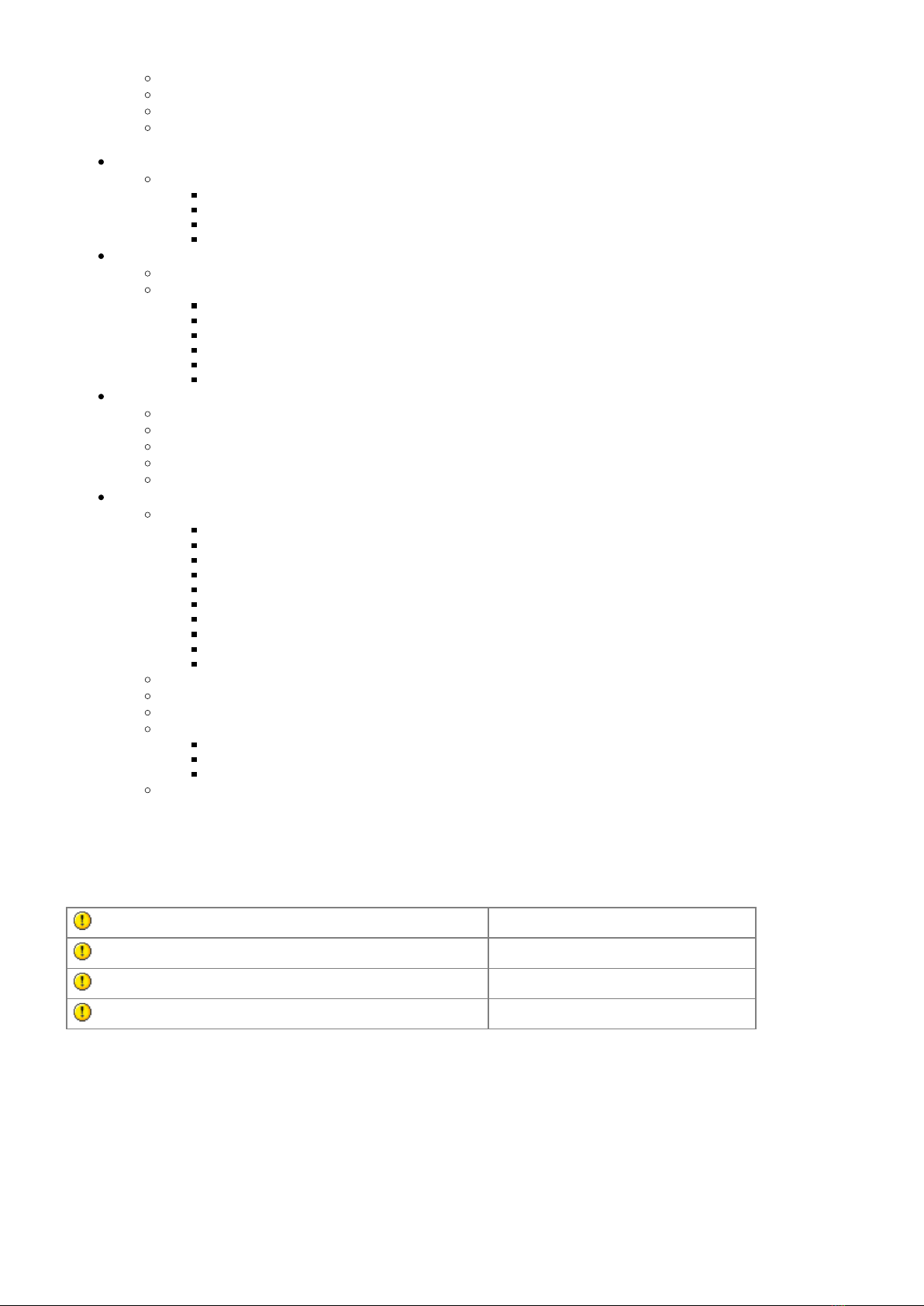
2/30
Supports SD and MicroSD card adapters
Nextor supports floppy disk emulation with DSK files
Utilities compatible with MSX-DOS versions 1 and 2
The cartridge can be configured as a RAM extension, IDE disk, FMPAC and SCC/SCC+ sound cards, or a combination of
these devices
RAM: 2048 KB (2 MB)
Includes:
1024 KB main RAM with mapper
256 KB for ROM shadowing
720 KB additional RAM with a mapper, similar to MegaRAM
4 KB (in the last 64 KB–block) for the FMPAC SRAM (a backup battery is needed to save data after turning off the power)
Flash memory (FlashROM): 8 MB capacity, 64 Mbit/s
The first 256 KB are used for service information and ROM BIOSes
Mapper emulation:
Linear 64 KB mode
ASCII8
ASCII16
Konami4
Konami5 (SCC/SCC+)
Custom mapper
Sound
PPI and PSG emulation
Konami SCC and SCC+ emulation
OPLL emulation (YM2413, MSX – Music), BIOS IU translated to English
Volume setting for all emulated audio devices
PSG and PPI can be enabled and disabled in the user interface
Additional features
Boot menu with a choice of games and configurations saved in flash memory
Sorting of directory records
Customizable user interface (colors, sorting, key repeat speed, fade effects)
Help system
Joystick and joypads support
50/60Hz instant switching support
Selectable Turbo or R800 modes
Auto-Start of configuration entries and ROMs with a startup delay
Allows to run 2 ROMs at the same time in the Dual-Slot screen
Mono/stereo modes for FMPAC output
Allows to set the default startup frequency (50 or 60Hz)
The device is designed in the form factor of the standard MSX cartridge
It operates at the standard frequency of 3.58 MHz, as well as turbo frequencies up to 7.11 MHz
Implemented on FPGA (EP2C5Q208C8 Altera Cyclone II)
Special software is used to control all functions
Download programs in ROM format to flash memory and RAM
Backing up flash memory, configuration RAM settings, and FMPAC RAM contents
Program for testing the IDE interface, etc
Easy setup and user–friendly interface
Links to important Carnivore2 documents and websites
The below table contains the links to important Carnivore2 documentation and websites.
CF card and adapter compatibility reference List of compatible cards and adapters
Detailed technical description of the cartridge Internal blocks and data layout
Changelog Version-based list of changes
Partslist List of components and their nominals