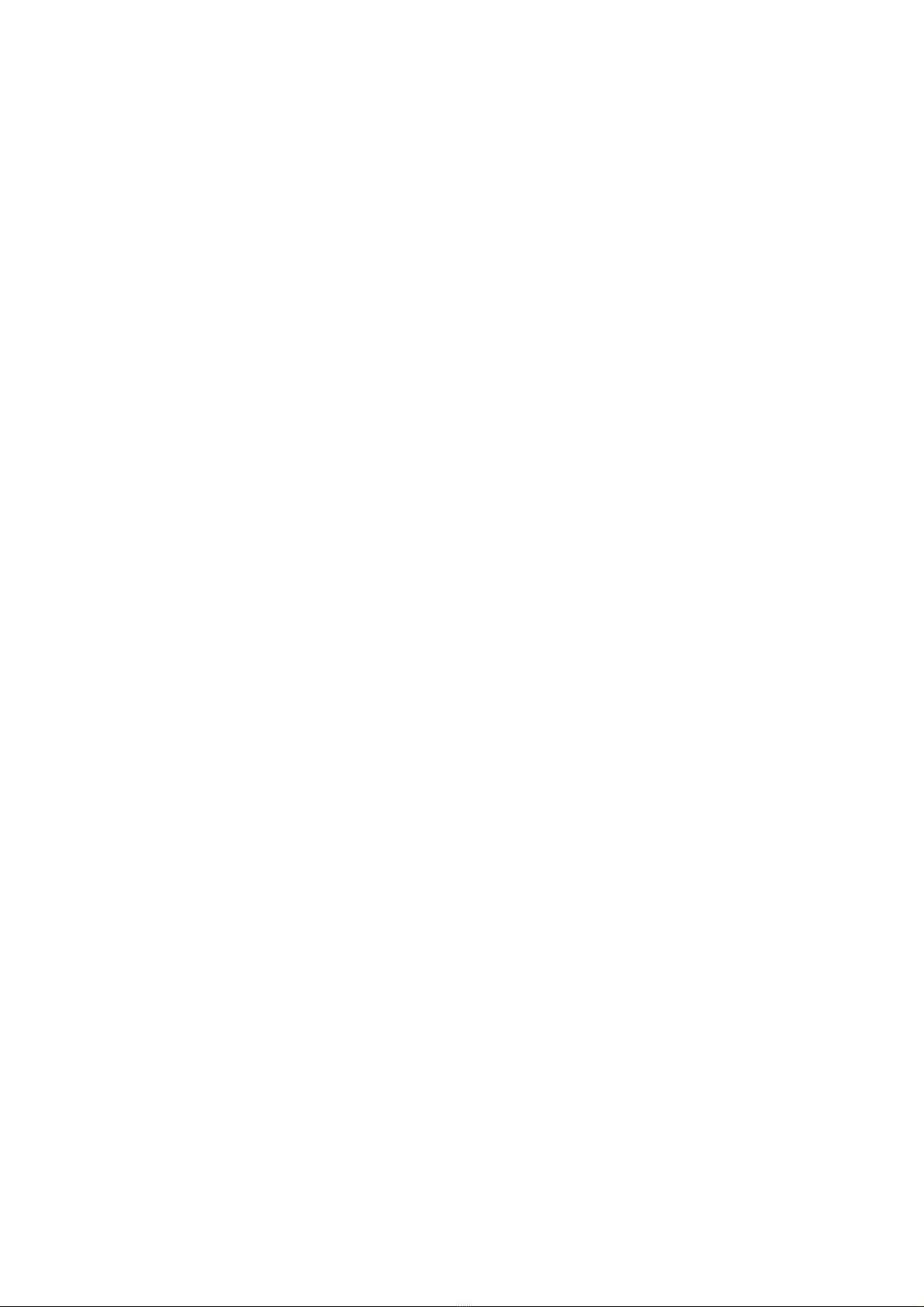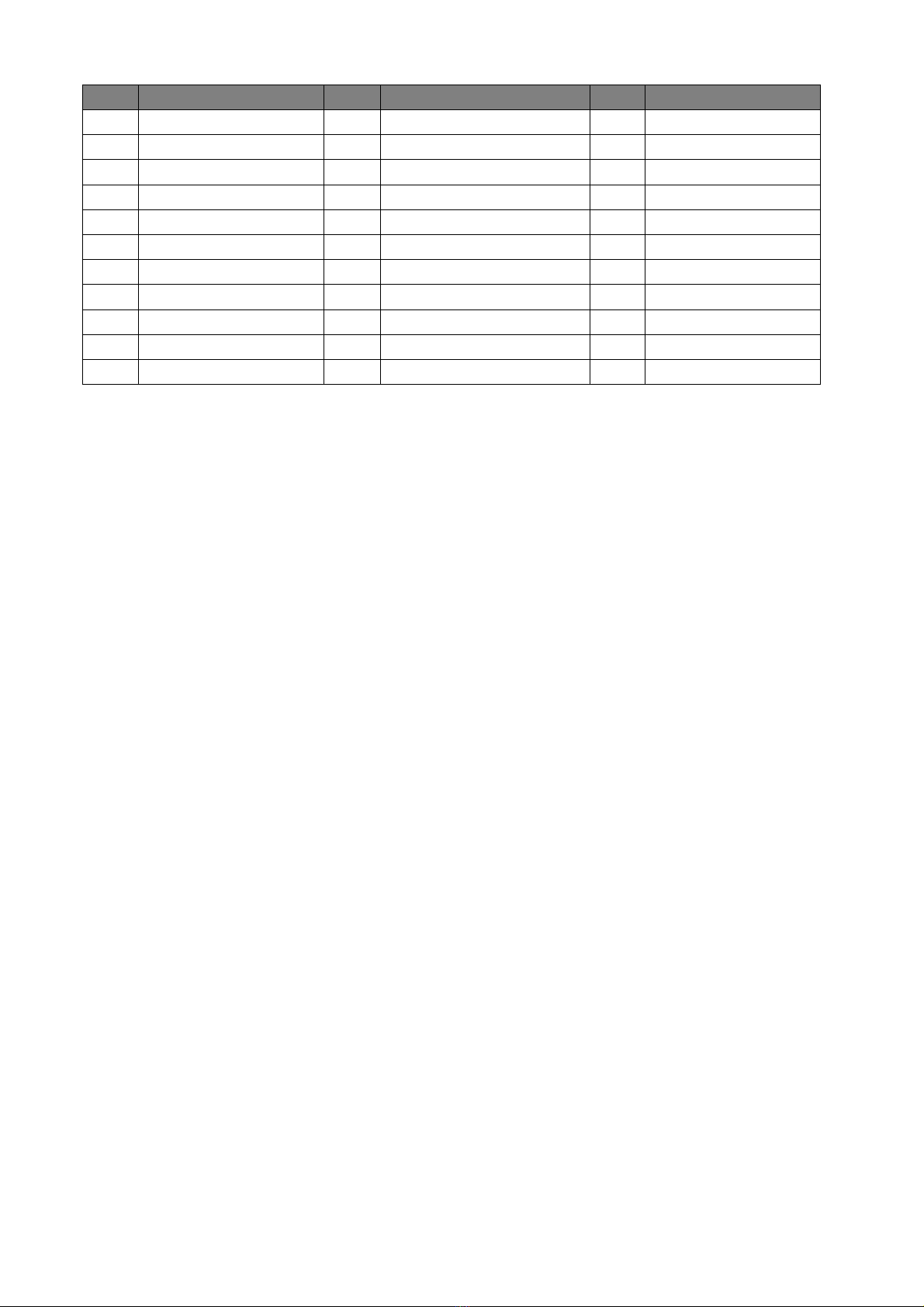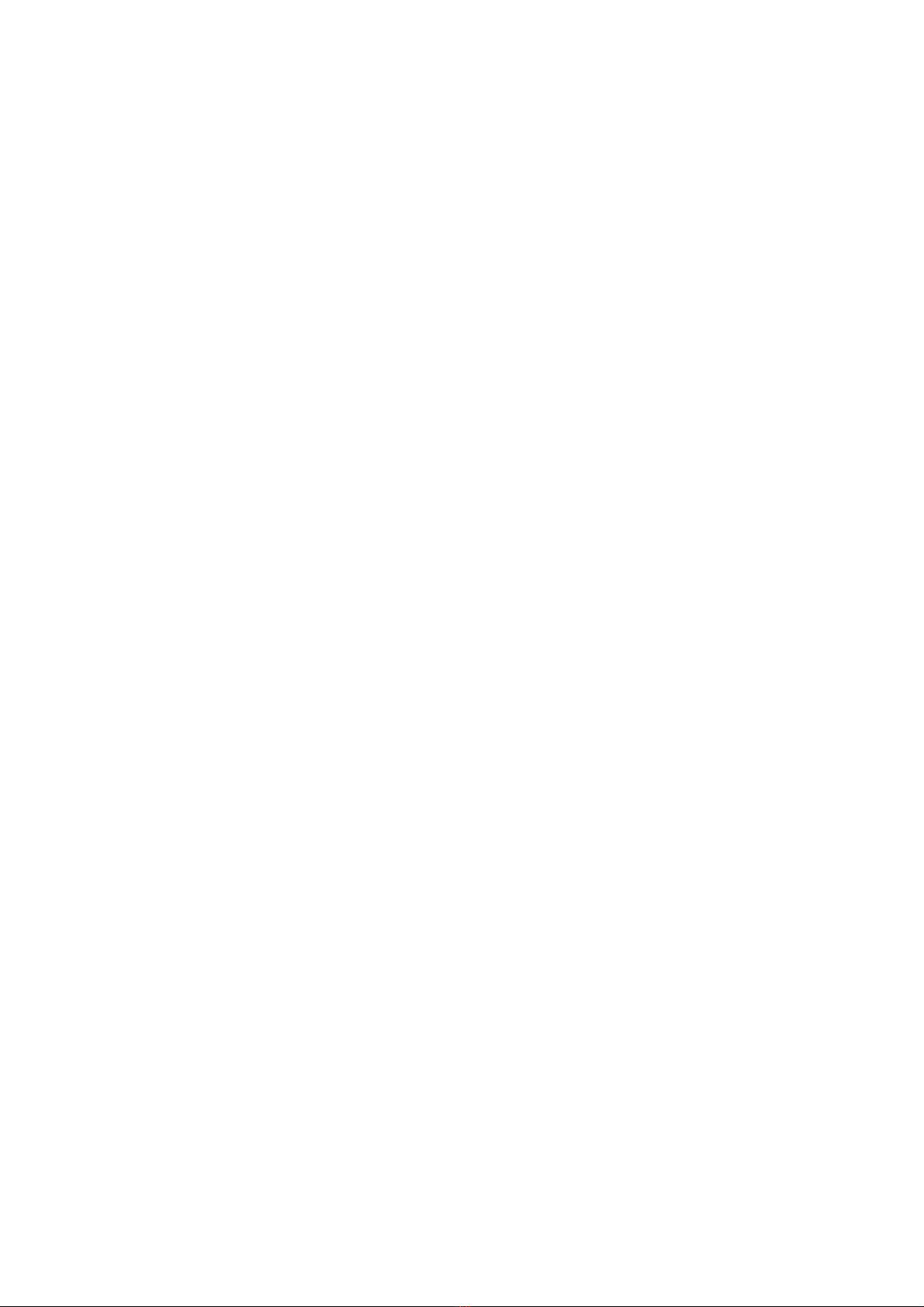2.3 Touch pad
The built-in touch pad of keyboard is a position device. You can fell the movement on its surface. Move your
finger on the surface of touch pad, the cursor will follow.
2.4 Display screen
In order for the comfort of your eyes, your laptop computer is equipped with LED LCD, which supports high
resolution and real color function. It brings marvelous visual excitement.
To prolong the lifespan of lifespan of display screen.
To obey the following rules can prolong the lifespan of display screen.
zTo adjust the brightness of screen into the minimum brightness, which is comfortable to you eyes.
zWhen using it on the table, please connect an external monitor and shut off the display screen of the laptop
computer.
zDon’t close the option of entering the pause mode in shutting off the power management.
zIf the AC power is used and there is no external monitor, please don’t switch to the pause mode when not
using it.
[Note]
In order to prolong the life time, adjust the brightness to the minimum degree under the precondition of
comfortable visual enjoyment. In this way, the internal light source can use less power.
2.5 Electromagnetic-screen
The Tablet PC has a new electromagnetic-screen technology to bring us back to basics "original handwriting”
input experience, and integrated electromagnetic board to write on the screen by an electromagnetic pen, whether it
is E-mail or meeting shorthand and classroom, can be done it. In addition, the electromagnetic screen technology
can bring us the real paintings, drawings and other applications.
Unlike ordinary capacitive screen technology, the electromagnetic screen technology with a rear-mounted
design, make the picture quality and brightness is completely free from electromagnetic board with a precise touch,
is to ensure the performance of the best screen image display.
The high transmittance for the art drawing, photography, production and other areas of expertise, can bring the
most realistic color quality, and better able to provide better and more intuitive operation support. Electromagnetic
pen directly on the screen, as obtained in the paper on the real painting experience, allowing users to hand from the
eye can be the most intuitive operating experience.
The electromagnetic plate includes highly sensitive reaction speed, zero delay shows the precise handwriting
speed, and every inch of the 2048 line wide pen diameter thickness recognition performance, precision depict the
different thickness of the pen diameter. Echo each other with the Z-axis detection sensing capabilities, in addition
to the simulation include writing, signature, can provide natural, real hand-painted experience, to better meet the