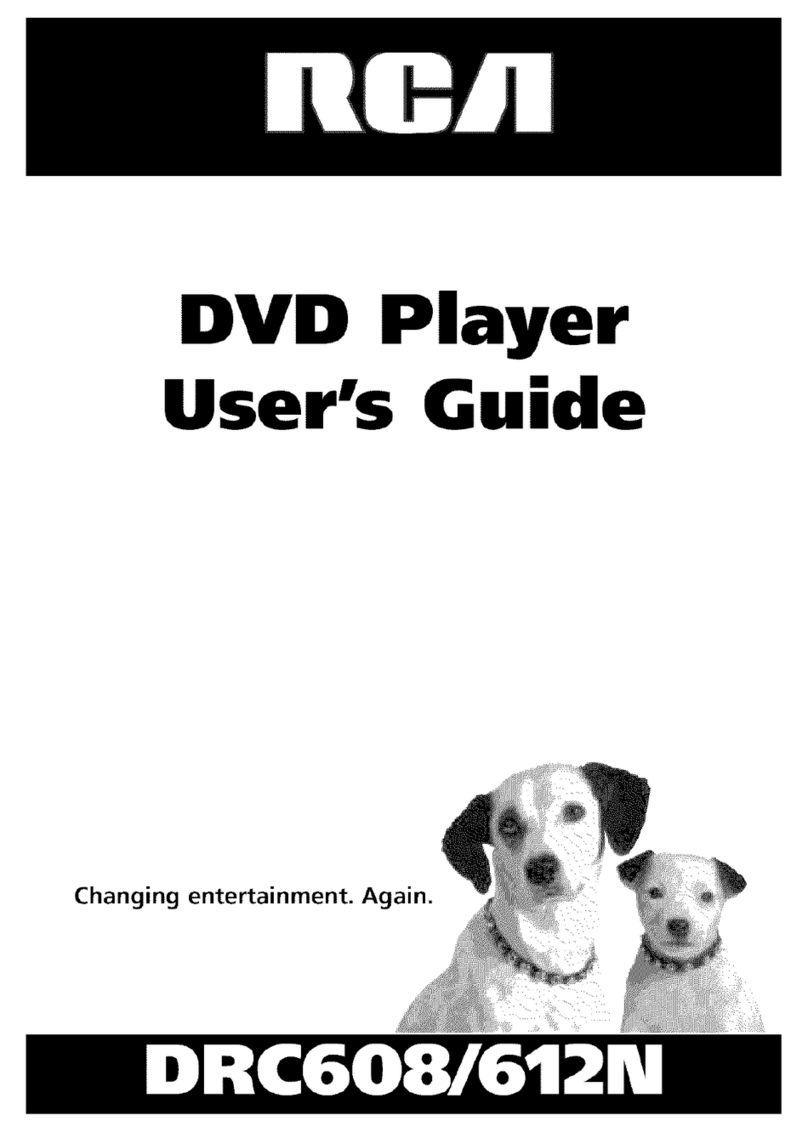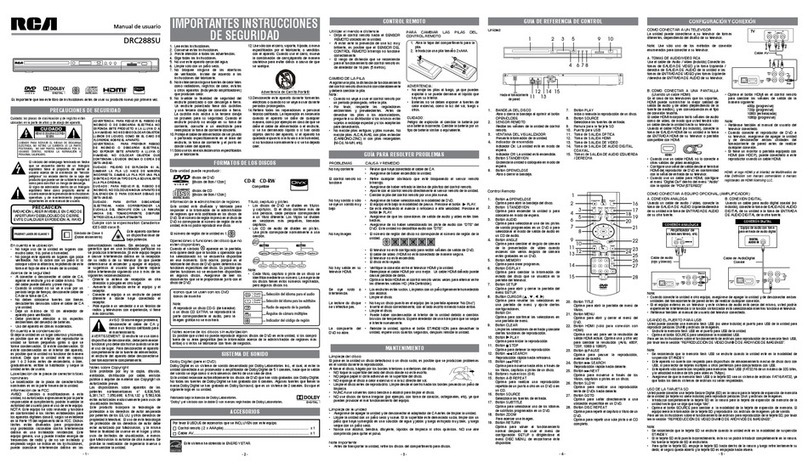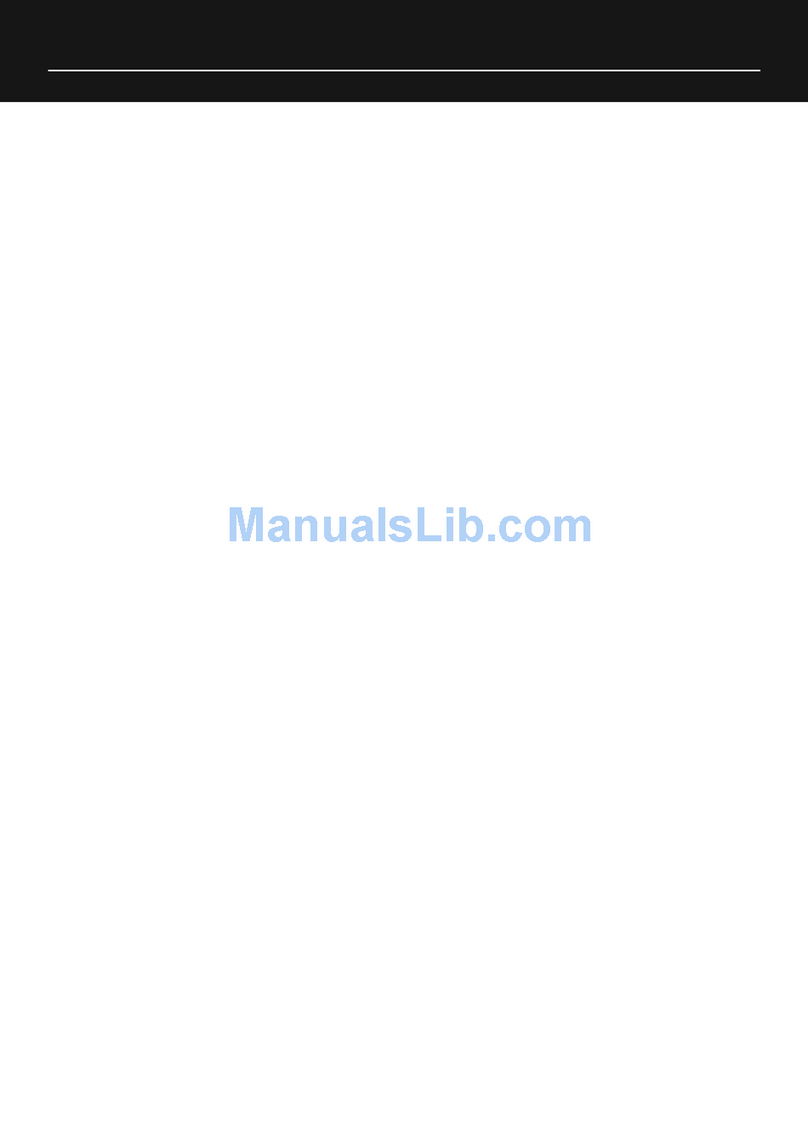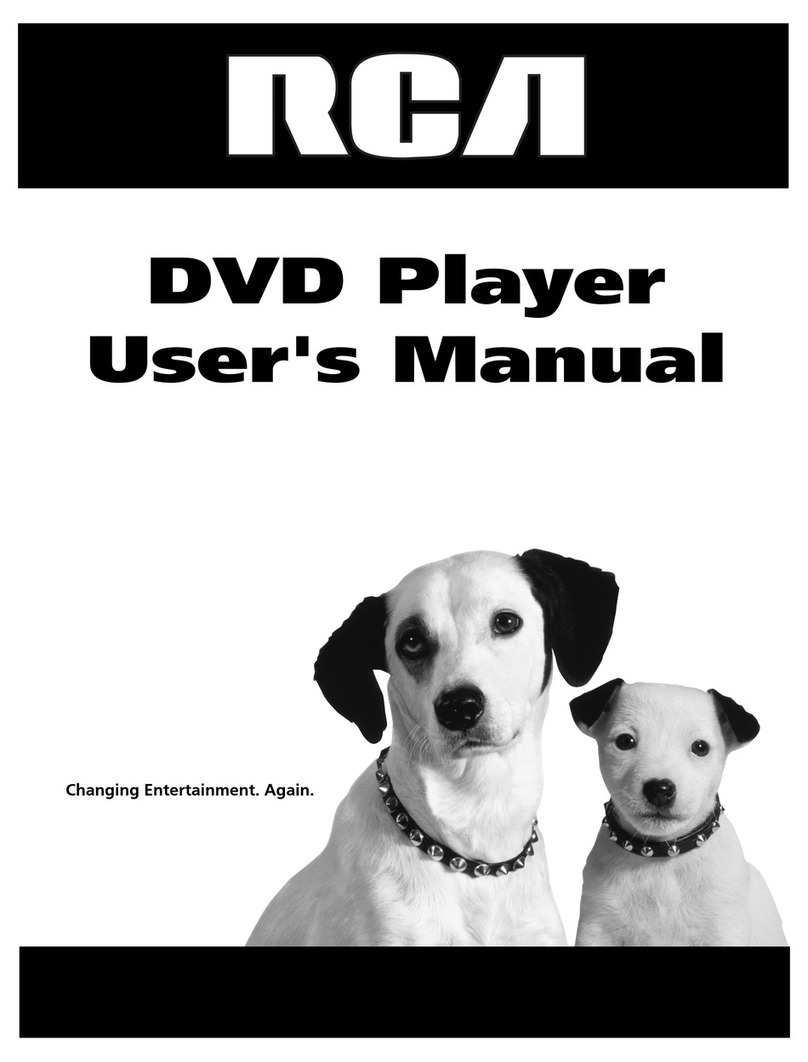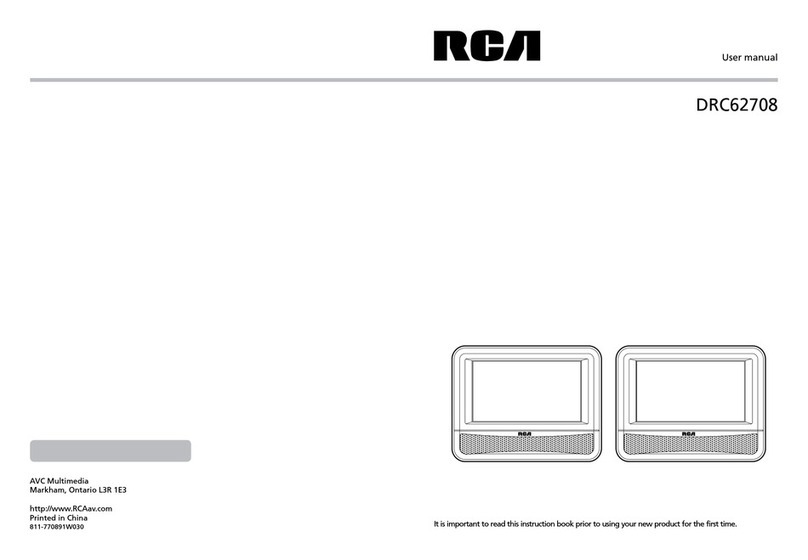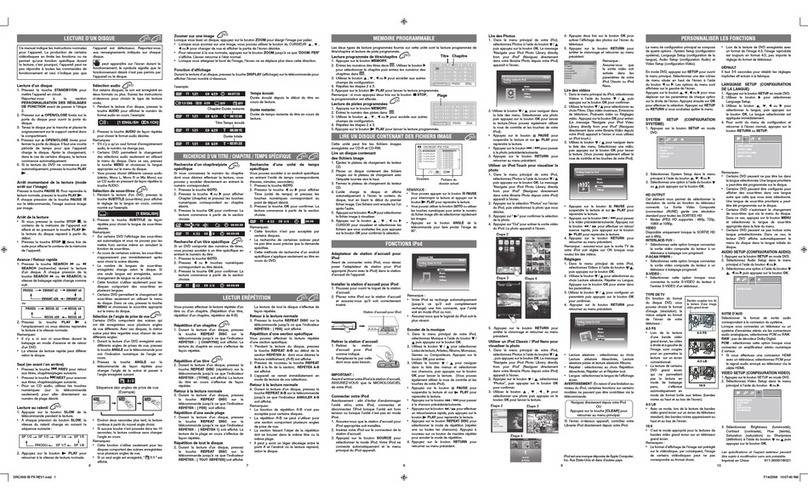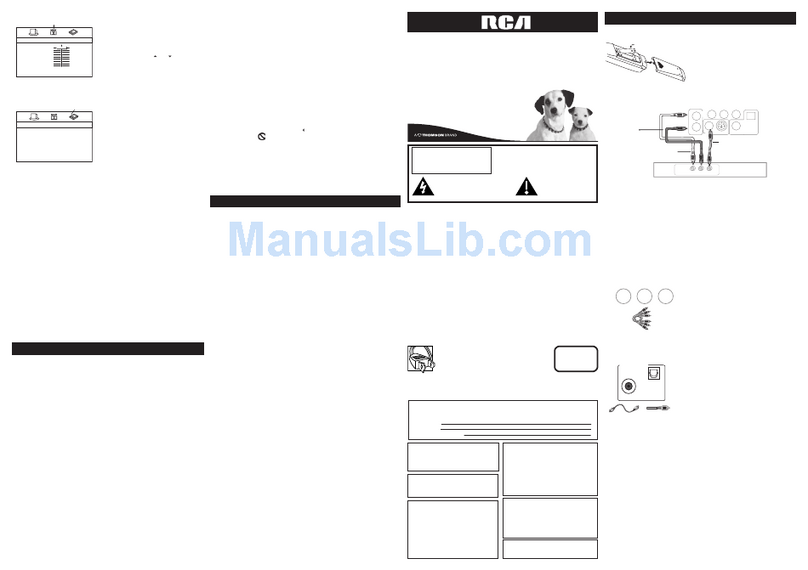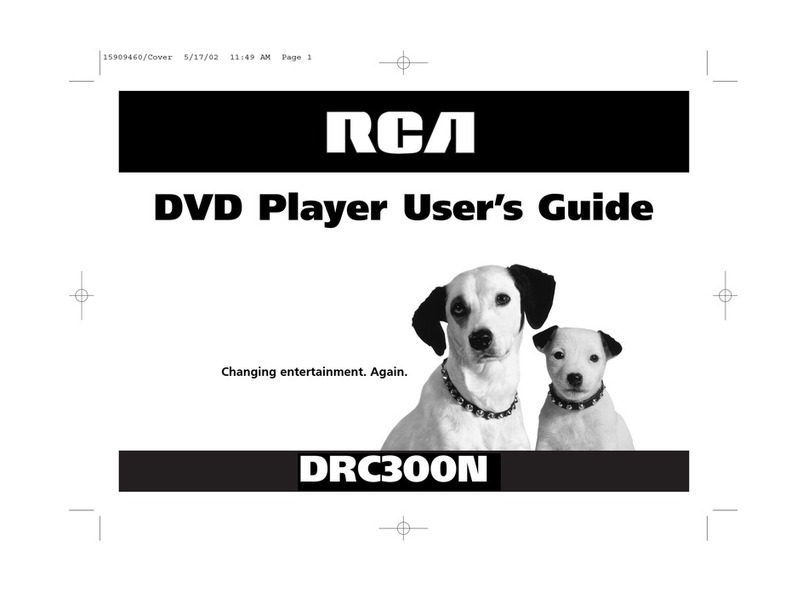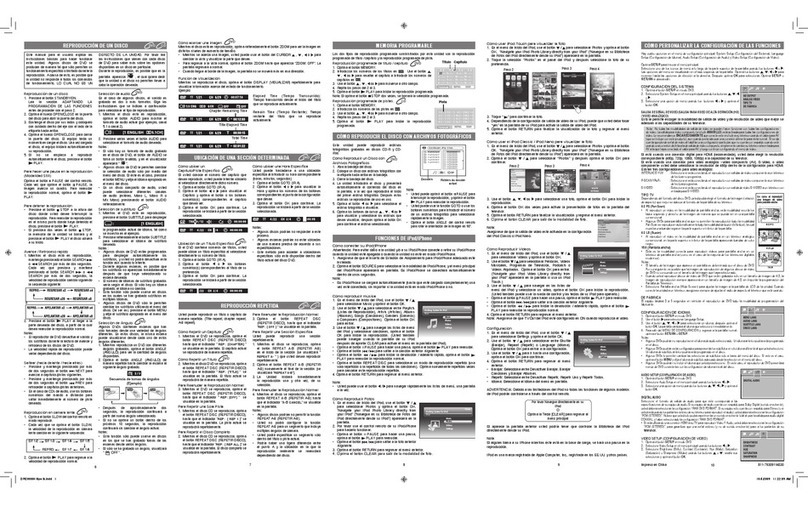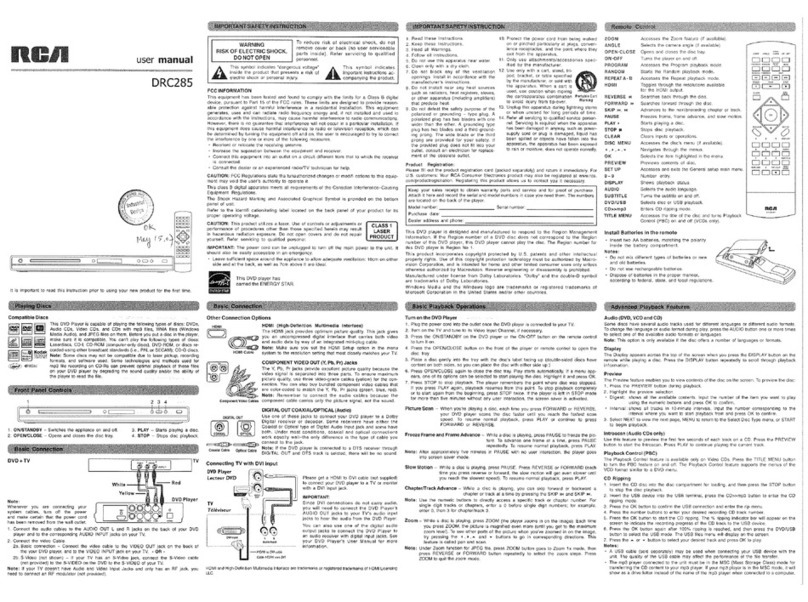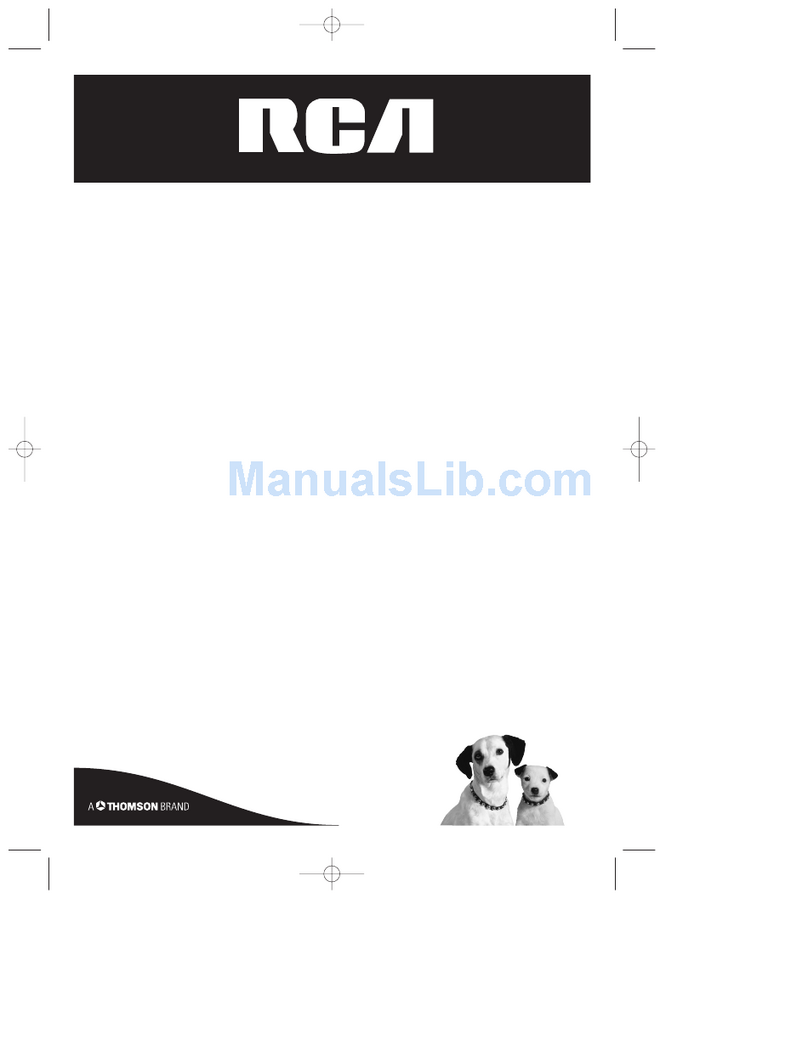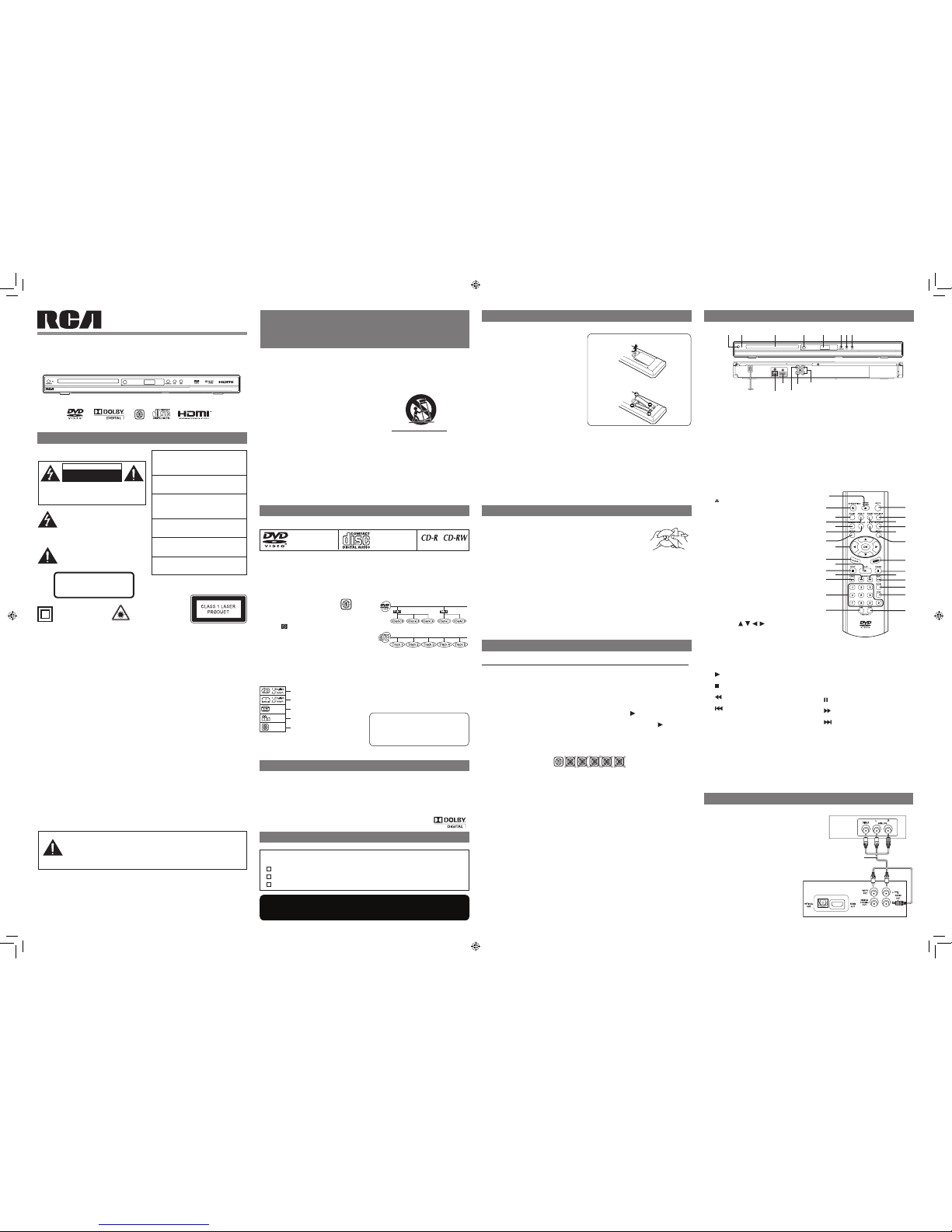1. OPEN/CLOSE Button
Presstoopenorclosethedisctray.
2. STANDBY/ON Button
Press to turn on the unit or put it in standby
mode
3. AUDIO Button
Press to select one of the audio sound
tracksprogrammed on aDVDor to select
theaudiooutputmodeonanaudioCD.
4. ANGLE Button
Press to switch the camera angle of the
video presentation when scenes with
multiplecamera angles arerecordedona
DVD.
5. MEMORY Button
Presstocreateprograms.
6. DISPLAY Button
Press to change disc status information
displayedontheTVscreen.
7. SETUP Button
PresstoopenandclosetheSETUPmenu
screen
8. CURSOR ( , , , ) Button
Press to highlight selections on a menu
screenandadjustcertainsettings.
OK Button
Press to conrm selections on a menu
screen.
9. CLEAR Button
Clear input selections and cancel certain
playbackfunctions.
10. PLAY Button
Presstostartplayback.
11. STOP Button
Presstostopplayback.
12. SEARCH Button
Fastreverseplayback.
13. REV Button
Press to move backwards through titles,
chaptersortracksonadisc.
14. Number (0-9) Buttons
15. A-B REPEAT Button
Press to perform point-to-point repeat
playbackonaDVDorCD.
16. GOTO Button
Pressto skipdirectlytoa speciclocation
on a DVD.
17. SUBTITLE Button
Presstoselectoneofthesubtitlelanguages
programmedonaDVD.
18. ZOOM Button
Zoominanimage.
19. RETURN Button
20. TITLE Button
Presstoopenthetitlemenuscreen.
21. MENU Button
PresstoopenandclosetheDVD’smenu.
22. HDMI Button
Presstochangethevideooutputsignalsin
stop mode.
23. PAUSE Button
Presstopauseplayback.
24. SEARCH Button
Fastforwardplayback.
25. NEXT Button
Press to move forward through titles,
chaptersortracksonadisc.
26. SLOW Button
Presstoperform slowforwardplaybackof
DVDs.
27. STEP Button
Presstoadvanceframebyframe.
28. DISC REPEAT Button
Press to repeat chapter or title of a DVD.
PresstorepeatsingletrackorwholeCD.
1. Readtheseinstructions.
2. Keeptheseinstructions.
3. Heedallwarnings.
4. Followallinstructions.
5. Do not use this apparatus near water.
6. Cleanonlywithadrycloth.
7. Do not block any of the ventilation
openings. Install in accordance with the
manufacturer’sinstructions.
8. Donot install nearanyheatsources such
as radiators, heat registers, stoves, or
other apparatus (including ampliers) that
produceheat.
9. Do not defeat the safety purpose of the
polarized or grounding - type plug. A
polarized plug has two blades with one
wider than the other. A grounding type
plughas twobladesandathirdgrounding
prong.Thewidebladeorthethirdprongis
providedforyoursafety.Whentheprovided
plugdoesnottintoyourACpoweroutlet,
consultanelectricianforreplacementofthe
obsolete outlet.
10. Protect the AC power cord from being
walkedonorpinchedparticularlyatplugs,
convenience receptacles, and the point
where they exit from the apparatus.
11. Only use attachments/accessories
speciedbythemanufacturer.
12. Useonlywithacart,stand,tripod,bracket,
or table specied by the manufacturer, or
sold with the apparatus. When a cart is
used, use caution when moving the cart/
apparatuscombinationtoavoidinjuryfrom
tip-over.
13. Unplug this apparatus during lightning
stormsorwhenunusedforlongperiodsof
time.
14. Refer all servicing to qualied service
personnel. Servicing is required when
the apparatus has been damaged in any
way,suchastheACpowercordor plugis
damaged,liquidhasspilledorobjectshave
fallen into the apparatus, the apparatus has
been exposed to rain or moisture, does not
operate normally, or has been dropped.
IMPORTANT SAFETY
INSTRUCTIONS
DISC FoRmATS
Region Management Information
This unit is designed and manufactured to
respondtotheRegionManagementInformation
thatisencodedonDVDs. If the region number
printedonthe DVDdoes not correspondtothe
region number of this unit, it cannot play that
disc.
Theregionnumberofthisunitis1.
Disc Function or Operation that is Not
Available
When the appearsonthescreen,itindicates
that the function or operation attempted is not
availableat that time.This occurs because the
DVD manufacturer determines the specic
functions of DVDs. Certain functions may not
beavailableonsomeDVDs.Besuretoreadthe
documentationprovidedwiththeDVD.
Icons Used on DVDs
Samplelcons
Note:Whenplayingbacka CD-G(Graphics)or
CDEXTRAdisc,theaudioportionwillbeplayed,
butthegraphicimageswillnotbeshown.
Title, Chapter and Tracks
• DVDs are divided into “titles” and
“chapters”. If the disc has more than one
movieonit,eachmoviewouldbeaseparate
“title”. “Chapters”aresectionsoftitles.
• Audio CDs are divided into “tracks”. A
“track”isusuallyonesongonanAudioCD.
Note:
Numbersidentifyeachtitle,chapter,andtrackon
adisc.Mostdiscshavethesenumbersrecorded
on them, but some do not.
Theunitcanplayback:
Languageselectionsforaudio
Languageselectionsforsubtitles
Screenaspectratio
Multiplecameraangles
Regioncodeindicator
SoUND SYSTEm
Dolby Digital
DolbyDigitalisatechnologydevelopedbyDolbyLaboratories.SoundtracksencodedinDolbyDigital
canreproducefromoneto5.1discretechannelsofexcellentqualityaudio.
The unit automatically recognizes the Dolby Digital bitstream and provides a downmixsuitable for
two-channellistening.AnadditionalDolbyDigitaldecoderisrequiredforreproductionofthediscrete
multi-channelsoundtracksavailableonmanyDVDs.
ManufacturedunderlicensefromDolbyLaboratories.
‘Dolby’andthedouble-DsymbolaretrademarksofDolbyLaboratories.
ACCESSoRIES
Please check and identify the supplied accessories.
•Toorderaccessoriesvisitwebsitehttp://www.RCAav.com
RemoteControl.......................................................................................................... x 1
2xAAA batteries .......................................................................................................... x 1
AVcable...................................................................................................................... x 1
CoNTRoL REFERENCE GUIDE
Remote Control
Using the Remote Control
• Point the remote control at the REMOTE
SENSORlocatedontheunit.
• Whenusing thisunitinverybrightlight,the
infraredREMOTECONTROLSENSORmay
notworkproperly.
• The recommended effective distance
for remote operation is about 16 feet (5
meters).
Battery Replacement
Whenthebatteriesbecomeweak,theoperating
distance of the remote control will be greatly
reduced and you will need to replace the
batteries.
Notes:
• Iftheremote controlisnotgoing tobeused
for a long time, remove the batteries to
avoid damage caused by battery leakage
corrosion.
• When discarding batteries, environmental
problems must be considered and local
rulesorlawsgoverningthedisposalofthese
batteriesmustbestrictlyfollowed.
WARNING:
• Donotdisposeofthebatteryinreoritmay
explodeorleak.
• Batteries shall not be exposed to excessive
heatsuchassunshine,reorthelike.
CAUTION:
Danger of explosion if battery is incorrectly
replaced. Replace only with the same or
equivalenttype.
REmoTE CoNTRoL
DVDs
[8cm/12cmdisc]
AudioCDs
[8cm/12cmdisc] Compatible
Unit
1. STANDBY/ON Button
Turntheunitonorputitinstandbymode.
2. Power Indicator
IndicatorOn:Theunitisinstandbymode.
IndicatorOff:Theunitisturnedon.
3. DISC TRAY
Opens or closes the tray by pressing the
OPEN/CLOSEbutton.
4. REMOTE SENSOR
Receivestheremotecontrolunitsignals.
5. DISPLAY LENS
Display units information.
6. OPEN/CLOSE Button
Opensorclosesthetray.
7. PLAY Button
Startsorresumesplaybackofadisc.
8. STOP Button
Stopplayingadisc.
9. OPTICAL OUT jack
10. HDMI OUT jack
11. VIDEO OUT jack
12. DIGITAL COAXIAL OUT jack
13. LEFT/RIGHT AUDIO OUT jacks
SYMPTOM CAUSE (AND REMEDY)
• EnsuretheACpowercordisconnected.
• Theunitisnotturnedon.
• Removeanyobstaclesbetweentheremoteandtheunit
• Usetheremoteneartheunit.
• Pointtheremoteattheremotesensorontheunit.
• Replacethebatteriesintheremotewithnewone.
• MakesurethatyouselectONmode.
• The system is in pause mode. Press the PLAY button to return to
normal play mode.
• Theunitisinfast-forwardorfast-reversemode.Pressthe PLAY button
to return to normal play mode.
• MakesuretheAUDIOoutputiscorrect.
• Makesuretheaudiocableisconnectedsecurely.
• Theregionnumberofthediscdoesn’tmatch the region number of this
unit.
• TheTVisnotsettoreceiveDVDsignaloutput.
• Thevideo/HDMIcableisnotconnectedsecurely.
• TheTVisnotturnedon.
• Cleanthedisc.
• CheckconnectionbetweenHDMITVandtheunit.
• Replacethe HDMI cablewitha better one.Bad HDMI cable can cause
data lost.
• PressHDMIkeyonremotehandsetseveraltimestotoggleamongdifferent
HDOUTPUT.
• Checktheconnections.
• Theplugsand jacksaredirty.Wipethem with aclothslightly moistened
withalcohol.
• Cleanthedisc.
• Thereisnodiscinside.(“NoDisc”appearsonthescreen).
• Insertthedisccorrectlywiththeplaybacksidefacingdown.
• Cleanthedisc.
• Theunitanddiscregionnumberareincompatible.
• Condensationmayhaveformedinsidetheunitduetoasuddenchangein
temperature.Waitaboutanhourforittoclearandtryagain.
• Resettheunit,presstheSTANDBY/ONbuttontoturnofftheunit,waitfor
afewseconds,thenrestarttheunit.
No power.
The remote control
doesnotfunction.
No sound or only a
verylow-levelsound
is heard.
No picture or
abnormalcolor.
No output on your
HDMITV.
Severehumornoise
is heard.
The disc does not
play.
The DVD door
cannotopen.
TRoUbLESHooTING GUIDE
SAFETY PRECAUTIoNS
The lightning ash with an arrowhead
symbol, within the equilateral triangle, is
intendedtoalerttheusertothepresenceof
uninsulated “dangerous voltage” within the
product’senclosurethatmaybeofsufcient
magnitudetocauseanelectricshock.
Theexclamation pointwithinthe equilateral
triangle is intended to alert the user to
the presence of important operating and
maintenance (servicing) instructions in this
user manual.
CAUTION
INVISIBLE LASER RADIATION WHEN
OPEN AND INTERLOCKS DEFEATED.
AVOID EXPOSURE TO BEAM.
THIS CLASS B DIGITAL APPARATUS
COMPLIES WITH CANADIAN ICES-003.
On Placement
• Do not use the unit in places that are
extremelyhot,cold,dusty,orhumid.
• The ventilation should not be impeded by
covering the ventilation openings with items
such as newspaper, table-cloths, curtains,
etc.
On Safety
• When connecting or disconnecting the AC
power cord, grip the plug and not the cord
itself. Pulling the cord may damage it and
createahazard.
• Whenyouare notgoingtousetheunitfora
longperiodoftime,disconnecttheACpower
cord.
• No naked ame sources such as lighted
candles should be placed on the AC power
cordandtheunit.
• Leave a minimum of 10 cm around the
apparatusforventilation.
• Attentionshouldbedrawntotheenvironmental
aspectsofbatterydisposal.
• Useofapparatusinmoderateclimates.
On Condensation
• Whenleftinaheatedroomwhereit iswarm
and damp, water droplets or condensation
may form inside the unit. When there is
condensation inside the unit, the unit may
not function normally. Let the unit stand for
1to 2 hoursbeforeturning thepoweron, or
graduallyheattheroomandlettheunitdry
before use.
Rating Plate Location
• Theratingplateislocatedonthebackofunit.
FCC Statements
NOTE: This equipment has been tested and
found to comply with the limits for a Class
B digital device, pursuant to Part 15 of the
FCC Rules. These limits are designed to
provide reasonable protection against harmful
interference in a residential installation. This
equipmentgenerates,usesandcanradiateradio
frequencyenergy and, ifnotinstalled andused
inaccordancewiththeinstructions,maycause
harmful interference to radio communications.
However,thereisnoguaranteethatinterference
will not occur in a particular installation. If this
equipment does cause harmful interference
to radio or television reception, which can be
determined by turning the equipment off and
on,theuser is encouragedtotrytocorrect the
interference by one or more of the following
measures:
– Reorientorrelocatethereceivingantenna.
– Increase the separation between the
equipmentandreceiver.
– Connect the equipment into an outlet on a
circuitdifferentfromthattowhichthereceiver
isconnected.
– Consult the dealer or an experienced radio/
TVtechnicianforhelp.
Shielded cables must be used with this unit to
ensurecompliancewiththeClassFCClimits.
Warning: Changesormodicationstothisunit
notexpresslyapprovedbythepartyresponsible
forcompliancecouldvoidtheuser’sauthorityto
operatetheequipment.
• Shouldanytroubleoccur,disconnecttheACpowercordand referservicingtoa
qualiedtechnician.
• Mainplugis usedasthedisconnect device,it shallremainreadilyoperableand
shouldnotbeobstructedduringintendeduse.Tobecompletelydisconnectedthe
apparatusfromsupplymains,themainplugoftheapparatusshallbedisconnected
fromthemainssocketoutletcompletely.
WARNING
Notes on Copyright
Itisforbiddenby lawtocopy, broadcast, show,
broadcast on cable, play in public, or rent
copyrightedmaterialwithoutpermission.
ApparatusClaimsofU.S.PatentNos.6,836,549;
6,381,747;7,050,698;6,516,132;and5,583,936
licensedforlimitedviewingusesonly.
This product incorporates copyright protection
technology that is protected by U.S. patents
and other intellectual property rights. Use of
this copyright protection technology must be
authorized by Macrovision, and is intended for
homeandotherlimitedviewingusesonlyunless
otherwise authorized by Macrovision. Reverse
engineeringordisassemblyisprohibited.
Thisproduct
containsalowpower
laserdevice.
User manual
DRC279RE
Notes on Unauthorized Discs
You may not be able to play some DVDs on
thisunit,particularlyifthey werepurchased
fromoutsideyourgeographic areaormade
for business purposes.
mAINTENANCE
Cleaning the Disc
A defective or soiled disc inserted into the unit can cause sound to drop out
duringplayback.Handlethediscbyholdingitsinnerandouteredges.
• DoNOTtouchthesurfaceoftheunlabeledsideofthedisc.
• DoNOTstickpaperortapeonthesurface.
• DoNOTexposethedisctodirectsunlightorexcessiveheat.
• Cleanthediscbeforeplayback.Wipethediscfromthecenteroutwardwitha
cleaningcloth.
• NEVERusesolventssuchasbenzineoralcoholtocleanthedisc.
• Do NOT use irregular shaped discs (example: hear t shaped, octagonal, etc.). Theymay cause
malfunctions.
Cleaning the Unit
• BesuretoturntheunitoffanddisconnecttheACpowercordbeforemaintainingtheunit.
• Wipetheunitwithadrysoftcloth.Ifthesurfacesareextremelydirty,wipecleanwithacloththat
hasbeendippedinaweaksoap-and-watersolutionandwrungoutthoroughly,thenwipewithadry
cloth.
• Neverusealcohol,benzine,thinner,cleaninguidorotherchemicals.DoNOTusecompressedair
toremovedust.
Important Note
Beforetransportingtheunit,removethediscfromthedisccompartment.
CAUTION
RISK OF ELECTRIC SHOCK
DO NOT OPEN
CAUTION:TOREDUCETHERISKOFELECTRICSHOCK,DO
NOTREMOVECOVER (ORBACK).NO USER-SERVICEABLE
PARTSINSIDE.REFERSERVICINGTOQUALIFIEDSERVICE
PERSONNEL.
WARNING: THE APPARATUS SHALL NOT BE
EXPOSED TO DRIPPING OR SPLASHING AND
THATNOOBJECTSFILLEDWITHLIQUIDS,SUCH
ASVASES,SHALLBEPLACEDONAPPARATUS.
WARNING: TO REDUCE THE RISK OF FIRE
OR ELECTRIC SHOCK, DO NOT EXPOSE THE
APPLIANCETORAINORMOISTURE.
CAUTION:USEOFCONTROLSORADJUSTMENTS
OR PERFORMANCE OF PROCEDURES OTHER
THAN THOSE SPECIFIED MAY RESULT IN
HAZARDOUSRADIATIONEXPOSURE.
CAUTION: DANGEROFEXPLOSIONIFBATTERY
IS INCORRECTLY REPLACED. REPLACE ONLY
WITHTHESAMEOREQUIVALENTTYPE.
CAUTION: TO REDUCE THE RISK OF FIRE,
DO NOT PLACE ANY HEATING OR COOKING
APPARATUSBENEATHTHISUNIT.
CAUTION: TO PREVENT ELECTRIC SHOCK,
MATCHWIDEBLADEOFPLUGTOWIDESLOTOF
POWEROUTLET,THENFULLYINSERT.
ThesymbolforClass
II(DoubleInsulation)
Caution Marking and rating plate was located at
rear enclosure of the apparatus.
Portable Cart Warning
2. InserttwoAAAsizebatteries.
1. Open the battery door.
To Change Remote Batteries