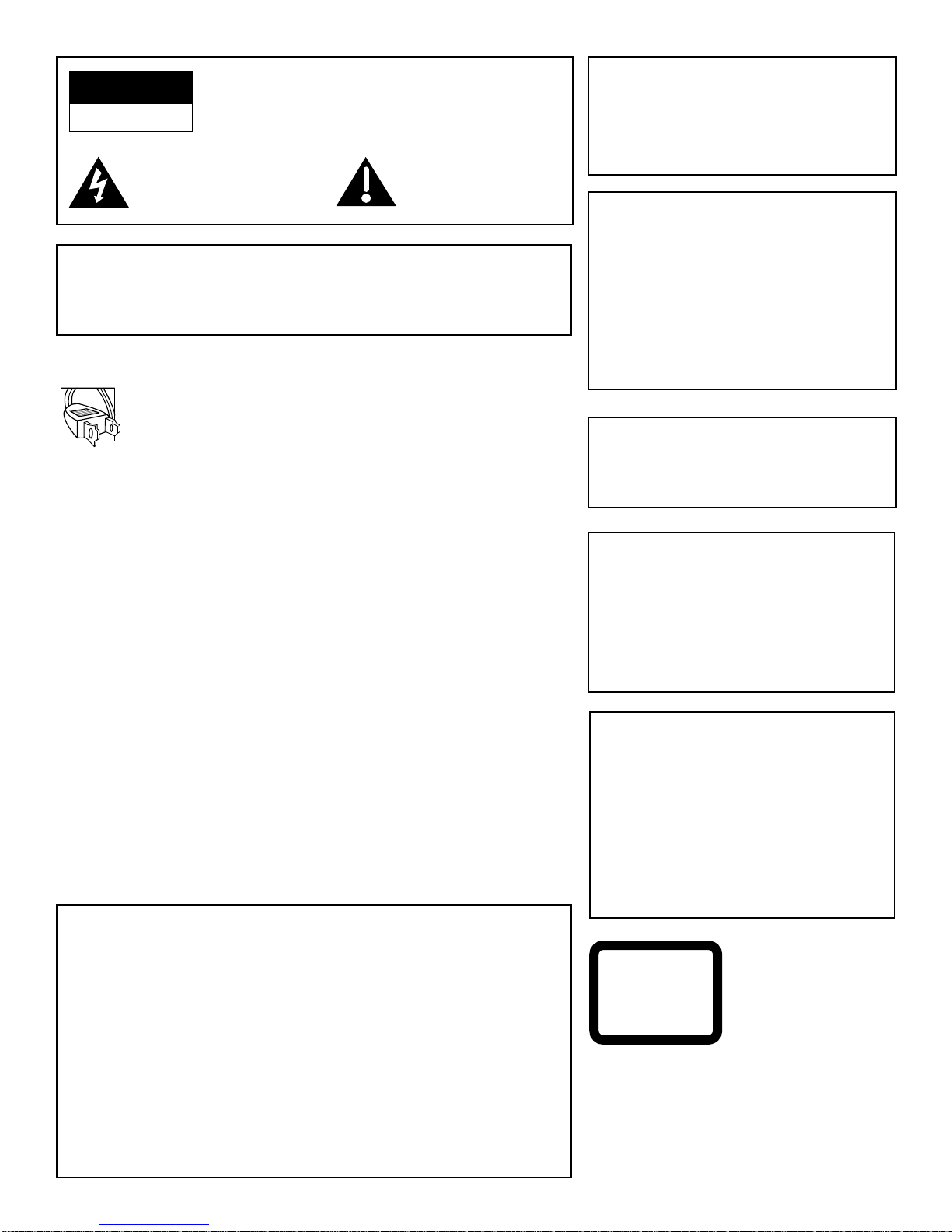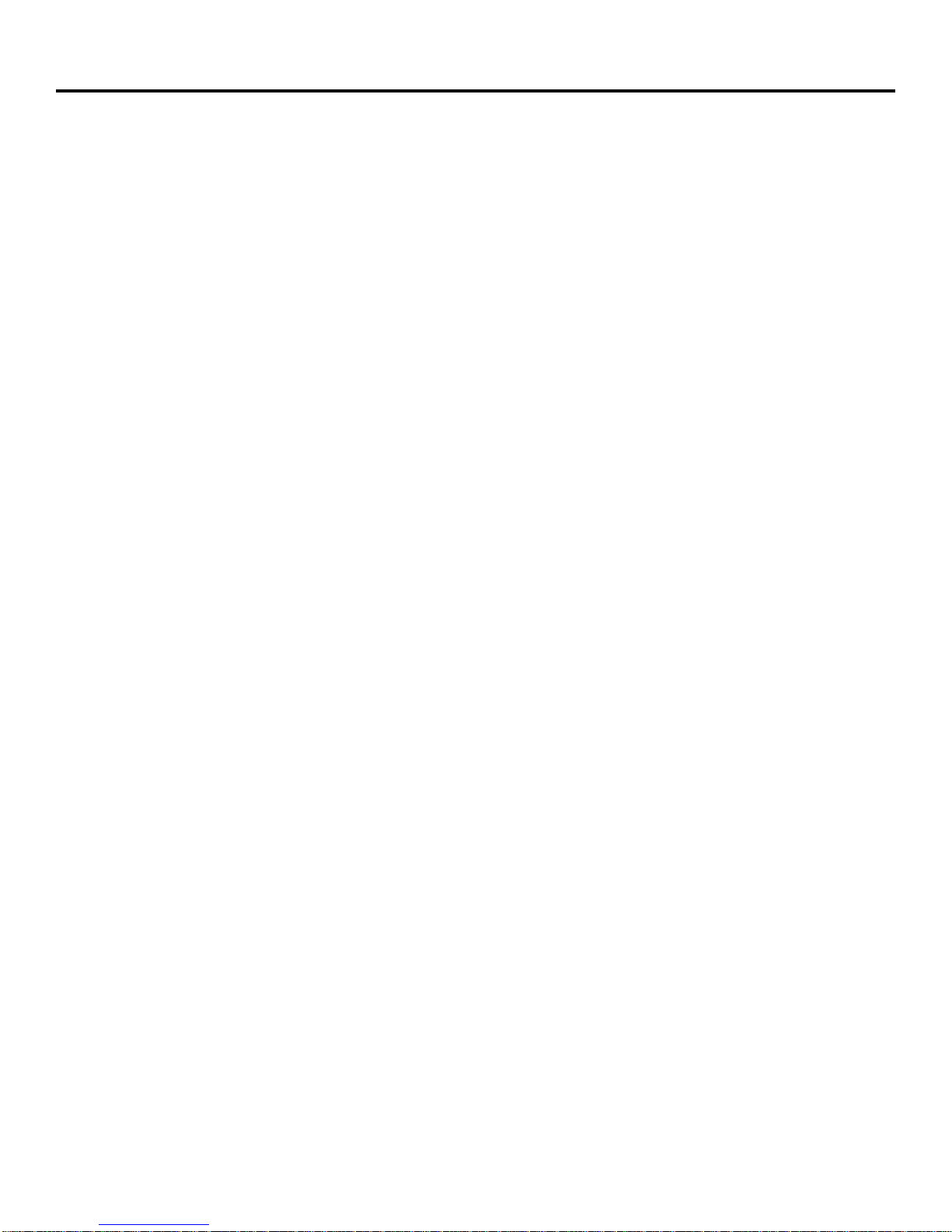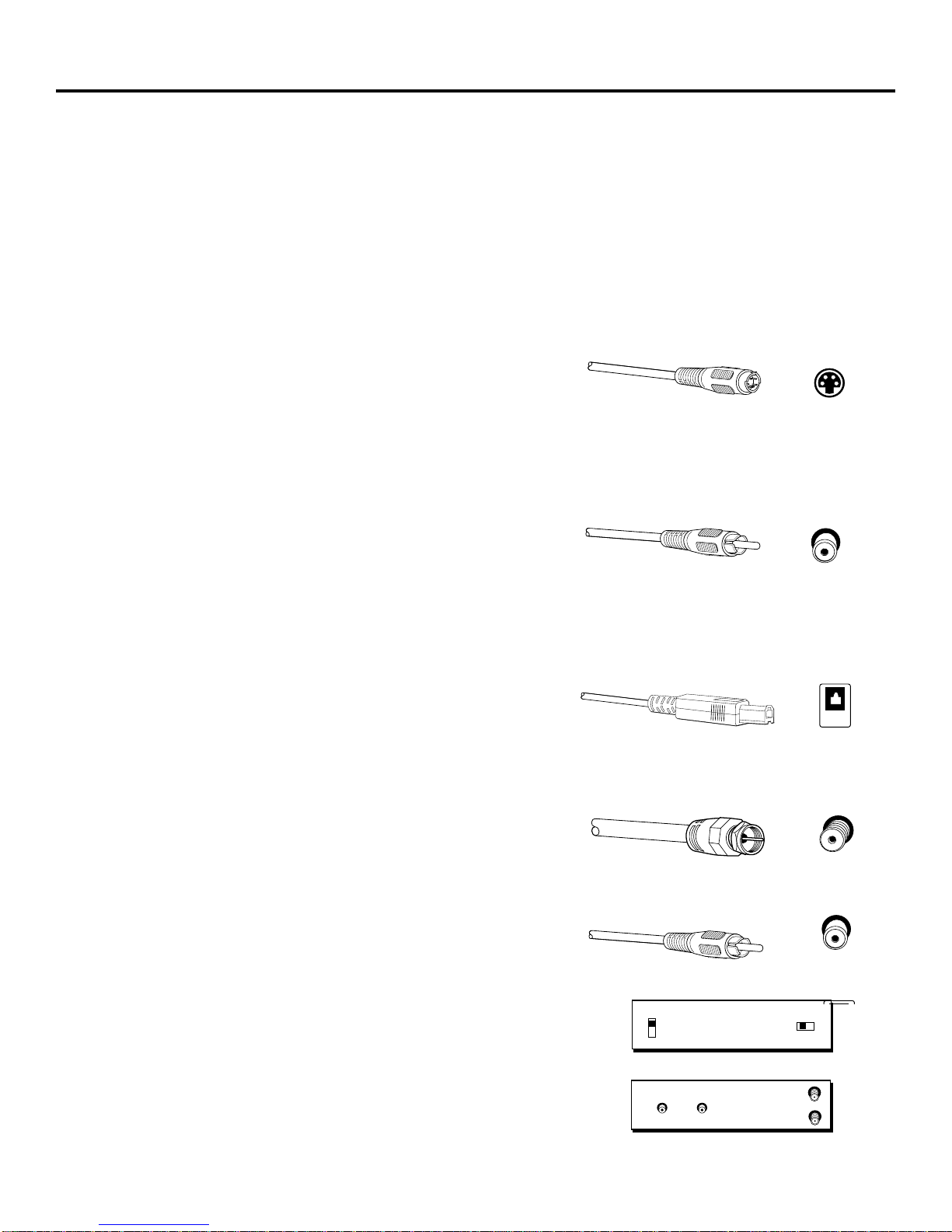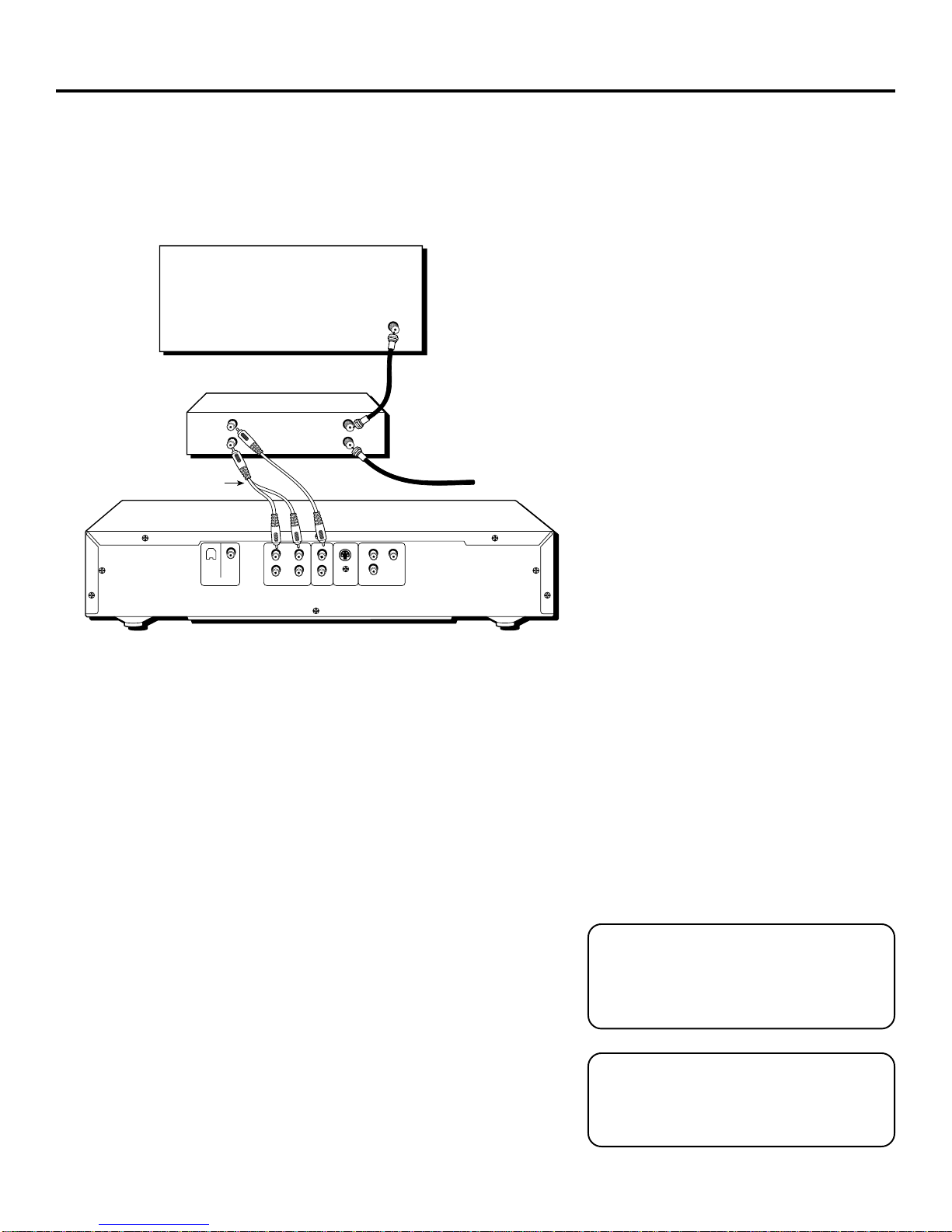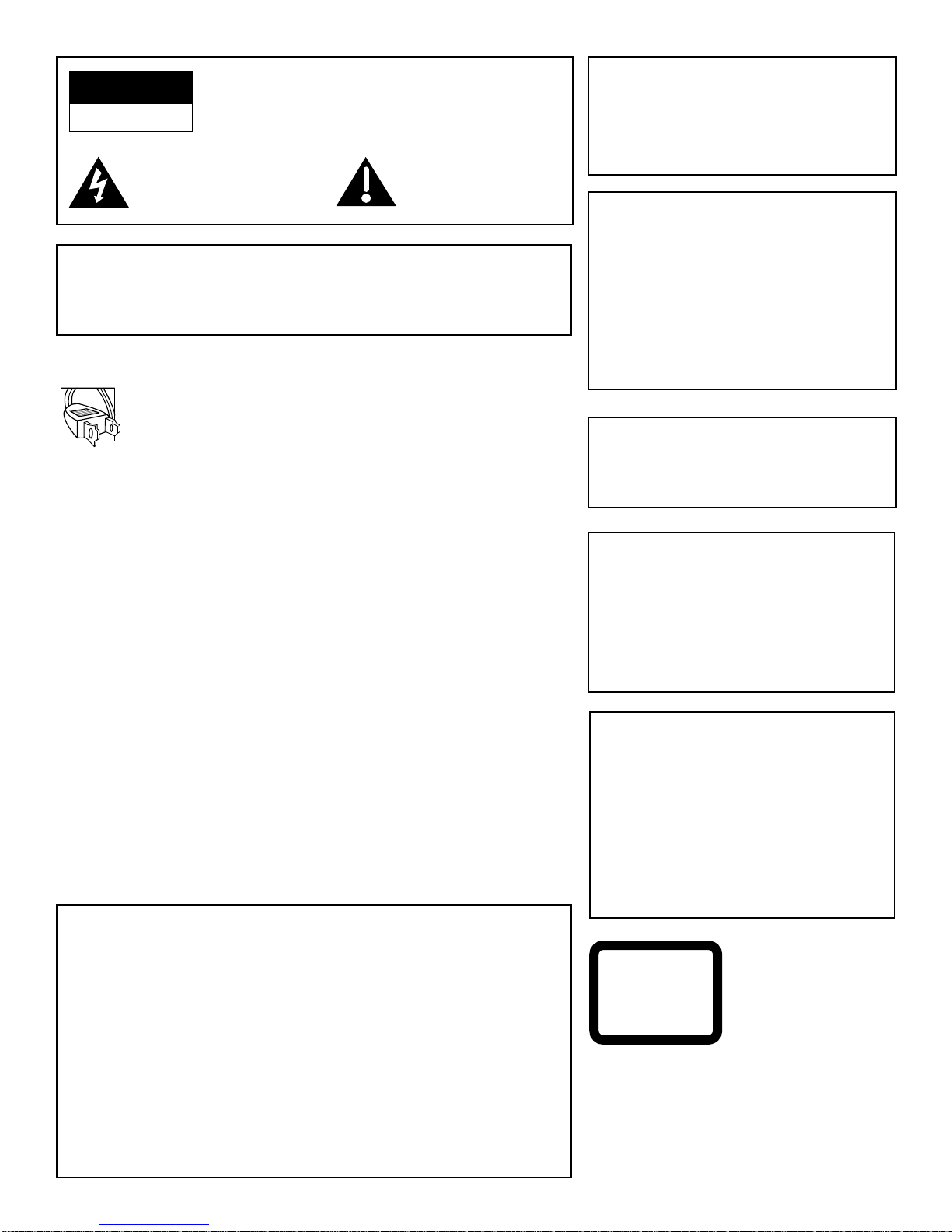
CAUTIONS
Caution: To prevent electric shock, match wide blade of plug to wide
slot, fully insert.
Attention: Pour éviter les chocs électriques, introduire la lame la
plus large de la fiche dans la borne correspondante de la prise et
pousser jusqú au fond.
This product satisfies FCC regulations when shielded cables and
connectors are used to connect the unit to other equipment. To
prevent electromagnetic interference with electric appliances, such
as radios and televisions, use shielded cables and connectors for
connections.
FCC NOTE (for U.S.A.):
This equipment has been tested and found to comply with the limits for a
Class B digital device, pursuant to Part 15 of the FCC rules. These limits are
designed to provide reasonable protection against harmful interference in a
residential installation. This equipment generates, uses and can radiate radio
frequency energy and, if not installed and used in accordance with the
instructions, may cause harmful interference to radio communications.
However, there is no guarantee that interference will not occur in a particular
installation. If this equipment does cause harmful interference to radio or
television reception, which can be determined by turning the equipment off
and on, the user is encouraged to try to correct the interference by one or
more of the following measures.
• Reorient or relocate the receiving antenna.
• Increase the separation between the equipment and receiver.
• Connect this equipment into an outlet on a circuit different from that to which
the receiver is connected.
• Consult the dealer or an experienced radio/TV technician for help.
This class B digital apparatus meets all requirements of the Canadian
Interference--Causing Equipment Regulations.
CAUTION
RISKOFELECTRICSHOCK
DO NOT OPEN
This symbol indicates
“dangerous voltage” inside the
product that presents a risk of
electric shock or personal injury.
This symbol indicates
important instructions
accompanying the product.
WARNING
To reduce the risk of fire or shock hazard, do
not expose this DVD player to rain or
moisture.
TO REDUCE THE RISK OF ELECTRIC SHOCK, DO
NOT REMOVE THE COVER (OR BACK). NO USER-
SERVICEABLE PARTS ARE INSIDE. REFER
SERVICING TO QUALIFIED SERVICE PERSONNEL.
CAUTION
THIS PRODUCT UTILIZES A LASER. USE
OF CONTROLS OR ADJUSTMENTS OR
PERFORMANCE OF PROCEDURES
OTHER THAN THOSE SPECIFIED HEREIN
MAY RESULT IN HAZARDOUS RADIATION
EXPOSURE. DO NOT OPEN COVERS AND
DO NOT REPAIR YOURSELF. REFER
SERVICING TO QUALIFIED PERSONNEL.
CAUTION: DVD PLAYERS USE A VISIBLE LASER BEAM WHICH COULD
CAUSE HAZARDOUS RADIATION EXPOSURE IF DIRECTED.
BE SURE TO OPERATE THE PLAYER CORRECTLY AS
INSTRUCTED.
CLASS 1
LASER
PRODUCT
Note:
This unit can be used only where the power
supply is AC 120 V, 50-60Hz. It cannot be
used elsewhere.
Product Registration
Please fill out the product registration card and return it immediately.
Returning this card allows us to contact you if needed.
Keep your sales receipt to obtain warranty parts and service and for proof of
purchase. Attach it here and record the serial number in case you need it. The
number is located on the back of the player.
Model No.____________________________________________________
Serial No. ____________________________________________________
Purchase Date: ______________________________________________
Dealer/Address/Phone: _________________________________________
_____________________________________________________
RC5910P
Note:
This DVD player is designed and
manufactured to respond to the Region
Management Information. If the Region
number of a DVD disc does not correspond to
the Region number of this DVD player, this
DVD player cannot play the disc. The Region
number for this DVD player is Region No. 1.
Note:
This device is protected by U.S. patent
numbers 4,631,603 and 4,577,216 and
4,819,098 and other intellectual property
rights. The use of Macrovision’s copy
protection technology in the device must be
authorized by Macrovision and is intended
for home and other limited pay-per-view
uses only, unless otherwise authorized in
writing by Macrovision. Reverse engineering
or disassembly is prohibited.