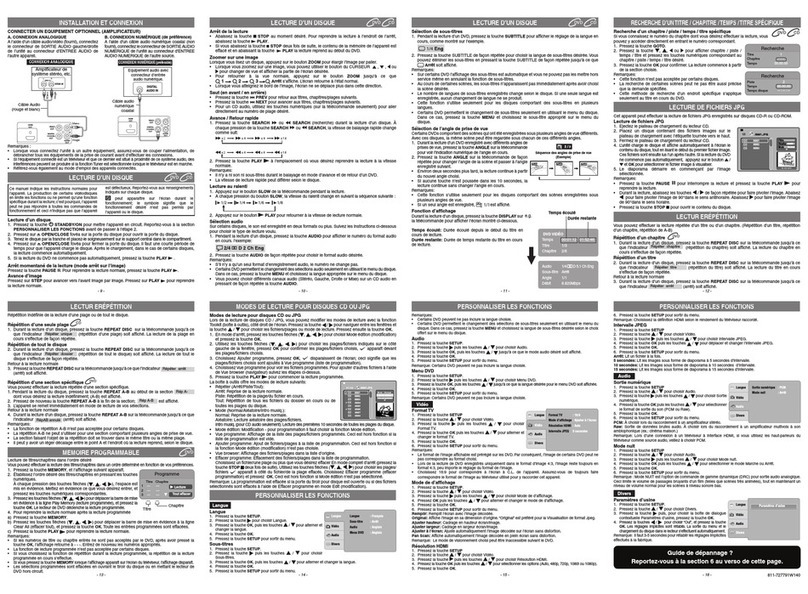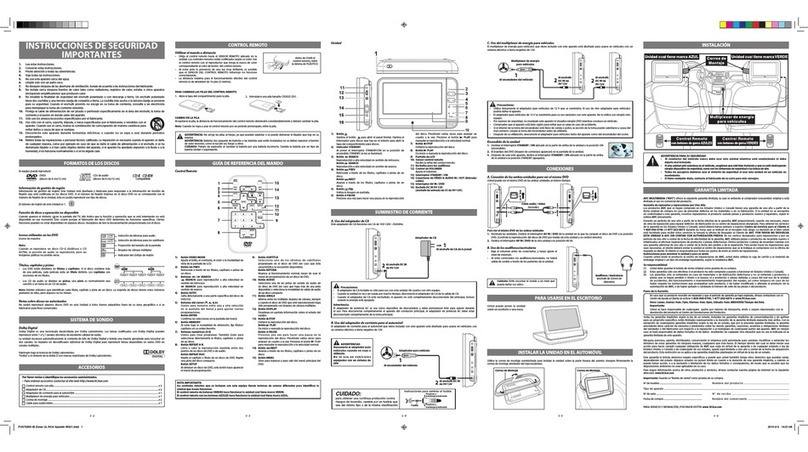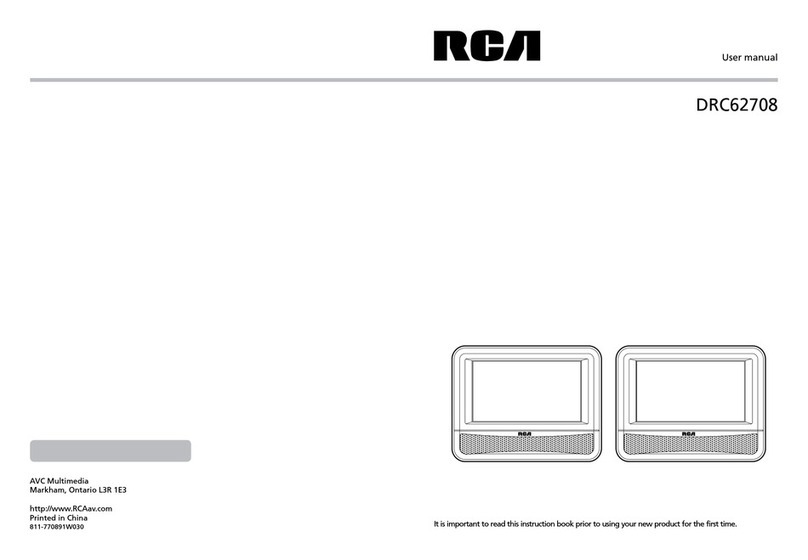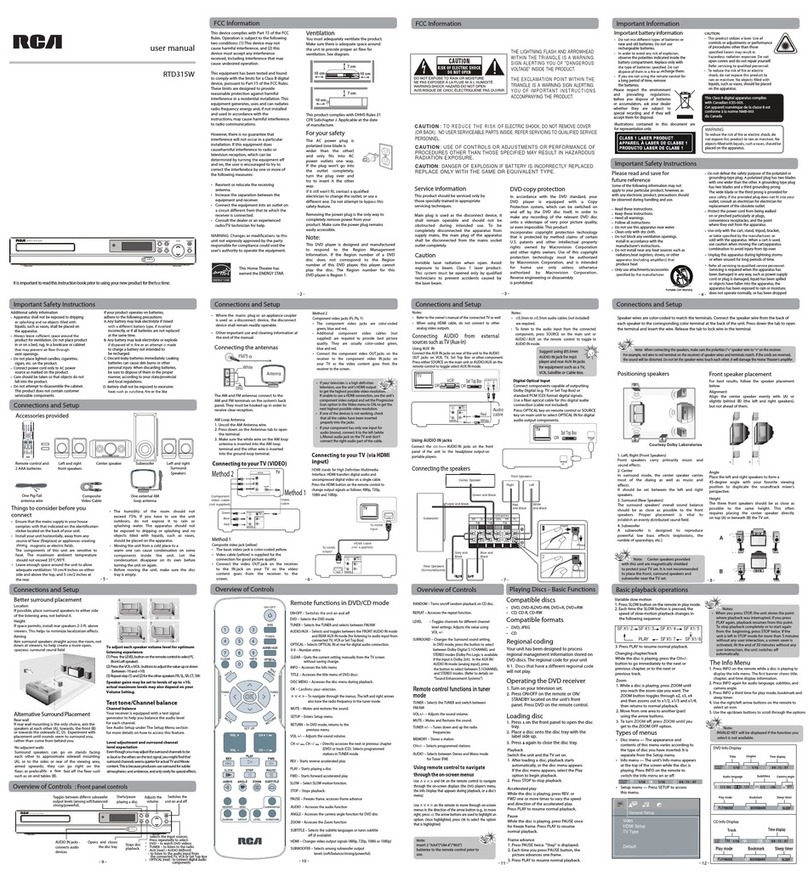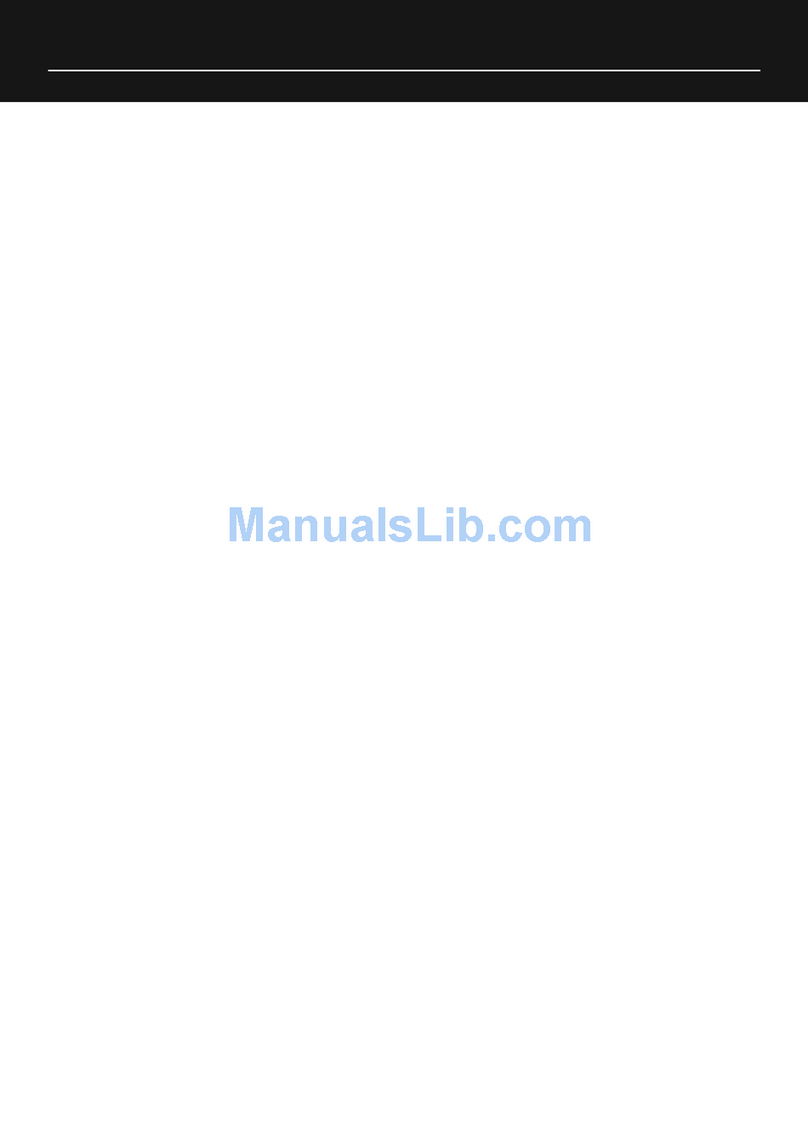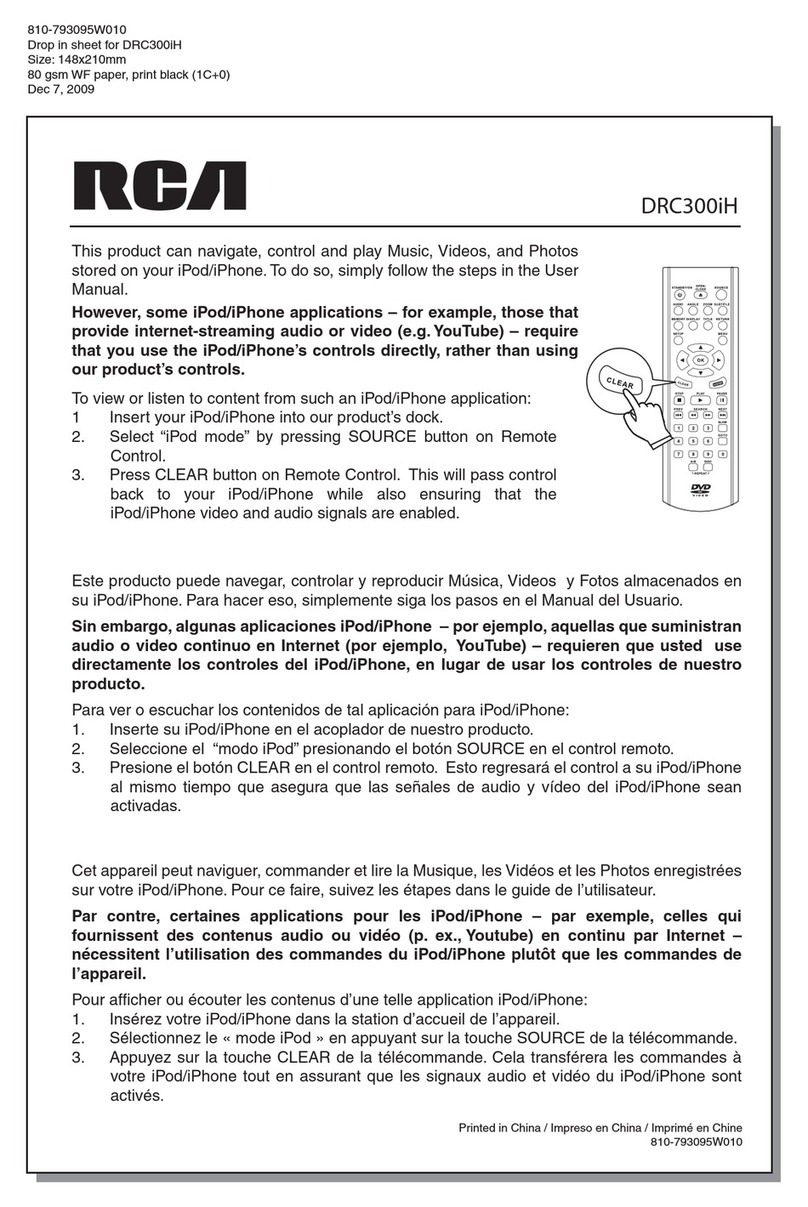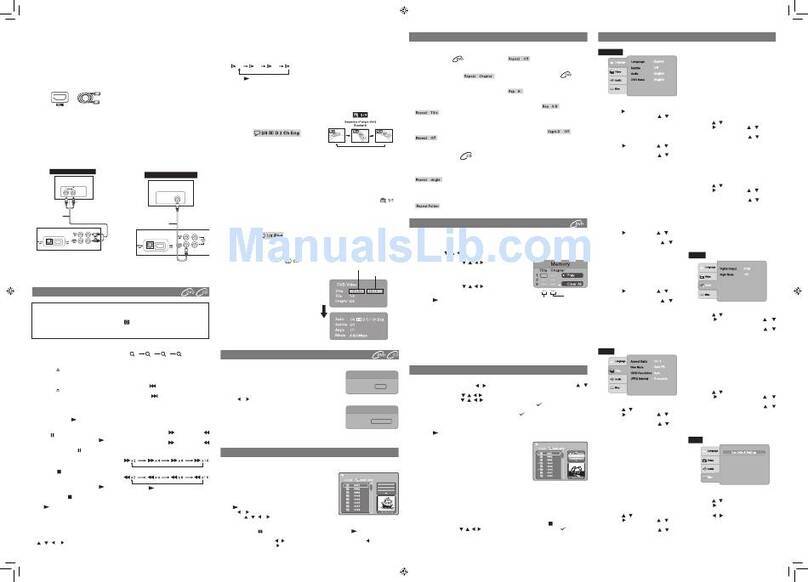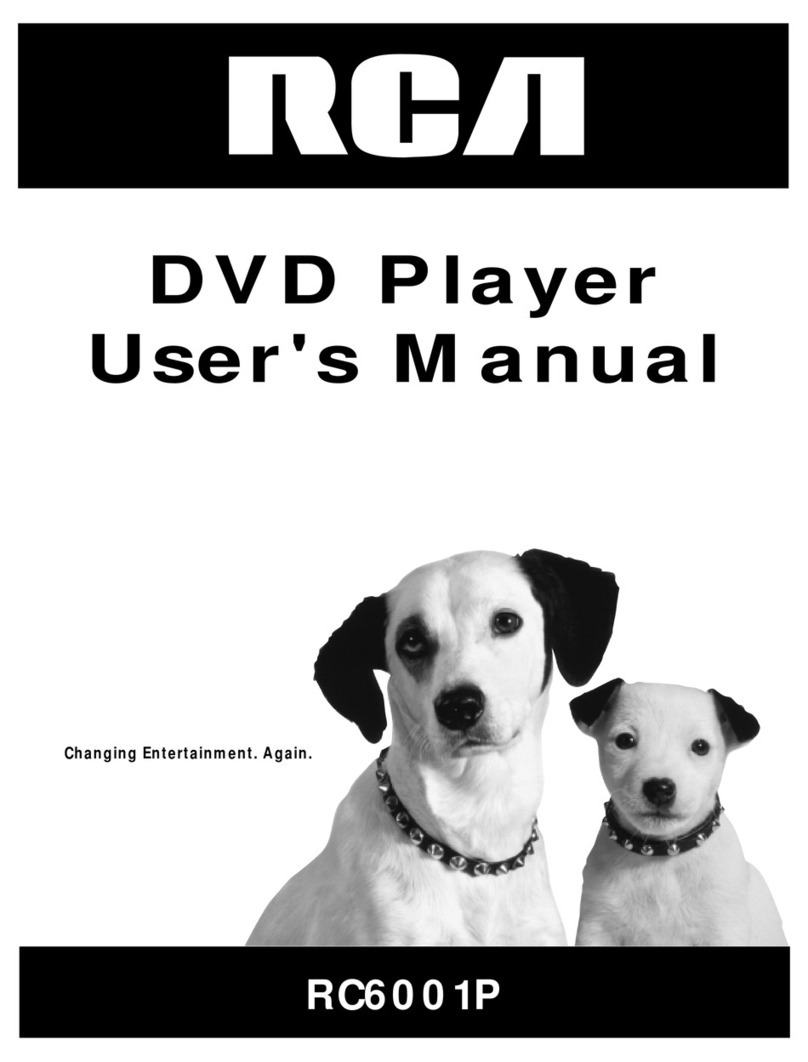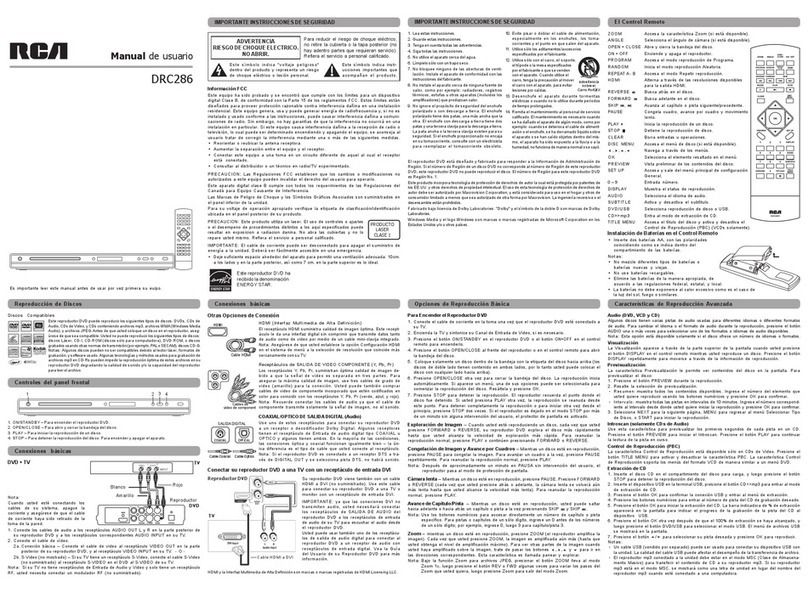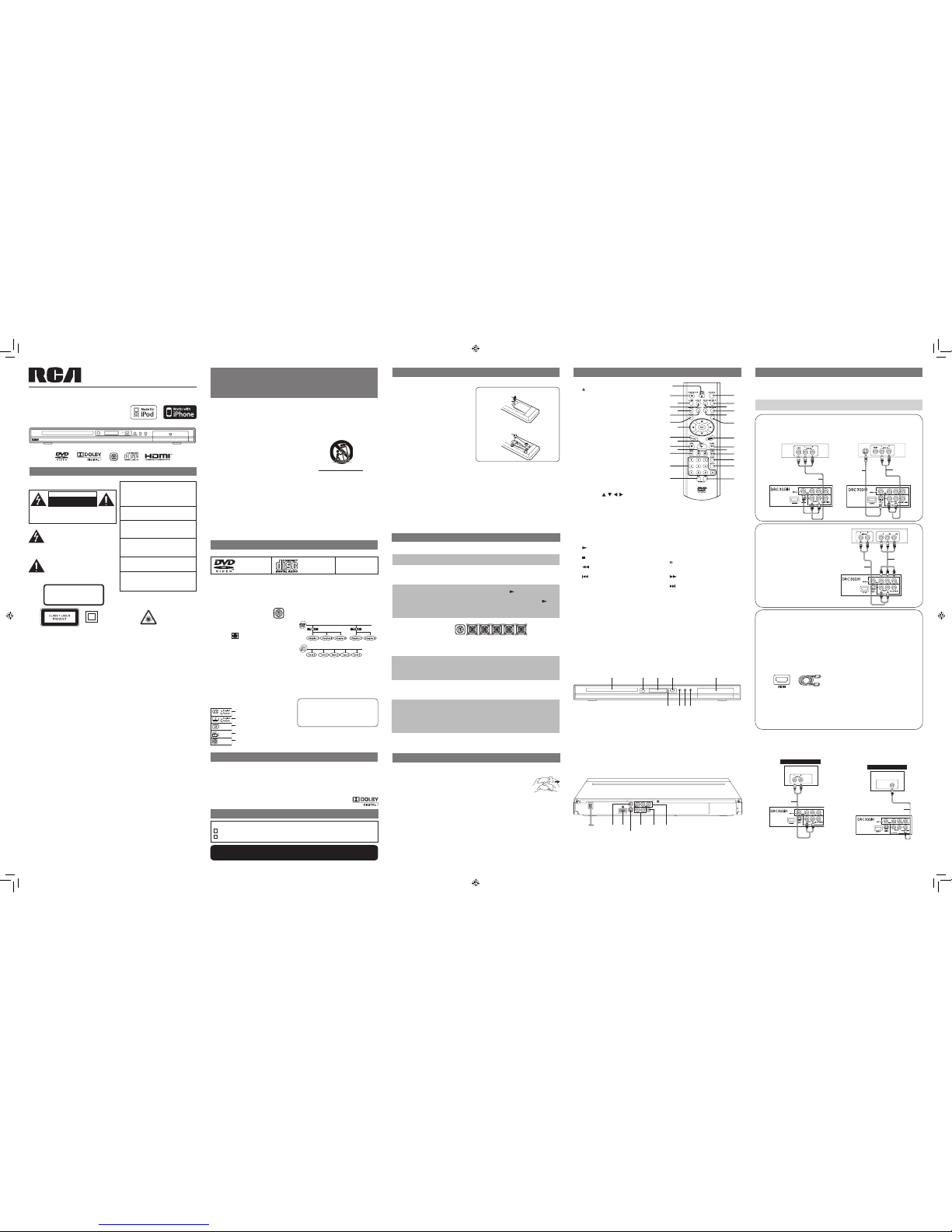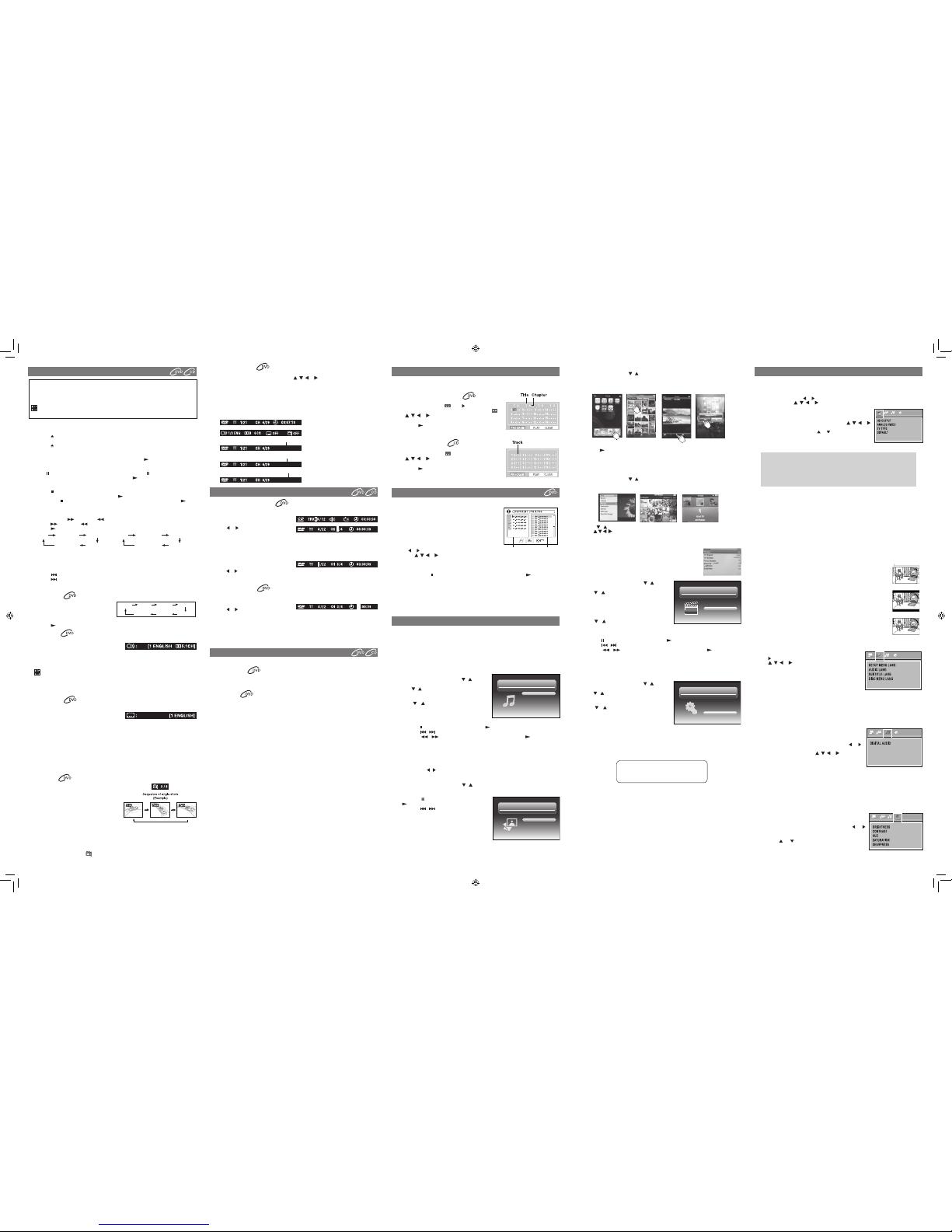Playing a Disc
1. PresstheSTANDBY/ONbuttontoturnontheunit.
SeeCUSTOMIZINGTHEFUNCTIONSETTINGSbeforeproceedingtostep2.
2. Pressthe OPEN/CLOSEbuttontoopenthedisctray.
3. Placeadiscontothedisctraywiththelabelsideup.
4. Pressthe OPEN/CLOSEbuttontoclosethedisctray.Ittakesashortwhileforyourunittoload
the disc. After loading, for most DVDs, the unit will automatically take you main menu or start
playing.
5. If the unit does not automatically start playing the DVD, press the PLAYbutton.
Pausing Playback (Still Mode)
Pressthe PAUSE button on the remote. Each timeyoupress the PAUSE button, the picture
advances one frame. To resume normal playback, press the PLAYbutton.
Stopping Playback
• Pressthe STOPbuttonatthespotwhereyouwantto interruptplayback.Toresumeplayback
at the spot where the disc was stopped, press the PLAYbutton.
• Ifyoupressthe STOPbuttontwice,theunit’smemorywillbeclearedandpressingthe PLAY
button will reset the disc to the beginning.
Fast Forward / Fast Reverse
1. PresstheSEARCH orSEARCH buttonwhenadiscisplaying.Eachtimeyoupressthe
SEARCH orSEARCH button, the playback speed changes in the following sequence:
2. Pressthe PLAYbuttonwhenyoureachthedesiredpointtoresumenormalplayback
Note:
• TheunitmutessoundandsubtitlesduringreverseandforwardscanofDVDs.
• Thefastplaybackspeedmaydifferdependingonthedisc.
Skipping to a Different Chapter/Title
• Pressthe PREVbuttontogobacktocurrentorpreviouschapters/tracks.
• Pressthe NEXTbuttontoadvancechapters/tracks.
• ForaudioCDs,usethenumberbuttonsontheremotecontroltojumpimmediatelytothedesired
track number.
Slow-motion Play
1. PresstheSLOWbuttonon theremoteinplay
mode.
• EachtimetheSLOWbuttonispressed,the
speed of slow-motion playback changes in
the following sequence:
2. Pressthe PLAYbuttontoreturntonormalplaybackspeed.
Audio Selection
On some DVDs, the sound is recorded in two or more formats. Follow the directions below to select
the preferred language and sound system.
1. While a disc is playing, press the AUDIO button to
show the current audio format (eg 5.1 or 2 channel).
2. PresstheAUDIObuttonrepeatedlytoselectthedesiredaudioformat.
Note:
• IfonlyoneaudioformatisrecordedontheDVD,theAUDIObuttonbecomesaninvalidkeyand
will be displayed.
• SomeDVDsallowyoutochangeaudioselectionsonlyviathediscmenu.Ifthisisthecase,press
theMENUbuttonandchoosetheappropriatelanguageonthediscmenu.
• Youcanselectdifferentaudiochannels(Stereo,MonoL,MonoRorMixMono)onanAudioCD
by pressing the AUDIO button repeatedly.
Subtitle Selection
1. Whilea DVDis playing,press theSUBTITLEbuttontodisplaythecurrent languagesetting, as
shown in the example.
2. PresstheSUBTITLEbuttonrepeatedlytoselectthe
desired subtitle language.
Note:
• SomeDVDsaresettodisplaysubtitlesautomatically,andyoucannotturnthemoffevenifyouset
the subtitle function to off.
• During some scenes, the subtitles may not appear immediately after you select your desired
scene.
• Thenumberofsubtitlelanguagesrecordeddiffersdependingonthedisc.Ifonlyonelanguageis
recorded, the language does not change.
• This function can only be used for discs on which subtitles have been recorded in multiple
languages.
• SomeDVDs allowyouto changesubtitles onlyviathe discmenu. Ifthis isthecase, pressthe
MENUbuttonandchoosetheappropriatesubtitleonthediscmenu.
Angle Selection
Some DVDs contain scenes which have been shot
from a number of different angles. For these discs,
the same scene can be viewed from each of these
different angles.
1. While you are playing a DVD with different angles
recorded, press the ANGLE button to view the
number of current angles available.
2. PresstheANGLEbuttonrepeatedly tochange the
scene to the next recorded angle.
• Afterapprox.twoseconds,playbackwillcontinuefromthenewangleyouselected.
• Ifnobutton is pressed within 10 seconds,playbackcontinues without changing the current
angle.
Note:
• This function can only be used for discs on which scenes shot from multiple angles have been
recorded.
• Ifonlyoneangleisrecorded,“ OFF”isdisplayed.
Playing Videos
1. IniPod/iPhoneHomemenu,usethe / button to
select Videos and press the OK button.
2. Use the / button to select from Movies, Music
Videos, TV Shows, Video Podcasts or Rentals,
presstheOKbuttontoenter.(“Navigate youriPod/
iPhoneVideoLibrarydirectlyfromyouriPod/iPhone”
mayappearonthe screenifyourareusinganiPod
Touch.)
3. Use the / button to navigate the iPod/iPhone
menu lists and select a video, press the OK button
tobeginplayback. (You mayalsouse the control wheelandkeys on your iPod/iPhoneto
operate it.)
• Pressthe PAUSEbuttontopause,pressthe PLAYbuttontoresume.
• Pressthe / button to skip to the previous / next movie.
• Pressthe / button to begin fast reverse/forward, press the PLAY buttonto
resume normal playback.
4. PresstheRETURNbuttontogobacktothepreviousmenu.
Note:MakesureTVOutiniPodissettoONwhenyouareplayingthevideo.
Settings
1. IniPod/iPhoneHomemenu,usethe / button to
selectSettingsandpresstheOKbutton.
2. Use the / buttontoselectfromShufe,Repeat
or Lanuage. Press the OK button to enter the
settings.
3. Use the / button to a setting, press the OK
buttontoconrm.
4. PresstheRETURNbuttontogobacktotheprevious
menu.
• Shufe:Selectfrom Shufe Off, Shufe Songs
andShufeAlbums.
• Repeat:SelectfromRepeatOff,RepeatOneandRepeatAll.
• Language:SelectOSDlanguage.
WARNING:DuetotheiPod/iPhonelimitation,notallfunctionsofsomeiPod/iPhonemodelscan
be controlled via the remote control.
Iftheabovescreenappears,youmayneedtocontroltheiPodLibrarydirectlyfrom youriPod/
iPhone.
Note
IfyouriPhoneiscalledwhileitisdocked,playbackwillbepaused.
iPodisatrademarkofAppleComputer,Inc.,registeredintheU.S.andothercountries.
Using an iPod Touch to view photos
1. IniPodHomemenu,usethe / buttontoselectPhotosandpresstheOKbutton.“Navigate
youriPodPhotoLibrarydirectlyfromyouriPod”willappearonthescreen.
2. Touchthe“Photos”selectiononiPodpanel,andthenselectthephotoyourprefer.
3.Touchthe“ ”toconrmthephoto.
4. DependingonthevideooutputsettingofyouriPod,you mayneedtotap“yes”onyouriPod
screentoactivateiPod’svideooutput.
5.PressRETURNbuttontoendthephotoviewingandgobacktothepreviousmenu.
Using an iPod Classic / iPod Nano to view photos
1. IniPodHomemenu,usethe / buttontoselectPhotosandpresstheOKbutton.“Navigate
youriPodPhotoLibrarydirectlyfromyouriPod”willappearonthescreen.
2. Pressthe / buttontoselect“Photos”,andthenpresstheOKbuttontoconrm.
3. Use the button to select a photo, press the OK button to begin playback.
4. PressOKbuttontwicetoactivatephotoshowingtoTVscreen.
5.PressRETURNbuttontoendthephotoviewingandgobacktothepreviousmenu.
6. PresstheCLEARbuttontoexitPhotoMode.
Note:
Makesurevideooutis activatedinthesettingof iPodClassicoriPod
Nano.
Connecting your iPod/iPhone
1. InsertyouriPod/iPhoneintotheconnectorinthedock.
2. Press the SOURCE button to select iPod/iPhone mode, the iPod/iPhone Home menu
appears.YouriPod/iPhonewillconnectautomaticallywithinafewseconds.
Note:
• YouriPod/iPhonewillbecharged automatically(untilfullycharged)once itisconnected,no
matterwhethertheunitisiniPod/iPhonemodeornot.
Playing Music
1. IniPod/iPhoneHomemenu,usethe / button to
select Music and press the OK button.
2. Use the / buttontoselectfromPlaylists,Artists,
Albums, Songs, Genres or Composers. Press the
OK button to enter.
3. Use the / button to navigate the iPod menu
lists and select songs, press the OK button to begin
playback.(Youmay also navigate usingyouriPod
screen after pressing CLEAR key to activate the
menuontheiPodscreen.)
• Pressthe PAUSEbuttontopause,pressthe PLAYbuttontoresume.
• Pressthe / button to skip to the previous / next song.
• Pressthe / button to begin fast reverse/forward, press the PLAY buttonto
resume normal playback.
• PressREPEATDISCbuttontoselectarepeatplaybackmode(asinglerepeatorallsongs
repeat).Pressagainrepeatedlytocancelthisrepeatplayback.
4. PresstheRETURNbuttontogobacktothepreviousmenu.
Note:
• Youcanusethe / button to quickly navigate menu lists one screen at a time.
Playing Photos
1. IniPod/iPhoneHomemenu,usethe / buttontoselectPhotosandpresstheOKbutton.
“NavigateyouriPodPhotoLibrarydirectlyfromyouriPod”willappearonthescreen.
2. PleaseusethecontrolonyouriPod/iPhonetooperate.
• Press the PAUSE button to pause, press the
PLAYbuttontoresume.
• Pressthe / button to skip to the previous /
next photo.
3. PresstheRETURNbuttontogobacktotheprevious
menu.
4.PresstheCLEARbuttontoexitPhotoMode.
Youcanplayaspecictitleorchapterrepeatedly.(Titlerepeat,chapterrepeat,A-Brepeat)
Repeatingachapter
Youcanplaythesamechapterrepeatedly.
1. While the disc is playing, press the REPEAT DISC button until the REP: [ CHAPTER ]
indicator displays on the screen. The current chapter is played repeatedly.
Repeatingatitle
Youcanplaythesametitlerepeatedly.
2. Whilethediscisplaying,presstheREPEATDISCbuttonuntiltheREP:[TITLE]indicator
displays on the screen. The current title is played repeatedly.
To resume normal playback
3. Whilethediscisplaying,press theREPEATDISCbuttonuntiltheREP: [OFF]indicator
displays on the screen.
Youcanplayasingletrackandwholediscrepeatedly.
Repeatingasingletrack
Youcanplaythesametrackrepeatedly.
1. Whilethediscisplaying,presstheREPEATDISCbuttonuntiltheREP:[REP1]indicator
displays on the screen. The current track is played repeatedly.
Repeatingawholedisc
2. While the disc is playing, press the REPEAT DISC button until the REP: [ REP ALL ]
indicator displays on the screen. The whole disc is played repeatedly.
To resume normal playback
3. PresstheREPEATDISCbuttonuntiltheREP:[OFF]indicatordisplaysonthescreen.
Youcanplayaspecicsectionrepeatedly.
Repeatingaspecicsection
1. While the disc is playing, press the REPEAT A-B button at the beginning of the section
(REPEATA-isdisplayed)youwanttoplayrepeatedly.
2. PresstheREPEATA-Bbuttonagainattheendofthesection(REPEATA-Bisdisplayed).
3. The unit will immediately begin replaying your selection.
To resume normal playback
4. While the disc is playing, press the REPEAT A-B button until the A-B CANCEL indicator
displays on the screen.
Note:
• SomediscsmaynotpermitA-Brepeatoperation.
• A-Brepeat canonly beusedwithinthesame title.If thestart andend ofthesectiontobe
repeated are in different titles, A-B repeat is cancelled.
• Youcanspecifyasegmentonlywithinthecurrenttitleortrack.
• The A-B repeat function does not operate in scenes where different camera angles are
recorded.
PLAYING A DISC
This user manual explains the basic instructions for operating this unit. Some DVDs are
producedinamannerthatallowsspecicorlimitedoperationduringplayback.Therefore,this
unitmaynotrespondtoalloperatingcommands.THISISNOTADEFECT.Pleasereferto
theinstructions accompanying thespecic DVD inquestion for moreinformation aboutthe
options available on that DVD.
may appear on the screen during operation. It means that the desired operation is not
permitted by the unit or disc.
Therearefouroptionsinthemain setupmenu: SystemSetup,LanguageSetup,AudioSetup
andVideoSetup.
InDVDmode,pressSETUPtobringupthemainmenu.Selectoneofthemenuiconsacrossthe
top of the screen using the or buttons.Themenu’soptionsaredisplayedontheleftsideof
thescreen.Pressthe , , or buttonstomovetotheoption’schoicesontheright.Then
pressOKtoselect.PressSETUPorRETURNifyouwanttoexit.
SYSTEM SETUP
1. PresstheSETUPbuttoninDVDmode.
2. SelectSystemSetupinthemainmenuusingthe , , or
buttons.
3. Selectamenu optionusingthe or buttons and press OK
button.
VIDEO OUTPUT (HD OUTPUT / ANALOG VIDEO)
ThisallowstoyoupickthevideooutputandvideoresolutionthatbestsuitsyourTV’scapabilities.
Note:Notallvideooutputsareoperationalforallvideosettings–theCompositeVideo
Out (YELLOW jack) is active for all video settings – we STRONGLY recommend you
connect this jack to your TV using the AV cable (included with this product), even if
youintendtouseadifferentconnectionfornormalviewing.Ifyoundyoulosevideo
by enabling a particular unsupported setting when using a connection other than
CompositeVideoOut–simplyswitchyourTVtotheAVinputthatyou’veconnected
the AV cable to, then continue with your Video Menu setup activity.
If using digital HDMI connection (recommended), you should pick the resolution (480p, 720p,
1080i, 1080p) that matches the capabilities on your TV.
Ifusinganalog videoconnection- CompositeVideo(AV),S-Video,orComponentVideo-you
must select 480p resolution under HDMI settings. There are three analog video settings:
INTERLACE-YUV :Selectifyouareconnectingthe playerwithComponentVideooutputstoa
non-ProgressiveScanTV.
P-SCANYPbPr :SelectifyouareconnectingtheplayerwithComponentVideooutputstoa
ProgressiveScanTV.
S-VIDEO :Select ifyou areconnecting theplayer withS-VIDEOoutputtoa TVwith
S-VIDEOinput
TV TYPE
Depending on the format of the DVD, you can choose the picture format (aspect ratio) best
suited to the format of your TV screen:
4:3PS(PanScan)
• When wide-screen video is played, this mode clips the right and left
sides of the image so that it can be viewed on a conventional screen.
• Somewide-screenDVDsthatdonotpermitPanScanmodeplaybackare
automatically played in letterbox mode (black bands top and bottom).
4:3 LB (Letter Box)
• When wide-screen video is played in this mode on a conventional
Analog TV, black bands appear at the top and bottom of the screen.
16:9 (Wide screen)
• Thisis thecorrect modeforplaying wide-screenvideos ononawide-
screenTV(mostmodernDigitalTV’s).
Note :
• Thedisplayable picturesizeisdeterminedbytheDVDdisc.Therefore
the playback picture of some DVD discs may not conform to the picture
size you select.
• WhenyouplayDVDdiscsrecordedinthe4:3aspectratio,theplayback
picture will always appears in the 4:3 aspect ratio regardless of the TV
TYPEsetting.
DEFAULT
It takes 3-5 seconds to reset the unit to the factory default.
LANGUAGE SETUP
1. PresstheSETUPbuttoninDVDmode.
2. Use buttontoselectLanguageSetup.
3. Use , , or button to select a language, then press
the OK button. The screen will change to your selected
language immediately.
4. ToexittheSETUPMENUandreturntothenormalscreen,
presstheRETURNorSETUPbutton.
Note:
• SomeDVDsmaynotplayintheaudiolanguageselected.
A prior language may be programmed on the disc.
• SomeDVDsmaybesettodisplaysubtitlesinalanguageotherthantheoneyouselected.A
different subtitle language may be programmed on the disc.
• SomeDVDsallowyoutochangesubtitleselectionsonlyviathediscmenu.Ifthisisthecase,
presstheMENUbuttonandchoosetheappropriatesubtitlelanguagefromtheselectionon
the disc menu.
• Some DVDs may not include your pre-selected language. In this case, the DVD player
automaticallydisplaysdiscmenusconsistentwiththedisc’sinitiallanguagesetting.
AUDIO SETUP
1. PresstheSETUPbuttoninDVDmode.
2. Select Audio Setup in the main menu using the or
buttons.
3. Selectamenuoptionusingthe , , or buttons and
press OK button.
DIGITAL AUDIO
SelecttheDigitalAudioOutputformatthatmatchesyouraudiosystem’scapabilities.Ifyouraudio
systemsupportsDolbyDigital(surroundsound),youshouldselect“RAWDVDFORMAT”setting.If
yoursystemonlysupportsStereo(orifyou’reusingyourTV’sstereospeakersforaudioplayback),
thenyou select“PCM (STEREO)”setting. Note,you’llonlyexperiencefullsurroundsoundifyou
usetheCOAXIALDigitalAudiooutput,andhaveselected“RAWDVDFORMAT”setting.
PleasealsonotethatnotallDVD’shavesurroundsoundaudiotracks.
• If using HDMI connection to TV for Video AND Audio playback, you should select “PCM
(STEREO)”setting,soasto ensureastereo(notsurround sound)signalispassedto your
TV’sspeakers.
VIDEO SETUP
1. PresstheSETUPbuttoninDVDmode.
2. Select Video Setup in the main menu using the or
buttons.
3. SelectBrightness, Contrast,Hue, Saturationor Sharpness
using the or buttons, highlight your selections and
press OK button.
PLAYING PICTURE FILE DISC
PROGRAMMABLE MEMORY
Locating a specic chapter / track
If you know the chapter / track number you want to play, you can locate a specifc chapter / track
by directly selecting a chapter / track number.
1. Press the GOTO button to search your
desired chapter / track.
2. Press or button to highlight a chapter /
track and press the corresponding number
button(s) for the chapter you want.
3. PresstheOKbuttontoconrm.Theunitwillstartplaybackabout3secondslater.
Locating a specic title
Ifa DVDdisc containstitle numbers,you canlocateaspecictitlebydirectlyselectinga title
number.
1. In stop mode, press the GOTO button.
2. Press or buttontohighlightaspeciceldandpressthecorrespondingnumberbutton(s)
for the title you want.
3. PresstheOKbuttontoconrm.Theunitwillstartplaybackabout3secondslater.
Locating a specic time
You can move to a specic location by entering its corresponding time (hours, minutes,
seconds)
1. PresstheGOTObutton.
2. Press or button to highlight time.
3. Pressthecorrespondingnumberbuttonsforthesettingpointyouwant.
4. PresstheOKbuttontoconrm.Theunitwillstartplaybackabout3secondslater.
Note :
• Somediscsmaynotrespondtothisprocess.
• Somescenesmaynotbelocatedaspreciselyasyouspecied.
• Thismethod for accessingspeciclocations is availableonlywithin thecurrenttitle of the
DVD disc.
REPEAT PLAYBACK
The two types of programmed playback provided by this unit are title/chapter programmed
playback and track programmed playback.
Title / Chapter programmed playback
1. PresstheMEMORYbutton.
2. Enter thetitle numbersin . Use button to move the
highlight to chapter and enter the chapter numbers in .
3. Use , , or buttontomovetotheothereld.
4. Repeatsteps2to3.
5. Press the PLAY button to start the programmed
playback.
Note:IfyoupresstheSTOPbuttontwice,theprogrammedselectionwillbecleared.
Track programmed playback
1. PresstheMEMORYbutton.
2. Enterthetracknumbersin .
3. Use , , or buttontoothereld.
4. Repeatsteps2to3.
5. Press the PLAY button to start the programmed
playback.
ThisunitcanplaypicturelesrecordedonCD-RandCD-RWdiscs.
Playing a Picture File Disc
1. Open the disc door.
2. Placeapicturelediscontothetraywithlabelsideup.
3.Closethediscdoor.
4. The unit will load the disc and automatically display the
contents of the disc on the screen, while playing the
beginning of the rst picture le. These les will then be
played back one by one.
5. Press or buttontoselectapictureletoview.
6. Pressthe , , or CURSORbuttontoviewandselect
thelesthatyouwanttoview,thenpresstheOKbuttontoconrmtheselectedle.
Note:
• Youcan pressthe PAUSEbuttontointerruptplayback,andpressthe PLAYbuttonto
resume playback.
• YoucanusetheGOTOfunctionorusethenumberedbuttonstoenterthenumberofapicture
letoquicklyselecttheimage.
• PresstheANGLEbuttonontheremotecontroltorotatethepictureorientationby90°.